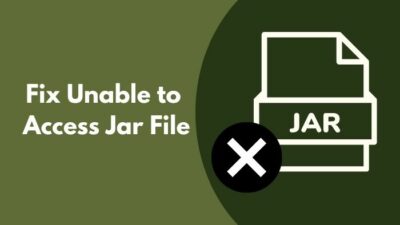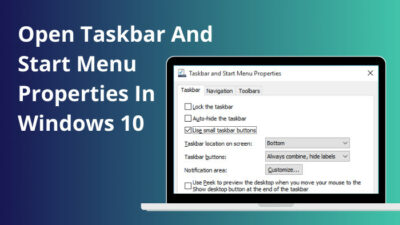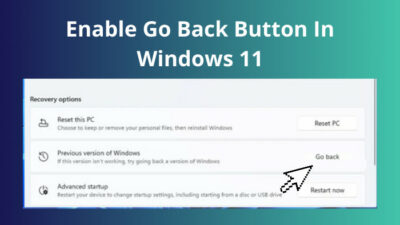The page file is a type of virtual computer memory that lets you boost your computer performance. Page files can be adjusted as well as disabled.
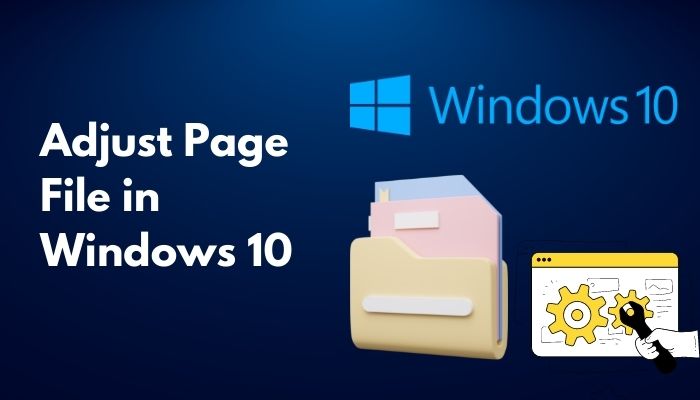
The page file is important for those who do not own a high-spec PC but want to enjoy a bit of gaming or other heavy features. I am the prime example of this as I had 4GB RAM on my laptop and played valorant, which was too much laggy. So I increased my Page file to an optimum amount, and the problem decreased.
In this article, I am going to share the method to adjust page files in windows 10 so that all of you can enjoy the benefits of this feature.
Follow our easy step-by-step guide to reduce RAM usage in Windows 10.
What is a page file?
Page file is like an extension of RAM in the sense that when the physical RAM capability exceeds, the extra information is saved on the part of HDD or SSD, which is known as page files. It is more like a virtual extension of physical memory.
Page file extends the physical memory, therefore, increasing overall system performance.
This Windows feature can be adjusted according to what windows think best or per the user’s wish.
Also read why won’t Windows 10 install from usb.
How to Adjust Page file in Windows 10
Adjusting page files is easy, and you do not have to be an IT expert to do it. With necessary guidance, anyone can do it. Here I will be providing that guidance to you guys. So make sure to follow each step very carefully.
Here are the steps to adjust page files in windows 10:
- Click on the Windows icon located at the bottom left corner of your desktop and type view advanced system settings.
- Click on the best match, and a small window will appear shortly.
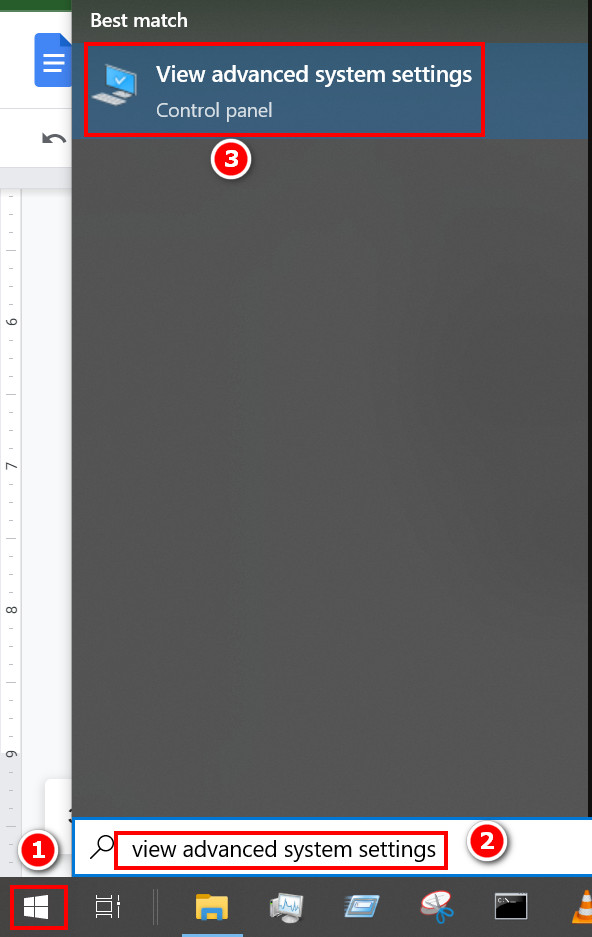
- Select the Advanced tab and click on the Settings option located under performance. Another long window will appear in front of the previous window.
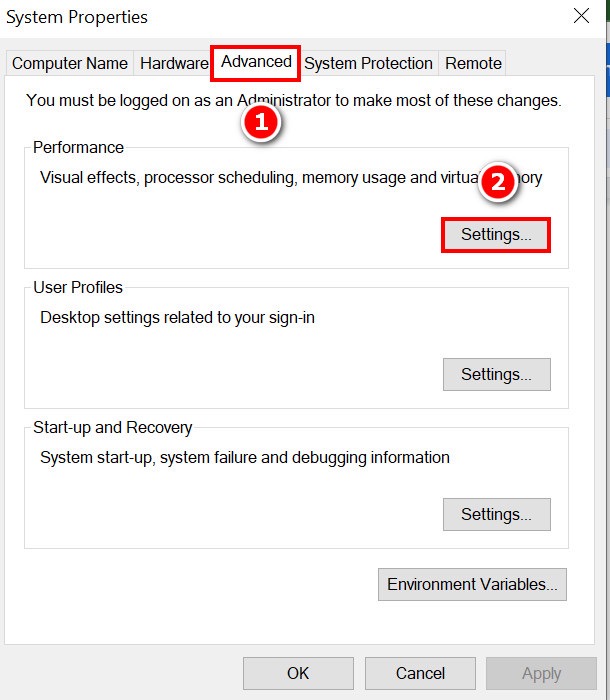
- Click on the advanced tab again and then look for the virtual memory section. Here you will be able to see how much Page file is used.
- Select Change, and you will be prompted to another window to let you change the amount of space you want to allocate for a pager file.
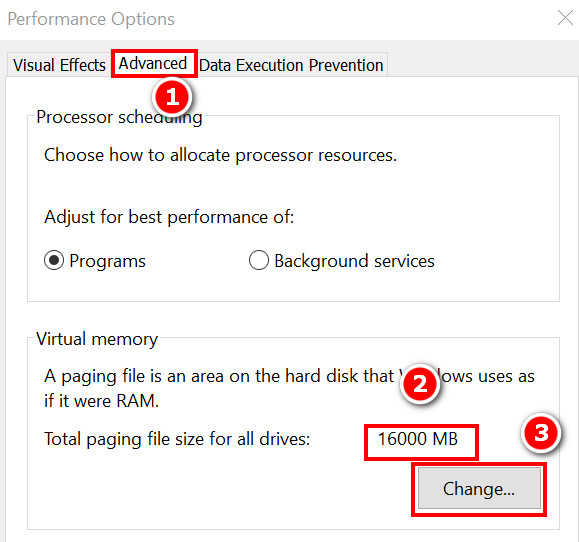
- Uncheck the box saying automatically manage paging file size for all drives. By default, it should be checked.
- Click on a drive on which you want to add a page file and then set the Custom size for that page file. Put a value for Minimum and maximum size.
- Select Set, and you will see how much space is added for a page file.
- Click on another drive if you want to add more page files and repeat the process.
- Click on OK.

- Restart your PC, and you can check the extended memory through task manager.
Also, check out our separate post on what are the disadvantages of not activating Windows 10.
How to check whether Page file adjustment worked or not
You might be wondering that you have completed the previous steps very carefully but where to check if your device memory actually increased, or was it just a scam? No need to worry; you will see for yourself if it is fake or not.
Follow the steps below to check page file adjustment worked or not:
- Click on the Windows icon from the bottom left corner of your screen and type task manager.
- Click on the task manager icon, and Task Manager will be opened.
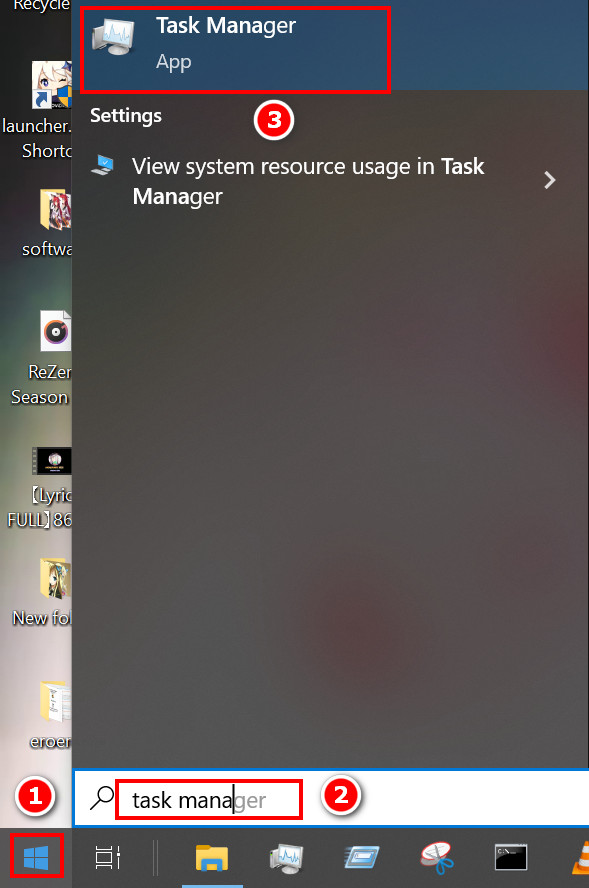
- Click on More details if your Task Manager opens at the minimal view.
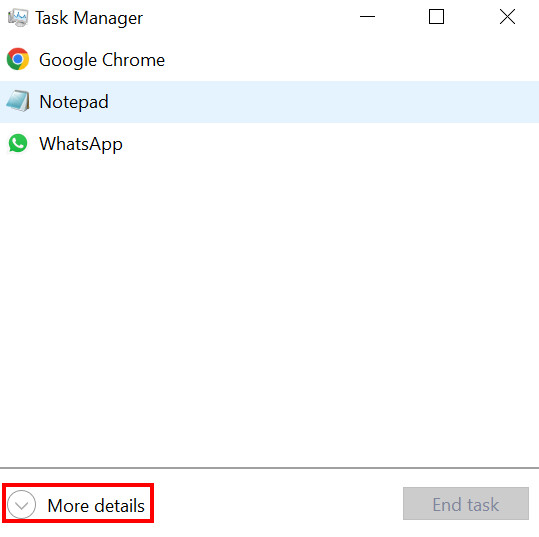
- Select the Performance tab and click on Memory. You will see some numbers along with a bar of memory consumption there.
- Look for the Committed section there. You will be able to see the maximum memory you set previously in there. If you do not see the maximum memory there, then the adjustment did not work.
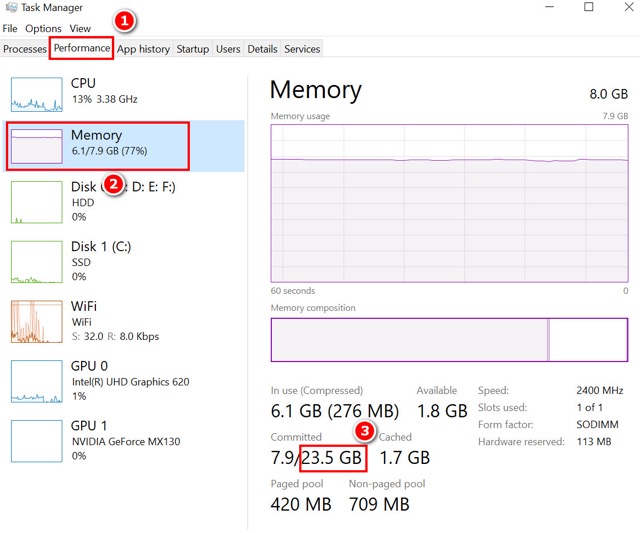
Read more on how to Activate Windows 10 auto login.
Should I adjust my Windows 10 Page Files?
This is a basic question all users have to think about in some way or another. If your system is running without any problems, then do not change them.
Windows automatically adjusts page file features for all drives as a default setting. So it changes according to your needs, and Windows itself governs the change.
But if your system is laggy and you do not have enough funds for an upgrade, you can try adjusting page files and see if it gives you a boost or not. Hopefully, you will understand the difference once you add manual page files into your system.
Here is the easiest solution to fix HDR washed out Windows 10.
Advantages of manual page file adjustments
There are some advantages to manually setting up page files. But remember, these advantages will not be visible to anyone with a high-spec PC. Mostly the lower-end PC users will get some benefits.
One can manually designate a specific area of his Hard disk as the pager file so the rest of the drive can be used for storage.
The added part of the Hard disk now works as an extension that helps to contain information that is not in immediate need, but the RAM cannot contain it due to the low storage capacity of the RAM itself.
It also helps reduce work pressure on RAM by adding the Hard Disk or Solid State Drive into play.
Here’s a complete guide on how to reduce RAM usage in Windows 10.
Disadvantages of manual page file adjustments
One disadvantage is that the system is no longer dynamic, which some users complain about. It means the area is fixed when the manual page file is on. So for more workloads, the size cannot be increased according to needs.
If Windows was in charge, then the increased load meant an increase in page file space. While this will ultimately reduce the user storage capacity, the system will be dynamic, and the performance will be boosted.
So if you prefer performance over space and you do not want to mess around with your computer for no reason, it is recommended that you do not change the page file settings.
Quickly check our epic post how to use password instead of a PIN to log into Windows 10.
FAQs
1. Will my computer be okay if I added any digit of page file size?
Probably not because there are certain limits to everything, and windows will show you the recommended value while you change the page file. Going lower than the recommended will definitely have a bad effect.
2. How to turn on Automatic page file management?
You must follow the above steps to reach the page file management option. Then check the box saying Automatically manage paging file size for all drives. Do a restart, and you are done.
3. How Do I calculate my minimum and maximum page file size?
There is a trick to calculating it. You are to set the minimum page file size to 1.5 times your physical memory, and the maximum file size will be 4 times your physical memory. This will ensure system stability and prevent the loss of important storage.
Conclusion
The page file is an important feature for many applications and performance boosts. But messing around with it might cost you heavy if you do not know what you are doing.
If there are no apparent issues with your device’s performance, then I will suggest you not change the default settings. Or at least create a restore point if anything goes wrong.
If you want to learn a bit more about the windows page file, I would recommend Microsoft Documentation.
Hope you have learned something new, and if your PC performance is improved after going through this article, then I am glad to be of service. Have a good day.