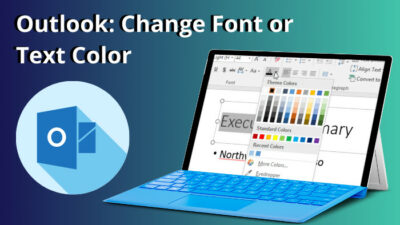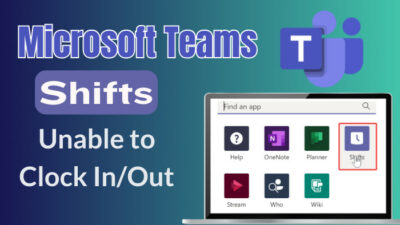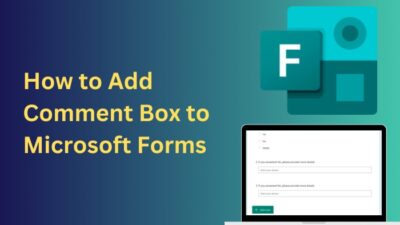Bubble letters are a unique lettering style that’s rounded, puffy, bulging, and colorful, almost like bubbles or balloons.
With a cartoon-style design, the bubble letters are suitable for casual creations. Using Word’s built-in font styles or downloaded fonts, you can quickly craft outstanding bubble texts.
Keep reading till the end, as I’ll show how to create bubble letters and make them more appealing.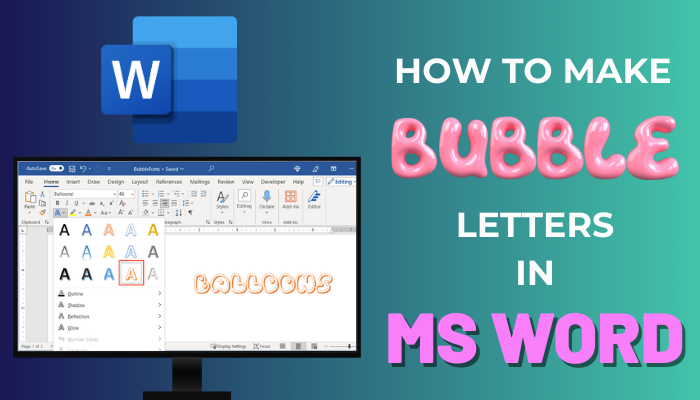
Let’s get started!
How to Make Bubble Letters in Microsoft Word
You can use several methods to create bubble letters in MS Word. Primarily, using the default Jumble font of Word, you can make bubble text. Besides, you can utilize the WordArt feature to craft remarkable bubble text or download bubble fonts from various websites to make bubble letters.
Here are the methods to create bubble letters in MS Word:
Use a bubble font from Microsoft Word
Microsoft Word includes more than 700 font options, and one of them is perfect for bubble letters. This font is known as Jumble, and it’s available on Word for Windows, Mac, Android, and iOS.
Consider the subsequent instructions to use the Jumble style to create bubble letters in Microsoft Word.
- Launch MS Word.
- Type and select the word you want to convert into bubble letters.
- Click on the Font drop-down menu.
- Choose Jumble from All Fonts.
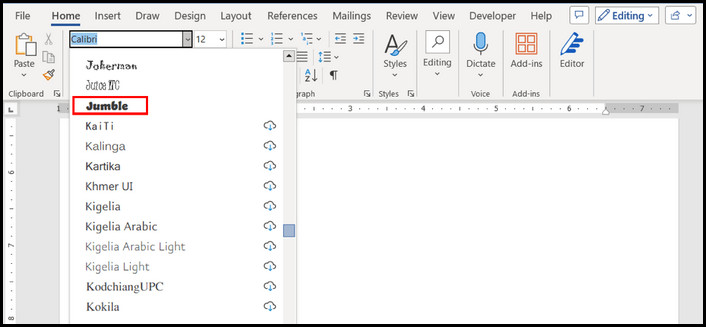
Bingo! You’ve successfully made bubble letters using the default Jumble font style. You can further customize those airy letters that I’ll describe later.
Quick Note: Usually, bubble letter words look prettier in all uppercase. However, you can also add lowercase if necessary.
Use WordArt to Make Bubble Letters
Another method of creating bubble letters is to use the default WordArt feature of MS Word. For step-by-step instructions, perform the following steps.
- Create a new Word document or open an existing one.
- Navigate to the Insert tab and click on WordArt.
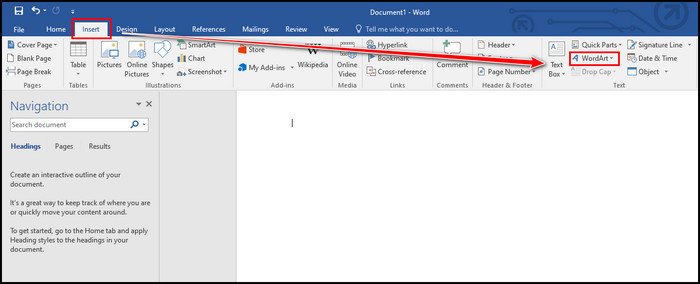
- Choose your preferred WordArt style.
- Type the word you want to make bubble letters.
- Select the WordArt by clicking on it.
- Switch to the Format tab from the top ribbon.
- Click on the Text Effects dropdown menu under the WordArt Styles group.
- Place your cursor on Transform and choose your preferred bubble style.
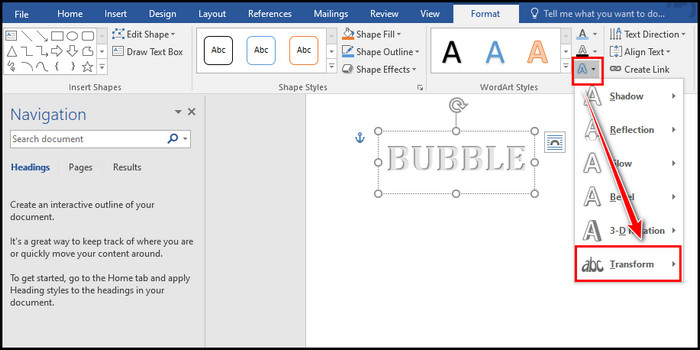
- Use the Text Fill and Text Outline options for further customization.
Once you’re done with customizing the bubble letters, you can save the document or print it for future usage. Struggling to print Word documents with color? Here’s how to fix Microsoft Word not printing in color.
Download Bubble Letter Fonts
There are not enough bubble letter fonts in Microsoft Word to choose from. However, you can download free bubble letter fonts for Microsoft Word from different sites.
You will find numerous websites for both free and paid styles or fonts. The following are the most trusted sites for downloading free bubble letter fonts.
Google Fonts
Google has a huge free font library with approximately 1562 font families. Among them, you will find several bubble letter fonts, such as Rubik Bubbles, Rubik Puddles, Bagel Fat One, Climate Crisis, Rubik Spray Paint, etc.
To download bubble fonts from Google Fonts, go to the official website of Google Fonts, search for the font you want to download, click on the fond, and select Download family.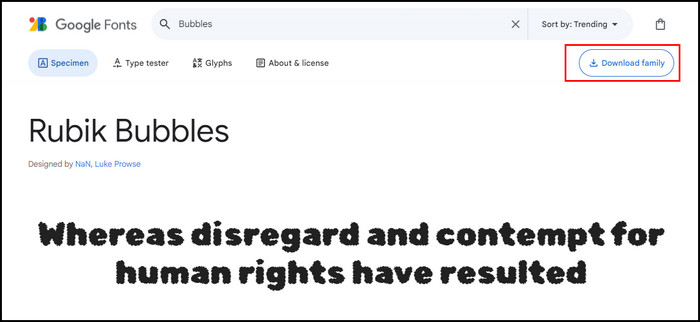
FontSpace
With more than 110000 free fonts, FontSpace has one of the best font collections. Moreover, FontSpace has a separate category for bubble fonts called Balloons that includes bubble outline style fonts along with filled fonts.
To download fonts from FontSpace, go to their official website, search for Balloons, and click on the Download icon next to the font name.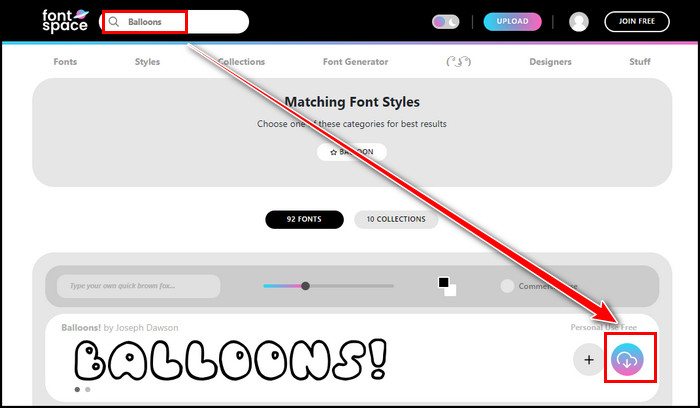
DaFont
DaFont is another prominent website that offers 100 bubble styles for users to choose from. One of the best bubble styles offered by DaFont is BubbleGum.
To download BubbleGum, go to the official website of DaFont, search for BubbleGum, and click on the Download button.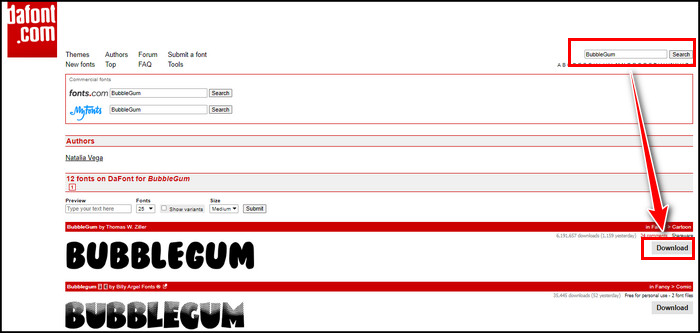
1001 Fonts
Another leading website for free bubble fonts is 1001 Fonts. Ghostmeat bubble font is the unique bubble style font from 1001 Fonts.
To download bubble fonts from 1001 Fonts, go to the official website of 1001 Fonts, search for Ghostmeat, and click on the Download button.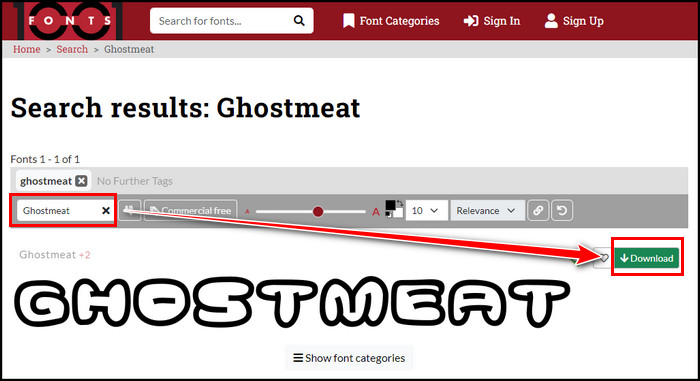
Install the Downloaded Bubble Letter Fonts
After downloading the fonts from the above-mentioned websites, you must install them to use in Microsoft Word. Luckily, you can install the downloaded fonts on Windows, Mac, and Mobile devices. For step-by-step instructions, move down to the next section.
On Windows
- Press Windows + E to launch File Explorer.
- Navigate to the folder where you downloaded the font.
- Extract the ZIP file to open the contents inside it.
- Right-click on the font name you want to install and select Open.
- Click on the Install button at the top to install the font.
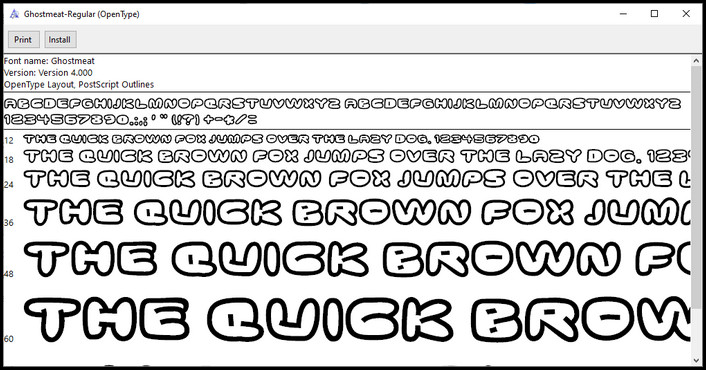
Restart Microsoft Word if the program was opened during the font installation. Otherwise, you won’t find the font in the Word’s font list.
When you relaunch Word after installing the font, you will see the new bubble style in the Font list of Word.
On Mac
- Launch Finder on your Mac and go to the Downloads folder.
- Double-click on the ZIP file to open the contents.
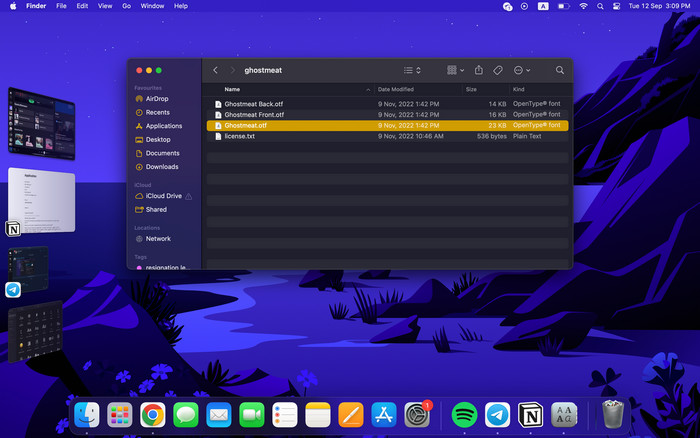
- Double-click on the font file that you want to install.
- Click on the Install button at the bottom of the preview window.
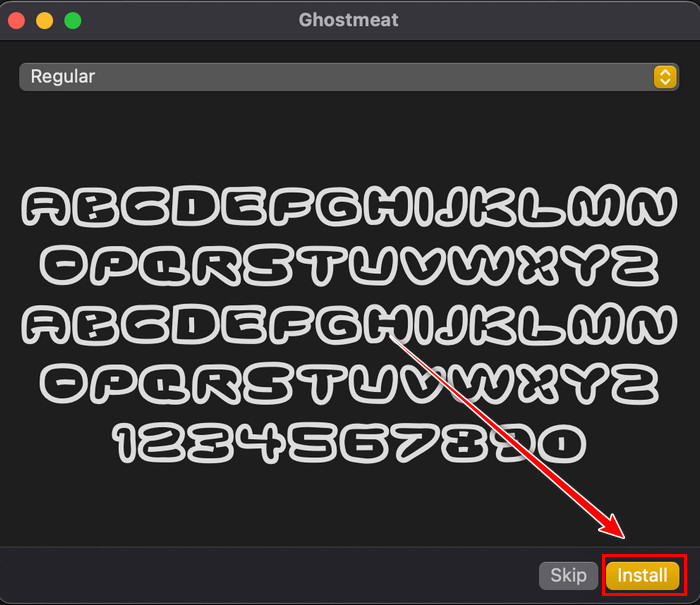
After installing the font, restart MS Word, and you will find the new bubble font in the Font Dropdown list of Word.
Surprisingly, you can add your bubble letters while making flyers on MS Word. It will not only make the flyers more attractive but also increase the visibility of the flyers.
How to Make Your Bubble Letters More Effective and Visually Appealing
To make bubble letters visually more appealing, you can add shadow, highlight reflection, glow bevel, 3D effect, and gradient or solid color to your bubble letters. Besides, by adjusting the alignment and adding texture to the text, you can make the text more interesting and vivid.
Here’s how to make your bubble letters more efficient and visually pleasing:
Shadow and Highlights: Adding shadow and highlighting the bulle letter can dramatically increase visibility and make it more tranquilizing. To add shadow and highlight the bubble word, navigate to Text Effects > Shadow and choose an Outer, Inner, or Perspective shadow.
Reflection: You can further increase the visibility by adding a reflection for your bubble letter. To do so, go to Text Effects > Reflection and select any variables you prefer.
Glow: Using the Glow Variations, you can make the bubble letters more soothing. Navigate to Text Effects > Glow and choose the variation you like.
Bevel: This unique feature allows you to add thickness and rounded edges to the bubble words. To apply Bevel, go to Text Effects > Bevel and select the suitable one.
3D Rotation: If you want to add more 3D depth to your bubble letters, you should use the 3D Rotation feature. Navigate to Text Effects > 3D Rotation and choose any Parallel, Perspective, or Oblique effect you wish.
Transform: You can also improve your bubble letters using the Transform feature. Go to Text Effects > Transform and choose any Follow Path or Wrap style you like.
Gradient Colors: Coloring your bubble letter will surely increase the visibility and make it more appealing. You can combine multiple colors to make a new gradient that suits your preference.
Texture and Patterns: Using various textures and patterns for your bubble letters, you can beautify them and enhance your bubble letters.
Alignment and Positioning: You can quickly align text in Word or reposition the bubble text to make it more engaging and self-explanatory.
Furthermore, Microsoft Word also allows users to add Text Fill and Text Outline, which can dramatically increase the visibility and make the text more appealing.
Frequently Asked Questions
Is there a font for bubble letters?
There are several fonts for bubble letters; among them, you can use the Kybul bubble letters to create extraordinary designs of any word. Besides, you can also try Kelsi, Balloon, Moonie Eyes, New Yorkies, etc.
What is a bubble letter font on Word?
By default, Microsoft Word includes Jumble font, which is a bubble letter font. To use the font, open a new document, choose Jumble from the font dropdown list, and start writing bubble letters on Word.
What is the retro bubble font called?
The most familiar retro bubble font is Magic Dust. Most social media content designers prefer this unique font because of its robust customization abilities.
Wrap Up
Crafting bubble letters in MS Word is fun, and the process is straightforward. With the appropriate font and tweak in the shadow, reflection, or glow settings, you can make outstanding bubble letters.
Don’t hesitate to experiment with different settings until you have the perfect design for your bubble letters. And don’t forget to share your bubble art in the comment section below.