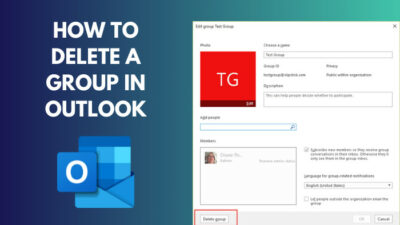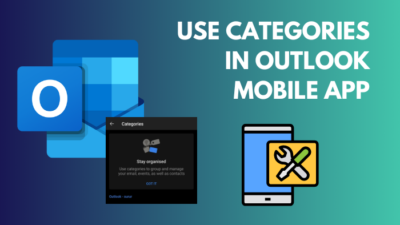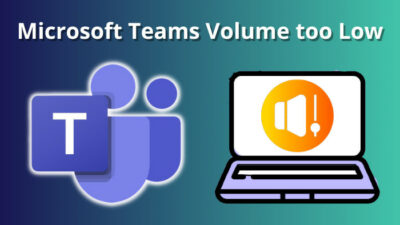Microsoft Outlook lets you use shortcuts to refresh the inbox. But imagine pressing it 100 times in one hour. It will feel tiring and may bother you at some point.
That’s where the auto-refresh feature snoops in. You can set a time interval to automatically refresh your inbox, getting real-time updates of your emails.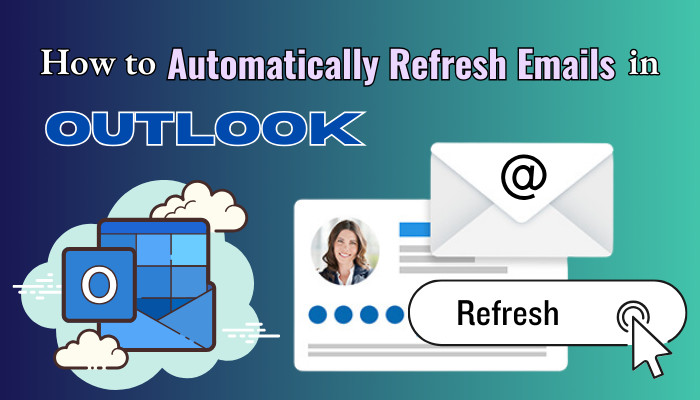
In this article, I’ll describe its importance and how you can auto refresh the mails in MS Outlook.
So, let’s begin.
Why Auto Refreshing Outlook Inbox is Important?
Refreshing the inbox automatically in Outlook is important to get real-time updates, send timely responses, and avoid missing new emails. It also improves the productivity and efficiency of your work and organizes your workflow by adding automation.
You can manually refresh the Outlook inbox by pressing the shortcut F9 or the Send/Receive All button. But, it doesn’t come in handy when receiving numerous emails or forgetting to do it frequently.
To eliminate the problem, you can set auto-refresh for your Outlook emails. In the following passage, I will describe its importance and necessity in daily usage.
Here are the importance of auto refreshing email or inbox in Microsoft Outlook:
Real-Time Update: The auto refresh option ensures the inbox folder is constantly updated with the new emails. A new mail will notify you about the updates as soon as it arrives.
Timely Responses: In business or marketing, responding promptly is a crucial factor. When sending high-priority emails on Outlook, the auto refresh system can benefit you by receiving responses quickly.
Avoid Missing Emails: The auto refresh frequently updates your inbox. So, there’s less chance of missing a new email as you get real-time updates.
Efficient Workflow: The auto refresh option can relieve you from spamming the F9 button. By doing so, you can focus on a task better and maintain good productivity.
To learn about the auto refresh system in Microsoft Outlook, consider reading the following passage.
How to Refresh Emails in Outlook Automatically
You can automatically refresh emails or inboxes in Microsoft Outlook by scheduling an automatic send/receive timer from Advanced options. The minimum auto refresh time is one minute. The option is supported on the desktop Outlook app on Windows and Mac.
Unfortunately, the timer can’t be lower than a minute, and it’s unavailable for Outlook 365, Outlook on the Web, and Android or iOS clients.
The following procedures will help you set up the automatic refresh in Outlook emails on Windows and macOS.
Here are the methods to automatically refresh emails in Microsoft Outlook:
On Windows
The auto refresh settings have been available on Windows clients since Outlook 2007. For all the versions, the procedure is the same.
Here are the steps to auto refresh emails in Outlook:
- Open the Microsoft Outlook.
- Press on File and go to Options.
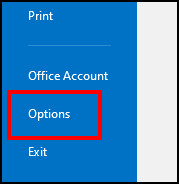
- Go to the Advanced tab and click on Send/Receive.
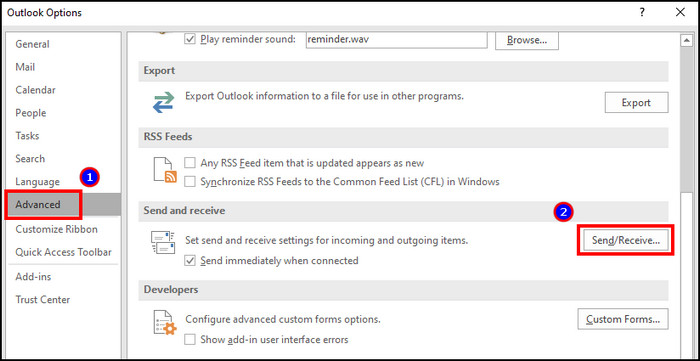
- Check the box beside Schedule an automatic send/receive every and type the interval time.
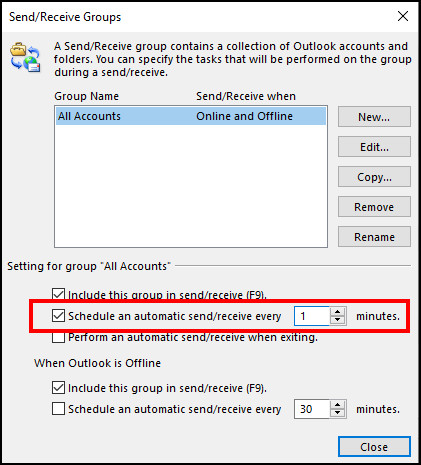
- Press on Close and OK to save changes.
There’s another way to go to the option and change the auto-refresh settings. The process is:
- Go to the Send/Receive tab from the ribbon.
- Press on Send/Receive Groups and click on Define Send/Receive Groups.
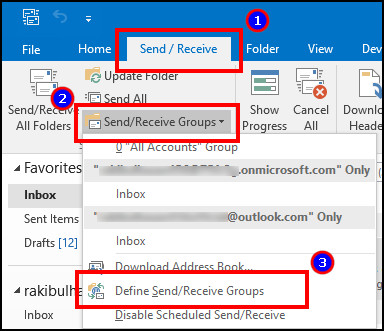
- Tick the box beside Schedule an automatic send/receive every and type the interval time.
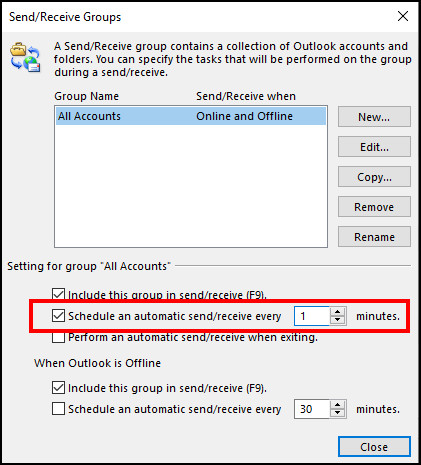
On Mac
The automatic refresh setting is also available on the Mac desktop app. But the functionalities are slightly different to Windows.
Here is the process to automatically refresh mails in Outlook on Mac:
- Launch Outlook desktop client on Mac.
- Double-tap on your account from the left side.
- Press on Account Settings.
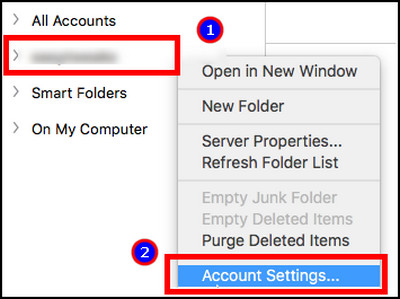
- Navigate to the Server tab from the top.
- Check the box beside Sync all IMAP folders every and type the interval time.
- Press on OK.
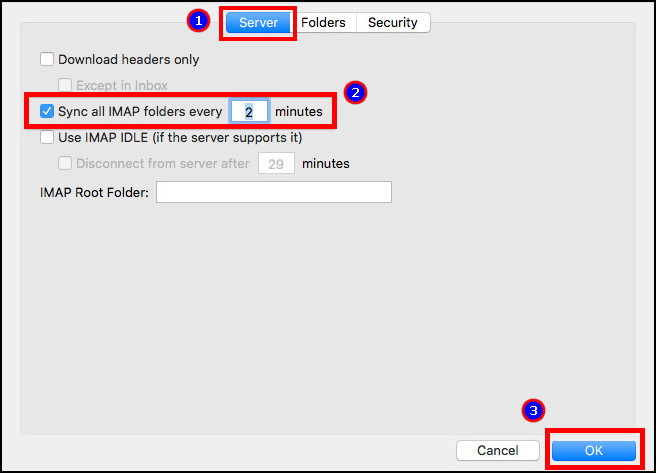
Unlike the Windows version, the minimum interval on Mac is two minutes.
Now, Microsoft Outlook will automatically refresh your inbox after the interval, and you’ll see all the new emails at the top.
Frequently Asked Questions
Is there a refresh option in Outlook?
Yes, there is a refresh option to update the inbox in Outlook. The manual procedure uses the F9 or Send/Receive All button. Otherwise, you can set automatic refresh in the Inbox on Windows or Mac.
How often does Outlook refresh emails?
The automatic schedule refresh is set to 30 minutes by default in Microsoft Outlook. But, you can lower the interval time to 1 minute on Windows and 2 minutes on Mac.
Can you auto refresh mails in Outlook 365?
No, you can’t auto refresh emails in Microsoft Outlook 365. Because it uses Outlook on the Web functionalities and it doesn’t have the auto-refresh option. You can only refresh the inbox automatically using Windows and Mac desktop clients.
Ending Note
When working on email management, forgetting to refresh the mailbox is very common. The automatic refresh system in Microsoft Outlook can be helpful to mitigate the error and get up-to-date information.
This article has provided the importance of the option and the definitive ways to enable auto refresh on Windows & Mac Outlook clients.
If you find the article useful, don’t forget to share it in the comment box. Cheers!