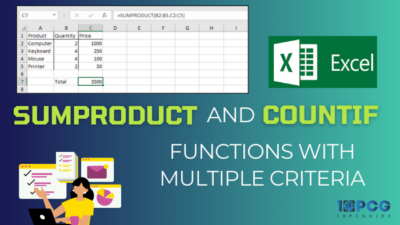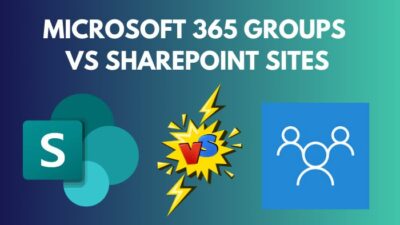Your Outlook calendar contains all your appointments and important events marked out. These contain important information not only about your schedule but also important company info.
So when you share your Outlook calendar, you make sure to turn off the sharing privileges once your work with a colleague is done. This is especially important if you work with someone not from your organization on a contractual basis.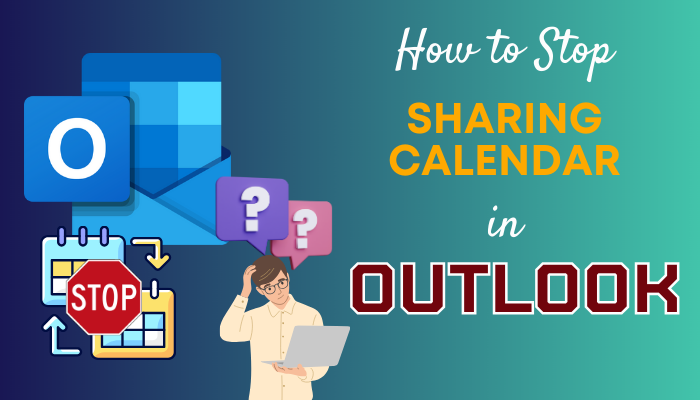
In this article, we will look at how you can stop sharing your Outlook calendar from its different versions available for desktop, mobile, and web.
So, let’s get started.
What Does Sharing Calendar Do in Outlook?
When you share your Outlook calendar, it appears next to their calendar. When conducting meetings or team discussions, this can make collaboration very easy.
The recipient cannot make any changes to a shared calendar. They can only view them. However, if you have some important stuff that you do not want the other person to see, it is better to remove Outlook’s calendar sharing permissions.
Once you stop sharing the Outlook calendar with someone, the calendar does not appear on the recipient’s Outlook app, whether they are on mobile or desktop platforms.
How to Stop Sharing Calendar in Outlook Desktop
To stop sharing the Outlook calendar, open your Outlook calendar. Press the Calendar permissions button. Here, select the users you no longer want access to your calendar. Click the Remove button, and they will no longer have access to your Outlook calendar.
Here is how you can stop sharing calendars on Outlook 2019 and earlier:
- Open Outlook.
- Click on Calendar.
- Press the Calendar Permissions icon. If this does not appear in the ribbon, click the Folder tab in the ribbon menu, and you will find Calendar Permissions here.
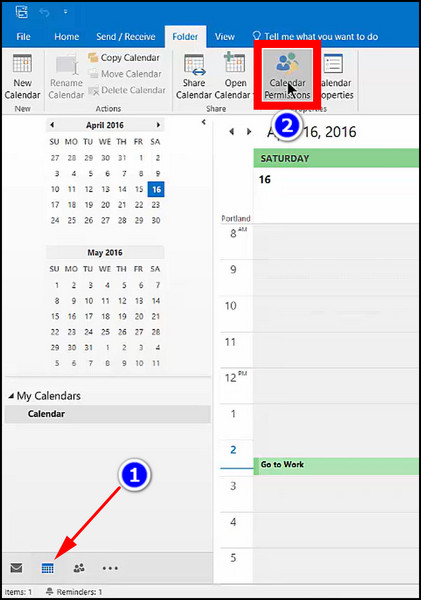
- Click on the user you want to stop sharing your calendar.
- Press the Remove button.
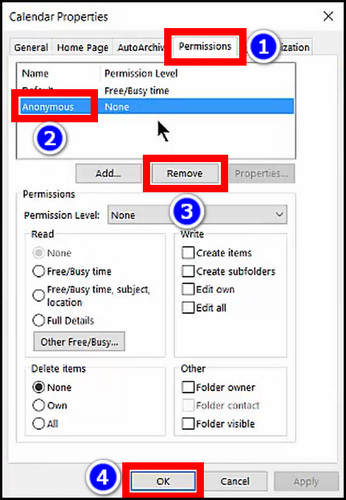
For those using Outlook 2021, 2019, or Outlook 365 desktop apps, there are some minor changes to the app interface.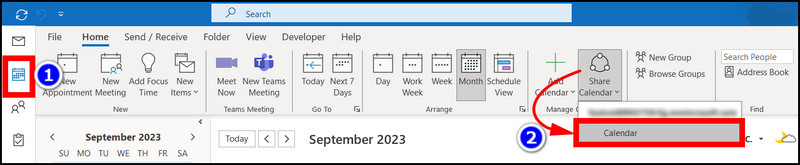
The calendar sharing option is now present under the Share button. Once you click on this, the same window opens as shown above, where you can remove the calendar from the users.
If Outlook’s calendar permissions do not work for you, check our article, where we show you how to fix this.
The web version of Outlook also allows you to remove any shared calendars. This will make your calendar private, and others cannot access it anymore.
If you have switched on the modern Outlook on the desktop app, they will look the same. The UI elements are the same on both.
So, the following step will work for Outlook Web and Outlook 365 Modern View.
These are the steps to stop sharing calendars on Modern Outlook/365:
- Open Outlook.
- Press the calendar icon in the left pane.
- Find Calendar under your Outlook account.
- Press the three-dot icon and open Sharing and Permissions.
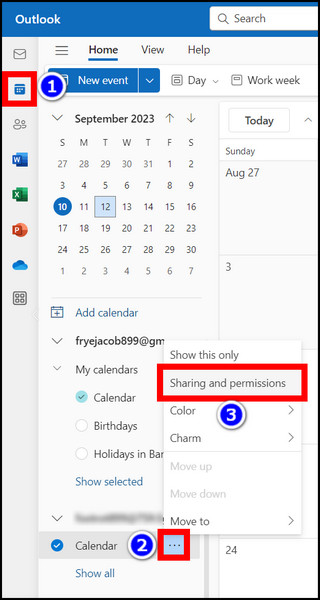
- Click the bin icon near the user you no longer want to share the calendar.
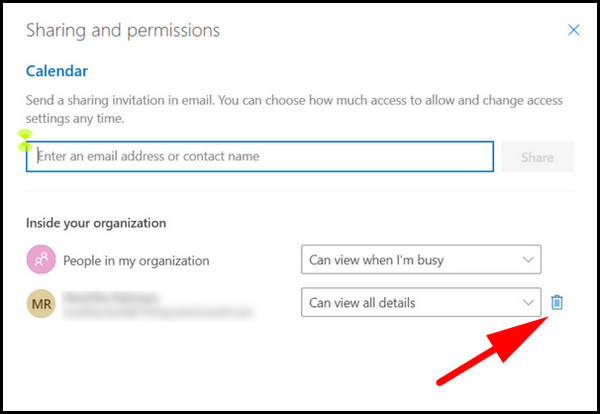
Now, the user will no longer be able to view your calendar on their Outlook.
How to Stop Seeing Someone Else’s Calendar in Outlook
How about when someone else shares a calendar with you? When your work is done, you may not need it anymore. In that case, you can remove it from Outlook’s interface.
You can unshare an Outlook calendar on Outlook’s desktop, web, and mobile app. Let’s look at how this is done.
Here is how you can remove a shared calendar from the Outlook desktop app:
- Open Outlook and go to your calendar.
- Find the shared calendar from the left pane.
- Right-click on the calendar and select Delete Calendar.
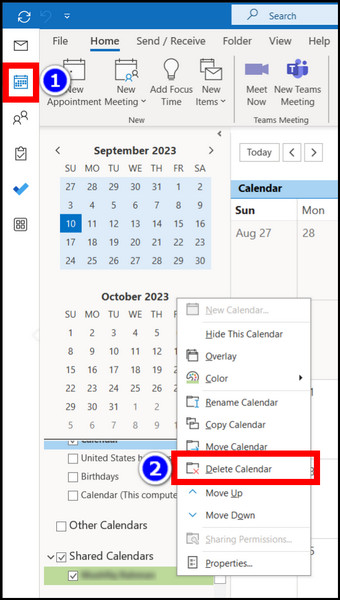
After this, you will not see this calendar under Shared Calendar on Outlook.
You can do the same thing and remove the calendar on Outlook for the web.
- Open Outlook from your web browser.
- Click the calendar icon.
- Select the calendar to remove under People’s calendar.
- Click the three-dot icon and select Remove.
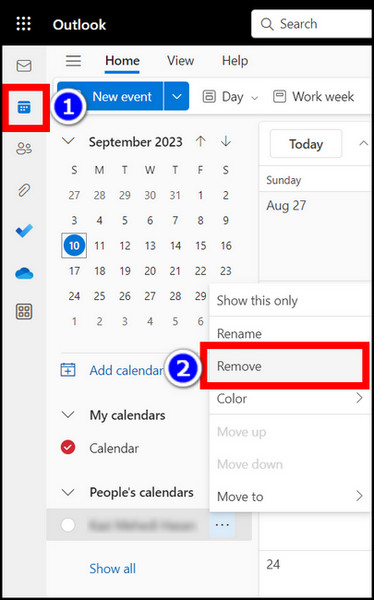
The shared calendar disappears immediately.
Meanwhile, the Outlook app for Android and iOS also allows you to do the same thing. Both apps have the same interface, so removing the shared calendars should be the same.
Here is how you can remove a shared calendar on Outlook for Android/iOS:
- Open Outlook.
- Tap the Calendar icon.
- Press the office icon. Or you can swipe from the app’s left to bring this option.
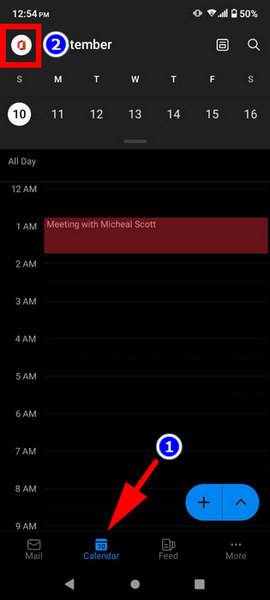
- Tap on the gear icon next to the shared calendar’s username.
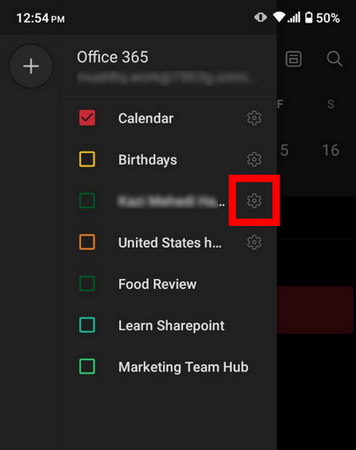
- Press on Remove Shared Calendar.
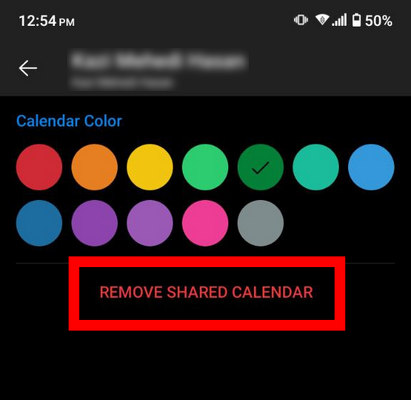
- Tap Remove when Outlook asks for your confirmation.
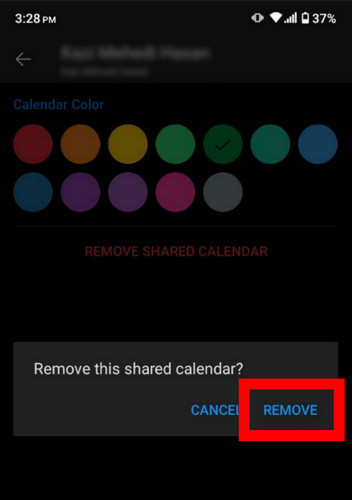
Now, the next time you open your Outlook calendar, no shared calendar will be listed.
Frequently Asked Questions
How to remove your calendar sharing in Outlook for Android/iOS?
If you want to stop sharing your Outlook calendar, you can only do this from the desktop and web app. You cannot give calendar-sharing access or remove it from the Outlook mobile app on Android and iOS.
How to change the access to the shared calendar in Outlook?
To change those accessing your Outlook calendar, go to your Outlook calendar and open Calendar Permissions. Here, you can see the users who can access your calendar. To change who can access the calendar, click on their username and press the Remove button.
Can you remove a person from a shared calendar in Outlook 365?
Yes, you can remove a person from a shared calendar on Outlook 365. Just click the Share button from the ribbon on Outlook 365 Calendar. Pressing the trash can icon next to a user will remove that person from your shared calendar list.
Does Outlook send you a notification when you unshare your calendar?
No, Outlook does not send emails alerting users that someone unshared a calendar with them. When you share a calendar with a user, Outlook sends a notification informing them about it.
Conclusion
This article shows how easy it is to stop sharing a calendar with your colleagues in Outlook. It is a practice that you should keep doing regularly. Especially if you have meetings and appointments that are private to you, it is not wise to let everyone know about your itinerary.
It does not matter which version of Outlook you use. Just follow the article, and you can remove someone’s access from your calendar in an instant.
That’s all for this article. See you in some other Outlook guide.