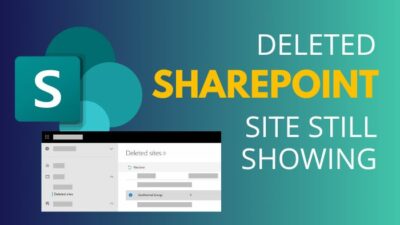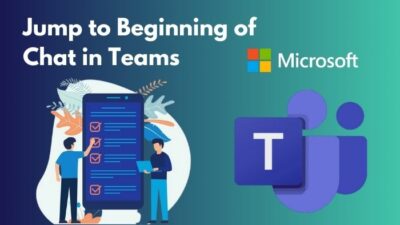Having a domain for your email address is an exceptional way to make you look more professional and trustworthy.
The custom domain email promotes your company or business every time you send an email, helping to establish and strengthen the bond with the clients.
Therefore, I’ll show you the step-by-step procedure to add a custom domain in Office 365 and help you log in with it in Outlook.
So, let’s begin.
How to Add/Set Up Domain Email in Microsoft Office 365
To set up or add a new domain email in Microsoft Outlook 365, you need to purchase a domain name and include it in your business email from Microsoft Admin Center. During the configuration, you must add the DNS, TXT & MX records and verify the domain to finish the setup process.
Before adding a domain to your Microsoft account/Outlook email, ensure you’ve purchased a domain name from a domain registrar. The Office 365 custom domain email price may vary from registrar to registrar. Here are some popular domain registrars:
- Cloudflare
- EuroDNS
- WordPress.com
- 1&1 IONOS
- GoDaddy
Note: There are tons of providers out there. Choose the preferred one according to your research.
You must have the Microsoft 365 Admin Center access to change the domains. Now, follow the procedures below to use the purchased domain name in your Outlook business email.
Here are the steps to add/set up domain email in Microsoft Outlook:
- Go to Microsoft Admin Center.
- Expand Settings and press on Domains.
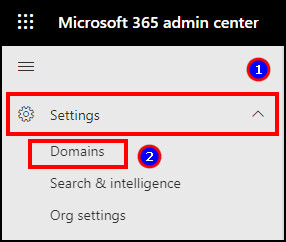
- Click on Add Domain.
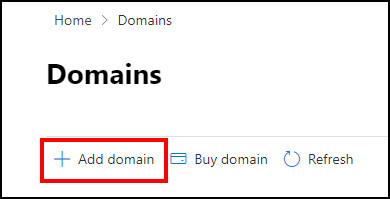
- Type your domain name and press Use this domain.
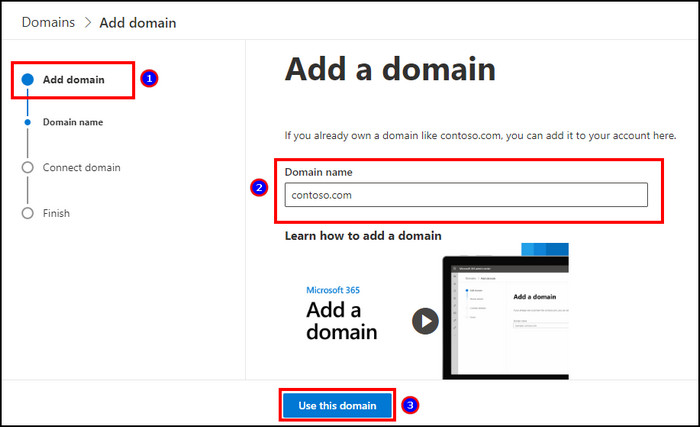
- Select the radio button beside Add a TXT records to the domain’s DNS records and click Continue.
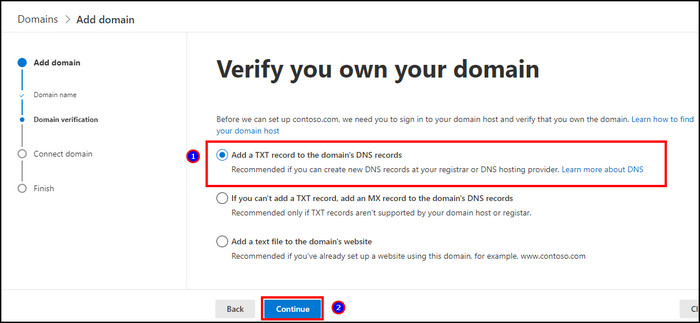
- Go to the domain register website.
- Navigate to DNS Management/Control Panel/cPanel.
- Click on Add Record to include TXT records.
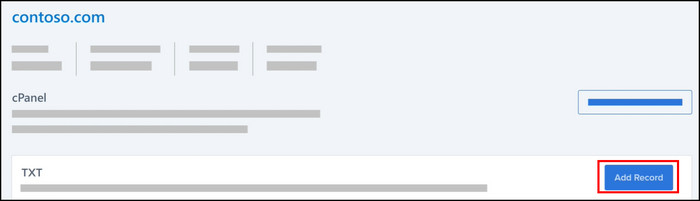
- Copy and paste the TXT information and press Save.
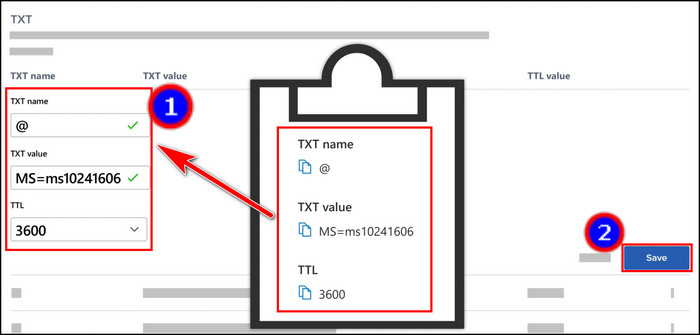
- Go back to your Microsoft Admin Center and click on Verify.
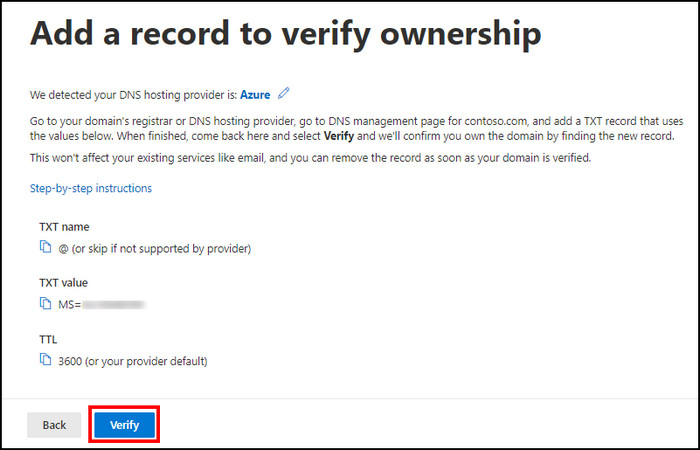
- Select the services from the DNS records tab.
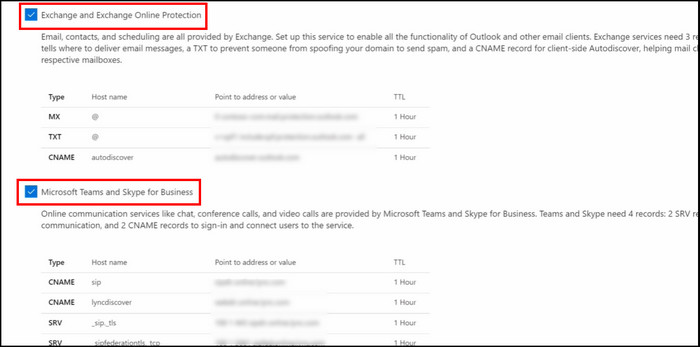
- Navigate to the Hosting Settings from your domain register website and go to DNS Editor.
- Copy the TXT, MX, and CNAME records from the Microsoft Admin Center and paste them to the domain register website.
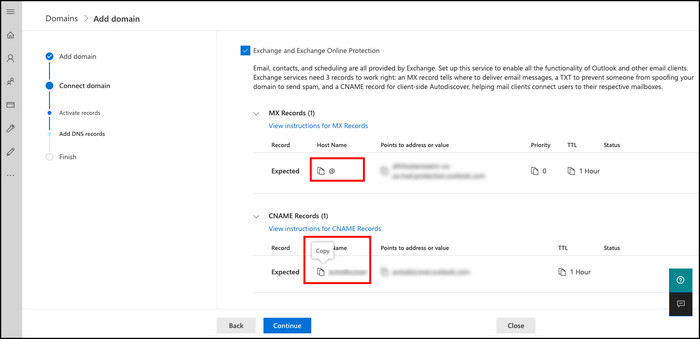

- Click on Continue in the Add DNS records tab.
- Finish the domain setup process.
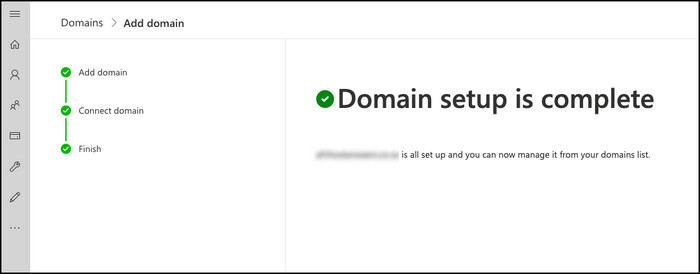
The verification process may take 30 minutes to 24 hours to complete. After that, you can add a new user and assign the newly added domain beside the existing domain or add an email alias for your current users.
How to Configure Domain Email in Microsoft Outlook
To add the custom domain email in the Microsoft Outlook desktop application, you must configure the account settings and provide information of your custom branded email address. You will need a server and port for your incoming and outgoing email to set up the domain email.
Here’s the way to add the custom email domain to Outlook 365 and the desktop client:
- Launch Microsoft Outlook.
- Click on File and press on Add account.
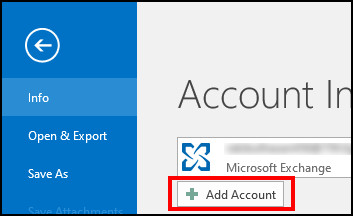
- Type your custom domain email address and press Connect.
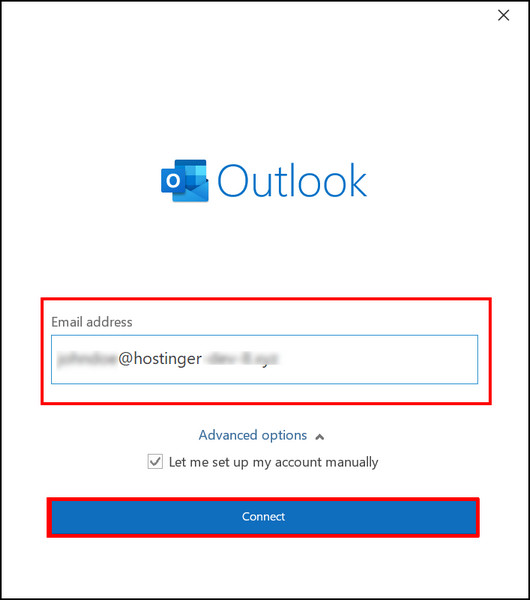
- Select IMAP or POP based on your requirements.
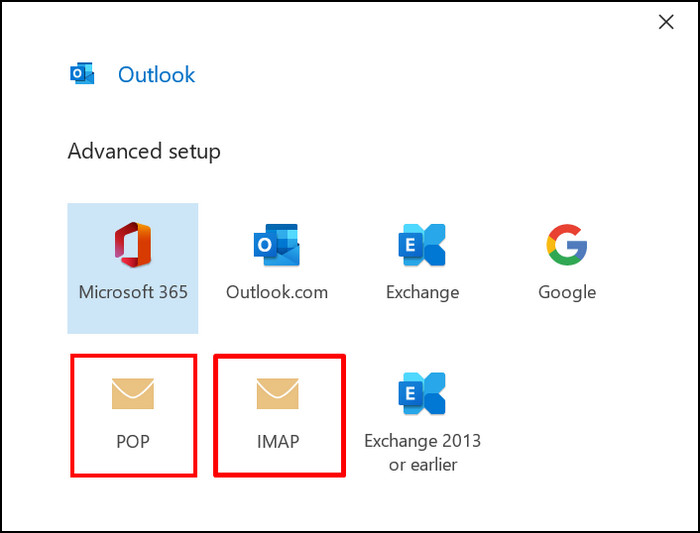
- Provide the Incoming mail and Outgoing mail details.
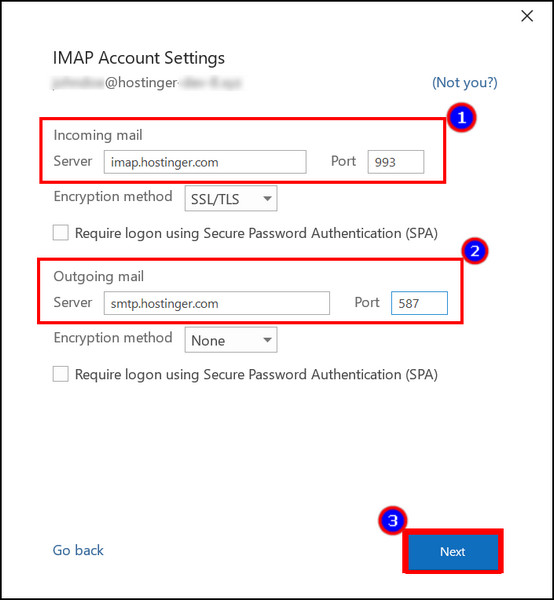
- Click on Done to finish the account configuration.
From now on, you can send and receive email from your Office 365 custom domain email and use Microsoft Outlook as your email client.
Frequently Asked Questions
Can you set up a domain email in Outlook?
Yes, you can set up a domain email in Outlook by adding a new domain from the Microsoft Admin Center. You need to provide valid domain information and connect it with the domain registrar’s website.
Can you log in to Outlook with a custom domain?
Yes, you can log in to a custom domain email address on Microsoft Outlook 365 and desktop client. You must provide the server address and port for the corresponding email type to connect and use it in Outlook.
How do you set up a company email in Outlook 365?
To set up a company email in Microsoft Outlook 365, you need to purchase a domain for your business/company/organization. After that, connect the domain registrar’s website with Microsoft using Domain settings from the Microsoft 365 Admin Center.
Conclusion
Custom domain email addresses help to identify and increase the company’s reputation quickly. It’s a must if you are running an email business, as well as for a large organization.
In this article, I’ve provided straightforward ways to add your custom domain in Microsoft Office and get the best email management service by logging in to Outlook.
If you find the article helpful, don’t forget to share it in the comment box below.
Cheers!