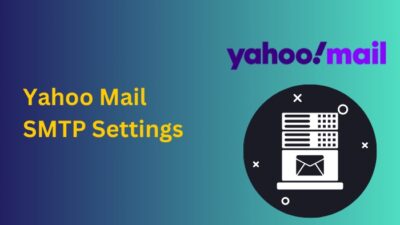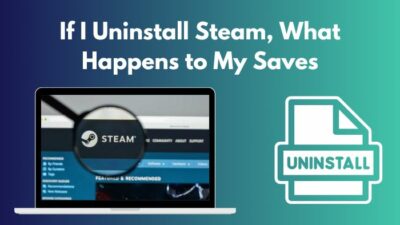To survive the ever-growing & extremely competitive gaming market, a service needs to stand out compared to others. There’s a reason why Nvidia’s solution survived while Google’s Stadia died.
Similar to Microsoft’s xCloud, GeForce Now is a different kind of cloud gaming service that people are still learning about. So, if you’re curious & wondering how to enjoy gaming on the go, you’ve come to the right play.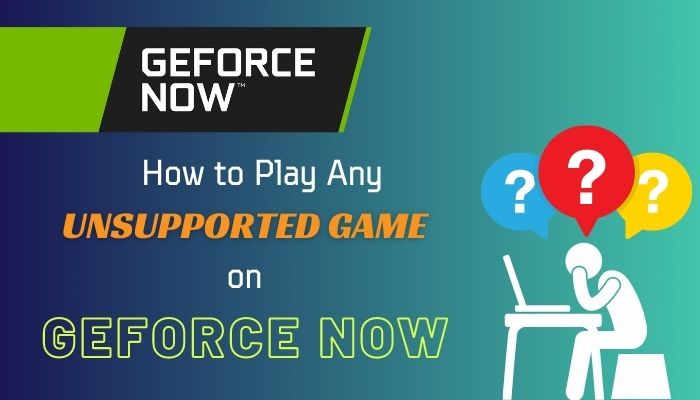
Let’s discuss everything you need to know about GeForce Now & how to play any games with it.
Key Takeaways
- To play any games on GeForce Now, create an Nvidia account & select a membership plan.
- Now, download the GeForce Now app and sign in with the Nvidia account.
- You’ll also need to connect your Steam/Origin/Uplay/Epic Store account to verify game ownership and play your games.
What is Nvidia GeForce Now?
GeForce Now is Nvidia’s cloud gaming service that allows users to play PC games on any device, even on smartphones. All you need is a good internet connection, and you’ll be able to play all your Steam/Origin/Uplay/Epic Store games on the go.
Some off-the-store games like Genshin Impact or League of Legends are also available on this cloud streaming service. There are over 1600+ games that can be played through this service without downloading them.
Based on the subscription plan, users will have the option to play any game at up to 120FPS, 4k resolution, and with Ray Tracing on supported games. Playtime sessions and server access will also vary based on your membership.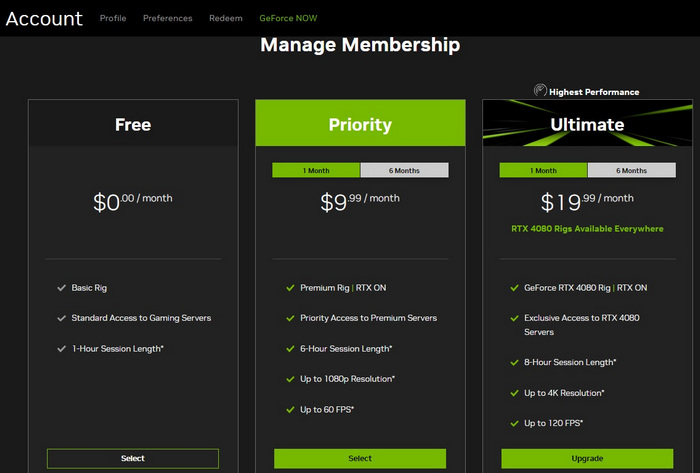
The best part is the free membership allows everyone to get a taste of cloud gaming, provided that you have purchased games on your connected accounts.
How to Play Any Games on GeForce Now
The first things you need to do to play games on GeForce Now is to create an Nvidia account, pick a membership plan & download the app. Now you’ll need to link your game library accounts (Steam, Uplay, etc) to cloud stream your purchased games.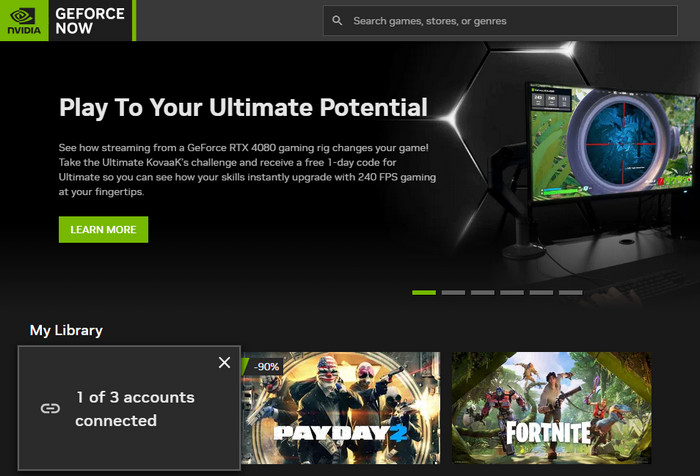
However, you might not see all your Steam/Origin/Uplay games in the app, as there are many games that are not supported by this cloud streaming service. But don’t worry; I’ve been poking around this streaming service for a while and have found something interesting.
There’s an alternative method that you can use to play any unsupported games on GeForce Now. This method works for pretty much all Steam, Origin, Uplay, and Epic Store games.
Here’s how to play any games on GeForce Now:
Play Any Steam Games (including Steam Family Sharing) on GeForce Now
With the Steam Family Sharing, you can play games from your friend’s Steam library that you didn’t buy on your account.
To access Steam Family Sharing in GeForce Now, log in with your friend’s Steam account and authorize Family Sharing on your PC from Steam’s Settings > Family > Authorize Library Sharing on this device.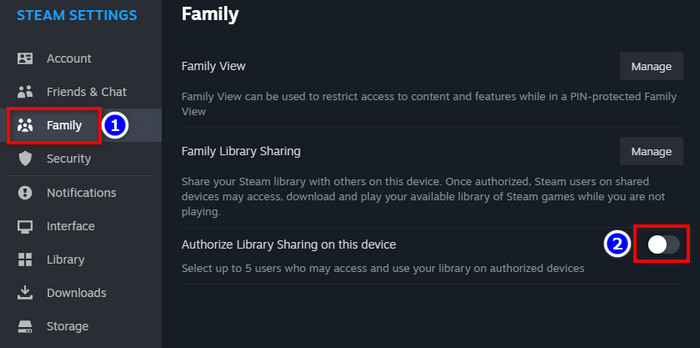
Since this service is connected to your PC, authorizing the Steam Family Sharing feature on your local device will carry over to GeForce Now’s VM machine. Now log out of your friend’s ID and log back into your Steam account.
Then launch the GeForce Now app and find the game from the search bar that you want to add from your friend’s account. Select the game and hit Play. In case it takes you to the Steam store and requires downloading, simply click on Download/Install.
It will be instantaneous as the games are already cached on the servers. The game won’t be downloaded on your device, it will be downloaded/installed on the virtual machine running on Nvidia servers.
If you’re wondering how to sync Steam games on GeForce Now, set your Steam account privacy to public and launch the GeForce Now app. Now go to Settings > Game Sync and click on the link/chain icon to manually sync your Steam library.
Now, to the topic of playing unsupported Steam games; unfortunately, Steam has blocked playing unsupported games on GeForce Now.
During the beta stage of GeForce Now, I could play unsupported Steam games when the Steam launcher popped up after clicking Play on a supported Steam game. But now, Nvidia and Steam have blocked playing unsupported games using this method.
How to Play Unsupported Origin Games on GeForce Now
By default, you can’t access your Steam or Origin launcher screen from GeForce Now. When we click on Play for any Steam/Origin game, we’re taken directly to the boot screen of the game. But for Origin, there’s a clever workaround that allows us to play any Origin games.
But there are a few shortcomings. You won’t be able to install games over 35 GB on the virtual machine, and the installed games will be deleted each time you log in & out of your Origin ID.
Also, you can’t have Apex Legends in your Origin library. Otherwise, this method won’t work. With that being said, here’s how to play any Origin games on GeForce Now:
- Launch Apex Legends on your GeForce Now app.
- Click Cancel when the Activation Required pop-up window arrives.
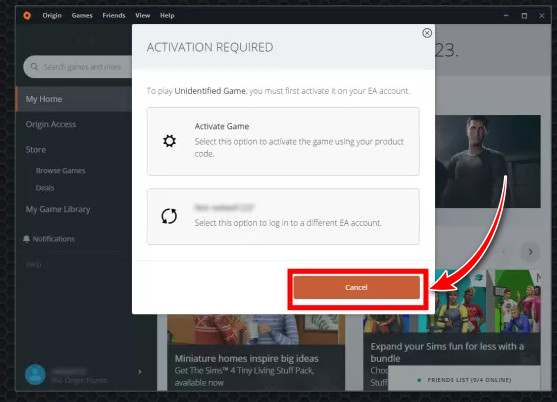
- Go to My Game Library and click on Download/Install on the unsupported game (under 35GB) you want to play.
The download will be completed instantaneously, and you’ll get a Launch option for that said game. Keep in mind this game won’t be added to your online library. So you’ll need to repeat this method each time you want to play that game.
Now, what about Epic Store, GOG, or other platforms?
Well, you can play Fortnite on GeForce Now, which shows the screen for Epic Games Store launcher. So you’d think you can play all the free games you’ve collected from the Epic Store giveaway by using the same workaround as Origin, right?
Sadly, similar to Steam, Epic has also blocked the streaming of unsupported games via GeForce Now. I didn’t try Epic games during the beta period, so I can’t say if the previous alternate method worked for Epic Store as it did for Steam.
And as for GOG.com games, there are no GOG games available on GeForce Now. Also, you can’t access your GOG.com library from this cloud streaming service.
How’s the Experience on GeForce Now?
For the most part, the cloud service felt pretty stable, but only for playing slow-paced single-player titles. Even with my 100Mbps WiFi line, there was noticeable network lag while playing fast-paced games like Fortnite or AEW Fight Forever.
Although I was playing with a free membership, which provided an OK experience, the Priority & Ultimate subscription plans are the way to go. After upgrading my membership, I was able to experience Fortnite at 4k with ray tracing enabled.
Furthermore, the premium subscriptions had much lower network lag than the free plan. But it’s still not ideal for a competitive match, especially if you plan to play those games on the phone using mobile data.
Additionally, I tried out GeForce Now on my Xbox Series X with the Edge browser. Thankfully, Xbox has a pretty solid keyboard and mouse support which enhanced the cloud streaming experience for many games.
Related article: How to Fix GeForce Experience Error Code 0x0003?
Frequently Asked Questions
Why aren’t all my Steam games on GeForce Now?
After linking your Steam account with GeForce Now, you might not see all your games in the GN library due to syncing issues. Whenever you purchase or add a game to your Steam library, you need to re-sync your Steam account to add those games to your online library.
Is GeForce Now supported in Asia?
Yes, GeForce Now has servers in Asia and is currently supported in certain Asian countries.
Can I use VPN with GeForce NOW?
Yes. You can use VPN with this. But I’d strongly recommend not doing so, as you might get reduced bandwidth and increased latency with a VPN connection. To properly enjoy cloud gaming, you need to ensure higher bandwidth and lower latency.