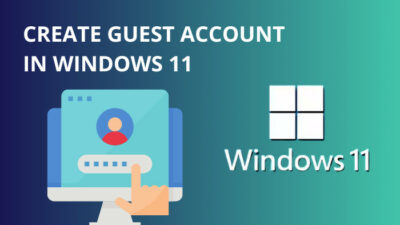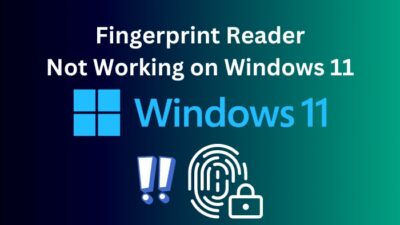Computers are made up of several different components which work together to provide us with a service. It’s necessary to keep those components up-to-date whenever possible. But what can you do if you lose the entire computer after updating one of those components?
If your PC is currently showing a black screen after you have updated your BIOS, you must immediately read this article.
I know it seems like the end of the world right now, but don’t worry, I have explained every micro-step you need to do to get your PC back on track.
So, why don’t you already grab a cup of hot coffee and learn how to fix this issue right home.
Can BIOS Cause No Display?
Yes, BIOS updates have caused many users to experience no display or black screen issues. This is probably happening due to compatibility issues between the Windows version and BIOS update or due to external devices. This issue can be fixed as long as the motherboard isn’t corrupted.
BIOS updates are not released that often and only include a few general fixes, if any at all, so I recommend skipping them.
An important point to note here is that this is an entirely different process compared to updating an operating system like Windows. Windows is intelligent enough to recover if you shut down or unplug the PC during the update process.
However, your PC will suffer if the computer somehow lost power while the BIOS was undergoing the update process. The fixes listed below might solve your problem under such circumstances, but there’s no guarantee.
There are multiple other probable causes for this, and while it’s not possible to list every single one of them here, I’ve listed some of the more common ones below:
- The BIOS update you installed is incompatible with either the existing BIOS system or the OS.
- External devices can cause compatibility issues with BIOS sometimes.
- The BIOS update might have changed the existing BIOS configuration resulting in a black screen.
- Other hardware components like the graphics card might be at fault.
Luckily, this is a common issue, so many people have already managed to fix the problem and use their PC as if nothing happened. The following section is all about those fixes.
Follow our easy step-by-step guide to fix Monitor goes black for a second.
How to Fix Black Screen After BIOS Update?
Before attempting the complex fixes, I recommend you try restarting your PC at least 3 to 5 times to ensure it’s not just a temporary side effect of installing the update. Believe it or not, I have friends who fixed BIOS problems with a simple restart.
Here are the steps to fix the black screen after the BIOS update:
1. Perform a Power Reset
Since BIOS updates overwrite critical components of a PC, there might be conflicts leading to issues with the power delivery. No power equals no display on your laptop. Don’t worry, it only takes about thirty seconds to get your power back up and running.
However, since it is not possible to do a power reset on laptops with non-removable batteries, this method will only work if your computer contains a removable AC battery.
Follow these steps to reset the power delivery system on your PC:
- Power off your laptop by pressing the power button for 10 to 15 seconds until the led indicator (if your laptop has one) stops blinking.
- Locate the battery, which is typically located on the opposite side of the laptop, and remove it carefully.
- Press and hold the power button for around forty seconds. This clears any residual static charge from your device.
- Reinstall the AC battery and press the power button to turn on your computer. Check if it boots into Windows normally now.
2. Reset BIOS Settings
This method is only meant for those of you who can still boot into BIOS, and it works well if the update you tried to install accidentally changed a few critical BIOS settings.
It’s pretty straightforward to do this, so follow the steps below:
- Turn off your PC if it’s still powered on.
- Press the shortcut key combination to load the BIOS setup on your laptop. This combination varies from manufacturer to manufacturer. For example, ASUS and DELL laptops boot into BIOS when pressing F2, whereas HP requires you to press F10 instead.
- Look for the setting to reset default BIOS settings. In most laptops, you have to press a key, but others require you to navigate to a different section where you need select Reset settings or a similar option.
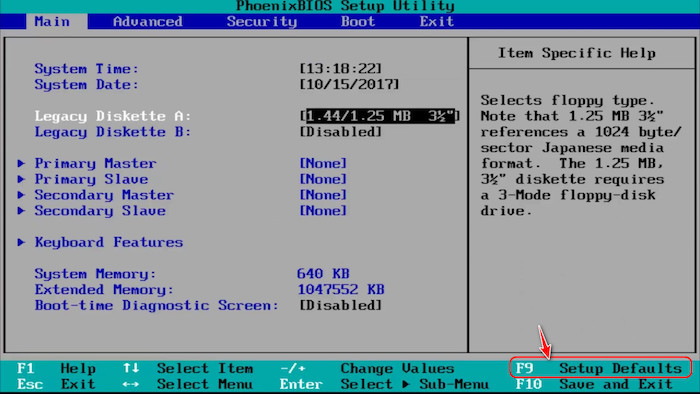
- Press the shortcut key to save changes and exit from BIOS.

- Turn on your PC now and see if the black screen issue is still present.
Check out our epic post to find out how to fix ASRock Bios update file not detected.
3. Disconnect and Reconnect the CMOS Battery
The CMOS battery is what powers your BIOS firmware. While you can’t reset the CMOS battery, several users have reported that simply removing and connecting it again solved the issue.
Follow these steps to try it on your laptop:
- Power off your laptop.
- Remove the front cover of your laptop and locate the CMOS battery.
- Remove the CMOS battery and wait for around two minutes before putting it back in.
- Insert the CMOS battery back in place and reinstall the front cover.
- Power on your laptop.
Read more on how to fix GPU not detected in BIOS.
4. Use Pen Drive to Update BIOS
This method is guaranteed to work if you see a few confusing instructions on the screen. This mostly happens to ASUS laptops, but a few other brands are also known to do the same.
Here are the steps to follow for completing the BIOS update:
- Go to a web browser on another computer and visit your manufacturer’s official website.
- Locate the support page for your laptop specifically and navigate to it.
- Download the latest BIOS file for your laptop. I suggest double-checking to make sure the file is meant for your laptop because it won’t work otherwise.
- Insert a USB flash drive into the USB port on your laptop.
- Copy and paste the BIOS file into the root directory of your pen drive. This means it should not be inside any folders.
- Power off the laptop with BIOS issues and plug in your pen drive.
- Turn on the laptop with the pen drive plugged in. Your computer should automatically finish updating the BIOS and automatically boot to Windows.
Quickly check our epic post on how to fix a new Graphics Card showing black screen.
FAQ
Question: Can BIOS update damage the motherboard?
Answer: Yes, a BIOS update has the potential to damage a motherboard. However, as long as you have downloaded the correct version of BIOS that is specifically made for your laptop model, your motherboard should be fine.
Question: Can you fix a corrupted BIOS?
Answer: Yes, you can fix a corrupted BIOS most of the time. If there’s a backup BIOS on your motherboard, you can use that to restore your BIOS. In other cases, you might be able to replace your BIOS chip.
Question: What happens if a BIOS update is interrupted?
Answer: If a BIOS update is interrupted, your laptop might run into booting issues. This happens because your BIOS firmware becomes corrupt. Since the motherboard is unable to receive boot instructions from BIOS, your PC won’t turn on.
Question: Can CMOS battery cause no display?
Answer: Yes, a CMOS battery can cause no display because, without a working CMOS battery, your BIOS won’t be able to save any of its settings. However, there is also the possibility that something less critical might have caused the issue.
Question: How do you tell if your PC is bricked?
Answer: You can tell if your PC is bricked by turning it on and observing your laptop display. There are two types of bricks: hard brick and soft brick. If your PC turns on and you can see the vendor logo but no windows, it’s a soft brick, whereas your display will be permanently off if it’s a hard brick.
Question: How much does it cost to fix BIOS?
Answer: The cost to fix BIOS depends mainly on how critical the problem related to BIOS is. However, typically the cost for replacing a BIOS chip is around thirty to sixty US dollars, but this will vary from store to store.
Question: Can I update BIOS without CPU?
Answer: Yes, you can update BIOS without CPU. This works best on motherboards that have USB BIOS flashback support. However, to update BIOS without CPU, you need to ensure the EPS power connector and the USB drive are connected.
Final Thoughts
All PCs have something dangerous in them that is known as BIOS. I recommend not messing with this without going through hundreds of different forum posts since BIOS issues are generally more difficult to fix compared to everyday Windows issues.
I hope you were able to fix your BIOS problems with the help of this guide. Have a fantastic day today!