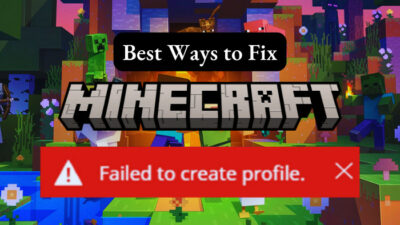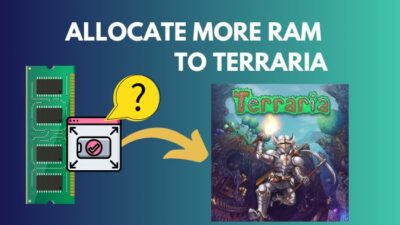Civilization 5 has been around for some time now. Players who like real-time strategy games are still playing them. But guess what? The crashes that originated from the ill-fated 2K’s launcher are still there.
Either the game crashes on the loading screen, or it simply does not start at all. And while searching for the error, it turns out the game files and the launcher are causing all the mayhem.
Here, I will show you the fixes that will release Civilization 5 of its troubles so that you can start playing it again.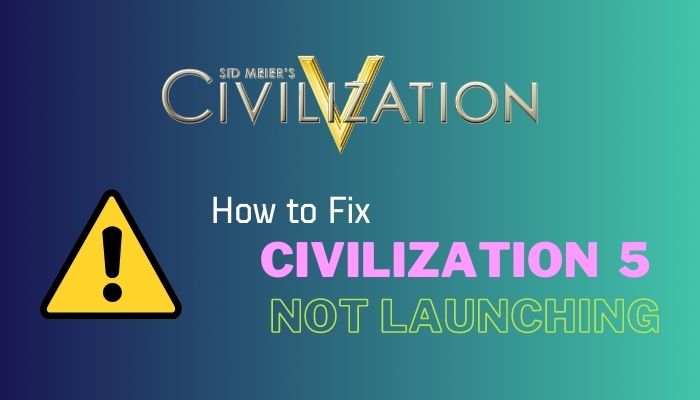
So, let’s begin.
Why Civilization 5 Won’t Launch When Starting the Game?
Civilization 5 won’t launch if it cannot access its saved files in the documents folder of your C drive. Besides, using its default launcher can crash the game. In addition, corrupted game files can also stop Civilization 5 when you try to start it.
There are numerous complaints about the state of the launcher, which 2K games introduced. It was meant to serve as a launchpad for the main game. But instead, it introduced a hell lot of crashes. That even prompted the developers to release a fix for the launcher but to no avail.
If you use mods, that can also crash the game on startup. They can change the game’s core files which leads to file corruption. And as a result, Civilization 5 won’t launch.
Sometimes the game starts perfectly but abruptly comes to a halt. An outdated graphics card driver can cause this and missing Direct X files is why this happens.
Now that you know what is causing the crashes, let’s start fixing them.
How to Fix Civilization 5 Not Launching
To fix Civilization 5 not launching, back up your saved files and stop OneDrive from syncing them. Next, disable the 2K launcher and start Civilization V directly from Steam. You can also try running the game on compatibility mode from the game’s properties.
Let’s start looking at these in detail.
Here are the methods to fix Civilization 5 not launching:
1. Stop OneDrive Backing Up Documents Folder
Like other games, Civilization V has a save files directory in your Documents folder. When you launch the game, the game uses that to load your in-game progress. But OneDrive can mess with this procedure and block the game from accessing it. The result is repeated game crashes and hence Civilization 5 not launching.
What you can do is simply turn off OneDrive from syncing the Documents folder. Then it cannot interfere when Civilization V is starting up.
Here are the steps to disable OneDrive backing up the Documents folder:
- Right-click the OneDrive icon on your taskbar and open Settings.
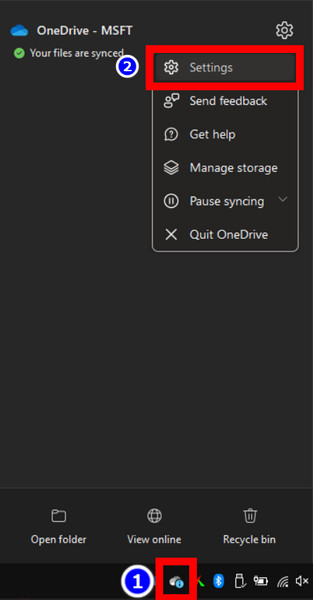
- Click the Account tab and open Choose Folder.
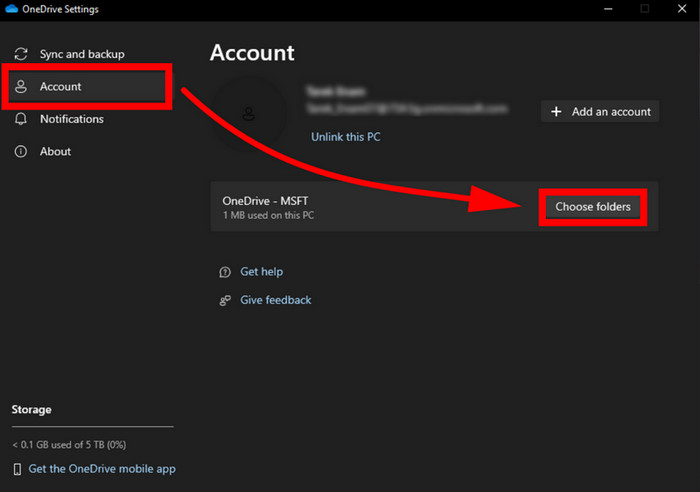
- Remove the check mark near the Documents folder and press the Ok button.
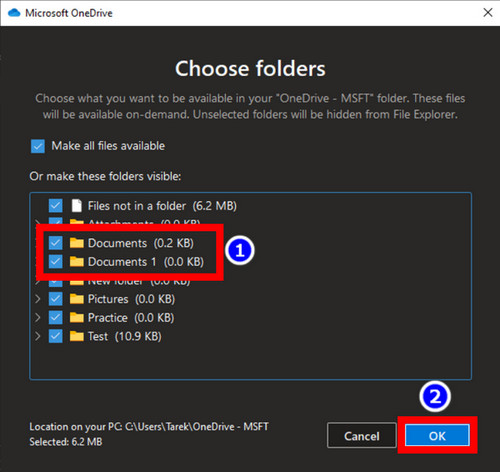
You can try opening Civ V at this point, but even then, you can get an error due to its launcher. Go to the next step, where we fix this.
2. Disable the 2K Launcher
Civilization V’s launcher is known to cause launch issues. Hence it is wise to launch the game executable directly and get rid of it. While you cannot exactly uninstall it, there is a way to bypass the launcher when running it from Steam.
What we are doing is adding the game executable’s installed directory into Steam’s launch options. This removes the need to open the launcher entirely.
These are the steps to bypass the Civilization 5 launcher:
- Open Steam.
- Click on Library.
- Right-click on Civilization V and open Properties.
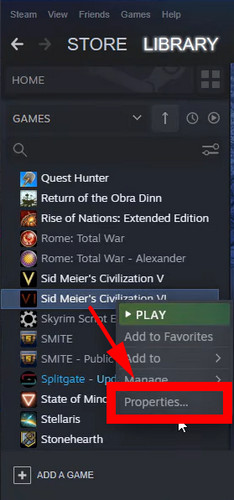
- Go to the General tab.
- Insert this into the Launch field:
C:\Program Files (x86)\Steam\steamapps\common\Sid Meier's Civilization VI\Base\Binaries\Win64Steam\CivilizationVI.exe" %command%
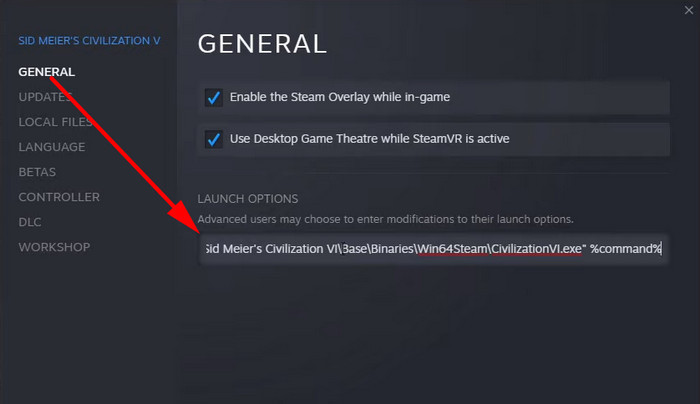
- Close the window.
Open Civilization V from the desktop shortcut. The game should open, and soon you will see the game menu.
3. Run Civilization 5 in Compatibility Mode
Some users have tried running Civilization 5 using compatibility settings, and it just ran fine. This happens when you run it on Windows 10. It is not a problem for every user. But this workaround exists, and you can try it if the first two methods do not work for you.
You can either set the game to run on Windows 7 or 8 from the compatibility settings. Both should work okay.
These are the steps to run Civilization 5 in compatibility settings on Windows:
- Open Steam.
- Navigate to Steam > Library > Civilization V > Properties > Local Files > Browse.
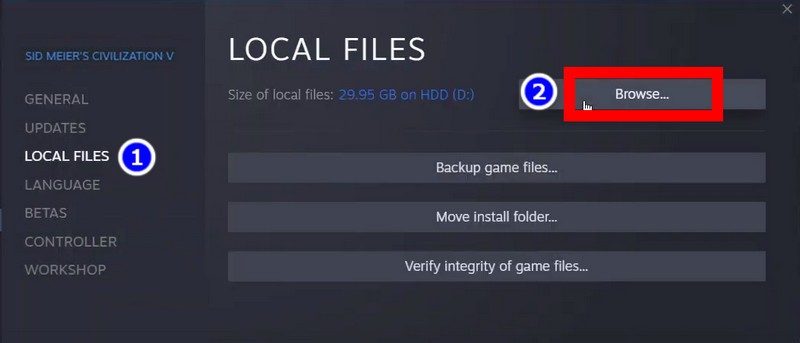
- Right-click on Civilization V.exe and open Properties.
- Click on the Compatibility tab.
- Mark the box near Run this program in compatibility mode for and set it to Windows 8.
- Click the Apply button.

- Close the window.
Now run the game from its shortcut on your desktop. See if you run into any issues. If that’s the case, move on to the next step.
4. Delete Civilization 5 Cache Files
This game stores the frequently used files in a separate location inside the Documents folder. If Civilization V won’t launch or outright crashes on startup, delete the Cache folder entirely.
The cache folder is located in this directory on Windows 10 and 11:
C:\Documents\User Name\Application Data\My Games\Sid Meier's Civilization 4\cache5. Verify Game Files Integrity
At this point, if you still cannot launch the game, the game files have surely become corrupted. In that case, you have to verify the files using Steam. It will automatically detect the error and remove the corrupted files.
Here is how you can verify the integrity of Civilization 5 files:
- Open Steam.
- Click on Library.
- Right-click on Civilization V and click Properties.
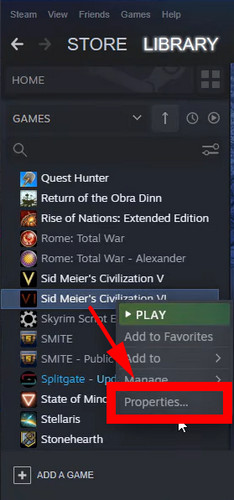
- Navigate to Local Files > Verify integrity of game files.
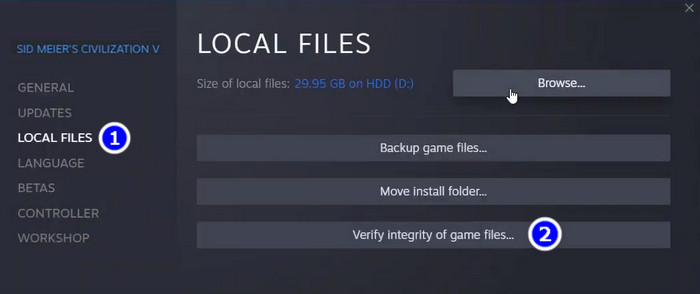
It will take some time until this process completes. When this is done, start Civilization 5 from your desktop shortcut.
6. Install Visual C Redistributable
Many games require additional softwares to function properly. These are Visual C ++ and Direct X. These act as game libraries, and the games need these to operate correctly.
So first, download the latest version of Direct X and Visual C, redistributable from the Microsoft website. Extract these to separate folders and then install them. If you already have these installed, then a repair window can pop up. In that case, just close it, and you are fine to go.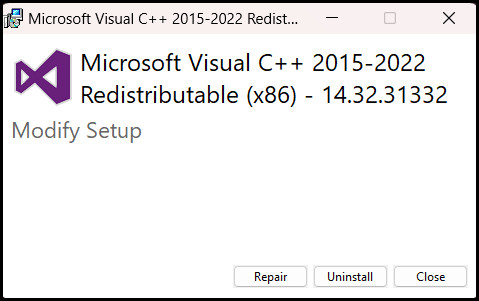
7. Keep GPU Drivers Updated
To get the best performance from your graphics card, always keep your graphics driver updated. Often you will get performance enhancement in games coming from patch fixes. So don’t forget to update the driver from time to time.
Download the latest drivers from the AMD and Nvidia website. Perform a complete uninstall and then install the new drivers. Reboot the computer after this process completes.
How to Fix Civilization 5 Crashing on Startup Mac
To make Civilization 5 stop crashing on Mac, first clear its cache files. After that, edit Civilization 5’s files on Steam. If that does not work out, uninstall the game and perform a fresh installation.
Let’s look at these now.
Here are the methods to fix Civilization 5 crashing on startup on Mac:
1. Clear Cache Files
Deleting the cache files will fix most of Civilization 5’s crashing issues or slowdowns. This has no implications for your game files or existing progress. As the temporary files often can get corrupted, these can introduce problems in your game’s existing installations.
You can find Civilization V’s cache folder on a Mac here:
/Users/User Name/Library/Application Support/Sid Meier's Civilization 5/cache2. Edit Civilization V Steam Files
This is more of a workaround provided by users on Reddit. As this is not an official fix, it may or not work for you. But looking at other users’ responses, it is safe to say you can try this out.
Basically, we will be adding a file into the directory where Civilization 5 file is installed. This does not require you to download any files from fishy websites. Just follow the instructions and test if it works for you.
Follow the steps to edit Civilization V Steam Files on Mac:
- Navigate to the location where Civilization V is installed. Normally this is present here:
/Users/MYUSERNAME/Library/Application Support/Steam/steamapps/common/Sid Meier's Civilization V/Civilization V.app - Pressing the Control button, click on the Civilization V icon.
- Open Show Package Contents.
- Launch TextEdit. Enter 8930 and save it as steam_appid.txt in the contents folder.
- Launch Steam. But do not start Civilization V from here.
- Double-click on Civilization V.app from the location on the first step.
Now the game should start, and you will see the loading screen. If you notice a crash, then maybe it did not work for you. Then doing a complete re-install seems to be the only way now.
3. Re-install Civilization V
Doing a complete reinstall fixes some important things. For instance, if some files get deleted or corrupted, that can stop the game from starting normally. In that case, remove the game and install it again. If you face the same issues again, then contact the developers and see if this issue is only rooted in your device.
Frequently Asked Questions
Why is my Civilization 5 crashing on startup?
If your game files are corrupted, or you are starting the game from a launcher, then there is a big chance of the game not starting correctly. In addition, missing Direct X files can also give rise to this error.
Why Civ 5 won’t launch from Steam?
Civilization V normally opens using a launcher. If the game doesn’t launch from Steam, then you have to provide its executable location in the launch options from Steam.
Next Steps
In this article, I have detailed how you can troubleshoot Civilization 5 if it does not launch properly. As you have seen, the issue is mostly caused by its launcher, but you can bypass that and have a perfectly fine gaming experience.
Honestly, it would be nice for the developers to address this. I mean, Civ 5 came out in 2010 and still causing people issues. So it would be really nice if the devs at least pushed out a patch fix to make this right.
Hope that happens soon.
With that said, it is time to say goodbye.