As guardians, when traveling to distant worlds and conquering foes, the Baboon error emerges as an unexpected enemy.
In the middle of epic battles, the last thing you want is getting Babooned, abruptly disconnecting you from Destiny 2 servers and leaving you stranded in fire teams and solo quests.
Therefore, in this article, I’ll explore the causes and provide the steps to fix the Baboon error for good.
What is the Error Code Baboon in Destiny 2?
Fundamentally, the Baboon error code in Destiny 2 indicates a problem with connectivity. It implies that you cannot connect to the game servers due to various factors. As with any connectivity problem, your initial focus should be examining your internet status.
Bungie said the error code Baboon might arise from packet loss or connectivity disruptions from your local network to the game servers.
Specific WiFi configurations or even momentary connection issues in mobile hotspots can cause the error.
Therefore, ensuring that your WiFi settings are compatible with the game’s requirements and that your mobile hotspot has a stable and consistent internet connection is essential to prevent encountering the Baboon error.
Now go to the following section, where I’ve explained how to solve the Baboon error code for good.
How to Fix Error Code Baboon in Destiny 2
To resolve the Baboon error code in Destiny 2, make sure you have a stable internet connection through ethernet rather than going wireless. Then force close the game completely and relaunch it. These steps mitigate connectivity issues and get you back into the game.
Below I’ve provided the methods to fix the Baboon error in Destiny 2:
1. Check Destiny 2 server status
Open up the Destiny Server Status web page in your web browser and verify its servers are up and running. Occasionally, the problem could be attributed to server-related issues. If you encounter a brief service interruption, wait for some time and access the game again later.
2. Restart Your Router
However, if you don’t encounter any game server disruptions yet continue to face this problem, I’d recommend rebooting your router. Often, a straightforward restart can resolve the issue.
Turn off your router and modem. Disconnect the cables from both devices. Wait for a minimum of 30 seconds before reconnecting the cables.
3. Use a Wired Connection
But, should the problem persist, consider utilizing a wired connection instead of a wireless one. Connect an ethernet cable from your router to your PC or console. Using a wired connection can help resolve the issue.
4. Force Close the Game
The Baboon error code is one of those unfortunate situations in Destiny 2 that might arise without any apparent cause. In other words, your connection and even the game servers might be functioning perfectly, yet you encounter this error.
A straightforward solution involves forcefully closing and restarting the game, allowing you to resume gameplay uninterrupted for extended periods.
Here’s the process to close Destiny 2 completely on different platforms:
- PC: press Alt + F4 to close the game.
- Xbox One: Press the controller’s Xbox button, click Menu, and choose Quit.
- PS3, PS4 & PS5: Press and hold the PS button to open the menu. Choose Close Application and verify your choice by selecting Yes.
Now relaunch the game and check whether the issue is resolved.
5. Check Your Internet Connection
You cannot enjoy Destiny 2’s immersive gameplay if your internet connection is inconsistent and unreliable. This online multiplayer game requires a strong, stable connection.
To play the game without issues, assess your internet speed. Check if your bandwidth meets Destiny 2’s requirements: test upload/download speeds, latency, and communication quality. A solid connection is essential to play the game.
6. Disconnect Other Devices from Your WiFi Network
Occasionally, your home network might experience an excessive load, especially when connected to a public network. To fix this, disconnect the devices that no one is currently using from your network. It’ll reduce stress on the router and enhance its overall performance.
7. Check for Server Congestion
Playing Destiny 2 during the busiest hours or when the game releases big updates can lead to connectivity problems. The user surge might cause server instability and disconnect players from the game. So, wait until server congestion reduces before logging into the game.
8. Run the Internet Troubleshooter
The Network troubleshooter is designed to diagnose and solve common connectivity issues. If your internet connection is causing the Baboon error, simply run the Windows troubleshooter.
Here are the steps to run the internet troubleshooter:
- Click on the Windows icon and choose Settings.
- Select Update & Security.
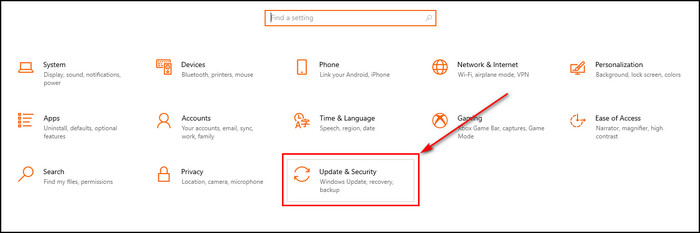
- Proceed to the Troubleshoot tab and select Additional troubleshooters.
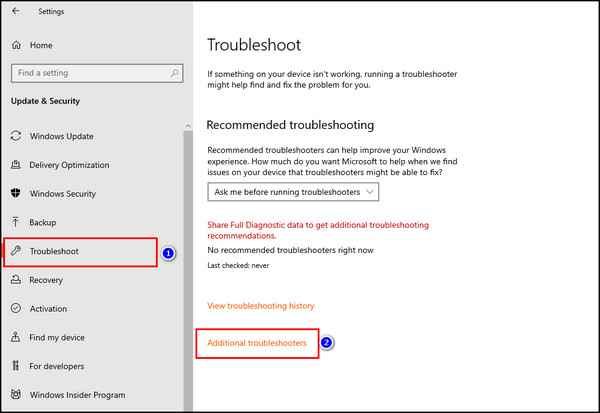
- Click on Internet Connections and choose Run the troubleshooter.
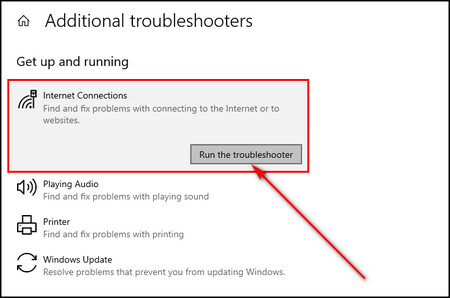
9. Check Installation Files
While playing Destiny 2, if the game crushes and you are forced to close it, this could corrupt the installation files. The same is true when your device shuts down suddenly, causing the Baboon error code.
So, Check the game’s installation files through the game launchers, such as Epic Games & Steam, and make sure they are in perfect condition.
To verify Destiny 2 installation files:
- Close Destiny 2 and open Steam.
- Go to Library and locate Destiny 2 from the list of games on the left.
- Right-click on the game’s title and choose Properties.
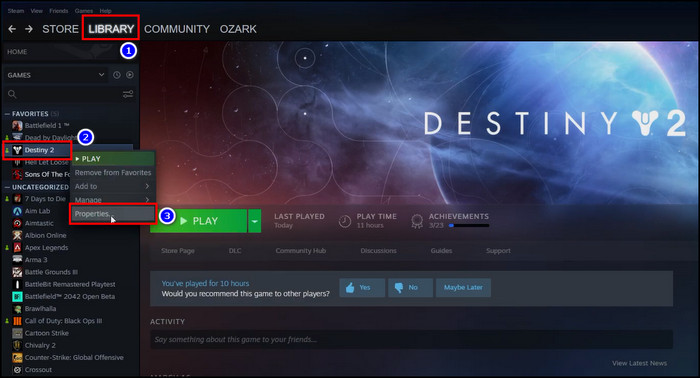
- Select Local Files from the left panel and click on the Verify integrity of game files option.
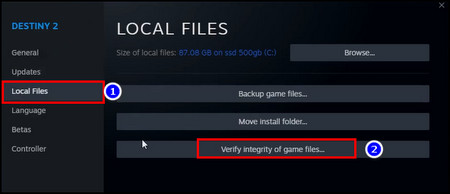
After these steps, relaunch Destiny 2 and ensure that the Baboon error has disappeared.
10. Allow Destiny 2 Through Windows Firewall
In case your Windows Defender Firewall is blocking Destiny 2, you’ll get the Baboon error. To get rid of this issue, open up the Firewall settings and permit the game to pass through it.
Here’s how to allow Destiny 2 through the Windows Firewall:
- Click on the Search icon from the Windows taskbar.
- Search for Windows Defender Firewall and open it.
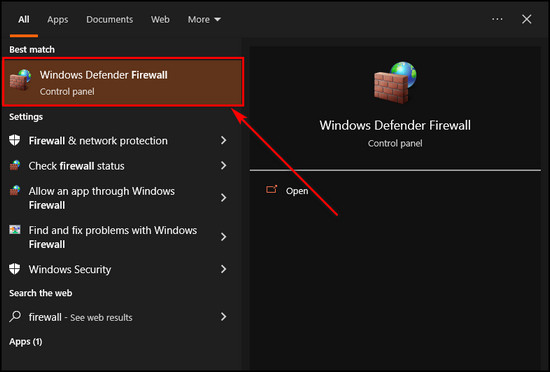
- Choose Allow an app or feature through Windows Defender Firewall.
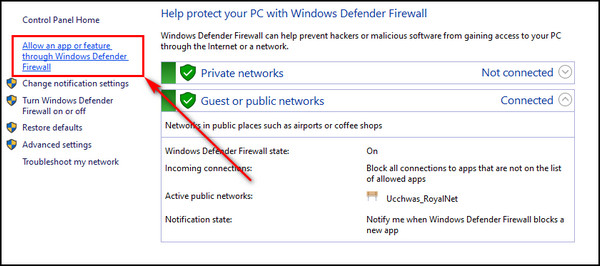
- Select Change settings.
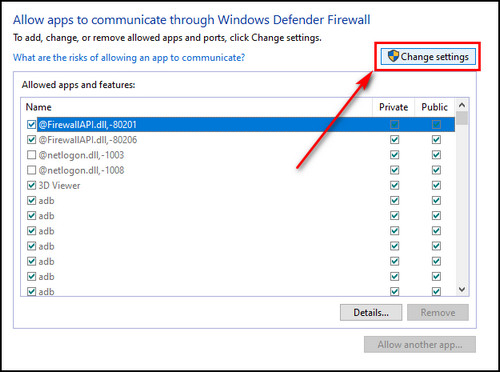
- Click on Allow another app.
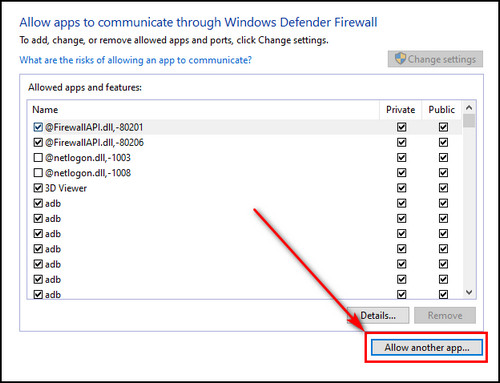
- Click the Browse button and select the folder where you’ve installed Destiny 2.
- Select the game’s launcher file.
- Click on Open and then Add.
Now open Destiny 2 and check whether the Baboon error persists.
11. Upgrade to 3rd Generation Router
Recent updates within Destiny 2 can be seen causing alterations that contradict the established configurations of Comcast/Xfinity towers. Therefore, if you use Comcast services, upgrade your modem and router to ensure a seamless gaming experience.
Especially for the Xfi Advanced Gateway from Comcast users, I’d recommend contacting their customer support and upgrading to the 3rd gen Xfi Gateway, a more modern version of the gateway device.
This transition can mitigate compatibility issues and allow you to enjoy the game without interruptions.
FAQs
Why do you keep getting the error code baboon in Destiny 2?
The Baboon error primarily occurs due to disruptions in the connection from your local WiFi to Bungie’s servers or packet loss. These unfortunate events are caused by network instability and overall internet congestion. Consider these factors when troubleshooting the error.
What are the error codes Bee, Fly, and Lion?
Like Baboon, errors such as Bee, Fly, and Lion also result from disconnections. The disconnects may be due to network disruptions, packet loss, or even WiFi configurations. To resolve this, disconnect any device not currently in use from your network and try a wired connection.
Why are the Destiny servers down?
Destiny’s online services can be temporarily unavailable due to planned maintenance, unexpected emergencies, or updates to fix gameplay issues or introduce new in-game features. This downtime is necessary to ensure the game’s stability, security, and overall player experience.
Final Thoughts
For years, the Baboon error in Destiny 2 has annoyed guardians, disrupting their gaming experience.
However, you can easily resolve the error by focusing on troubleshooting your network connections, getting stable internet, and considering issues with Firewall and network settings.
Comment below if you have further questions, and we’ll get back to you.



