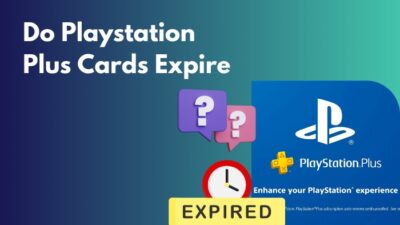The rest mode of PS5 allows the console to operate in a low-power mode (precisely 1.3W) instead of turning off the console completely.
While in rest mode, PS5 lets you charge the controller, upload saved data to the cloud, and, most importantly, download large game files behind the scenes. However, all these features seem useless when the console fails to download games in rest mode.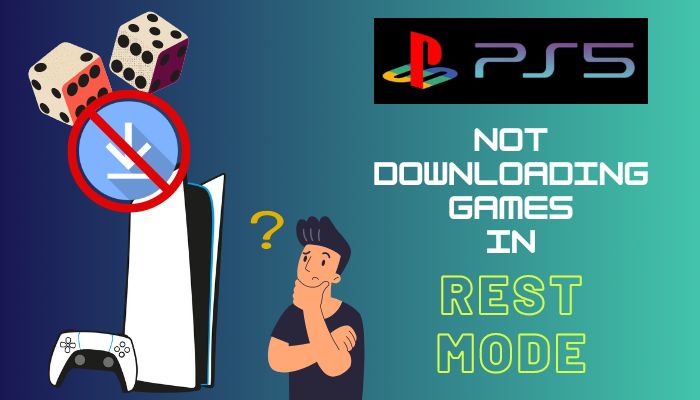
This article is all you need to solve games not downloading on PS5 while in rest mode. Without further discussions, let’s begin!
Why Does PS5 Not Download Games in Rest Mode?
When these 3 options: Stay Connected to the Internet, Auto-Download, and Auto-Install in Rest Mode are turned off, PS5 will definitely fail to download games in rest mode. Besides, PS5 won’t download in the rest mode as the console cannot power the disc drive.
PlayStation 5 automatically shifts to low-power mode when in rest mode. So, PS5 may fail to download files when installing games from a disc since the disc drive doesn’t get power while in rest mode.
That means if you’re installing a game from a disc and downloading updated files for the game simultaneously, putting the console in rest mode will discontinue the installation and pause the downloads.
However, you can control the console remotely using the PlayStation App even when the PS5 is in rest mode. It allows you to download and install games while far from the console.
Whatever restricts your PS5 from downloading games in rest mode can be resolved with a few simple methods. Move to the next section to download games in rest mode on your PS5.
How to Fix PlayStation 5 Not Downloading in Rest Mode
To solve the PS5’s inability to download in rest mode, ensure Stay Connected to the Internet, Auto-Download, and Auto-Install in rest mode options are enabled in the settings. Also, pause and resume the download before putting PS5 in rest mode to resolve the game not downloading issue.
Before diving into the authentic fixes, you must ensure some of the PS5 settings for rest mode are turned on. Otherwise, PS5 won’t let you download games while in rest mode.
Turn on the following settings on your PS5:
Stay Connected to the Internet
To turn on the Stay Connected to the Internet options, navigate to Settings > System > Power Saving > Features Available in Rest Mode. Here, locate Stay Connected to the Internet and turn it on.
You should also turn on the Enable Turning On PS5 from Network from the menu to access the PS5 console while it’s in rest mode using PlayStation App or Remote Play.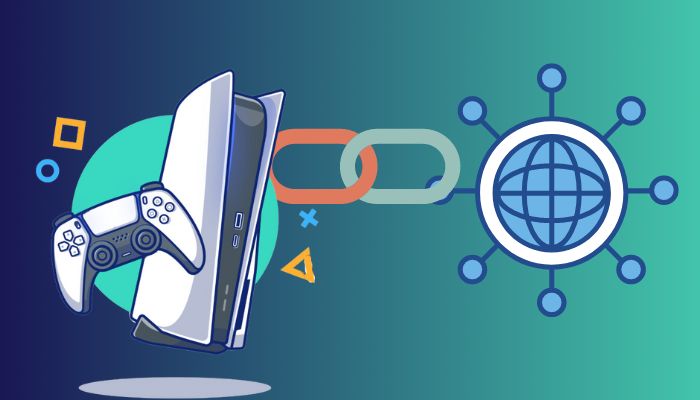
Download and Install Update Files Automatically
To turn on automatic system file update, navigate to Settings > System > System Software > System Software Update and Settings. Now locate Download Update Files Automatically and Install Update Files Automatically, and turn them on.
It will allow PS5 to download and install the system updates automatically while in rest mode, so you don’t have to update your console manually.
Auto-Download and Auto-Install
To turn on Auto-Download and Auto-Install in rest mode, navigate to Settings > Saved Data and Game/App Settings > Automatic Updates. Here, turn on the Auto-Download and Auto-Install in Rest Mode.
Once the options are turned on, your PS5 will get permission to download and install games automatically in rest mode. Now go through the following methods to download PS5 games while the console is in rest mode.
Here are the methods to solve the game not downloading in rest mode on PS5:
1. Pause and then Resume the Download
Surprisingly a simple pause and resume of the download file resolves the issue for most users. After resuming the download, send your PS5 to rest mode to download the game faster.
Perform the following steps to pause and resume download on PS5:
- Press the PS button to open the quick menu.
- Locate Downloads/Uploads at the bottom of the page and select it.
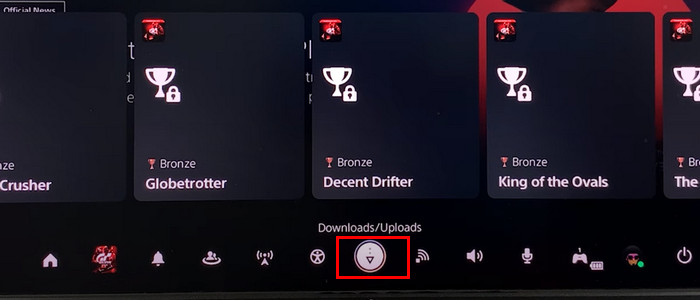
- Select Go to Downloads/Copies.
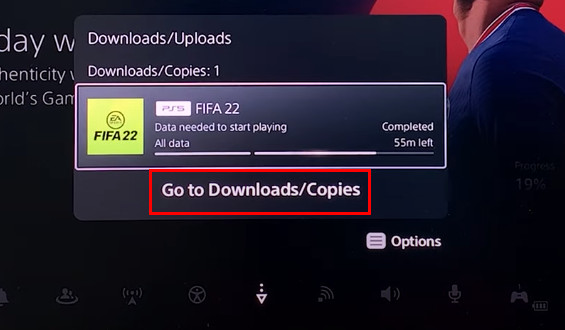
- Click on the game you want to pause and select Pause from the popup menu.
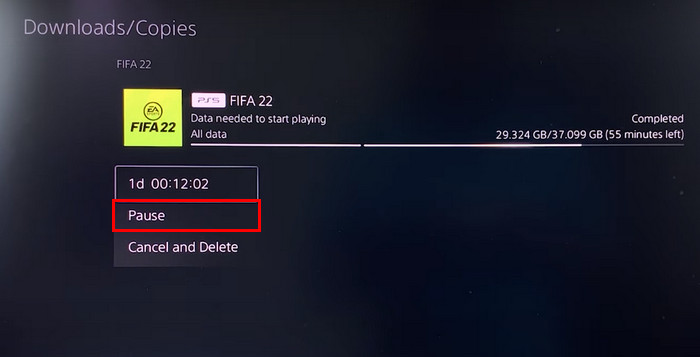
- Select the game again, and this time choose Resume to start the download.
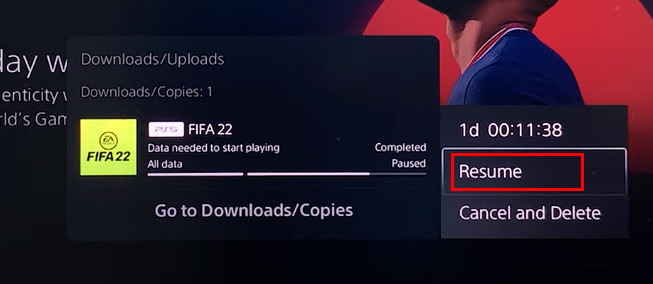
Now press the PS5’s power button to go to the rest mode. And this time, PS5 will download games without issues.
2. Remove Game Disc and Restart Download
While installing a game from a disc and simultaneously downloading the game file, putting the console in rest mode will halt the download.
However, if you remove the disc from PS5 and resume the download, PS5 will keep downloading the file even in rest mode with more speed.
3. Reset PS5 to Factory Settings
If none of the above methods revolve around the PS5 game not downloading in rest mode, resetting the PS5 to its factory settings is your last bet.
Resetting PS5 can also resolve other issues like PS5 transfer data not working or PS5 not recognizing external hard drives.
Here’s how to reset PS5 to factory settings:
- Navigate to Settings > System.
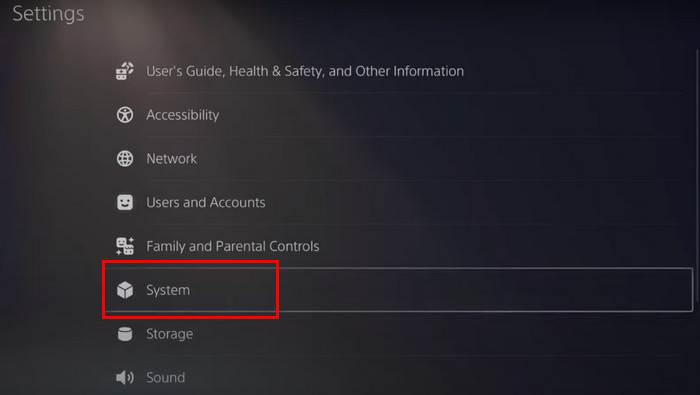
- Locate Reset Options under System Software.
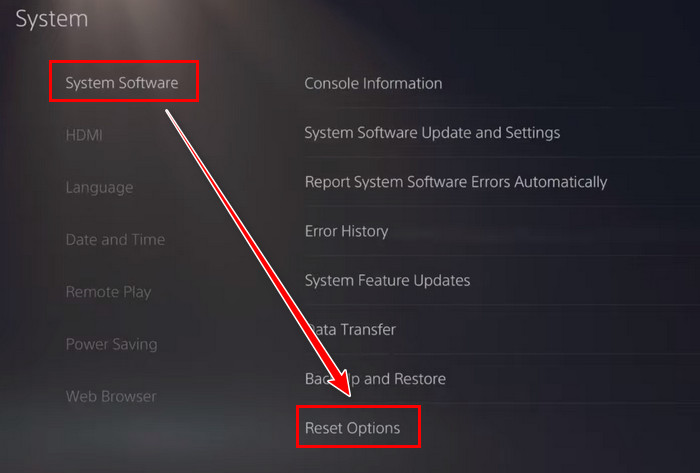
- Select Reset Options and choose Reset Your Console from the menu.
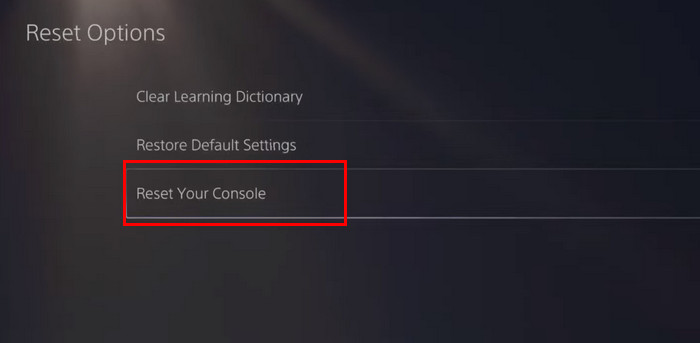
- Select Reset and then Yes when prompted.
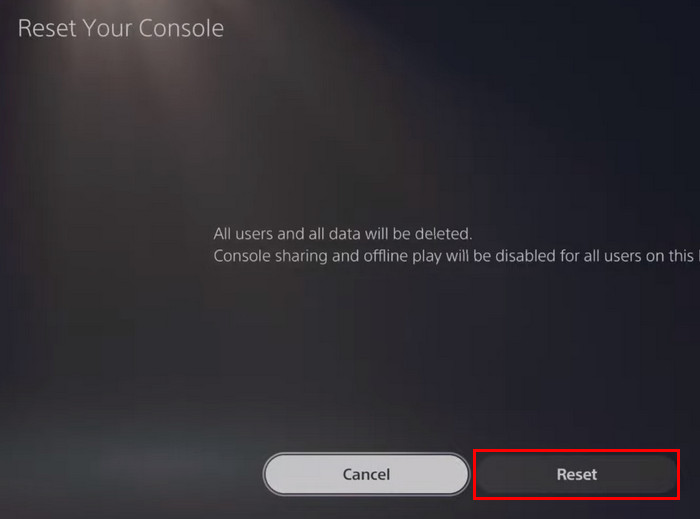
Wait a few minutes to finish the process. Once the resetting is completed, set up your PS5. Now download any game and put the console in rest mode. The game will be downloaded on your PS5 while in rest mode without issues.
Frequently Asked Questions
Can PS5 still download in rest mode?
Yes, PS5 can download and install system and game files while in the rest mode. However, you must turn on the Stay Connected to the Internet, Auto-Download, and Auto-Install options to download files in rest mode.
Why is PlayStation 5 not downloading games in rest mode?
PS5 fails to download games in rest mode when the Stay Connected to the Internet, Auto-Download, and Auto-Install in Rest Mode options are turned off.
Does putting PS5 in rest mode download faster?
While the PS5 is in rest mode, it halts all the background processes, excluding downloading system and game files. Because of this limited queue, putting PS5 in rest mode will slightly increase the downloading speed.
How do I get my PlayStation to download in rest mode?
To set your PS5 to download in rest mode, you need to turn on the Stay Connected to the Internet. Turn on the option by navigating to Settings > System > Power Saving > Features Available in Rest Mode.
Wrap Up
Day after day, games are getting larger, and downloading them can take several hours, depending on the file size.
Rest mode is an excellent solution to this problem, allowing users to download the games in the background. When this great feature stops working, it bothers us.
However, if you follow the above guideline cautiously, it will definitely resolve your issue.