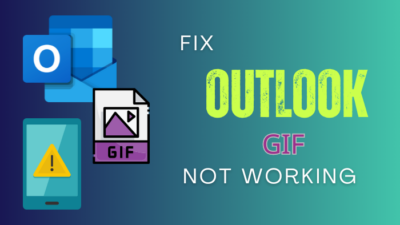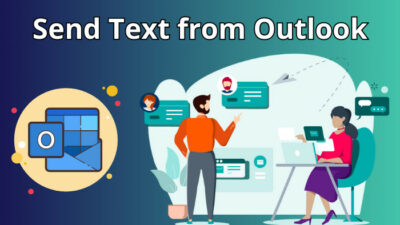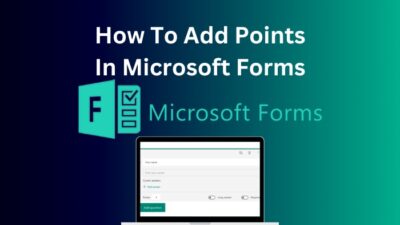If you want to expand communication and collaboration within your organization, a SharePoint intranet might be the cure you need.
With SharePoint, you can create a safe, flexible space where employees can access essential company information, work together on projects, and communicate. For a beginner, building a SharePoint site as an intranet can seem like a challenging task. But fear not!
In this article, I’ll explain how to create a SharePoint site for an intranet portal with examples.
Let’s begin!
SharePoint intranet is used as a versatile collaboration tool. The feature contains extensive communication, project, content, and employee management features. You can unite employees from various departments using the intranet from midsize to large organizations.
An intranet is a private network within an organization that allows employees to access and share information and resources.
A SharePoint intranet is a private, internal website built on the SharePoint platform that is accessible only to employees within an organization. It is a central hub for employees to access important company information, documents, news, and other resources.
SharePoint intranets can also be used for collaboration, allowing employees to work together on projects and share information in real-time.
With SharePoint, organizations can create intranet sites customized to their needs and workflows.
SharePoint intranets can include features such as document libraries, task lists, calendars, discussion boards, and more. The platform also allows organizations to manage permissions and ensures that sensitive information is only accessible to authorized users thanks to its robust security and access controls.
Though SharePoint and intranet are related, they have separate properties. Intranets are private networks that are exclusively reachable by an organization’s employees. In contrast, SharePoint is a software platform for building intranets that Microsoft created.
SharePoint has an array of tools and functionalities that you can apply to establish and maintain an intranet. These tools include document management, communication, and collaboration tools.
Moreover, Utilize SharePoint to generate various types of content, including portals and websites.
So, SharePoint is just software you can use to develop intranets. Although it can be used to build and maintain intranets, it is not itself an intranet. An intranet is the actual internal network, while SharePoint is the tool to create one.
If you’ve been tasked with creating or replacing your company’s internal website, SharePoint provides an easy and flexible solution for building intranets. In the following steps, I’ll guide you through creating an intranet website in SharePoint, complete with pictures and content.
The site will feature links with graphics, an event section showcasing upcoming events in your company calendar with a live countdown timer, and a document library where visitors can create and edit content files. Additionally, the website will have a company news feed section.
As I design the intranet site from scratch, you’ll see many options you can choose from.
So the point of this example website is to give you ideas and inspiration to design the site for your organization’s needs.
Follow the steps below to build an intranet using SharePoint:
1. Create a Communication Site
- Open Microsoft 365 and sign in.
- Click on the App launcher from the top left and choose SharePoint.

- Select Create site and choose Communication site.
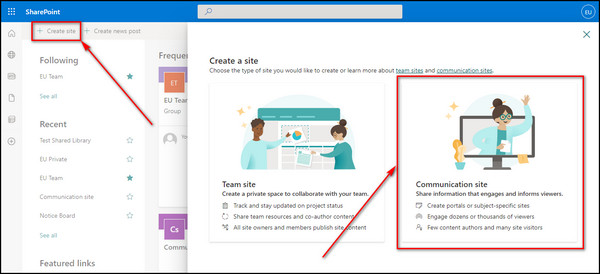
- Enter the Site name, Site address, and Site description. You have the option to create a pre-build design. But in this case, I will choose a Blank design so that I can build on that design from the start.
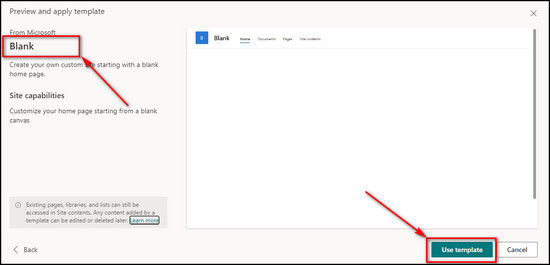
- Choose the language and then click Finish.
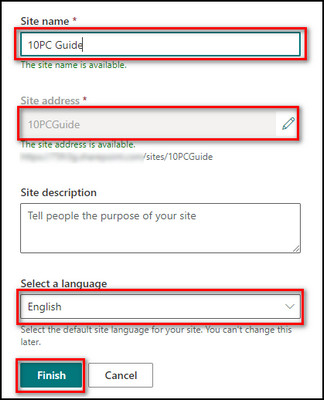
2. Upload a Logo
- Select Settings at the top right-hand corner, then click Change the look.
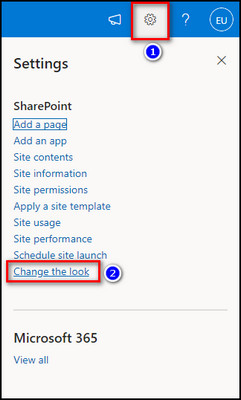
- Choose Header.
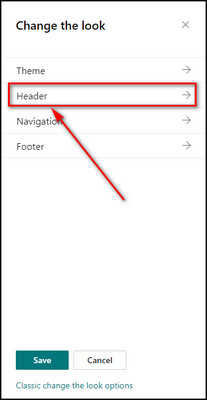
- Scroll down and click Change in the Site logo section.
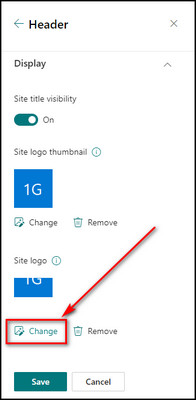
- Select your file logo to upload.
- Click the Save button, and your logo will be uploaded to the top left of the screen.
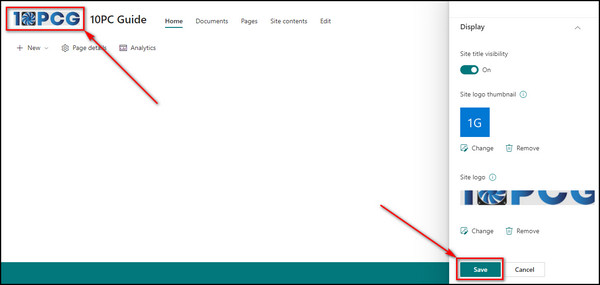
3. Change the Title Name
- Select Site contents from the top bar.
- Click Site settings from the upper right-hand corner.

- Select Title, description and logo under Look and feel.
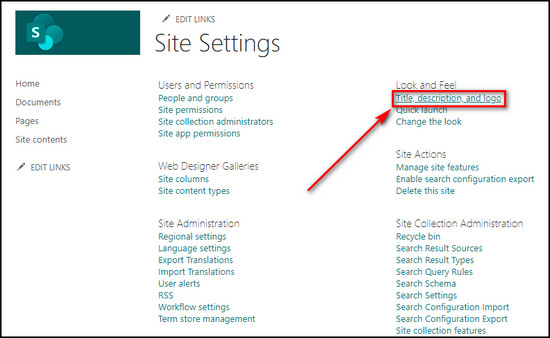
- Update the title name as well as the description and the logo if you want, and then click OK.
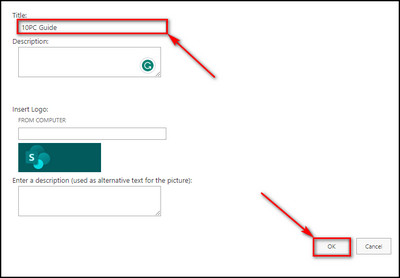
4. Add Hero Web Parts
- Select Edit from the top right.
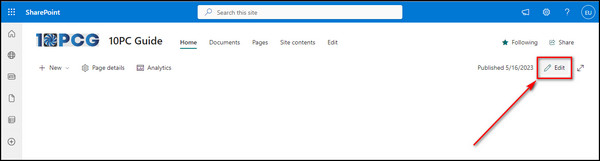
- Click the Plus sign in the middle of the screen.
- Choose Hero. It adds a design element to your page. You can display up to five tiles and use available images, color text, and links for each part. In the example, I have selected four tiles.

- Click the Select link button.
- Choose an image, click Edit, and then enter a title for that image.
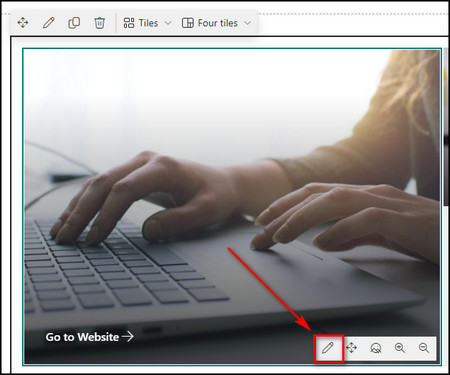
- Expand Options, Toggle on Show call to action link, provide the link to your external website and click Republish.
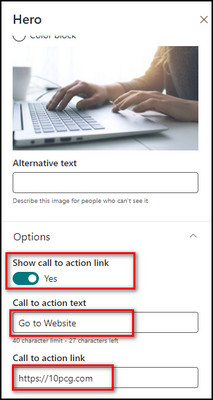
- Do the same for the other tile.
5. Include a News Feed
- Select the Plus sign in the middle of the screen and choose News.
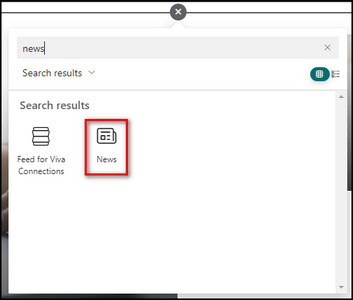
- Click the Republish button.
- Select Add News to insert a new news item into your site.
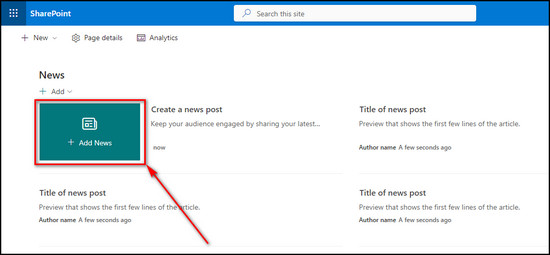
- Choose the template you like. For the example site, I’ve selected Visual. Now edit the content and upload an image.
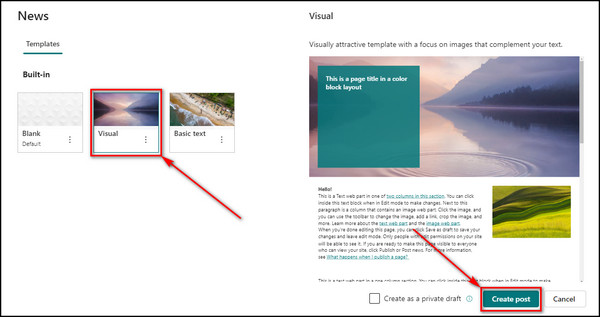
- Select Update news when you are done.
- Click the Edit button for the news web part and choose your desired layout.
6. Insert Events
- Click the Plus icon and choose Events. Then click Republish.
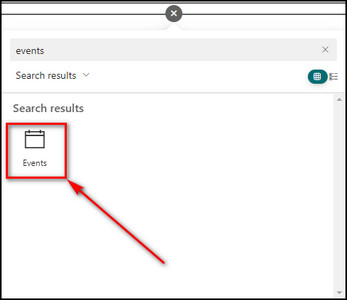
- Select Add event.
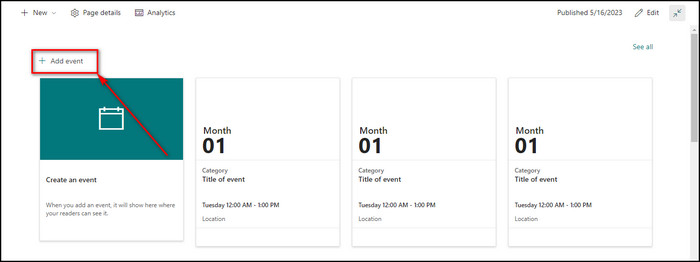
- Provide the event name, date & time of the event, meeting links, and other information. You can also specify a location to search for and display a map. Then select an image.
- Click Save.
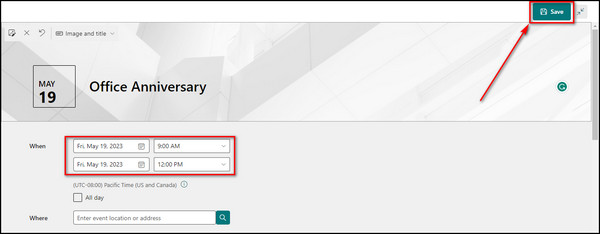
7. Add Quick Links
- Select the Edit section option and change the layout to One-third right.
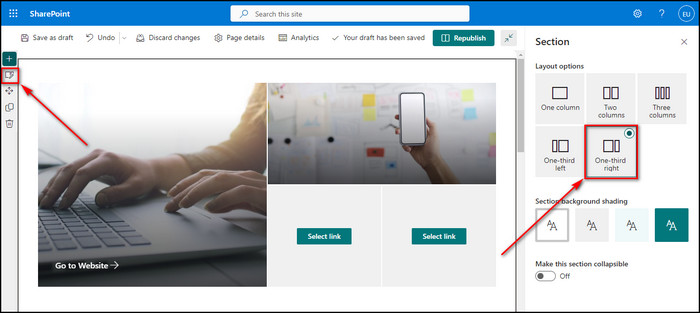
- Add the Quick links web part.
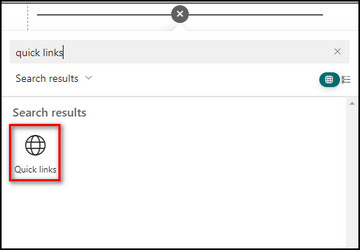
- Insert an external link.
- Choose a thumbnail icon for the link.
- Add more Quick links in the same way and select their layout.
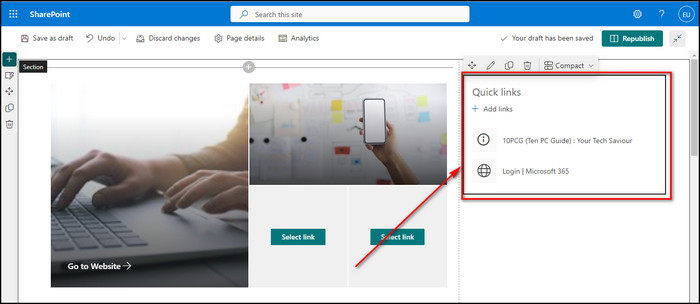
- Click Republish to update the changes.
8. Change the Theme Color
- Go to Settings and select Change the look.
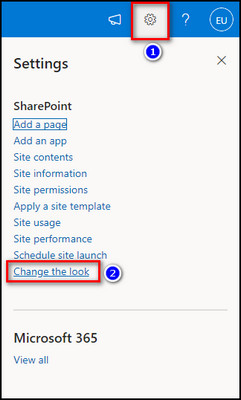
- Click Theme.
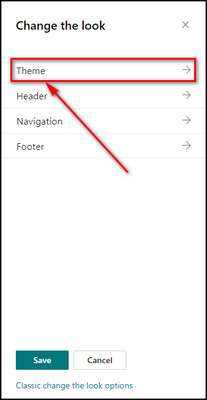
- Choose the theme color you like and click Save.
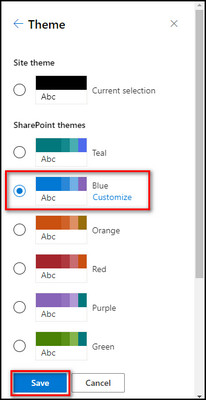
9. Include Document Library
- Select New and choose the Document library.
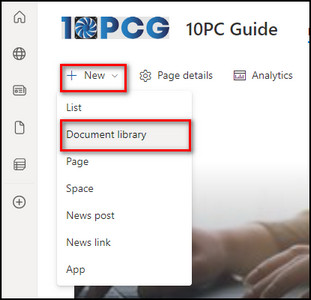
- Enter the name & description for the library, check Show in site navigation, and click the Create button.
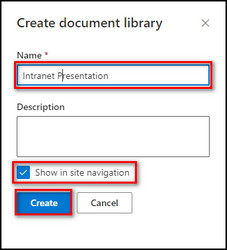
- Drag & drop your file content and upload it to SharePoint to make it available to your organization members. The document library tab then appears in the site navigation menu.
- Add a Document library web part and choose the library you’ve created to display on the main page.
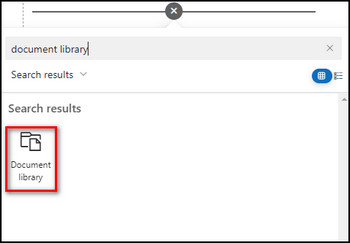
- Click Republish.
10. Add Weather
- Select the Plus icon and choose the Weather web part.
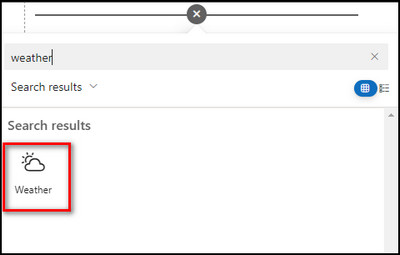
- Enter your location, and the web part will display the weather for your chosen location.
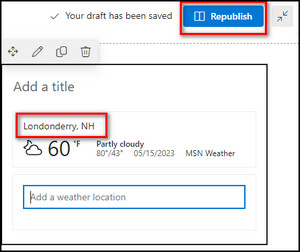
- Select Republish to save the changes.
11. Insert the Countdown Timer
- Add the Countdown Timer web part for your live event.
- Set the date & time for the event, choose an image to show on the main page, and click Republish.
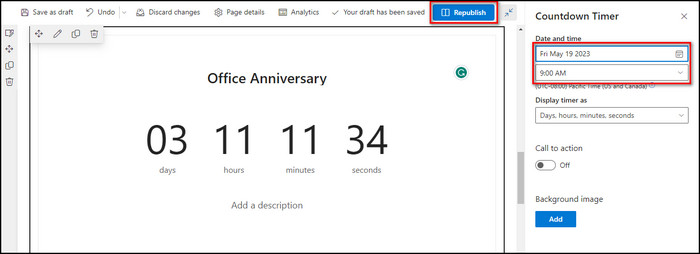
Now that you know how to create an intranet in a Sharepoint site, let’s see what web parts and components you need for different intranets in the following section.
SharePoint intranets connect people, content, and processes in an organization. Examples include corporate intranets, HR portals, project management sites, departmental intranets, team collaboration sites, training and development sites, sales & marketing portals, and others.
Below I’ve provided the SharePoint intranet examples:
The SharePoint intranet landing page example showcases a futuristic design with a unique quick links layout, a SharePoint search, an individual banner, a social feed, and a birthday app.
This landing page can significantly improve intranet adoption by creating a welcoming first impression for employees with its visually appealing interface and personalized greetings. The easy access to forms and templates also contributes to a better search experience.
Additionally, the landing page provides quick access to frequently used pages and resources, while the social corner adds an interactive touch to the intranet.
Employees can welcome new colleagues or send birthday wishes to their coworkers through the birthday app on the left, making the intranet more engaging and enjoyable.
This social intranet features a bulletin board and events calendar that allows employees to share announcements, comment on posts, and like the content. By leveraging this platform, companies can reduce email overload and use it as a substitute for a traditional newsletter.
One of the key benefits of this design is its simplicity & familiarity. The interface resembles a modern website, with a rotating alert and news carousel highlighting important information.
Since many companies set their intranet as the default browser page, employees have immediate access to commonly used corporate applications, allowing them to start work quickly.
Furthermore, the platform offers targeted news and events relevant to specific departments or job roles, displayed beneath quick links. This feature enables employees to access information that is most relevant to them.
The SharePoint intranet homepage example features a modern design with a personalized banner, social feed, search directory, quick links, news, and FAQs. These features enhance engagement and productivity, promoting collaboration, knowledge sharing, and easy access to information and resources.
Modern Intranet Resource Hub
The intranet resource hub boasts a modern, engaging design that focuses on motivating employees through metrics and KPIs (Key Performance Indicators). An example is a Microsoft Office 365 intranet portal with a news section, color-coded events calendar, SharePoint library search, and a birthdays web part.
Human Resources Intranet Page
The HR SharePoint intranet page offers a range of resources about benefits, pay & expenses, and policies for new and existing employees.
What makes this intranet site example great is the integration of alerts at the top of the page to remind employees about essential deadlines. You can also structure it in easily readable blocks for quick reference.
The onboarding timeline and FAQs are prominently displayed for new employees to help them get started.
Additionally, the Forms and Templates directory provides the latest version of request forms and policy documents, making it easy for employees to find the resources they need.
Finally, shout-outs on the page help celebrate milestones and achievements and welcome new team members, fostering a positive and inclusive workplace culture.
Having a learning and development site on the company intranet is an excellent way for employees to access general training courses, such as those covering privacy, cybersecurity, and compliance, as well as targeted courses for their specific roles.
You can add quick links to the most popular development and learning resources, making it easy for employees to find what they need. Additionally, you can provide targeted links to appropriate courses based on employees’ roles to ensure they can access the proper training.
The page also prioritizes importance-based training, with the least essential courses listed at the bottom. This way, employees can easily find and complete the most critical training first, improving the overall effectiveness of the learning and development program.
Employee Onboarding Intranet Site
The intranet page for new employees is designed to help new hires onboard smoothly, find out their direct upper-level team, and understand what to expect in their first few weeks.
One of the standout features of this intranet example is the personal welcome message that new employees receive on the front page. The system uses Active Directory to automatically detect their name and make them feel more at home.
The page also includes contact information for key people, allowing new employees to reach out for help if needed quickly. Additionally, the onboarding roadmap links essential resources and ensures new employees receive consistent training.
The roadmap is tailored to each employee’s job role, showing different steps depending on their position in the company. It helps to ensure that each new hire gets the information and training they need to be successful in their specific role.
Safety Department Intranet
The intranet page for the safety department is an essential resource for employees looking to access required security training and encourage a workplace safety culture through valuable metrics.
One of the benefits of this intranet example is the wealth of detailed content and apps available to users. The page also features KPIs that help to visualize essential safety details, making it easier to track progress and identify areas for improvement.
In addition, the page includes events that promote safety initiatives and engage employees in building a safer workplace. The responsive preparation section is another standout feature, allowing employees to review data more traditionally and engagingly.
Overall, this intranet example provides comprehensive tools and resources to help employees prioritize safety and make their workplace safer.
Intranet Site for Government and Municipal
This government organization’s intranet homepage provides a bird’s eye view of the organization’s impact, which may be difficult for individual employees to measure.
The news and events slider keeps track of the organization’s internal and external developments.
Metrics and KPIs give employees a numerical perspective on the impact of their work. You can use permissions to secure access to the homepage of the intranet. Regularly used programs are assembled for quick access through quick links.
This SharePoint intranet example showcases how internal pages for departments can be a one-stop shop for employees to access links to typical applications, calendars, tasks, and recent documents to begin their day.
What sets this example apart is its personalized approach. The department site offers a personalized greeting and quick link to feel like a digital work homepage.
Recent documents, personalized tasks, and meetings are displayed together to easily access and track what’s essential to the user. With secure permissions, employees can access all this content without any concerns.
This project management intranet page helps keep team members updated about upcoming deadlines, tasks, meetings, KPIs, and issues.
This intranet page restricts access to authorized project team members. You can update KPIs from an online list in SharePoint or other systems.
The calendar provides a comprehensive view of important dates, deadlines, and absences. Tasks are organized to ensure clear communication and track team member responsibilities and status.
SharePoint is an all-in-one tool that offers collaborative capabilities, project management, alerts, and notifications. It has quick links and advanced search functionality to navigate your content. SharePoint ensures your documents are safe with secure document & policy management features
With messaging tools, you can stay connected to your colleagues from anywhere. SharePoint also has data encryption to keep your sensitive information secure.
Here are the features of the SharePoint intranet:
- Managing Employee Information: Create and manage an organizational hierarchy diagram and staff profiles that display an employee’s job title, department, work schedule, qualifications, contact details, and more.
- Managing Employee Learning: Create and manage training materials for employees. Scheduling and enrolling employees in in-house training, acceptance, and job-related preparation. Track employee performance and progress and conduct employee assessments & certification.
- Employee Self-Service: Allow employees to submit and track requests related to vacations, health policy, office products, tools maintenance, and more.
- Collaboration: Work together on documents, tasks, and news through team and communication sites. File sharing and other features are included.
- Project Management: Visibility into employee tasks and projects, including details regarding project teams, timelines (Gantt charts), and project-related files. It also includes a discussion board for project teams.
- Alerts and Notifications: Keep employees informed by automated notifications regarding approved contracts, completed training, project milestones, and more.
- Quick Links: Open recently viewed files, knowledge base, and valuable tools quickly.
- Management of various types of content: Store, edit, approve, and distribute various content formats such as images, documents, video, audio, and files, etc.
- Knowledge base: Leverage a centralized repository for different types of content such as news, employee benefits, guidelines, document design, wikis, blogs, FAQs, study materials, etc.
- Document management: Automating the document life cycle from creation to archiving and real-time collaboration on documents.
- Policy management: Policy creation and approval workflow, automated policy renewal, policy acknowledgment, and analysis of employees’ insurance information.
- AI-powered personalization: Get personalized news feeds, content, and instructions for better accessibility of helpful content.
- Advanced search: Search full writing and metadata of employee information, news, files, occasions, and more throughout the internal network and integrated systems with search results ranking.
- Messaging tools: Collaborate and share knowledge using conventional and familiar communication tools. Integrate with video-conferencing and social media tools for increased connectivity.
- Employee recognition: Recognize employees through birthday and work holiday dashboards on the intranet’s homepage. Use game-related features, like badges, levels, and leaderboards, to motivate employees in training and work-related activities.
- Corporate culture: Promote corporate principles and boost the company spirit through communities, contests, surveys, and media galleries with videos and pictures of company events.
- Data Encryption: All data is encoded on disk using two-level BitLocker encryption, with a unique code for every file. Moving data is safe with an SSL/TLS connection.
- Access Control: Intranet access is permission-based to safeguard delicate content from unlicensed access, modification, and deletion.
- Two-Factor Authentication: Besides passwords, users must enter a code from a text message or email for added protection.
- Versioning: Document versions are tracked to prevent accidental removal or unnecessary modification.
- Audit Trail: User operation with intranet data is followed, including access time and actions such as opening, modifying, downloading, emailing, or printing.
- Regulatory Compliance: The intranet complies with most administration and business-specific regulations.
- Automatic Log-Off: Sessions automatically end after a few minutes of idleness.
SharePoint allows users to create functional intranet pages easily and quickly without coding or complex customizations. These pages are responsive and visually appealing, providing an engaging experience for users across different devices and screens.
Here’s why you should use SharePoint for your intranet:
Multiple digital workplace and digital surveys show that SharePoint is currently the most widely used technology for global intranets.
Though this fact alone may not convince you to use SharePoint, it provides some reassurance that many organizations have successfully used it to deliver exceptional intranets.
Additionally, intranets made in SharePoint frequently win awards such as Nielsen Norman Group’s top ten intranets and the Step Two Intranet & Digital Workplace Awards, showcasing the possibilities and potential of using SharePoint for intranet development.
SharePoint Online provides many intranet creation options. Though you can create an intranet only with SharePoint, many SharePoint intranet-in-a-box products also offer additional templates, layouts, web parts, and capabilities to create a high-quality intranet quickly.
These pre-built intranet products work well with SharePoint. So, leverage its features, and provide robust governance.
The intranet market is highly competitive, resulting in many excellent offerings, such as LiveTiles Intranet (previously Wizdom Intranet), a highly regarded product. With so many options available, intranet teams have various choices.
Integration with Microsoft Tools and Office 365
SharePoint’s ability to seamlessly combine other MS tools is a significant advantage that draws many organizations to it. Integration with tools like Yammer, Teams, and OneDrive is simple, and content editors can do it without any assistance from developers.
There are also opportunities to leverage process improvement tools like Power Automate and reporting tools like Power BI to enhance the intranet experience. Conversely, integrating the intranet experience into other tools like Teams is also possible.
By establishing a close relationship between the intranet and the Office 365 suite of tools, organizations can create a unified digital workplace experience and drive the adoption of Office 365 while maintaining management.
With the addition of Microsoft Power Apps, custom apps can be rapidly built and integrated with the intranet to automate workflows, connect to other company applications, and more.
SharePoint is highly versatile and scalable, making it a valuable tool for intranets across businesses of all sizes. It supports a range of capabilities, such as internal communication, collaboration, content services, search, and more.
SharePoint’s flexibility and scalability become even more helpful as organizations grow and change over time. It can also be customized to suit specific needs, allowing businesses to create a digital workplace that aligns with their unique processes.
Although some IT functions may prefer to avoid customization, it can still be a viable option for specific use cases.
Compatible with Most Content Publishing Requirements
Intranets primarily revolve around content, and SharePoint can cater to all your internal communication and content management needs in a sophisticated manner.
While communication sites have expanded SharePoint’s publishing capabilities, more complex features such as editorial calendars, news templates, approval workflow, automated content reviews, and others are usually available in intranet-in-a-box products.
Integrate Collaboration into the Intranet
In the past, SharePoint has been known for its robust collaboration capabilities, primarily through team sites. However, with the development of MS Teams as the preferred collaboration tool, SharePoint intranets can still provide a collaborative environment integrated into the daily workflow.
Although SharePoint team sites remain available, you can easily integrate Microsoft Teams and Yammer into a SharePoint intranet for seamless cooperation.
Sharing Document & Management
Document-centricity remains central to many organizations’ data dispersion, cooperation, knowledge property, and project output.
SharePoint’s document library capabilities have long been a valuable platform component, providing robust document sharing, distribution, knowledge management, collaboration, and more functionality.
Integrating SharePoint libraries into a SharePoint intranet has always been a powerful, sometimes overlooked capability.
Support Personalization & Content Targeting
Personalization and content targeting have become key features of modern intranets. It enables organizations to deliver tailored content to specific groups of employees based on location, department, seniority, or interests.
This approach lets you seamlessly present differently-themed content to individual employees. Intranets also let users subscribe to topics they are interested in.
By integrating with Active Directory profiles, intranets created in SharePoint and SharePoint Online can effectively support personalization and content targeting. That way, it can deliver highly relevant and engaging employee experiences. These features make SharePoint an excellent choice as the underlying technology for your intranet.
Get the Modern Experience
SharePoint’s modern experience has significantly improved in recent years, with beautiful designs, more user-friendly publishing interfaces, valuable site templates, and higher performance.
This is a departure from standard SharePoint and has resulted in a much-improved intranet experience, enabling intranet teams to rely less on IT. This shift has been a welcome change for numerous groups who have previously found IT dependencies frustrating.
Microsoft has been actively investing in SharePoint, particularly with the progress of new experiences and out-of-the-box capabilities enabling intelligent internal networks.
This trend is fixed to continue, as evidenced by the healthy SharePoint roadmap and the recent announcement of Viva. By investing in SharePoint, organizations can be assured of a future-proof intranet that can adapt and improve by adding new elements and facilities.
FAQs
Why not use SharePoint for the intranet?
Though SharePoint for the intranet is a great choice, some users don’t like it because customization is often necessary when using SharePoint as an intranet. However, implementing a custom program can be challenging for companies without the necessary skill set or budget to pay for SharePoint’s services. Moreover, SharePoint requires regular maintenance, which can burden smaller IT teams.
Is SharePoint intranet free?
The web parts available in Modern SharePoint sites are free to use and can be easily downloaded to your Office 365 environment. These web parts serve as building blocks for your site, allowing you to customize and create a tailored user experience. But you’ll need to get a Microsoft 365 subscription, which will cost at least $3 monthly for business.
What makes a good SharePoint intranet?
The SharePoint Intranet offers several advantages, including scalability and customizability, seamless integration with other Microsoft 365 and third-party apps/platforms, and advanced security and protection features.
Final Thoughts
Using a SharePoint Communication site for an intranet can be difficult, but with careful preparation and implementation, it can significantly benefit organizations of all sizes.
By following the steps provided in this article, be sure your intranet will be designed with user needs in mind, manageable, and supports teamwork & efficiency across the organization.
Remember to continually seek user feedback and adjust as needed to ensure your intranet remains an essential tool for your team.
Comment below if you have further questions, and we’ll get back to you.