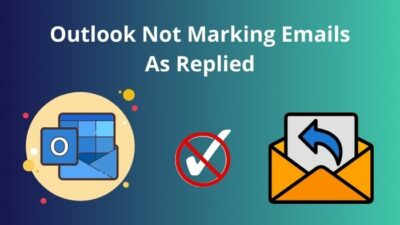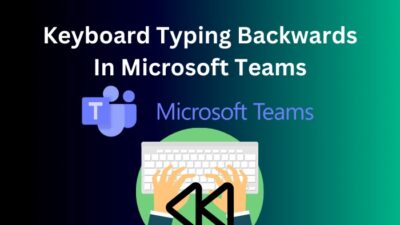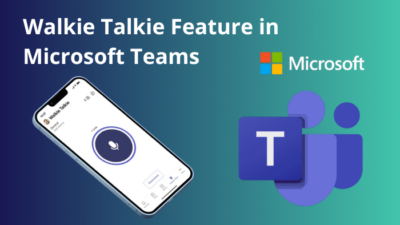Recently, many people have been using multiple screens attached to their desktop computers for several purposes. Among them, modern gamers are developing their experience through a second and primary screen. Basically, the second screen is used to stay connected with social media and offers the opportunity to operate other applications simultaneously.
Being a gamer and streamer, I always use a second screen with my primary monitor as a helping hand. But I was facing trouble interacting with my second screen while my game was running.
My game was getting minimized while switching the cursor to my second screen, and it was an irritating experience to a greater extent for me !!
Fortunately, I have found some solutions and will explain them to you in this article. I am ensuring that you will get a smooth remedy for this problem. So don’t skip any part of the tricks to fix your problem without any confusion.
Also, check out the easiest ways to link ea prime gaming with twitch.
7 Tricks to stop game minimizing when using the second screen
In the tech world if there is any problem then there will be multiple methods to solve it. So I tried to gather all the working methods to solve game minimization and want to share them with you guys to lessen your hassle.
Here are the methods to stop game minimization when using the second screen:
1. Change the in-Game Settings
It is the most effective way to avoid minimizing your game window when switching to the second screen. You can try it for the very early stage of your problem.
Here are the steps to tweak the settings:
- Open the game window’s Settings.
- Find the Functions tab.
- Choose Prevent Window Deactivation from the Window Management portion of the menu.
- Choose a Key Combination you like.
- Save the changes.
- Use the Key Combination to switch the cursor between the monitors.
Check out the easiest way to fix PS5 not downloading games.
2. Use Borderless Windows
Most of the games provide 3 modes for windows: Full-screen mode, Windowed mode, and Borderless windowed mode.
- Full-screen mode: It is the best mode if you are using a single screen and no need to interact with another secondary screen.
- Windowed mode: It reduces the size as well as the performance of the game. You can use this only when you are using a single monitor, and you need to access other applications opened in the background.
- Borderless windowed mode: It is one kind of conjunctive hybrid between Full screen and Windowed modes. It reduces the gameplay quality a little bit, even though sometimes you won’t be able to notice it.
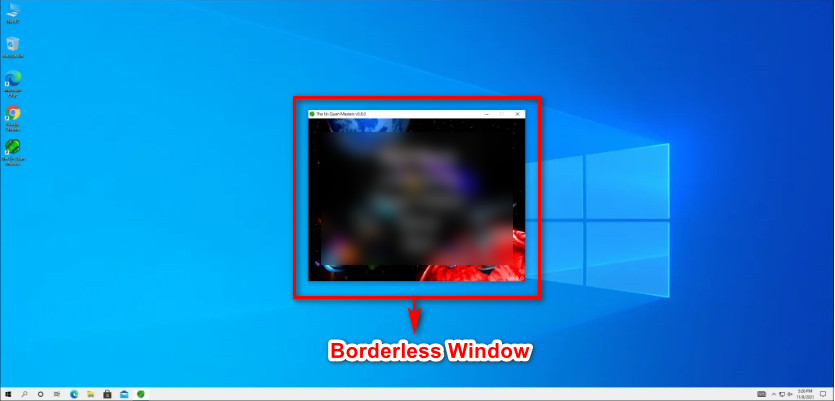
However, you can stop minimizing your game window by switching to the second screen using the Borderless windowed mode.
You can execute it this way-
- Activate the Borderless window function in the game settings.
- Check whether the aspect ratio has changed or not, as the aspect ratio is important for the game’s appearance on the screen. If changed, set the ratio as it was before activating the Borderless window function.
- After that, Click twice on the second monitor; now, the Game window won’t minimize while using the second screen.
Note: Full-screen gaming is better than borderless windows because most games run at maximum performance in full-screen mode.
You may also like to read about how to uninstall Steam games?
3. Use The Taskbar Settings
There is a simple but delightful way to stop your game window from minimizing when interacting with the second screen.
Just you need to use the Multiple displays option using your Taskbar settings in the following way-
- Right-click on the taskbar and open the Taskbar settings.
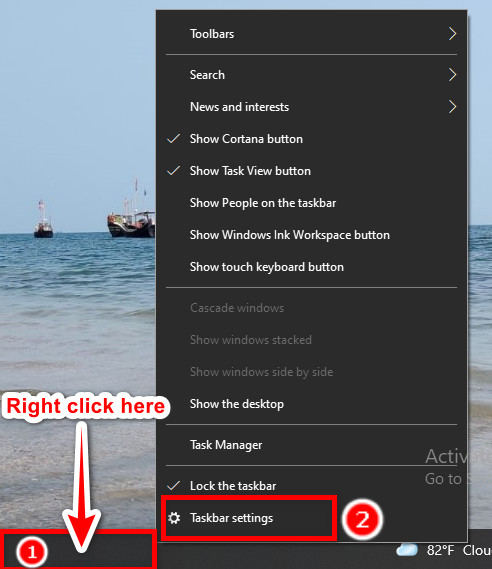
- Find the Multiple displays portion near the bottom of the menu, and there you can see the Show taskbar on all displays toggle switch to on.
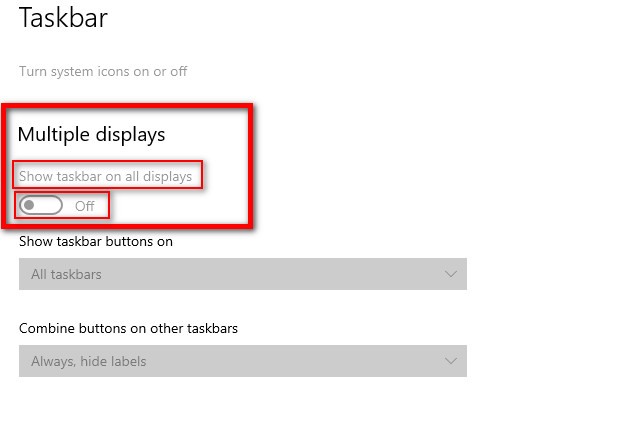
- After that, close the taskbar settings and restart the game using both screens.
Related contents you should read about fix Steam Game says running but isn’t.
4. Utilize Display Extension Settings
You can solve your game minimizing problem by manually detecting multiple screens on your pc.
Here are the steps to utilize display extension settings:
- Go to the computer Settings.
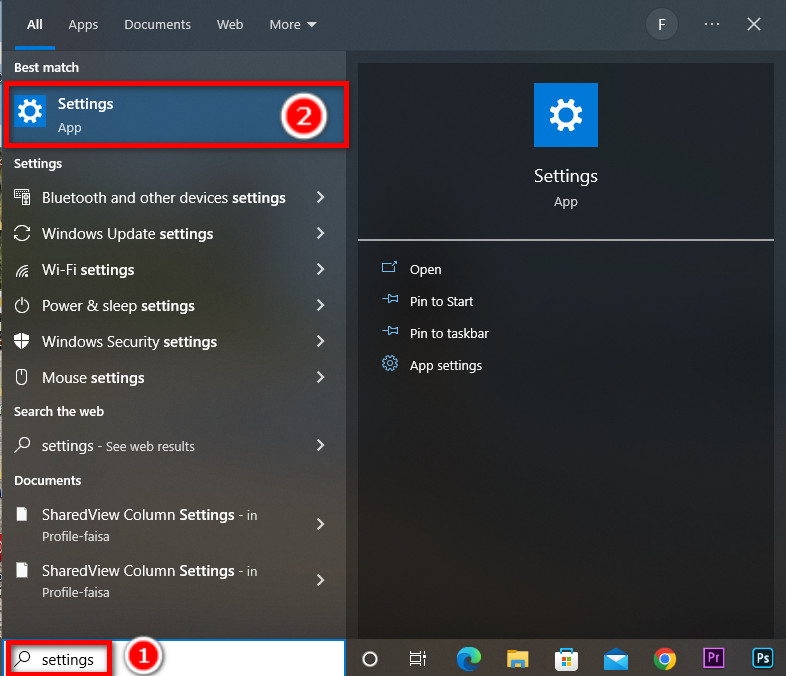
- Find System.

- Choose Display.
- Locate Multiple displays.
- Click on Detect to allow your device to detect both screens.
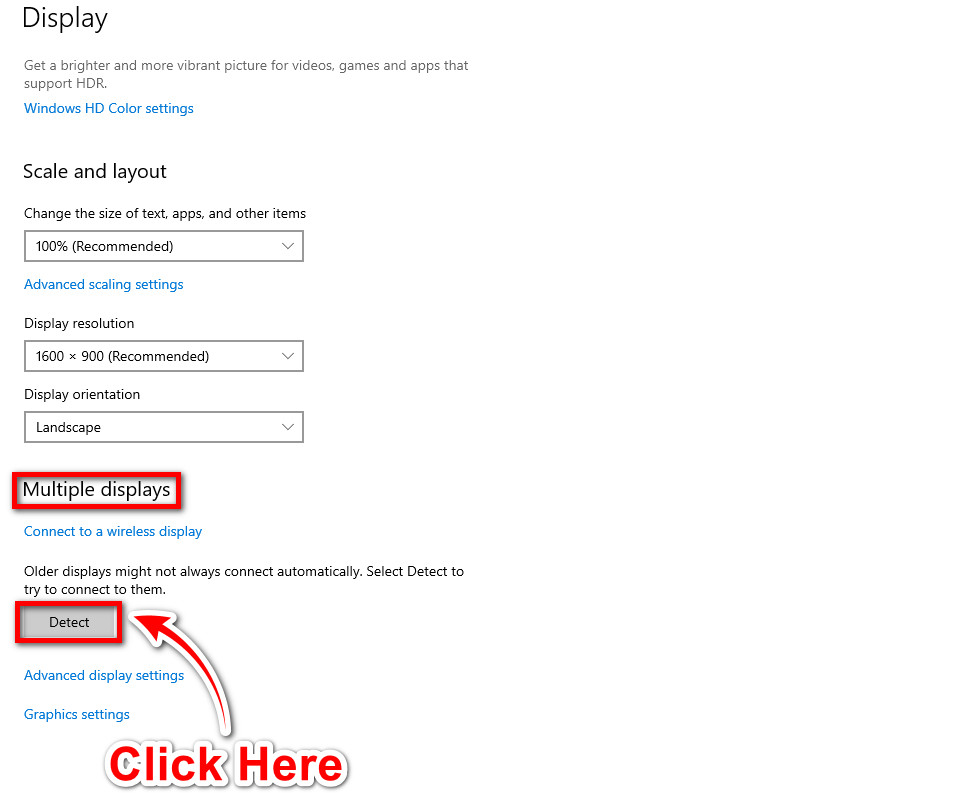
- From the dropdown menu, select Extend these displays.
- Save the changes and restart the game.
5. Close Other Applications Running in the Background
Sometimes there may be several applications running in the background that you don’t notice.
These applications can have enough power-consuming issues from your processor, which leads to minimizing your game when switching to the second screen.
So it is wise to close the applications that possess no major importance to you during gaming.
6. Adjust the CPU Priority
You can stop game minimizing when switching to the second screen by manualizing the priority emphasized by the processor.
This is the process by which you can inform your processor that you need to continue your game at any cost, and your processor will give enough priority to your game that it tends to stop minimizing.
Here are the steps to set priority:
- Execute the game program.
- Minimize the window.
- Open the Task Manager.
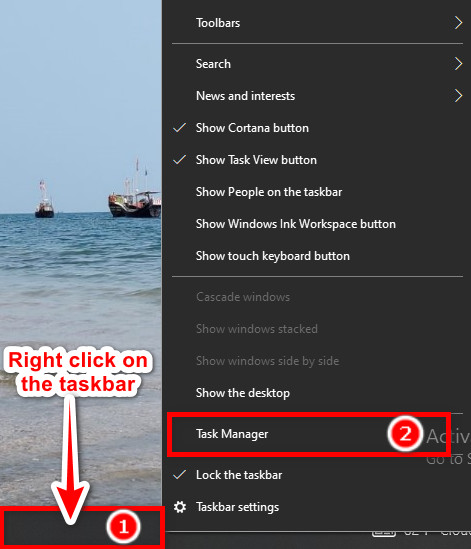
- Find Details from the top menu.
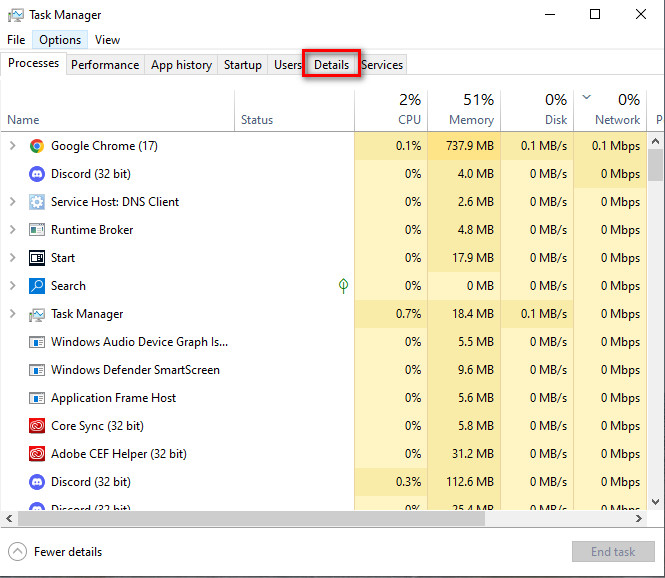
- Right-click on the game program, and a menu will pop up.
- Hover over the Set priority option of the menu.
- Through the pop-up menu, choose the priority from Normal to High.
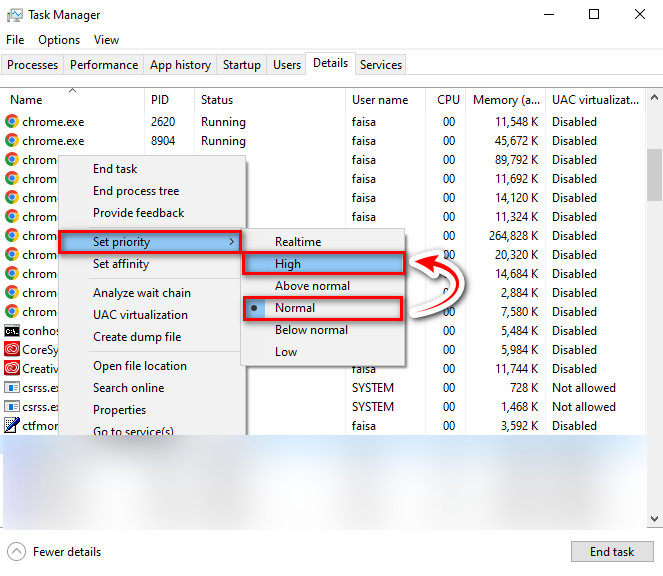
- Save the changes and go back to the game.
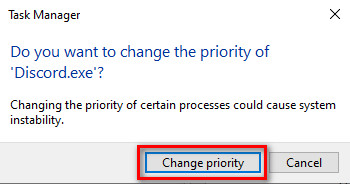
7. Keep Windows Up to Date
It is important to keep your Windows upgraded timely if you are using Windows 10.
If you face the same problem after going through all the tricks, you must check your Windows Update settings ASAP.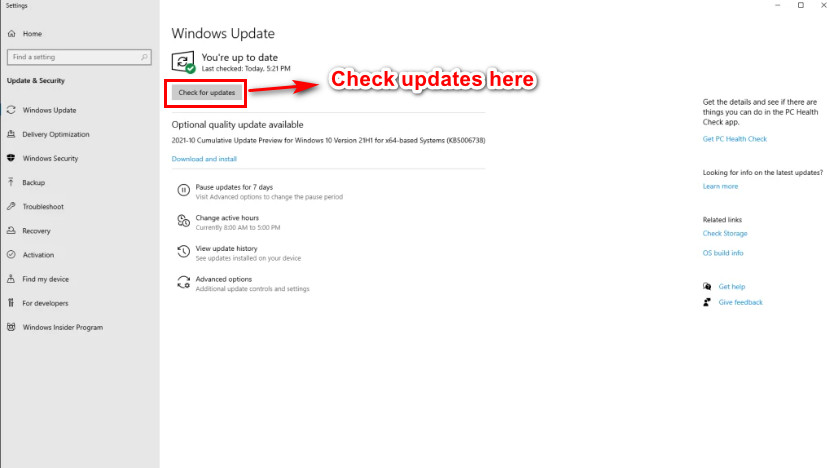
Because there may be some issues if you don’t keep your windows updated, so it is wise to check Windows updates regularly.
Is It Possible to Move My Game Window to the Second Screen?
Yes, this is possible even in full-screen mode.
To do this, you can go through 2 ways-
i) Projector Mode:
- Execute the game.
- Open the menu from your desktop by pressing Windows key+P.
- Select PC Screen Only.
After doing this, the primary screen will be blank, and the second screen will show the game window emulating a projector.
Note: It prevents you from using the primary screen.
ii) Changing the Second Screen As Primary Screen:
Here are the steps to change the secondary screen to primary:
- Press the Windows key to open the menu.
- Find Display Settings.
- Select the Identify option to see the marking of the screens.
- Choose your second screen.
- Now, find Multiple Display, which will open an option box named Make This My Main Display.
- Confirm it, and your PC will identify your second screen as the primary screen.
- Now you can execute your game on the second screen instead of the primary one.
FAQs
How Can I Move the Cursor Between Two Screens?
Sometimes the mouse’s cursor might go in the wrong direction during switching between the screens, leading to the opposite moving of the cursor between the screens.
For this, you should fix the orientation of the screens first by using display settings, or you can change the screen positions physically to maintain the smooth cursor movement.
Will Using Multiple Screens Reduce the Frames Per Second (FPS)?
It can be if your graphics cannot provide enough pixels to your multiple screens. But you can get a smooth output from your game screen if the perfect graphics are used. Hence, you should close your background applications that snatch your pixels.
Do Multiple Screens Require More CPUs?
Generally, one uses a primary screen for major work such as gaming and a secondary screen to stay connected with social media such as discord, youtube, etc. So there is no need for more than one CPU to execute games and social media simultaneously.
But if you operate heavy applications on both screens simultaneously, multiple CPUs may be needed; otherwise, there might be a reduction in performance.
Can I Execute the Game in Full-Screen Mode on Both Screens?
Yes, you can. If you want to broaden your visual gaming experience, you can execute your game on both screens by spreading your game window on multiple screens.
For this, you need to follow-
- Find out the Window in the upper-right corner of the game window.
- Select Enter Full Screen.
- If you want to keep one screen as your desktop, select Use Single Display in Full Screen.
Final Thoughts
Really it is too much unpleasantness when your game window becomes minimized while using the second screen, especially when you are in a live stream.
If you follow the above-shown methods, you will definitely be able to stop your game window from minimizing while using the second screen.
Again, if you fail to stop your game window from minimizing, you should consult with a tech doctor. If you have any questions, feel free to ask us, and we will definitely respond to fulfill your needs.