On Microsoft Office 365, any file you generate for work is stored in the cloud by default. And with the help of syncing, you can manage, access, and share your files and folders from a different device.
Microsoft OneDrive has become available to simplify and manage data conveniently. My squad recently switched to teams, and they’re constantly questioning me about the OneDrive syncing process. And in this article, I will go over how to synchronize OneDrive. So let’s commence.
Here is our another easy guide to fix: can’t create OneDrive folder in the selected location.
How to Sync Files and Folders to OneDrive on Windows 10/11
Sign in to Microsoft OneDrive web for Windows 10 and 11. Search for OneDrive in the taskbar, launch the OneDrive app, and log in to begin syncing. Download the OneDrive app for Mac and sign in to both the app and the web, which initiates syncing.
Following that, you can get the files of your OneDrive onto the Windows file manager. The fact that OneDrive is a built-in feature of the recent Windows version, it makes using it on Windows 10 & 11 fairly simple.
Moreover, Windows 10 and 11 don’t require you to install the OneDrive software. You can just utilize OneDrive’s web interface.
Nevertheless, I use a Mac, therefore, I had to download the OneDrive program from the store, or from the official OneDrive website. If you use a Mac, I will walk you through the process.
Syncing simplified work. And what does syncing or OneDrive sync actually mean?
When you turn on syncing, it’s like you make a connection and store your file in the cloud storage, from where you can access them with your liking. Each time you alter either one of the files, the other file also undergoes the same change. The same principles apply to OneDrive sync as well.
As I have to take online classes, there was a chunk of MS Word and Excel files on my OneDrive. And I turn on the sync so that the files can be accessed from different devices. Also, it’s possible for me to make any changes and the files get updated with the help of syncing.
Accessing the files can also be granted to others. So let’s get started syncing your OneDrive with your Windows PC right away.
You don’t need to install OneDrive on Windows 10 or 11 because OneDrive is already built into the operating system. Keep your Microsoft OneDrive web account active. To start syncing, follow the instructions.
- Search for one drive from the search of the Taskbar.
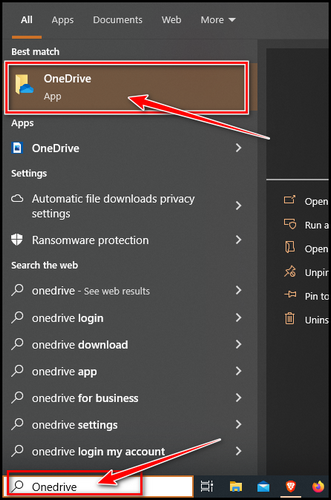
- Log in with your preferred account on OneDrive.
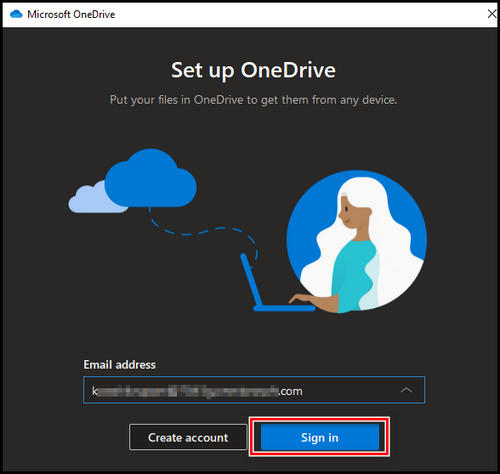
- Follow the instructions and don’t change the location of the OneDrive directory, and click on Next.
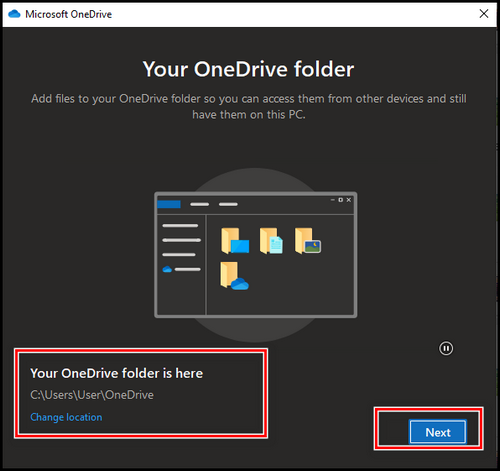
- Select Start backup from the next window.
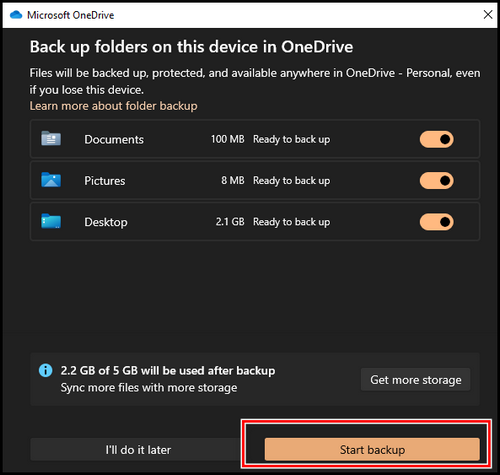
- Choose Next on the page All your files, ready and on-demand.
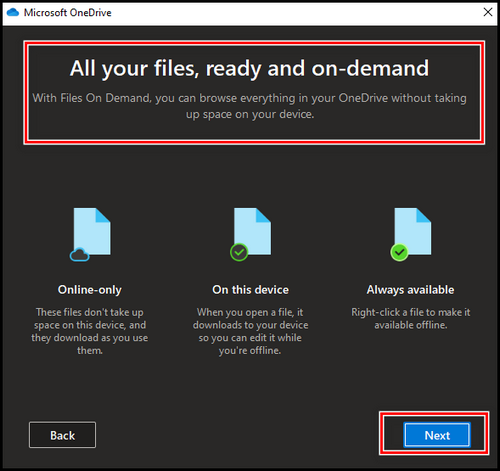
- Complete the procedure, and choose Open my OneDrive folder.

Click on the cloud icon from the taskbar once you have successfully logged into both your device’s app and the web. You can find it on the right side, otherwise, click on the up arrow and there will be the cloud icon.
- Click on the Cloud icon from the taskbar, and choose the settings icon from the top-right corner.
- Choose Settings from the drop-down window.
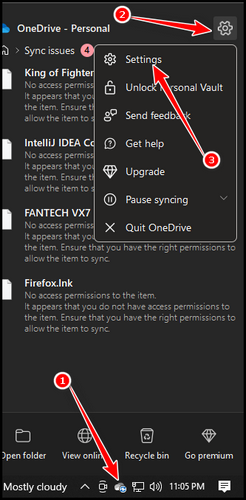
- Put a tick mark on the option – Start OneDrive automatically when I sign in to Windows.
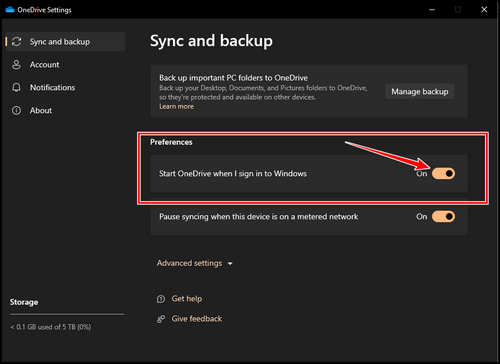
The automatic Microsoft OneDrive sync feature is now operational. Thus, once you log in and open the OneDrive app, it automatically begins to sync. And marking the “Start OneDrive automatically when I sign in to windows”, makes the sync proficient.
Next to the New and Upload buttons in the previous iteration of OneDrive there was a Sync button. By just pressing the Sync button, you can log into OneDrive on the device. Your sync begins after the process is complete. Microsoft now just makes it convenient and automatic.
Follow our easy guide to enable or disable OneDrive in Windows 11.
How to Manage Microsoft OneDrive Sync on Mac
On Windows 10 or 11 you can use OneDrive from the get-go. While Microsoft OneDrive is a built-in feature on more recent versions of Windows, but when you are a Mac user you have to install the OneDrive app to your Mac device. You can get it from the store or download it from the Microsoft website.
Let’s see if OneDrive is already set up on your computer or mobile device. Press Command + Space to run Spotlight. Now put “one drive” into the search bar, if the program is already installed, it will appear, otherwise, let’s first install it.
- Open your preferred browser on Mac.
- Go to onedrive.live.com and sign in with your credentials.
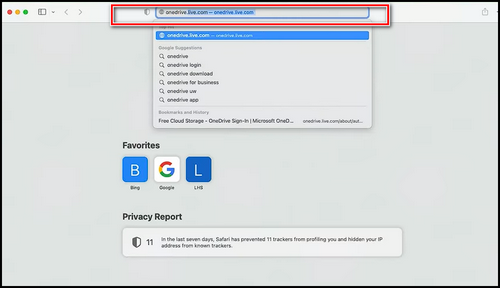
- Click on the Get the OneDrive app from the bottom-left corner.
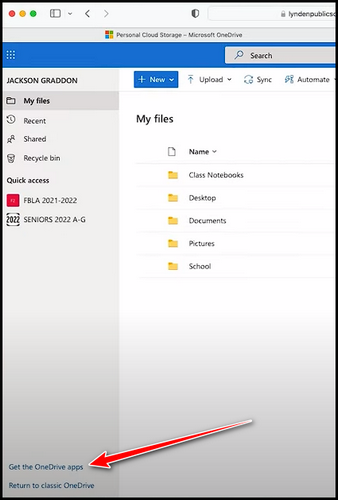
- Choose Download and after downloading launch the downloaded app.
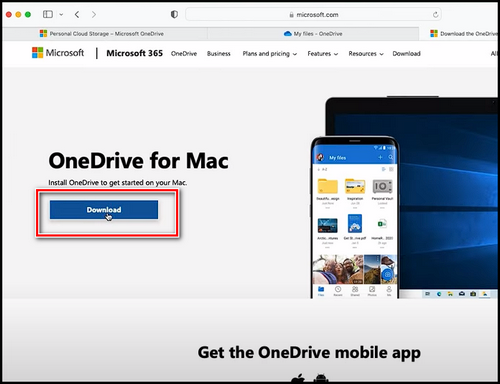
- Follow the on-screen instructions to finish the installation.
- Launch the OneDrive app and sign in to your account.
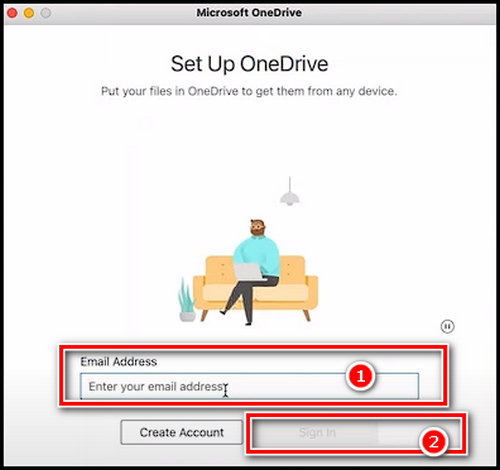
- Choose the Open OneDrive Folder.
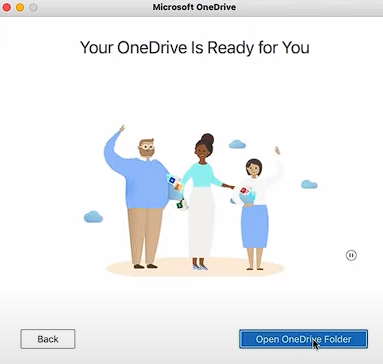
Note: For OneDrive on Mac to sync, the app must be running. The files won’t sync until you run the app, so you must do that. Sync on a Mac operates in this manner.
Now Click on the OneDrive cloud icon from the top-right corner and choose Settings. Now go to Preference and make sure the first three boxes are checked, and the last two boxes are unchecked.
Read our new article to re-enable OneDrive in Windows 10.
FAQs
Why are my OneDrive files not syncing?
From the OneDrive app, open Settings and select the Office tab. Finally, click OK after removing the checkmark from “Use office to sync Office files that I open”. It will fix the synchronization problem.
Does OneDrive sync automatically?
Yes sure, OneDrive syncing is now done automatically. Anytime you make changes while online, they are automatically synced and made changes on the other locations.
Final Thoughts
The sync option just makes sharing and updating really convenient. You can update the files, and you don’t have to carry them with any drive option. Also, you can access the file and share them remotely.
Microsoft OneDrive sync for Windows operates automatically. Simply log in to your device’s app and the website, and the sync will take care of itself. Installing the OneDrive app on a Mac is required for the sync to begin.