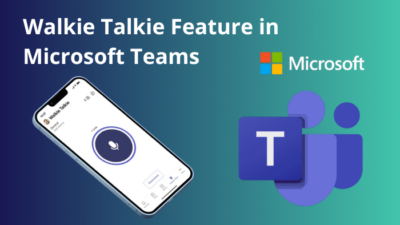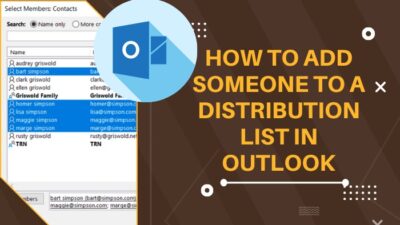Since messaging is becoming popular worldwide, Microsoft launched its own messaging app, Microsoft Teams.
With this Teams application, you can easily chat, make calls and arrange meetings there.
Besides that, you can also open several chat windows at once. Do you know how to do that?
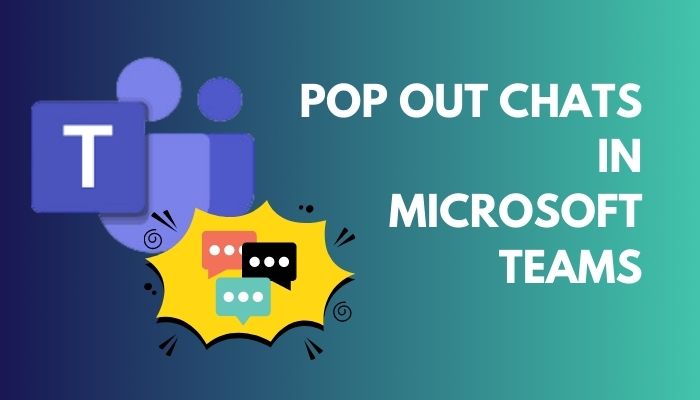
If you don’t, then tag along. I will explain several methods to pop out multiple chats in Microsoft Teams in this article.
So, without further ado, let’s begin.
How to Pop Out a Chat Window in Microsoft Teams
You will be glad and surprised to know that you can pop-out chats in MS Teams in five different ways. The interesting fact is all the methods are super effective and straightforward.
Below I have explained all the ways, including images for your convenience. You can follow any one of them to pop out your chats.
Now, let’s see how to do that.
Follow the methods and steps to pop out chats in Microsoft Teams:
1. From the Teams Chat List
- Click on the Chat icon from the left side of the screen.
- Locate the person’s chat from the chat list you want to open.
- Click on the three-dot icon beside the name and select the Pop out chat option.
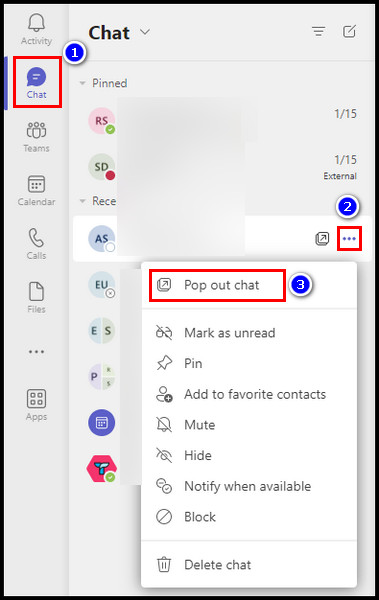
2. From the Chat Itself
- Press on the Chat tab from the left pane.
- Find and select the people’s chat.
- Move your cursor to the top right corner of the application.
- Click the Pop-up chat icon.
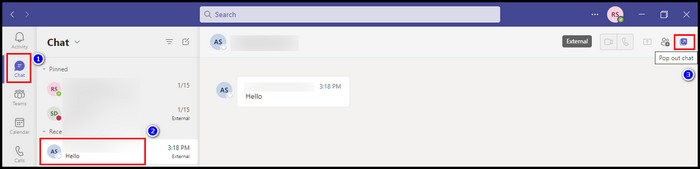
3. From a Profile Picture
- Go to the Chat section.
- Find the person’s chat.
- Double-click on the profile picture.
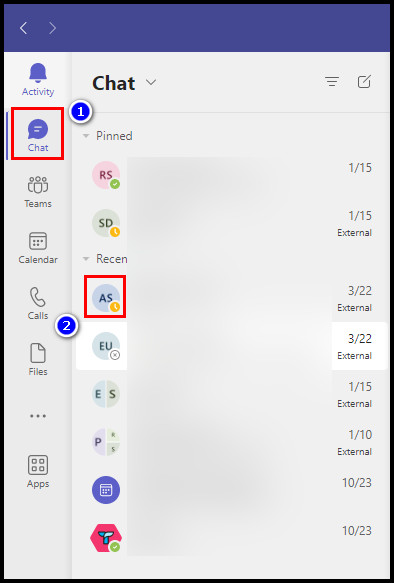
4. Via Pop-Out Chat Icon
- Select the Chat icon.
- Navigate to the person you want to make a conversation with.
- Place your cursor on the chat and click on the Pop out chat icon.
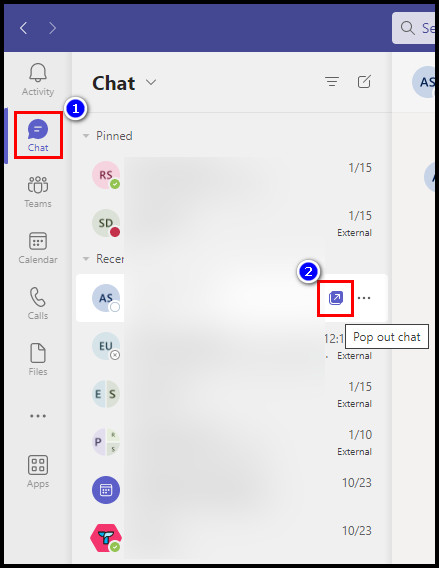
5. From the Team’s Search and Command Box
- Open the MS Teams application.
- Go to the Team’s search and type /pop command there.
- Type the name of a person and click on it.

These are the five ways. Other than popping out a chat, you can use chat commands for other purposes. If you want to learn that, go to our other guide: how to use Microsoft Teams chat commands.
Go to the following section if you want to learn more about Teams’ pop-out chat feature. In addition, you can read our other articles to know how to go to a certain date in Teams chat.
What is Pop Out Chat and the Benefits of it in Microsoft Teams?
In general, the Pop out chat refers to one of the features of MS Teams that allows all the users to open a conversation in a separate window. Using this feature, users can multitask, improve their visibility, and increase their collaboration in different chats simultaneously.
You can use the pop-out chat feature on any conversation by double-clicking on the chat. A new window will open with the chat conversation, which you can also move and resize afterward.
However, there are other methods to pop out any chat, and I mentioned those in the previous section.
You can run other applications in the background when you open a chat via the pop-out chat icon. If you pop out multiple conversations, you can talk with many people simultaneously.
It gives you the advantage of seeing more of the chat history and current conversations. Also, you get to engage in private discussions with team members while still being part of the larger group chat.
This way, you can share ideas and information without disrupting the flow of the group conversation.
Since you can resize the chat window, you can keep it at any location on your desktop screen and bring it forward when needed.
Overall, you have to admit that it serves quite a good purpose. Besides, there are some essential facts about the pop-out icon which you must know. I have discussed those in the following section.
In MS Teams, you delete previous chats. Go through our quick guide to learn how to automatically delete Teams chat.
Important Facts About the Pop-Out Chats Feature
The pop-out feature is one of the coolest features of Microsoft Teams. From the outside, it may look like there is nothing to know. But you should know a few facts that can’t be ignored.
Below I have discussed those facts. Take a look at those.
Look at the facts about the Microsoft Teams Pop Out Chats feature:
- You can only use the MS Team pop-out chat feature on Windows and Mac desktop application. The pop-out chat function is unavailable on Teams web service, mobile, or Linux clients.
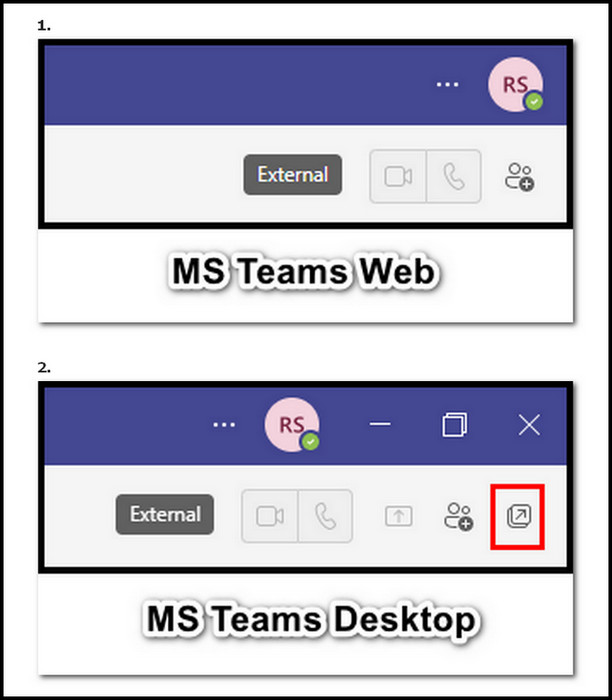
- You can pop-out more than one chat conversation at the same time. But you won’t be able to open the same chat twice.
- Back then, making any calls and meeting options was unavailable. But currently, they are available, and you can call for a meeting or make calls anytime you want.
- You can chat with other participants while on a Team call or meeting. The calls won’t get disrupted.
- You can find specific messages or information using the search feature within a pop-out chat.
- You can collaborate with external users by sharing a link to a pop-out chat who don’t have access to Teams.
- There are other features in pop-out chat that you can use in the conversation, such as different text formatting (bold, italic, and underlined text) and adding GIFs, emojis, and files.
You can also customize your Teams chat settings as you like. Check our excellent article about Microsoft Teams chat settings to learn more about it.
FAQs
Why is the Microsoft Teams pop-out button missing?
If you use MS Teams on your web browser or mobile, you will find the pop-up button missing from its usual locations. The feature is not yet available on those.
How do I turn off pop-out chat in Microsoft Teams?
To turn off pop-up chat in MS Teams, open the Teams application. Click on the three-dot icon from the top bar and select Settings. Press on the General tab and then scroll down to Open new chat in section. Choose the Main window option instead of the New window from there.
Conclusion
The pop-out feature is helpful for users who need to multitask while still keeping their chat conversations visible. And the process of opening a chat in a new window is straightforward.
I hope you have successfully popped out chats from Microsoft Teams. Let me know in the comments which one you use to pop out of your conversations.
You can also comment if you have any additional queries.
Peace out!