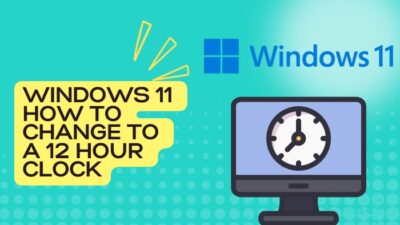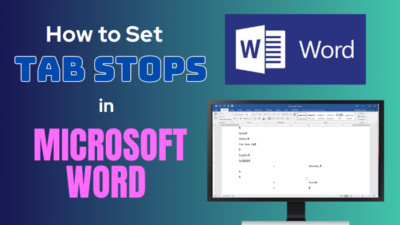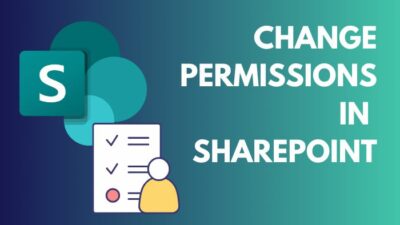When someone asks you about anyone’s information in your Outlook contact list, and if you are giving them by old typing or copying & pasting way, you are doing it wrong.
Outlook has a simple & easy way to do that. It is by exporting the contact to vCard files.
Don’t know how to do that. Stick with this article to the end of it, you will know by then how effortlessly you can export contacts to vCard files.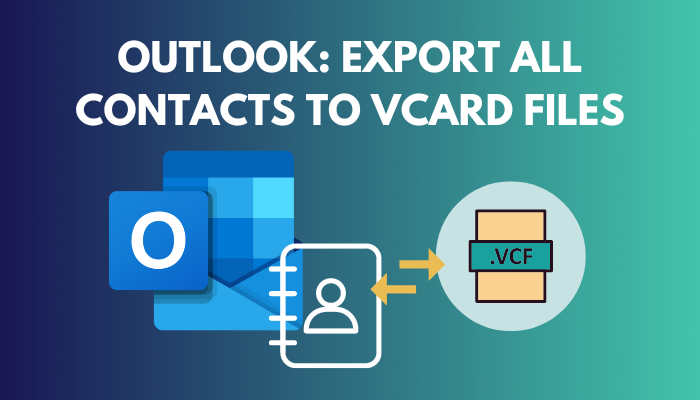
So, let’s begin.
Read more on how to use advanced find in Outlook.
How to Export All Contacts to vCard Files in Outlook
Exporting the contacts as vCard files is pretty straightforward. There are several methods to do that. Generally, outlook export .vcf format files when you send or save any contact as vCard files.
The methods here work for Outlook 2010, 2013, 2016, and 2019. If you are using any one of these versions, you can follow the methods without any doubt.
Despite that, it is not possible to export contacts in Outlook 365 or the mobile version of Outlook. This function is available only in the Windows & Mac desktop Outlook version.
However, there is a simple catch on the Mac version. You can send contacts as vCard to someone’s email address but can’t directly convert the contacts as vCard like Windows on your Mac device. The process is not that hard if you have an alternate email address.
Follow our guide on how to add AOL email to Outlook.
Here are the steps to export every contact in Outlook to vCard files:
Desktop Outlook Application
Method 1: From Outlook Contact
- Open the Outlook app.
- Click on the People icon.
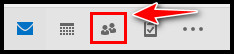
- Select a contact in the contact list.
- Click on File.
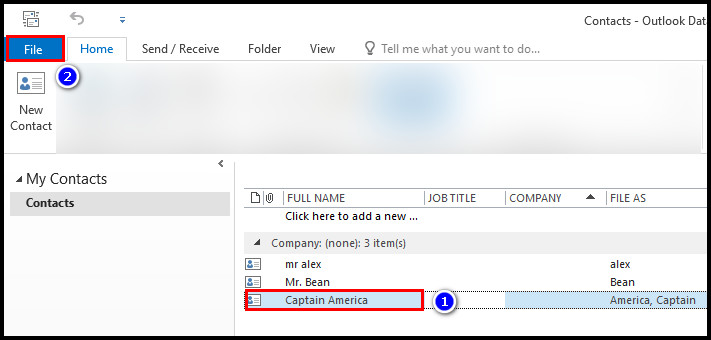
- Select Save As.
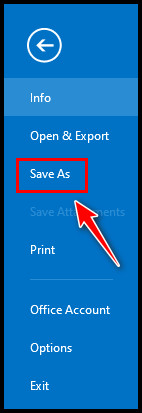
- Choose a folder where you want the contact file and click Save. Make sure the file is saved as a vCard or .vcf file.
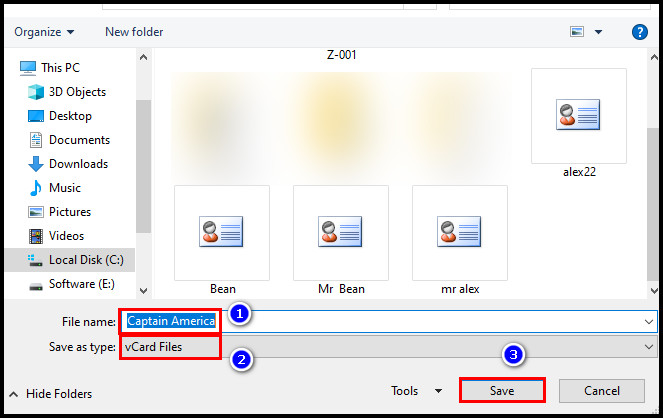
Go through our epic guide on how to add optional attendees in Outlook.
Method 2: From Outlook Email
- Open the desktop Outlook application.
- Click on New Email.
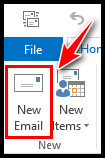
- Expand the Attach Item option from the upper ribbon.
- Place your cursor on the Business Card option and select Other Business cards.
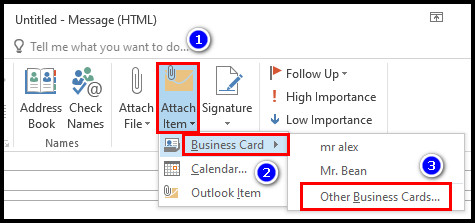
- Press the Ctrl button and select all the contacts on the list.
- Click OK. You will see all the contacts are now added in the attachment as a .vcf file.
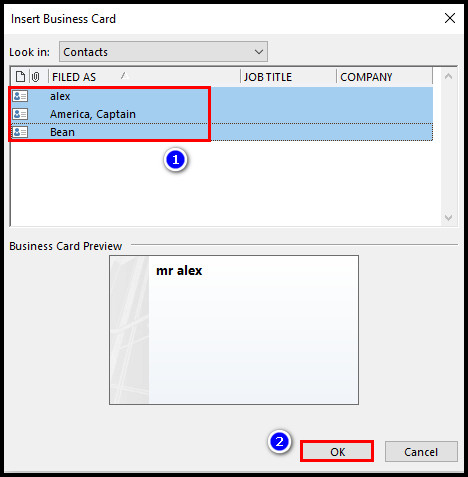
- Click on the downpointing arrow, copy the file from the attachment and paste it into a folder where you want to keep the vCard file.
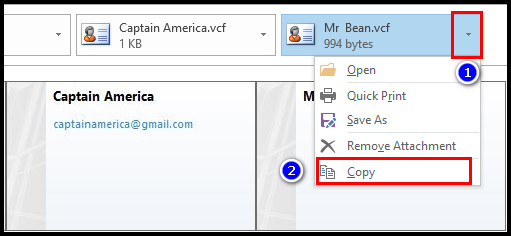
Check out our separate post on how to change ribbon size in MS Outlook.
Method 3: From Contact List
- Open the Outlook app.
- Click on the People icon.
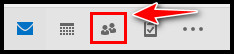
- Press the Ctrl button & select all the contacts in the list.
- Expand the Forward Contact option from the Home tab & click on the As a Business Card option. The New Email window will pop up with the contacts attached to it.
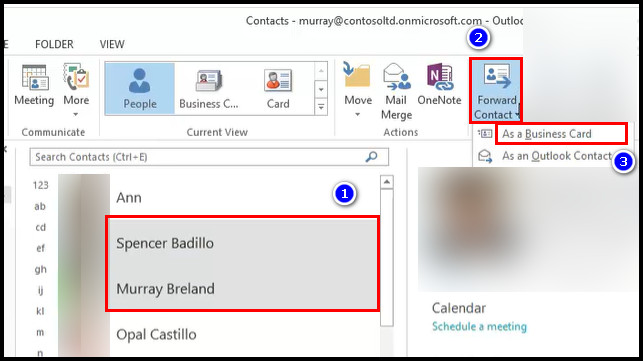

- Copy the files from there and paste those files any location to your computer.
Read more on how to change margins in Outlook email.
Outlook for Mac
- Launch the Microsoft Outlook application on your Mac device.
- Click on the people icon to open contacts.
- Select all the contacts and press right-click on the selected files.
- Click on the Forward as vCard option.
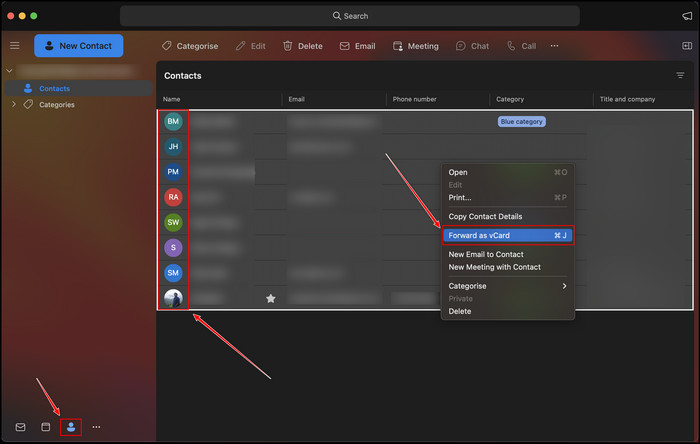
- Type your alternate email address in the email address area and send those vCard file type contacts. You can get your .vcf or vCard format contact files from that email.
FAQs
How do I export multiple Outlook contacts as vCard?
To export multiple Outlook contacts as vCard, press and hold the Ctrl button on your keyboard and select every several contacts from the list. Click on Forward Contact and select the As a Business Card option. The Outlook application will attach all your selected contacts in the body of the message as a vCard file.
Can you export all contacts from Outlook?
Yes, you can export all contacts from Outlook. Moreover, you can save those contacts as vCard files on your computer.
Can a VCF file have multiple contacts?
No, a VCF file has single contact information in it. That information can be the contact’s name, email address, phone number, address, birthday etc.
Final Thought
Using the vCard files, you can send contacts to several different addresses and email applications. You can also open the vCard files on your notepad.
Hope you get your contacts as vCard files without any complications.
Comment below if you have any questions.
Peace!