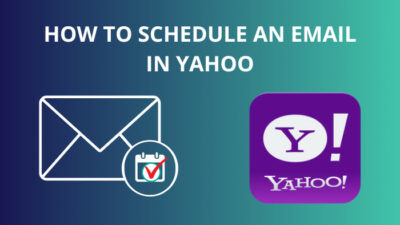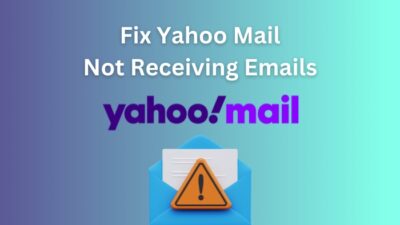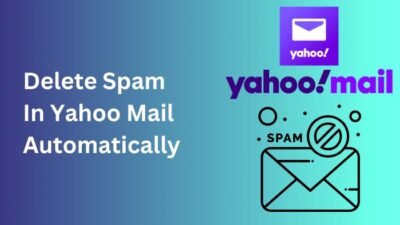The IMAP server protocol is the type of settings you need for importing emails to your email client. Internet Messaging Access Protocol server comes in handy when you add your Yahoo account to any third-party email client like Outlook for mail receiving.
IMAP works better than other available protocols because it supports 2-way syncing. Most mail services, including Yahoo, use settings by default for this reason.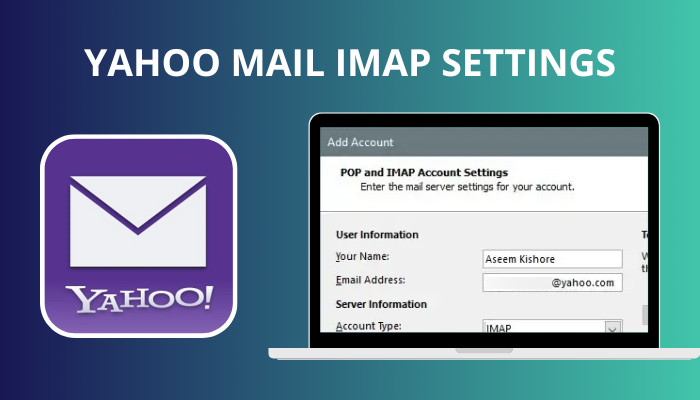
But how can you configure the IMAP Server protocol in Yahoo mail?
Don’t worry. In this article, I will give you an overview of Yahoo’s IMAP server protocol, including a guide to configuring the IMAP for Outlook mail clients. So without further due, let’s jump in.
Read more to set out of office reply in Yahoo Mail.
What is IMAP Server In Yahoo Mail?
Internet Messaging Access Protocol (IMAP) is a well-known Server protocol for receiving email messages. This Access Protocol is better than POP3 for having two-way syncing support. While using the IMAP settings, everything will reflect in your Yahoo account no matter where or how you access it.
This section will give you a list of necessary components for the Yahoo IMAP server protocol. You must insert them in the relevant settings field of your email client.
Here is the Yahoo IMAP Server configuration table for any mail client:
| Field | Prerequisites |
|---|---|
| Server | imap.mail.yahoo.com |
| Port | 993 |
| Requires SSL | Yes |
| Username | Full Yahoo Mail address |
| Password | Yahoo app password ( Not the email password) |
After properly inputting the options in the email client for your Windows or macOS, you can use all features of Yahoo mail without any issue.
Check out our separate post on how to move emails to a folder in Yahoo Mail automatically.
How To Configure Yahoo IMAP Settings For Outlook
Setting up Yahoo mail using the IMAP server protocol is quite easy, but you have to be cautious while filling up the options. To configure Yahoo’s IMAP Server in Outlook, you need to create an app password from the Yahoo account settings and input the necessary contacts in the Outlook app.
In this portion, I will show you the method to configure Yahoo’s IMAP Settings for Outlook because Outlook is one of the most used email clients. Let’s see how to do it.
Here are the steps to configure Yahoo IMAP settings for Outlook:
- Open your Yahoo account in any browser and go to the Account Security menu.
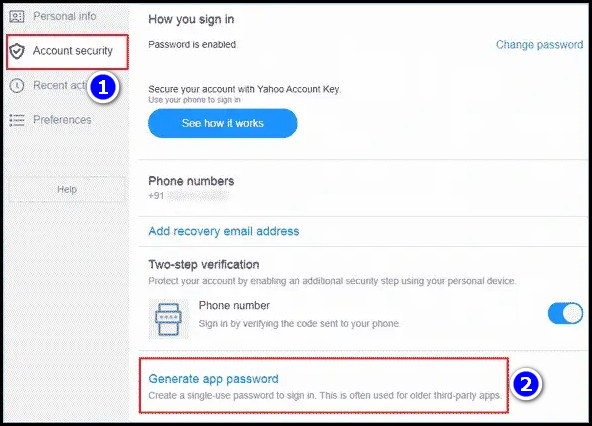
- Click on the Generate app password button and select the Outlook desktop from the list.
- Select the Generate button.
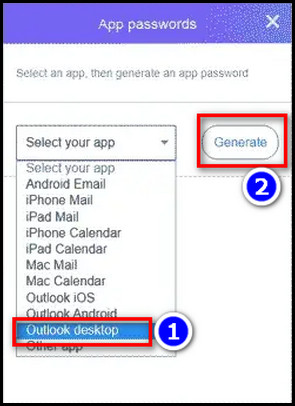
- Copy the password and keep it in a safe place.
- Open the Outlook desktop client and select the File tab from the top ribbon.
- Navigate to Info > Add Account.
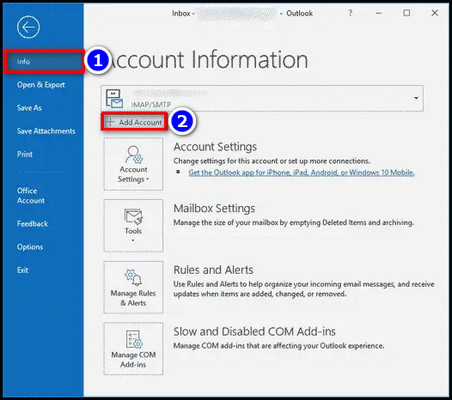
- Enter the Yahoo mail and click the Advanced option.
- Mark the Let me set up my account manually box and select Connect.
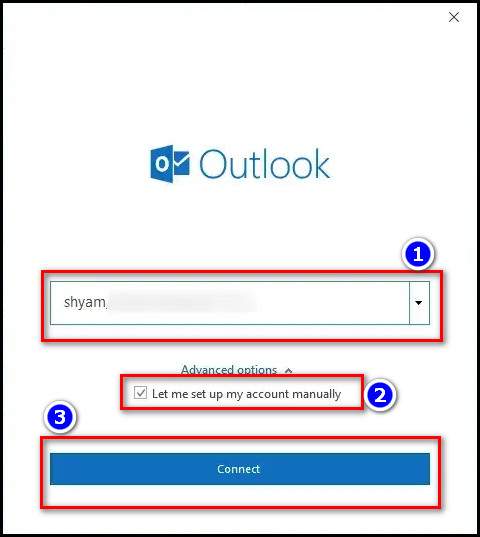
- Choose IMAP from the Popup Window.
- Insert the Yahoo app password (Not the email password) and click on the blue Connect button.
- Select the Change Account Settings option when you get Something went wrong popup window.
- Fill up the section with the following option:
- Incoming mail Server:mail.yahoo.com
- Port: 993.
- Encryption method: SSL/TLS.
- Outgoing mail Server: smtp.mail.yahoo.com
- Port: 465.
- Encryption method: SSL/TLS.
- Click Next and enter the password of your Yahoo account.
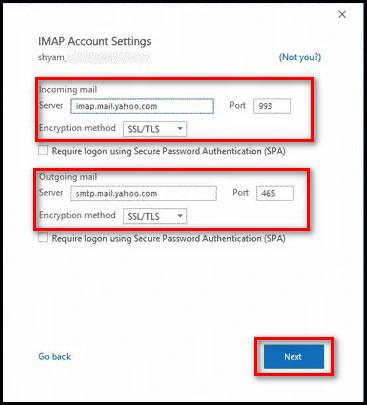
- Select Connect and click
- Incoming mail Server:mail.yahoo.com
After completing the steps, you can access the Yahoo mail in your Outlook desktop client with IMAP protocol.
FAQs
Does Yahoo Mail use POP or IMAP?
By default, any regular Yahoo Mail uses IMAP protocol because the IMAP protocol are more user-friendly than POP3.
Is it better to use IMAP or POP for Yahoo mail?
The IMAP configuration is better for using your email from multiple devices; on the other hand, POP3 of Yahoo works better for sending many emails from a device.
Is Yahoo a POP or SMTP?
Yahoo mail supports most email configurations, including IMAP, POP3 and SMTP protocols. But to use those, you need to set an app password for Yahoo mail.
Conclusion
Long story short, Yahoo uses the IMAP server for incoming email by default because it is more compatible than POP3. To use Yahoo’s IMAP Server in any 3rd party email, you need to create an app password on your Yahoo account. Then you need to input the necessary info in the Change Account Settings.
After reading the article, I’m sure you now have the basic idea of the IMAP Protocol of Yahoo and the configuration process with the email client.
Comment if you face any issues while following the steps. Peace!