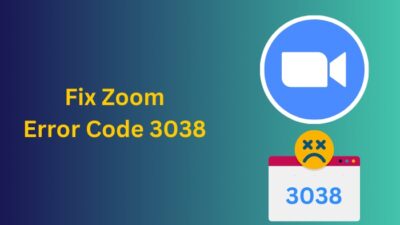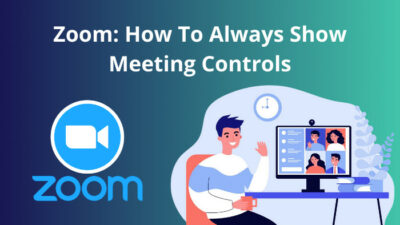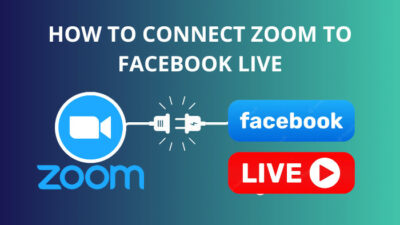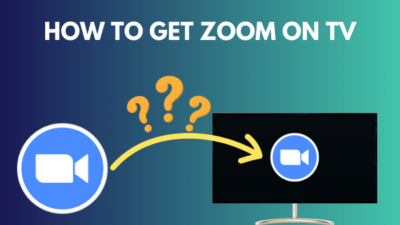Are you facing difficulties paying attention to your meeting? For a participant, getting distracted by other attendees or their content in a virtual meeting is very easy.
As your colleague or classmate makes noise, eats, talks with others, or fidgets, it often takes your attention upon them and breaks your consciousness during the lecture or meeting.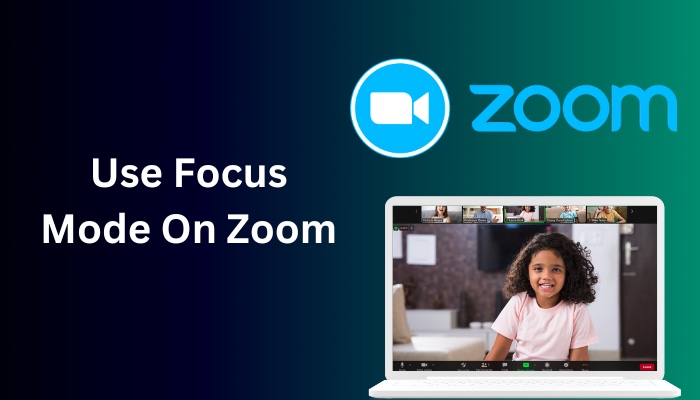
Keeping this in mind, Zoom has introduced the focus mode in meeting for every account. It helps to concentrate and provides better security, especially amid a virtual lecture, exam, and interview.
In this article, I’ll discuss the straightforward ways to enable the focus mode and use it in every platform.
So, let’s begin.
Quickly check our epic post on how to add recording timestamp in Zoom.
What is Focus Mode on Zoom?
Focus mode on Zoom is a feature that helps the participants concentrate by only showing their content and video of the host, co-host or spotlight participant. But the host and co-host can view, switch between meeting attendees’ shared screens and present them to everyone.
When the focus mode is on, users can’t see other participants’ profile pictures and videos. They can only see attendees’ names, reactions and nonverbal feedback. If the microphone is unmuted, they can talk and hear each other.
The focus mode is available for every type of account. But you must be a meeting host and require a minimum client version to use it in a meeting.
Here are the minimum required versions for each platform to use Zoom focus mode:
- Windows: Zoom desktop client version 7.3 or higher.
- Mac: Zoom desktop client version 7.3 or higher.
- Android: Zoom mobile version 7.3 or higher.
- iOS: Zoom mobile version 7.3 or higher.
Once you’ve met the criteria, you are ready to use the focus mode on your Zoom meeting.
Also read how to update Zoom.
How to Enable Focus Mode on Zoom
Before using the focus mode, you must enable it from the Zoom web portal. The option is available under the In Meeting (Advanced) section in Settings. Users of every type of account with host privileges can enable and access the feature in a Zoom meeting.
You won’t see the focus mode on Zoom unless it’s enabled from the web settings. Consider reading the steps below to enable the focus mode for your Zoom meeting.
Here is the procedure to enable focus mode on Zoom:
- Visit the Zoom web portal using a browser.
- Log in to your Zoom account.
- Navigate to Settings from the left pane.
- Scroll down and find Focus Mode from the In Meeting (Advanced) section.
- Enable Focus Mode.
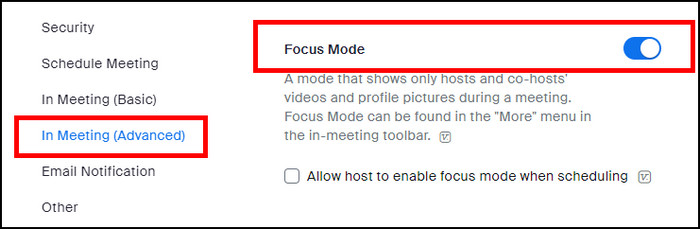
After enabling the focus mode, you can start using it in your Zoom desktop and mobile clients. Read the following passage to learn how to use the Zoom focus mode.
Here’s a complete guide on Adobe Reader change default Zoom setting.
How to Use Focus Mode on Zoom
By pressing the Start Focus Mode from the More option, you can enable the feature in a meeting on Zoom desktop and mobile clients. It’s only available for the meeting host, and participants are unable to start the feature in a meeting or webinar.
It’s alright if you haven’t used the option before. You can start using the focus mode on your PC or mobile by following the procedures below.
Here are the steps to use focus mode on the Zoom desktop client:
- Open the Zoom desktop client.
- Host a meeting.
- Press on More from the bottom toolbar.
- Click on Start Focus Mode.
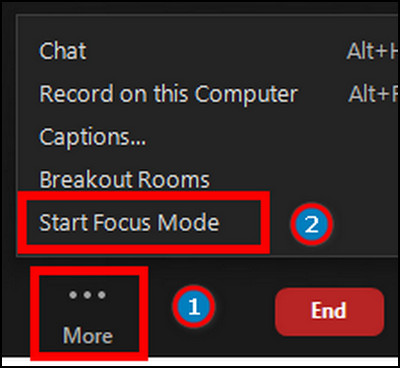
- Press on Start to begin the focus mode.
It will enable the focus mode on your current meeting. Users can also use the features in Zoom meetings on an Android or iOS device. Follow the instructions below to start using the focus mode on mobile.
Here is the process for using focus mode on Zoom mobile clients:
- Launch the Zoom apps on Android or iOS.
- Host a Zoom meeting.
- Press on More from the bottom toolbar.
- Tap on Focus Mode.
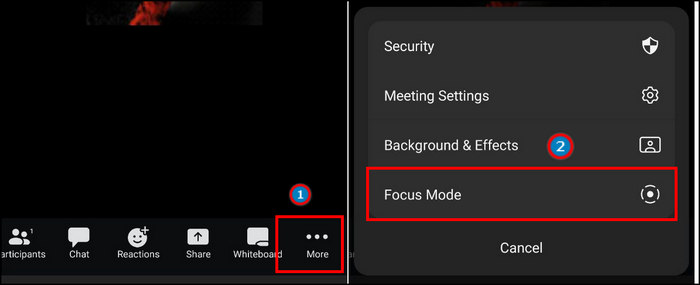
- Click on Start from the pop-up window.
You can easily stop the focus mode by pressing the Stop Focus Mode from More option on the desktop and mobile clients.
Check out some of the best ways to pause your video on Zoom calls.
Frequently Asked Questions
How to use Zoom focus mode?
To use Zoom focus mode, open Zoom application > host a Zoom meeting > More > Start Focus Mode > Start.
Is focus mode on Zoom free?
Yes, the focus mode is free on all types of Zoom accounts. But only the meeting hos can start the focus mode.
How to stop focus mode in a Zoom meeting?
To stop a focus mode on a Zoom meeting, go to Zoom meeting > press on More > Stop Focus Mode.
Final Thoughts
Taking an important notes during a lecture or meeting can be crucial. A small distraction can easily hamper your attention and resulting a missing vital point.
To avoid difficulties in your Zoom meeting, I’ve provided a step-by-step guide on using the focus mode in this article.
If you’ve found it helpful, don’t forget to share your thoughts in the comment box below.
Goodbye.