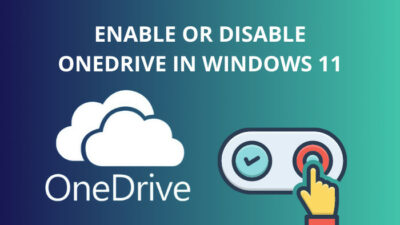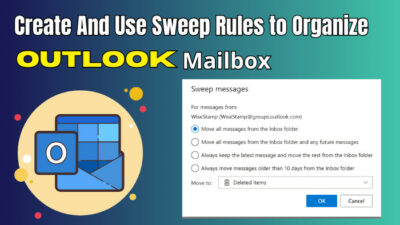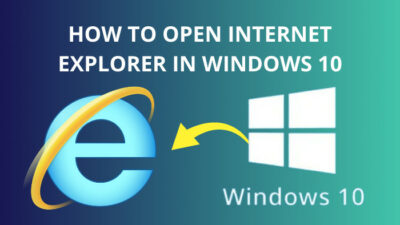Many things affect your download speed, including your computer’s generation, your internet plan, the connection to the website you’re using, website traffic, viruses, and outdated software.
Try connecting your computer directly to the internet via an ethernet cable for a quick fix.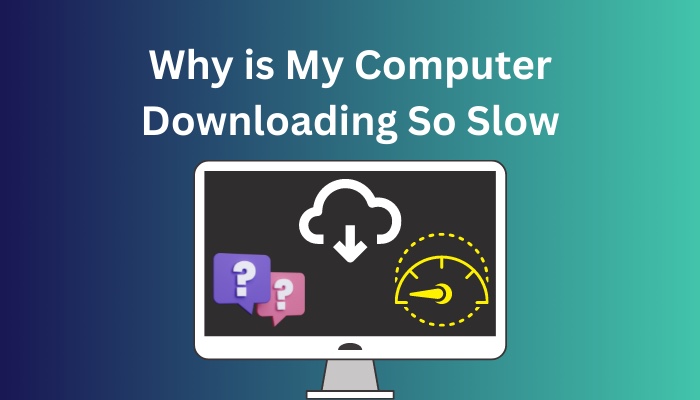
A direct connection can speed up downloads if congestion, viruses, and outdated software are not a factor.
In this article, I will discuss the possible causes of slowish download speeds and how to boost your downloads.
Without further delay, let’s begin!
Why is My Computer Downloading So Slow?
Your PC is downloading slowly due to an older system and bad wifi signals. On top of that, background programs, infected computers, router problems and busy websites can also hamper your download speed. Sometimes, an outdated operating system can also be the reason behind this issue.
Let me clear things up for you here.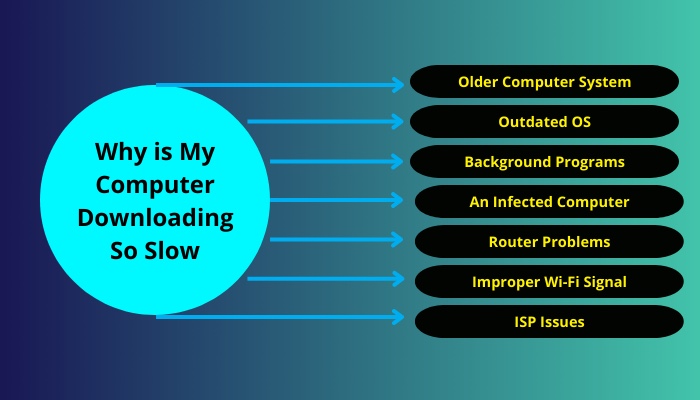
Here are the reasons why your computer is downloding so slow:
Older Computer System
Older computer systems can be hampered by problems like an overused CPU, insufficient RAM, a worse hard drive, or incompatible internet protocols.
All the internal processes which run through the CPU can overwhelm an older CPU with slower clock speeds. This also leads to slower download times.
Random access memory is the memory that is utilized by all running programs on the computer. An older computer with less RAM may be overburdened and cause the computer to download slower.
A computer’s permanent memory is the hard drive, which functions with the boot-up process and opening programs. A fully loaded hard drive may not have the capacity to handle the download, resulting in slower downloads.
Internet access can be done either wired or wirelessly. Wirelessly through a Wi-Fi or hardwired through a network interface card. Every method depends on programmed protocols for internet connectivity. Older computers’ internet connection protocols may not compatible with the one it is trying to access.
Outdated OS
The operating system decides how a computer’s different components will function together.
Operating systems get older and outdated. When newer versions of operating systems are released, the older versions may no longer be capable of handling the data processes necessary for fast downloads.
Background Programs
Download speed can also be affected if any computer has too many programs running simultaneously. Some programs are designed to auto-launch at boot-up, leading to excessive bandwidth usage and memory consumption.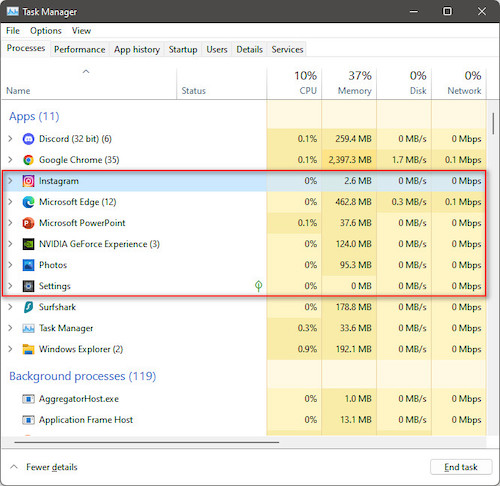
An Infected Computer
A computer can easily become infected with malware or anti-spyware. Malware is a piece of malicious code designed to collapse computer functions. This includes viruses, rootkits, Trojan horses and many more.
Malware combines itself with a piece of data, such as a file or image and spreads once installed on the victim machine. Viruses can use bandwidth by running programs in the background resulting in slower download speeds.
Follow our guide to fix Internet disconnects when downloading large files.
Router Problems
A router is a device that connects two or more packet-switched networks or sub-networks. It manages traffic between networks by forwarding data packets to their intended IP addresses and allowing multiple devices to use the same Internet connection.
A router acts more like an air traffic controller, telling data where to go and by which route. Routers can cause download problems through an awful physical location, an old or overloaded router.
Improper Wi-Fi Signal
The Wi-Fi signal itself can cause slower download speeds. Wi-Fi signals travel through the air, and their strength dissipates the farther the device is from the wireless access point.
Like wireless routers, a Wi-Fi access point’s signal can be affected by physical obstructions such as walls and doors.
Wi-Fi access points can also slow download speeds when too many people are on the access point simultaneously.
ISP Issues
Sometimes slow download speeds may be the result of the ISP. They may offer high bandwidth but still result in slow download speeds. This happens due to the misconfiguration of the ISP within the area and different internet delivery methods.
Follow our guide step-by-step to fix PS5 not downloading games.
How to Fix Slow Downloading Speed on My PC
You can fix the slower download speed on your PC by disabling peer-to-peer updates, adjustments in the internet bandwidth settings, updating your Wi-Fi drivers, and Repairing system files. Furthermore, this issue can also be cleared up by disabling the auto-tuning and large send-offloads.
In this article, I will propose 5 simple methods to resolve this issue.
Here are the methods to fix the slow download speed on PC:
1. Disable Peer-to-Peer Update
Peer-to-Peer Update is a built-in feature in Windows. This allows your computer to share Windows updates peer-to-peer with other computers over the Internet. It can compromise our Internet connection and occurs sluggish Internet issues.
Here is the way to disable peer-to-peer updates:
- Hold and Press the Win + R key to open the Run dialog box.
- Type Control Panel and Hit Enter.
- Click on Advanced options.
- Select Delivery Optimization.
- Toggle Off the Allow downloads from other PCs.
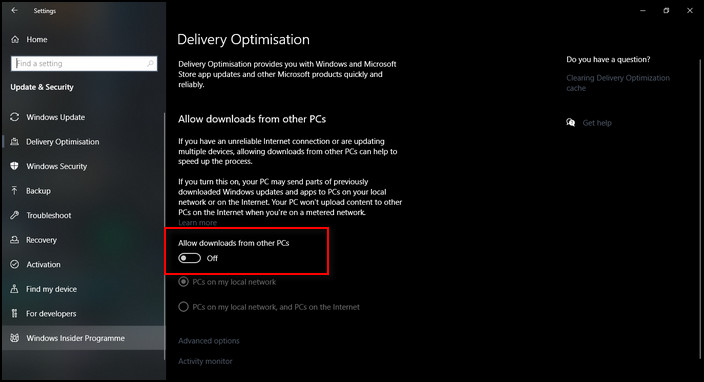
Check if the slow internet issue has been fixed.
2. Adjust Internet Bandwidth Settings
Windows reserves 20% of your bandwidth for Windows Update, system apps and other purposes. And left you with 80% bandwidth for Internet connection.
If you don’t use Windows Update on a daily basis, the reservation limit can slow your Internet down.
Here’s how to adjust internet bandwidth settings:
- Right-click on the Toolbar and select Task Manager.
- Click on the File tab and select Run New task.
- Write gpedit.msc to the box.
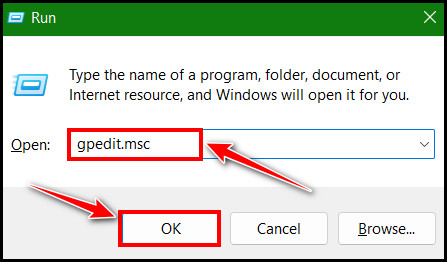
- Check the box next to Create this task with administrative privileges.
- Click OK.
- Under Computer Configuration, double-click on Administrative Templates > Network > QoS Packet Scheduler.
- Double Click on Limit reservable bandwidth.
- Select the Enabled Option.
- Set Bandwith limit (%) value to 0.
- Click on Apply and Select OK.

Check out our recent article on file downloading problem in Telegram.
3. Update Your Wi-Fi Drivers
This problem may occur if you use the wrong/outdated WiFi drivers. So you should update your WiFi/network adapter driver drivers to see if it fixes your problem.
Here is how you can update your Wi-Fi drivers:
- Go to the Search box and type Device Manager.
- Head towards Network adapters and double-click on it to expand.
- Find your Network adapter and double-click on it.
- Go to the Driver tab and click on Update Driver.
- Choose Select automatically for drivers.
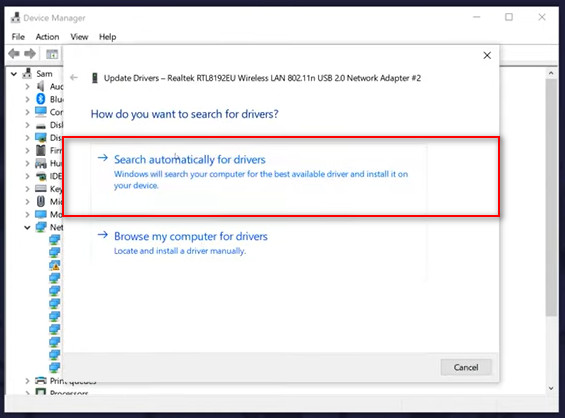
If there are any drivers available, it should install them automatically. However, it might say that the best drivers are up to date.
4. Disable Windows Auto-Tuning
Auto-Tuning is a feature in Windows which allows more efficient data transfers. But it can also interfere with the network and causes a loss of connectivity.
Here is a quick way to disable windows auto-tuning:
- Go to the Search box and cmd.
- Click on Run as administrator.
- Click on Yes to confirm.
- Type netsh interface tcp show global in the window and hit Enter.
- Check if Receive Window Auto-Tuning Level is set to normal.
- If yes, type netsh int tcp set global autotuninglevel=disabled into the window and hit Enter to disable it.
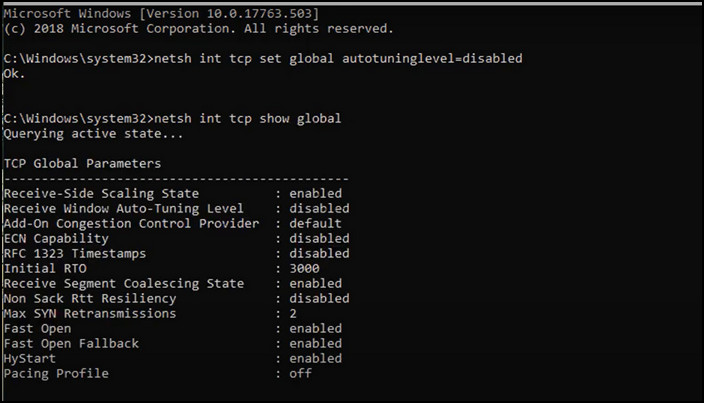
5. Disable Large Send Offload
Large Send Offload is another feature in Windows designated for better network performance. It provides data to the background appications all the time. To prevent the data consumption caused for background apps, large send-offload needs to be disabled.
Here is the simplest way to disable large send offload:
- Hold and Press the Win + R key to open the Run dialog box.
- Type devmgmt.msc into the box and hit Enter.
- Double-click on Network adapters.
- Click on the Advanced tab.
- Select Large Send Offload V2 (IPv4), and set the value to Disabled.
- Select Large Send Offload V2 (IPv6) and set the value to Disabled.
- Click OK and see if the issue has been resolved successfully.
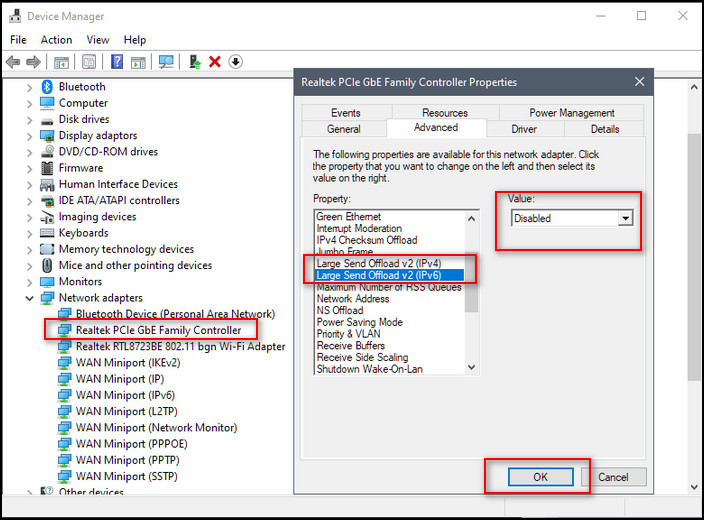
FAQs
What affects the download speed on a PC?
The download speed is affected mainly by the distance from your computer to a website. Besides, the Speed and capacity of the website’s connection to your personal network.
Why is my PC downloading so slow when I have fast internet?
Your PC downloads so slowly while having fast internet because of modem or router issues, weak WiFi signals, other devices using bandwidth, or slow DNS servers.
Does the router affect Internet speed?
Yes, routers can affect internet speed and are responsible for processing and managing every device on your home network.
A Final Thought
After reading this article, now you know how to fix slow downloading speed by following the steps such as disabling peer-to-peer upload, adjusting internet bandwidth settings, updating
Wi-Fi drivers and many more.
I am sure this article has answered all your queries and helped you to fix your problem without difficulties.
If you have any further questions, feel free to comment below.