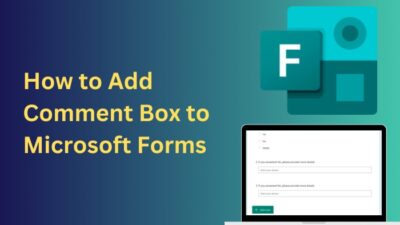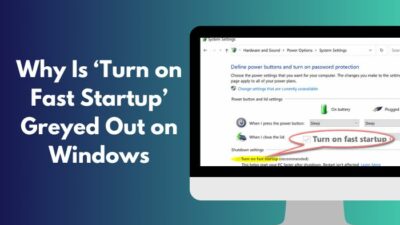Whether playing in a gaming tournament or doing highly efficient tasks, your performance can differ with a sudden signal loss of your monitor. In most cases, monitors randomly lose display signal, but the PC remains on.
I can understand your frustration because this has happened to me dozens of times. But after some extensive research on the matter, I found some solutions.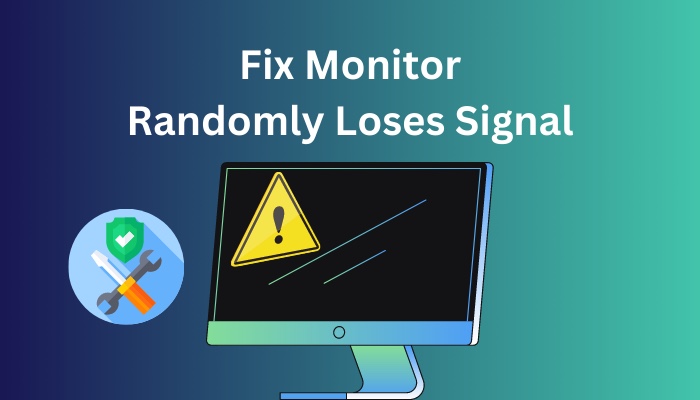 In this article, I will help you to understand why your monitor losses signal randomly and how to solve it.
In this article, I will help you to understand why your monitor losses signal randomly and how to solve it.
Tag along!
Why Does Monitor Randomly Lose Signal?
An outdated, corrupt or malfunctioning driver might be the reason your monitor randomly losses its signal while you are gaming or working. Inadequate UPS, unmatched resolution or refresh rate and faulty display cable are other reasons for monitor signal losses, but the PC stays on the issue.
If PC components like a graphics card or the motherboard of your computer are damaged or about to crash, the monitor will show some signs, like randomly turning off or losing its signal without any warning.
Another common reason your monitor loses its signal because of overheating. If you don’t clean your PC components for a long time, the dust particle can be stored up in your computer and obstructs the cooling system on your PC.
Your display cable can be damaged or not plugged properly into the port, which prevents the monitor from sending a display signal to the computer.
Check out the easiest way to fix Motherboard not detecting monitor.
How to Fix Monitor losing Signal Randomly
The three main fixes for monitor signal loss problems are changing the damaged display cable, clearing the monitor’s settings, and experimenting with various resolutions.
The randomly losing signal problem on the monitor can be resolved by reinstalling the graphic driver, wiping the SSD of files, and changing multiple PC components.
Here are the methods to fix the monitor signal losing issue:
1. End Unnecessary Tasks
Your computer components can start overheating if you run a large application or game. These large applications and games run in the system background, which pushes the hardware to its limit. For this, your PC components overheat and force hardware like monitors to shut down as a safety precaution.
So, closing down some unnecessary tasks will solve the monitor signal loss issue.
Here is the process to end unnecessary tasks:
- Press the Windows key on your keyboard to open the Start menu.
- Type Task Manager on the search box to open the program.
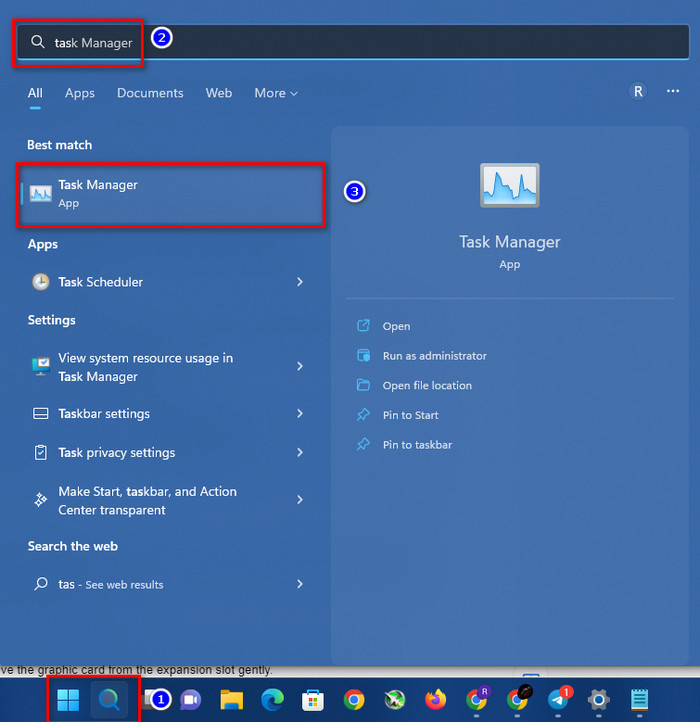
- Select your preferred task from the list that you want to close.
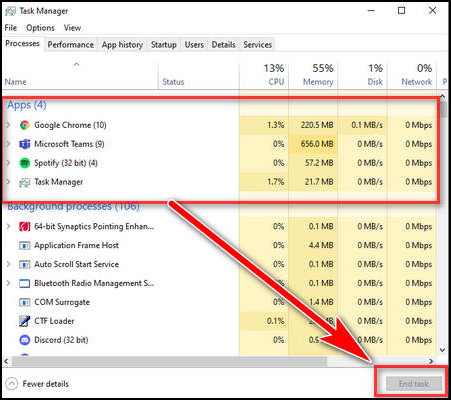
- Press the End task button to shut down the unnecessary functions.
Yet, if your monitor randomly loses the display signal, but the PC stays on, follow the next method.
2. Update Graphics Driver
An outdated or faulty graphics driver can not process the signal between the monitor and the display adapter, which forces the monitor to lose its signal. So, updating the graphics driver will solve the monitor’s randomly losing signal issue.
Here are the steps to update the graphics driver:
- Download your preferred latest driver from their official sites like Intel, AMD and NVIDIA.
- Open Setup.exe and follow the on-screen instruction.
- After installing the video driver, restart your computer.
After installing the latest driver, observe your monitor behavior. If it loses its signal again, follow the next method.
Here’s a complete guide on dual Monitor lag on Windows.
3. Reset the Video Card
If your monitor loses its signal after updating the driver, you must reinstall your graphics card. Sometimes your GPU gets loose from its socket, which disrupts the connection between the monitor and the graphics card.
Here are the ways to reset your GPU:
- Turn off your computer and remove the screws that hold the video card.
- Remove the graphics card from the expansion slot gently.
- Clean all the heatsinks and remove all the dust from them.
- Get a small brush and clean the GPU with some rubbing alcohol.
- Put the video card back into its slots carefully.
Important note: This method only works for external GPU, not for onboard graphics cards.
If your monitor loses signal for a few seconds, but the PC remains on after applying the above methods, it’s time to replace your GPU.
4. Clear Unnecessary Files from SSD
Using the maximum free space on an SSD could lead to your monitor having a sudden black screen issue. When you lunch a large application or program from your SSD, that force stops all the operating system’s drivers, including display drivers.
To avoid that, delete unnecessary files on your SSD and install only the necessary file.
Try not to fill the drive with junk and cache files. Buy a hard drive with a big space if you want to store big files.
5. Reset the Monitor
Sometimes, you accidentally change some settings on your monitor related to refresh rate or resolution. For that, your monitor randomly loses its signal from the computer. You have to factory reset your monitor to solve this lost signal issue.
Here are the steps to reset your monitor:
- Press the Menu button on your monitor.
- Go to the Settings menu.
- Navigate to the Factory reset option.
Factory resetting your monitor will eliminate the wrong settings and restore them to their default settings.
Follow our guide to fix Monitor looks grainy.
6. Change Components
If all the attempts fail to solve your monitor signal loss problem, you might have to change some components of your computer or the monitor itself.
Check every component separately on your friend’s PC. Use different PCI slots on your motherboard to install the GPU, check the display cable and check the monitor. After you find your damaged part, replace it with a new one or send it to warranty.
7. Replace the GPU
If the two previous methods didn’t solve your monitor loss signal issue, the graphics card you are using is probably damaged.
To ensure your graphics card is damaged, you can install your GPU on another PC and check whether the monitor is showing the same symptoms or not.
If the monitor signal issue still exists, consider buying a new graphics card or sending your GPU for a warranty replacement.
8. Restore Operating System
Problems with your operating system could lead to an application or program failure. The program or application could be a display driver or video settings on Windows, which can lead to display signal issues.
So, restoring the OS to it’s factory setting might solve the monitor randomly losing signal error.
Here are the ways to restore the operating system:
- Press the Windows key to open the Start menu.
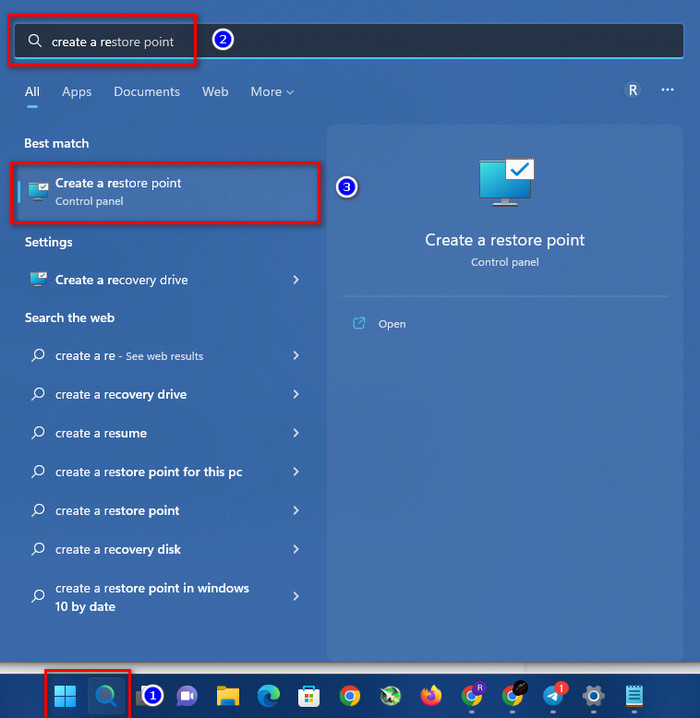
- Type Create a restore point in the search box and hit Enter.
- Navigate to the System Protection tab.
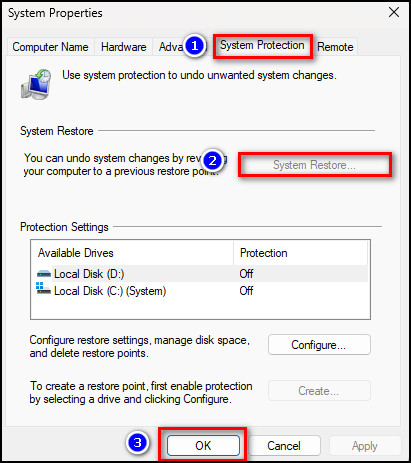
- Click on the System Restore.
- Choose Show more restore points in the following window.
- Choose your preferred restore time and hit OK.
Restoring OS will allow you to use the earlier version of Windows with no bugs. If you don’t want to roll back your OS, just install a new operating system.
Conclusion
Users are most irritated when their monitor unexpectedly loses signal during an essential work or gaming session. In this post, I’ve discussed all of the likely causes of these monitor signal difficulties, as well as the most basic cure.
Subsequently, if you face any further issue regarding this monitor signal error or implementing any of the methods, feel free to comment below.