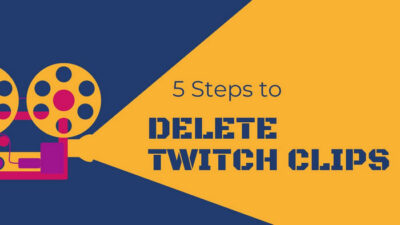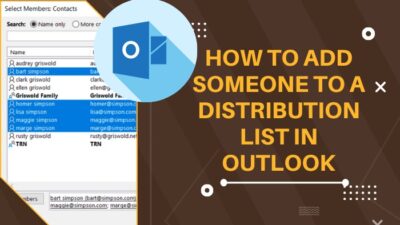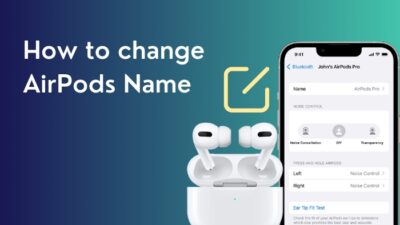You may skip a heartbeat, seeing the CPU temperature randomly jumping up and down. Is my CPU broken? emerges in your mind right away.
CPU temperature fluctuation is a common scenario. But the concern starts to creep in with unusual spikes.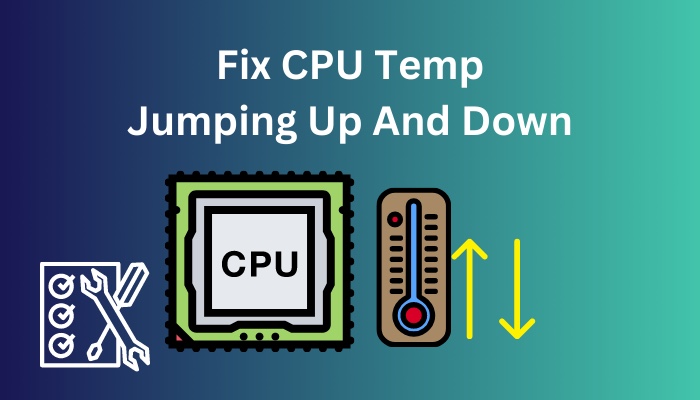 Before being dragged down by anxiety and making your day pathetic, let me help you understand and fix the temp variation of the processors.
Before being dragged down by anxiety and making your day pathetic, let me help you understand and fix the temp variation of the processors.
Let’s dive right in.
Why is My CPU Temp Jumping Up And Down?
Your CPU temp jumping up and down primarily for running apps in the background and poor airflow. When you click on a program to open, the CPU temp rises and drops down after the initial launch is complete. While running an app, CPU temp climbs up and drops down to normal after the operation is finished.
CPU temperature naturally climbs as it’s cores are utilized. It’s no problematic issue.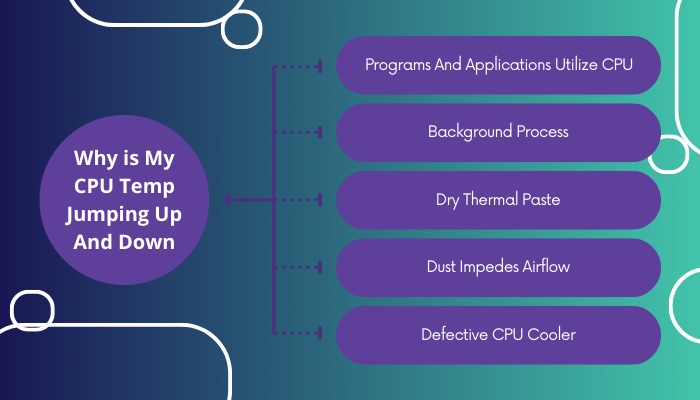 Here are some common reasons for CPU temp anomaly:
Here are some common reasons for CPU temp anomaly:
Programs And Applications Utilize CPU
Computer programs run utilizing the system resources. Every program depends on the processor to run correctly. You must have learned this in high school, right?
What’s interesting is that to complete the process efficiently, the CPU requires power. And it is supplied to the processor in the form of voltage and current.
As per the law of energy, the power CPU receives is spent by performing different operations and heat output.
Games, creator applications such as video editing softwares, 3D rendering programs etc. are predominantly dependent on the processor. You will notice the temp going up when these softwares are running.
Follow our guide step-by-step to fix CPU suddenly overheating.
Background Process
Note this, some background processes, such as Windows Update, Virus Scan etc. utilize the CPU much more than usual. They put additional stress on the processor at a random interval.
As a result, the CPU’s temp ramps up quickly and returns to normal again. Don’t be stressed out, it is absolutely a regular phenomenon.
However, malware can create background processes feeding on the processor. Hence you will notice the CPU temperature spike.
Dry Thermal Paste
Let’s look at a situation where you have just turned on your computer, and the processor temp is sitting at 70 degrees!
Feeling a Déjà vu? Well, chances are the thermal between the cooler and CPU is dry. As a result, it can not transfer heat properly.
Dust Impedes Airflow
You must have heard that dust is injurious to your lungs; your PC suffers from it too.
Dust and debris clog the airflow vents. Prevent the hot air from escaping. As a result, the entire computer case becomes a furnace and CPU temp skyrockets.
Defective CPU Cooler
You should always keep your CPU cooler in check, especially if it’s a liquid cooler. If the cooler starts to dysfunction, you’ll notice a drastic change in the CPU temp.
You know, the pump inside the all-in-one cooler (AIO) can go bad, resulting in outrageous CPU temperature.
See our most recent post on is my CPU overclockable.
How to Fix CPU Temp Jumping Up And Down
You see, calling a CPU problematic just because of temperature alteration is a novice idea.
However, you can attempt to fix irregular temp variation by following some specific ideas.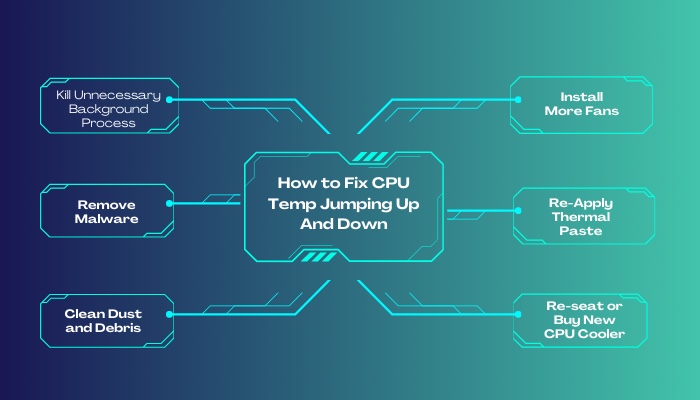 Here are some ways to fix CPU temperature swing:
Here are some ways to fix CPU temperature swing:
1. Kill Unnecessary Background Process
When you boot up your system, necessary programs launch by default. Some of them stay behind the scene and keep utilizing the CPU.
Normalize the CPU usage and temperature by terminating redundant programs.
Here are the steps to kill the background process:
- Press Ctrl + Shift + Esc to open Windows Task Manager.
- Navigate to the Processes tab.
- Scroll up and down to see which program uses the most CPU resource.
- Right-click on the process and select End task.
Your CPU usage and temp will decrease significantly.
2. Remove Malware
You’ve probably been warned about malware by your acquaintances. Might’ve read about them on the internet. Trust me, it is much worse when you finally encounter these computer viruses.
It’s one of the most crucial driving factors for the anomaly in CPU temp.
Here is a method how you can remove malware from your system:
- Select an antivirus of your choice.
- Install it on your computer. This will take a few moments.
- Launch and run a full system scan.
- Delete the detected files.
- Restart your computer.
Now, check the task manager for CPU usage on the next boot. You will notice a drastic drop in CPU usage and temperature.
3. Clean Dust and Debris
Your PC also needs some breathing space, and dust blocks them. As a result, air can not pass through the computer case.
Remember, great airflow keeps the internal components cool.
Here are the steps to clean dust and debris in your computer:
- Take a paintbrush and clean the metal fins of the radiators and coolers.
- Blow air gun on the dirty components to remove dust.
- Clean the fans inside the case and on the components thoroughly.
After the clean-up, boot up your computer and observe the improvement in temperature.
Also, check out our separate post on what CPU is equivalent to PS5.
4. Install More Fans
There is no alternative to fans for great airflow inside the PC case. Installing more fans in the right orientation will increase the airstream significantly. However, fans come with an extra bit of noise.
5. Re-Apply Thermal Paste
Heat cannot get transferred from the CPU IHS (Integrated Heat Spreader) to the CPU cooler if the thermal paste is dry.
After a prolonged period, it can naturally dry up. So you need to re-apply the thermal paste.
Remove the CPU cooler gently. Then clean up the surface of the CPU and the cooler with isopropyl alcohol.
Put a blob of thermal paste on the center of the IHS. You go for the cross-shape and spreading method as well.
6. Re-seat or Buy New CPU Cooler
CPU cooler can go wrong and cause the processor to rise in temperature randomly.
After trying everything, I explained earlier, you need to follow two simple steps.
First, reseat the cooler. Sometimes cooler contact with the IHS may get loose; thus, a jump in temp is possible.
Second, replace the cooler with a new one. Check whether you see any change in the CPU temperature pattern.
Why is CPU Temp Jumping Up And Down on Ryzen?
By design, Ryzen CPUs tend to remain in an awfully low power state at IDLE. Ryzen CPUs automatically crank up the frequency like crazy when a background process requires CPU resources to get it completed quicker. Hence the temperature jumps up and down.
To give you a better perspective, fluctuations in frequency and temperature on the 3000 and 5000 series are even worse. The good thing is that this is absolutely expected behavior from Ryzen chips.
Some of the people in the silicone industry call Ryzen CPUs “bursty” chips. To achieve a faster operation completion time, frequencies and VCore spike instantly and also return to a minimum quickly.
Why is CPU Temp Jumping Up And Down at Idle?
Typically, CPU temp varies at idle due to ongoing background processes. Different Windows services such as Windows Defender, Windows Update etc. run as per the automatic schedule fixed by the system. Apart from that, malware and third-party applications may cause CPU temp hikes.
You see, in the past, Windows was dependent on minimal resources. Those versions were lightweight and not taxing on the CPU that much. As a result, the idle CPU temp was quite chilly.
Fast forward to the new decade, Microsoft modernized Windows OS with UI enrichment and functionality. Hence additional background processes are always required, which dials up the CPU temperature.
FAQs
Are CPU temp spikes normal?
CPU temp spikes are normal since Windows requires multiple background processes and services to provide the user with the best experience.
Is 90 degrees Celsius hot for a CPU?
Yes! 90 degrees celsius is way too hot for a CPU. Excessive heat output from the CPU degrades the silicone faster.
What causes temp spikes?
Background processes, malware, games, third-party utility softwares etc. can cause temp spikes.
Final Note
Novice PC users often get scared of the temperature behavior of the CPU. From the temperature of an iceberg, rising to the level of lava is not a thing to enjoy, right?
You know everything about random CPU temp hikes if you are still reading this. Don’t forget to comment down below if you have further curiosity.