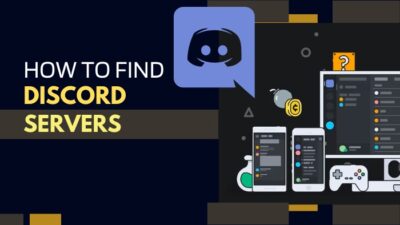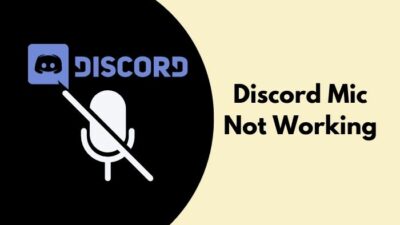Are you looking for a comprehensive hand-picked list of only the best Discord commands? If the answer is yes, this is the only article you need to read.
You already know that Discord is one of the most feature-packed and customizable social platforms to exist and one of the best features that beginners tend to overlook is Discord commands.
There are more than a thousand different Discord commands you could use in Discord right now, but there are only a few you will want to use. I have used most of these commands personally on multiple Discord sessions, so I know you are going to love them.
Another great feature of Discord is the ability to create custom commands. If you are interested in learning more about this and discovering the most outstanding Discord commands, grab a cup of coffee and start reading.
What Are Discord Commands?
Discord commands are a simple way to tell the software to perform a specific task by typing a few words. There is a long list of commands available, and each of these commands has different categories like text commands or slash commands for easier identification.
Apart from this, there are separate commands in Discord for different purposes. For example, there’s a set of unique commands for every bot in Discord and some commands that only work in Discord DMs or Direct Messages.
The text and slash commands I mentioned earlier are also different. You can use text commands by simply typing them into the textbox, whereas you will always need to start the slash commands with a forward slash.
One point to note here is that there are a few Discord commands that only work on Desktop versions of Discord, whether it’s an app or browser, and not on any mobile device.
What Are All The Discord Commands?
Since there are so many different categories of Discord commands, I have decided to separate them into sections so you don’t get confused while going through this long list.
Some more guides on Discord Streamer Mode Guide.
Here is the ultimate Discord commands list:
General Discord Slash Commands
The commands in this category can be used anywhere within Discord, whether it’s Direct Messages (DMs) or Discord servers.
/giphy [keyword]
This command is mainly used in chats to quickly search for gifs from the Giphy website that matches your keyword. So, the keyword in the example needs to be replaced by your description of the gif. For example, /giphy cars.
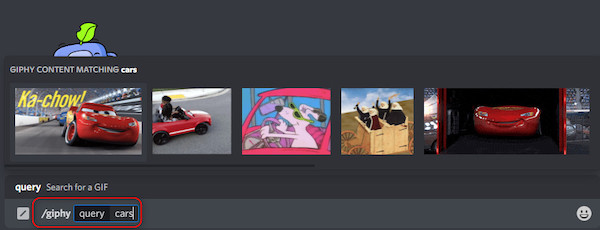
/tenor [keyword]
This performs exactly the same function as the previous command, except it searches for gifs from the tenor website as opposed to giphy.
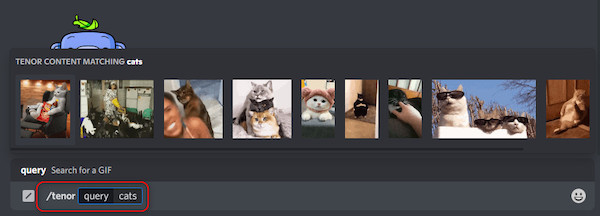
/tts [text]
You can use this command to send a text to a Discord server which will automatically be read aloud. The text you want to be spoken aloud should be in place of the text inside the square brackets, and it can be as long as you want it to be.
Note that this command doesn’t work in Direct Messages.
For example, if you want ‘This text’ to be read aloud, simply type /tts this text and hit enter.

Check out the easiest way about how to stop Discord from Opening on Startup?
/me [text]
You can use this command to make a specific text appear more emphasized than others. This is useful for capturing the attention of the other users. The text you want to be emphasized should come right after the /me command.
For example, if you want to emphasize the word, this, type /me this.
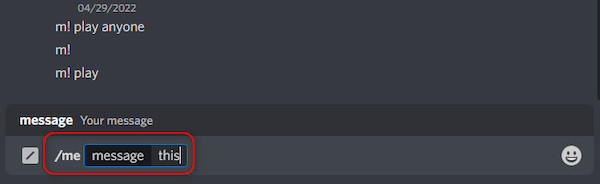
/tableflip
This command is a quick way to send the following to emote on Discord.
(╯°□°)╯︵ ┻━┻
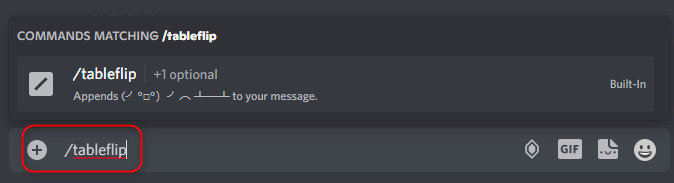
/unflip
Similar to the previous one, this also sends an emote into Discord that looks like this.
┬─┬ ノ( ゜-゜ノ)
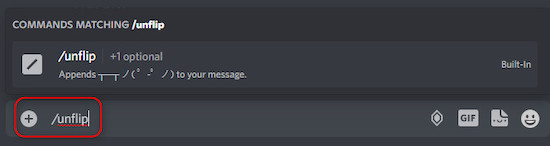
/shrug
This one also inputs an emote into Discord that closely resembles a shrug.
¯_(ツ)_/¯
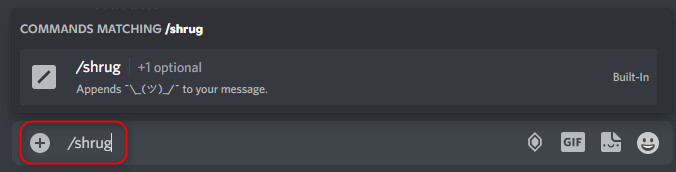
/spoiler [text]
You can use this command to hide a specific text from the server members, and they will only be able to view it by clicking on the spoiler text. The text you want to be hidden can be in between sentences, and it should be right after the /spoiler command.
For example, if you want to hide a text like, hide this, the command should be /spoiler hide this.
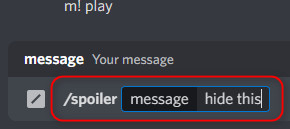
/nick
This command allows you to instantly change your nickname while you are on a Discord server. You can do this through settings as well, but this is simpler.
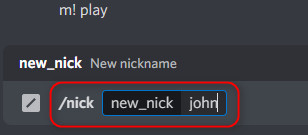
General Discord Text Commands
:emojiname:
You can use this command while you are typing a message to quickly get an emoji by searching for it instead of choosing one from a list. As you type the text in between the two colons, a list of suggestions will appear from which you can select one.
This works on both mobile and desktop versions of Discord.
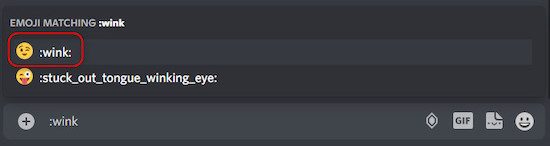
+:emojiname:
This also sends an emoji on Discord, but unlike the previous one, this sends them as a reaction to the previous message. The usage is the same as the previous one,
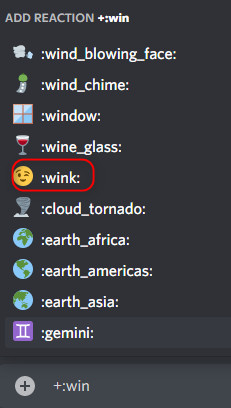
Follow our guide to fix Discord not Connecting to Server.
s/typo/corrected
This is a handy command which can be used to correct a typo in your latest message instantly. All you need to do is replace the typo with the word that had a mistake and update it with the proper word.
For example, if there was a spelling mistake in your latest message with the word how, and the mistake was hwo, then type the following to fix it. s/hwo/how
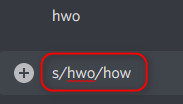
Mee6 Bot Commands
The commands in this list cannot be used unless you add the Mee6 bot to your Discord server. Mee6 is one of the most popular and functional Discord bots, and you can even create custom commands through it.
!ban [member] [optional reason]
This command is used to ban a specific member of your server. The member’s name should be typed right after the !ban command, and while it’s not necessary to include the reason, you can if you want.
For example, !ban john for spamming.
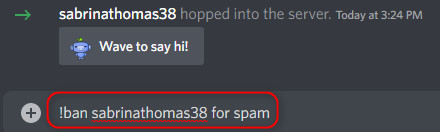
!mute [member] [optional reason]
This can be used to mute a member of the server so that he or she is unable to join the voice chat or text anything into the server. You are not required to type the reason, but it’s there if you need it.
For example, if you want to mute john, then type !mute john.
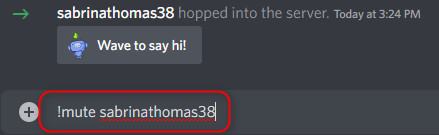
!unmute [member]
This is typically used after the previous command has been used to allow the member to be able to text and join voice chats again.
For example, if you want to unmute john, type !unmute john.
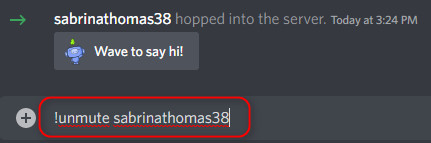
!infractions [member]
You can use this command to get a total count of the number of infractions that a member in your server has received.
For example, if you want to find how many infractions John received, type !infractions john.
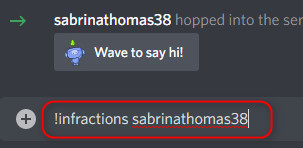
!warn [member] [optional reason]
This command is used to send a warning to specific members of your server for doing something wrong, like using inappropriate words or sending spam messages.
For example, if you want to warn john, type !warn john.
!youtube [keyword]
You can use this command to locate a Youtube video that matches your search parameters quickly.
For example, if you want to find a video about cats, simply type !youtube cats.
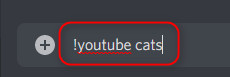
!imgur [keyword]
You can use this command to search for specific memes while on Discord quickly. All the memes you search for will be fetched from the imgur website.
For example, if you want to find memes about cats, type !imgur cats.
!urban [keyword]
This command is used to locate specific slang from the urban dictionary.
For example, if you want to look for slang about dogs, type !urban dogs.
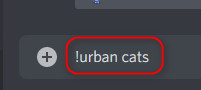
Also, check out our separate post on how to tell if a Discord Nitro gift is Real?
FAQ
Question: How do I check my warns dyno?
Answer: You can check your warns in the Dyno bot by typing ? warnings command. In addition to that, you can also clear specific warnings for the user by typing ? delwarn command or clear all warnings by using ? clearwarn command.
Question: Does MEE6 cost money?
Answer: No, MEE6 doesn’t cost money to use. You can access many of the bot’s features for free. However, there are premium subscription plans available that will allow you to unlock more moderation or customization features.
Final Thoughts
The amount of Discord commands out there can be a little overwhelming, but in reality, you are only going to be using a few of them daily. If you want to discover more commands, I suggest typing a slash (/) in the textbox and browsing through the selections.
Thank you for reading, and have a nice day.