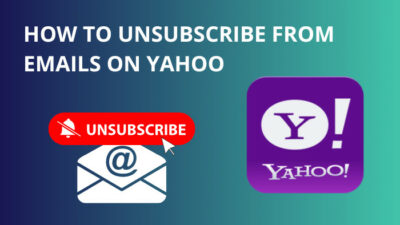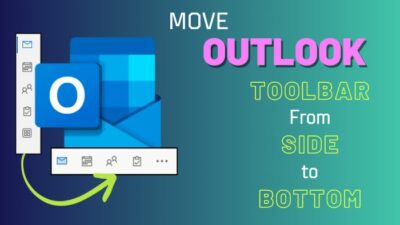Adding wallpapers to your Android smartphone is one of the finest ways to give it some flair.
With all the cropping and image quality adjustments, Android may be frustrating when setting wallpapers. These modifications may result in blurry wallpapers that are unexpected.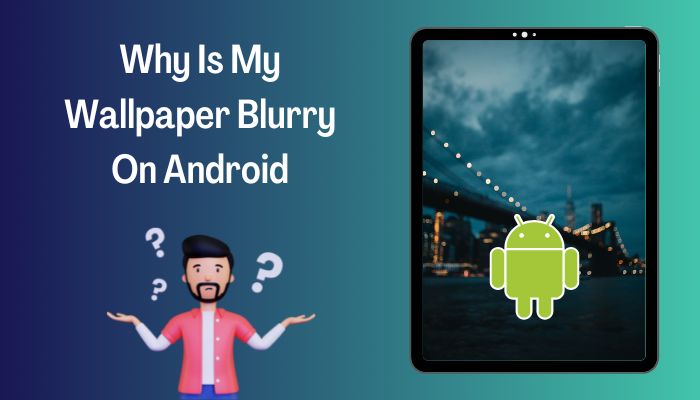
As an Android freak, I will clear up every confusion in this article.
So stay along till the end to get all of your desired questions answered.
Why is My Wallpaper Blurry on Android/iPhone?
Blurry wallpaper on any mobile platform mainly occurs due to incorrect wallpaper mode. On top of that, image compression and incorrect resolution are also the reason behind this problem. Additionally, hardware issues sometimes encounter this matter.
Let me clear things up for you.
Here are the reasons why the wallpaper is blurry on your Android:
Incorrect Wallpaper Mode
Mobile devices have options for both blurry and clear images as wallpapers. You can change the modes from the display option. If the aspect ratio and the image resolution are incompatible with the screen, the images will turn blurry.
Image Compression Issue
Image compression is a process applied to a graphics file to minimize its size in bytes without corrupting image quality below an acceptable threshold. By reducing the file size, more images can be stored in a given amount of disk or memory space.
By default, most social media apps reduce image quality and size to lower the data consumption rate. And you can’t undo this process once you have saved the picture.
Incorrect Resolution
You can get a burry wallpaper if it is a high-definition image that has not been compressed. In that case, the main issue is incorrect resolution.
Android uniquely treats wallpaper. It extends the wallpaper to match all of your home screens. Even if the image completely matches your screen resolution, Android still crops it to fit the home screen requirements.
But in iPhone, it has fixed wallpaper formats for all screens. You will have a single image that stays on the home screen every time you swipe across the screens.
Hardware Issue
Though it is rare, sometimes hardware issue is the main culprit of blurry wallpaper. This problem can be caused by dropping the phone in water or on the ground, temperature, humidity, ingress of dust or liquids, and shock.
How to Fix Blurry Wallpaper on Android/iPhone?
Fixing up blurry wallpaper is not challenging. But there still have some steps to settle this down. In this article, I will propose 6 simple steps to resolve this issue.
Read along to know more about them and how you can fix this.
Here are the methods to fix blurry wallpaper on Android/iPhone:
1. Reboot Your Phone
Sometimes, when nothing works out, simply restarting the phone will help to solve the problem.
Here are the steps to restart your phone:
- Hold the Power button until it prompts the menu.
- Tap on Power Off or Shutdown. It depends on your device. Do not select Restart.
- Leave it for 20 seconds after turning it back on.
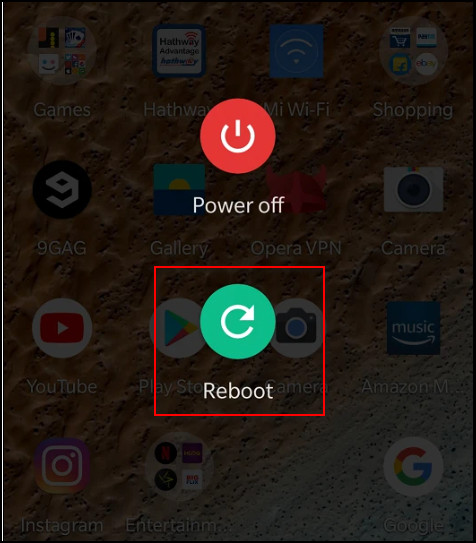
2. Change Messaging App Settings
Changing the settings on messaging app will take approximately a minute or two. But your device needs to be connected to the internet.
Follow these steps to change messaging app settings:
- Open the Application.
- Go to Settings.
- Find chat Settings.
- Click on image size. You’ll see several options, including large, medium, small and original.
- Choose Original since it keeps the original image quality and doesn’t change the aspect ratio.
3. Wallpaper Settings
Wallpapers allow Android users to personalize their phones, a uniqueness that is welcomed and should be praised. And wallpaper settings provide flexibility to change settings according to their needs.
Here are the steps to change wallpaper settings:
For Android
- Go to phones Settings.
- Head towards Display.
- Tap on Wallpaper under the Display section.
- Change the wallpaper to a clear image.
In this way, you can change the wallpaper settings from blurry to clear images.
For iPhone
- Move to Settings.
- Tap on Wallpaper.
- Select New Wallpaper.
4. Live Wallpapers
Live wallpapers are animated and typically interactive backgrounds that provide ever-changing screens to keep your phone dynamic. Live wallpapers can change once in a while or whenever you power on the screen.
Here are the steps to change live wallpapers:
For Android
- Head towards Settings.
- Tap on Display.
- Select Wallpaper.
- Tap on Live Wallpapers.
For iPhone
- Navigate to Settings.
- Tap on Wallpaper.
- Choose a New Wallpaper.
- Tap on Live to select live wallpaper.
5. Blur Settings
You can use blur settings to change the app view from recent apps. Changing the blur settings won’t take too much time. It is a simple process. Just follow some basic steps, and you’re good to go.
These are the steps to change blur settings:
- Swipe up from the bottom of the screen to display the menu, which has a blurriness meter.
- Adjust the blurriness effect.
- Turn the meter all the way down to disable blur wallpaper.
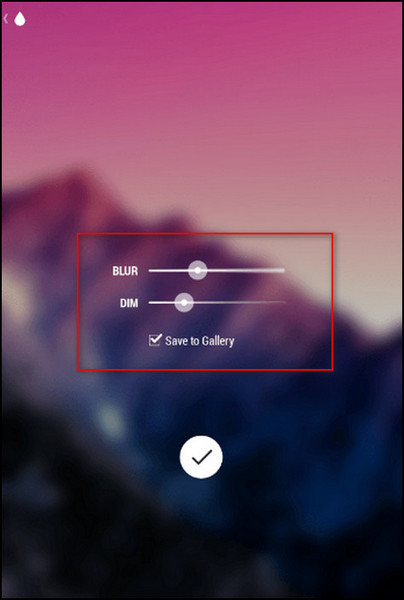
This simple solution will change the wallpaper settings from blurry to clear images.
6. Third-party Apps
One of the most annoying features of Android is that it forces you to crop your image according to your screen size. Sometimes having the exact image resolutions as the screen resolution doesn’t work either.
Android crops the image and makes it blurry.
You can use some third-party apps to set your wallpaper images without cropping or reducing the image quality.
Check out these two applications and see which one
Use Muzei App
The Muzei App can change wallpaper settings from blurry to clear images. This app has built-in live wallpapers that refresh your phone’s home screens every day. In addition, it reduces the blurring effect to keep icons in the spotlight.
Here are the steps to change wallpaper settings using the Muzei app:
- Open the App.
- Tap on Activate.
- Select Set Wallpaper from the bottom of the screen.
- Choose your desired wallpaper.
- Tap on Sources at the top of the screen.
- Navigate to Advanced.
- Adjust the blur effect of the wallpaper under the advanced settings.
- Drag the blur slider fully to the left for a completely clear image.
- Uncheck Apply blur on lock screen.
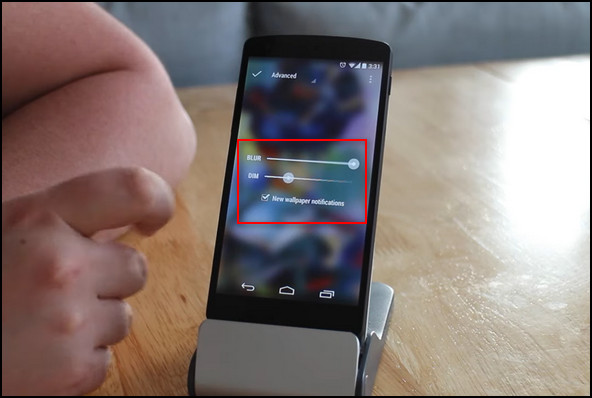
Use Image 2 Wallpaper
This is a free app with a 4+ rating on both Google Play Store and Apple App Store. It comes with basic and advanced modes.
It also has specific features such as cropping, applying effects, flipping the image vertically or horizontally, and resizing the image.
Here are the steps for using Image 2 Wallpaper basic mode:
- Launch the Image 2 Wallpaper app, and then tap Pick image from the gallery.
- Select an image from the Gallery.
Go ahead to customize your wallpaper with the following options:
Image resizing
Here you can resize the image according to the width or height. Select the Fit to display width option if you don’t want to crop the image.
Rotation
Here you can rotate or invert the image.
Alignment
You can move the image horizontally (Left/center/right) and vertically (top/center/bottom).
Color of Border
If the image is resized to something smaller than the screen display, it will fill up the rest of the space with a plain background. Here, you can set the color of this background.
Reducing Working Memory
If you receive an out-of-memory error while using this app, find 2 options here to minimize the impact.
- Tap Set as wallpaper to make it the wallpaper for your home screen after completing the process.
- Tap Save image to save the wallpaper to external memory.
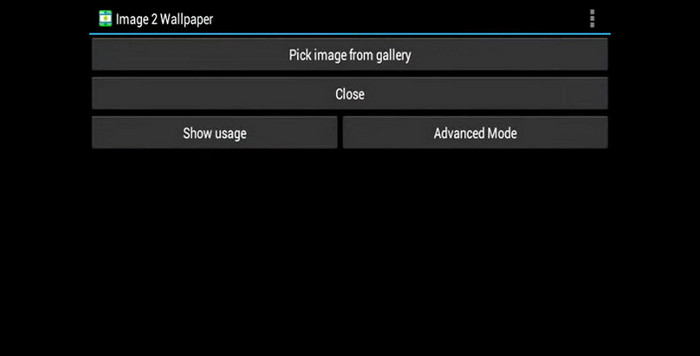
Important Note: This application is also applicable to iPhones also.
FAQs
Why do my wallpapers get blurry?
Your wallpaper gets blurry if the image size does not match the size of your screen.
Why are my pictures blurry on Android?
Your pictures get blurry when the phone moves too much as the shot is being taken. And it causes the object you are capturing to appear blurry.
How do I fix a blurred display on Android devices?
You can fix the blurred display by performing a soft reset on your device. The screen may clear up with a simple reset. Performing a soft reset merely restarts the phone without destroying the data you have saved on the device.
A Final Thought
Android operating system sometimes encounters problems for various reasons.
After finishing the article, now you know why your wallpaper gets blurry and how to fix this issue by following steps such as rebooting your device, changing messaging app settings, changing wallpaper settings, using third-party apps, etc.
I am sure this article has answered all your queries and helped you to fix your problem without any difficulties.
Don’t forget to comment below on which one resolves your issue.