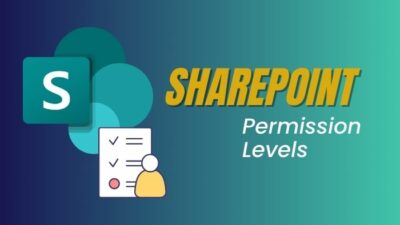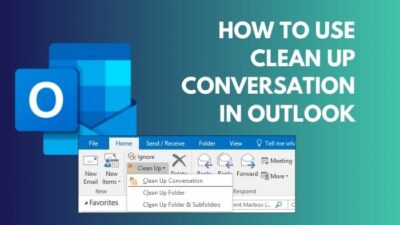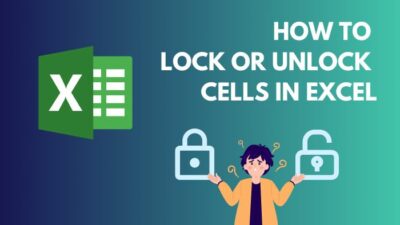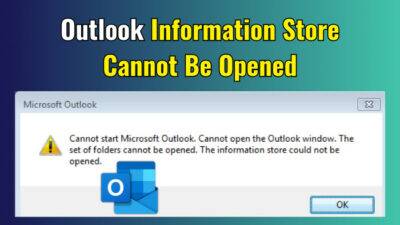PST files are used to store emails, contacts, and other data in Microsoft Outlook. OneDrive can back up a number of items, including Word documents, Excel spreadsheets, and PDFs, but not PST files.
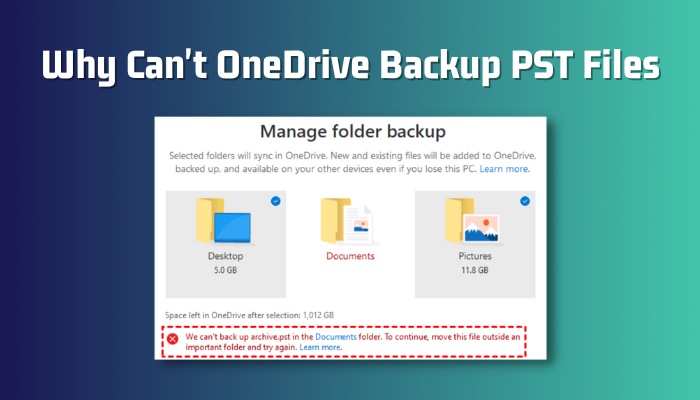
This can be troublesome if you use Outlook for both business and personal email communication and want to ensure that your data is backed up in case of data loss.
I’ll explain why OneDrive can’t back up PST files and how you can do it manually down below.
What is PST File?
PST files are used by Microsoft Outlook for keeping email messages, contacts, calendar events, and other data. PST files are very beneficial for users who need to access their email and other data from several devices.
Because they are easily transferable between computers and can even be uploaded to cloud storage services. PST files can also be password-protected for increased security.
Overall, understanding what a PST file is and how it works can be quite advantageous when using Microsoft Outlook as your default email client. So, where can I find the PST file?
You can locate the PST file on, C:\Users\ \AppData\Local\MicrosoftOutlook. This is the PST file’s default location; if you don’t alter the directory, you’ll always find it here.
Though you can manually back up Outlook data, the PST file works as the default backup file. You can do the Outlook backup manually or automatically, for the purpose of security and protection of your emails and attachments.
Why Can’t OneDrive Backup PST Files?
Outlook places a lock on the PST file, preventing OneDrive from syncing it. Furthermore, there are a number of reasons why OneDrive cannot back up PST files. One issue is that PST files can be rather huge, and storing them on the cloud could consume a significant amount of space.
Furthermore, PST files can be complex, and backing them up may result in file integrity issues and corrupted data. Microsoft’s programs include Teams, SharePoint, and many others, and all data is kept in OneDrive.
Some, however, are unique to their respective app, such as Outlook’s PST file and SharePoint’s list information. And, while those are primarily stored on the containing app, you can bypass or manually create ways to store them.
Because Outlook is primarily used for email, it must be kept running at all times. As a result, Outlook freezes the PST file and prevents OneDrive from backing up the PST file to the server. This problem resulted in the access violation.
You can manually upload the PST file, but any further modifications will not be transferred to the OneDrive server.
Another difficulty is that if you make a little modification to an item in the PST file, you must upload the entire PST file to OneDrive again. If you have a large PST file, such as 10 GB, and you add a new 5 MB email, you must upload the entire file to OneDrive again.
Furthermore, this is a completely ineffective strategy. And if you have a well-established Outlook system at work, you will undoubtedly have a large PST file. Furthermore, uploading can significantly reduce your OneDrive storage space.
To avoid this, Microsoft OneDrive does not allow PST files to be automatically uploaded to its server. You are able to manually upload the PST file to OneDrive. Let’s look at how to back up your PST file to OneDrive now.
How to Backup PST Files To OneDrive?
Because we have many monthly projects in my organization, I have to create new Outlook accounts for the scheme. Furthermore, when the project is completed, I close the Outlook account, but I must keep the PST file for future reference.
Having said that, I have to do it manually, which I did when I closed an Outlook account. Let us now sync the PST file to OneDrive.
There are several techniques you can take when syncing Outlook PST files with OneDrive. One of the most prevalent ways to use Windows’ built-in OneDrive sync capability.
This allows you to synchronize files and folders across your personal machine and the OneDrive online storage facility. To begin, ensure that your Outlook PST file is stored in a place that is synced with OneDrive.
Given that OneDrive does not sync every folder, you must first locate the PST file. The simplest option is to locate the PST file and move it to the OneDrive folder; the file will then upload automatically. Here are the steps to take.
- Launch Outlook.
- Right-click on your account name and choose Open File Location.
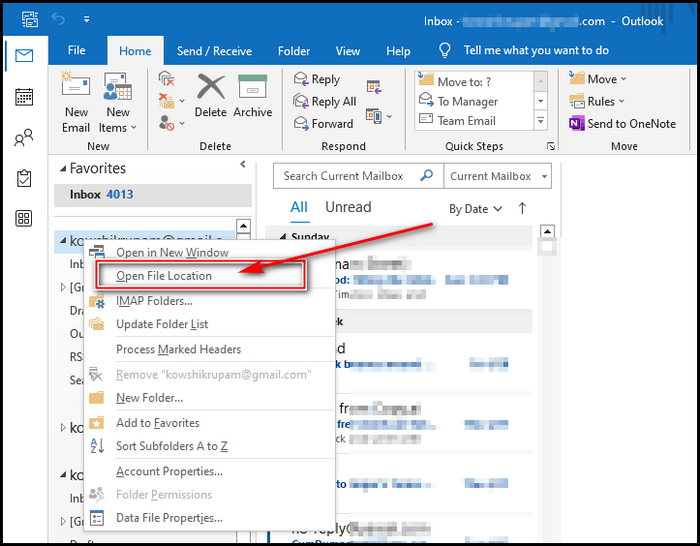
- Right-click on the PST file to Copy/Cut from the prompt window.
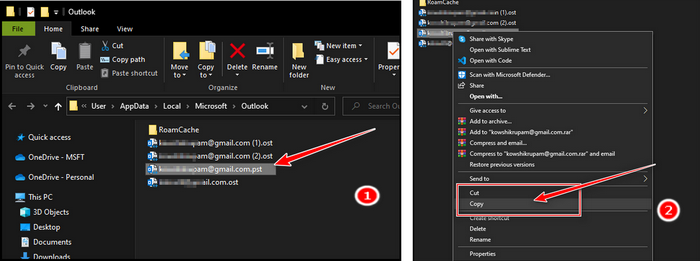
- Go to the OneDrive Directory.
- Paste the PST file to any folder.
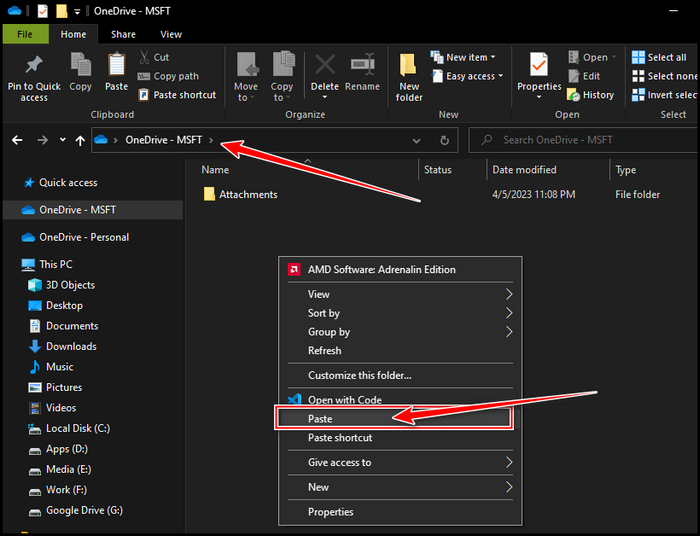
OneDrive will then back up your PST file to its server. According to the size of your PST file and the speed of your internet connection, the initial sync may take some time.
However, keep in mind that OneDrive will not automatically sync any changes you make to your Outlook PST file. Because you just transferred the file and Outlook has no link to the file you just moved.
You can utilize OneDrive’s version history feature to restore earlier versions of your PST file if necessary, and you can view your Outlook data from any device with an internet connection.
Likewise, you might need to take extra precautions to make sure that your data is properly synced with OneDrive if you use a third-party email client or have multiple PST files.
FAQs
Why are some files not backing up to OneDrive?
The folder has not been selected for synchronization. To fix this issue, go to OneDrive Settings (right-click the white or blue cloud symbol in your notification area and select Settings), choose Folders, and then select the folder you wish to protect.
Does Microsoft support PST files?
PST files can be imported into Microsoft 365. Upload to OneDrive manually. The PST data is then imported into mailboxes in your company using the Microsoft 365 Import service.
Should I use OneDrive as a backup?
Yes. You must have a backup for OneDrive because the files on OneDrive are never safe owing to a variety of security risks from various sources.
Wrap-Ups
Yes, there are some restrictions when syncing Outlook PST files with OneDrive. For example, if your PST file is really huge, you may experience syncing or speed issues.
You can, however, manually place the PST file in the OneDrive folder. This will sync your PST files with OneDrive and can be a simple and effective way to back up and access your Outlook data from anywhere.