So, while playing God of War on the PS5, you get surrounded by the elves. That’s when you see an instruction asking you to press the L3 and R3 button together to perform a special move. That may leave you asking where this button exists in the first place.
Well, both these buttons have been around in the PlayStation for a while. In fact, the PS2 was the first to implement them.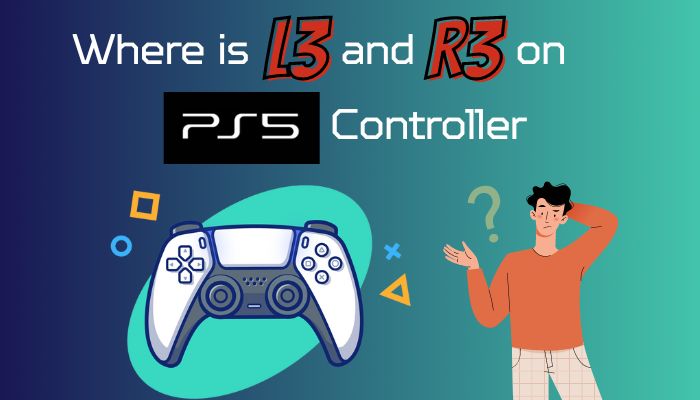
So, let’s take a look at where you can find the buttons on a PS5 controller, what they are used for, and how some popular games use them.
Where is L3 and R3 on PS5 Controller?
The L3 and R3 are tied to the left and right analog sticks of a PS5 controller. These have a clickable button at the bottom, so when you press it down, it performs an action in your game. It can be a special ability for your character, such as an infinite sprint on Fortnite.
These buttons are used only for specific functions which gamers do not use often. That’s why you may not have heard of them. Only when performing specific actions would you press the analog sticks and bring the L3 / R3 into action.
In fact, the PS4 controller also had the L3 and R3 buttons below the Analog Sticks. The same goes for Xbox One and 360. However, they refer to it as the Left and Right Shift (LS / RS)
Where is L3 and R3 Used in Games?
In first-person shooter games, L3/R3 is used for continuous sprinting. Third-person games use these buttons to adjust camera angles and crouch. In some games, you can perform a melee attack or even interact with objects on the map.
These actions are not fixed and vary from one game to the other. For example, in GTA V, pressing R3 changes the camera’s perspective while you crouch when pressing L3.
Now we cannot just lay out the actions for every game ever right here. That would make this article ridiculously long. In fact, a much better idea would be to go inside the controls of individual games that you play and find the button mappings for L3 and R3.
For example, in God of War Ragnarok, if you navigate to Settings > Controller Remapping, you can see the L3 is used to sprint, and the R3 is used to lock the camera. Scrolling further reveals two additional actions: stun-grab and the special move Spartan Rage.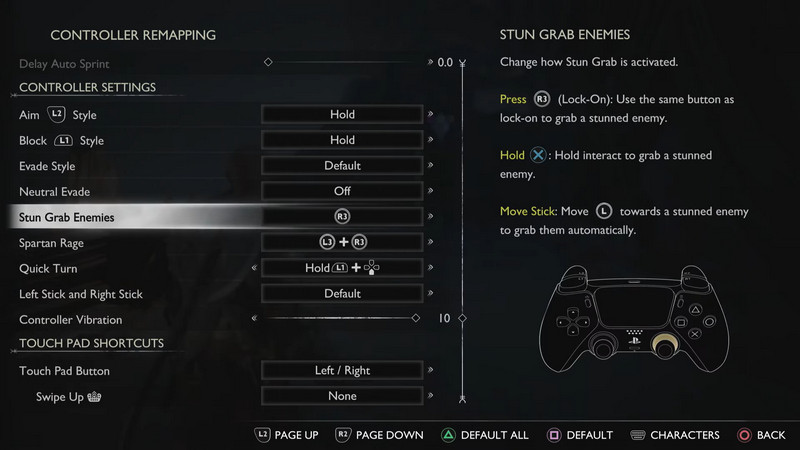
Also, when inside any game, you can try pressing both buttons individually or at the same time. Then you will know the actions immediately.
What if the L3 and R3 Buttons Stop Working?
If the L3 and R3 buttons stop working for you or simply work in patches, that can be really annoying. In Fortnite, L3 is used for sprinting, and if that button stops working, maneuvering around the huge map can be a real pain.
Most of the time, when dirt accumulates between the analog sticks’ moving parts, the buttons and the stick start to glitch. The housing for the analog stick has a small gap from where the small particles enter the controller.
To fix this, we will try to remove dust particles and align the moving parts properly. While you can take the PS5 controller apart and perform a full cleanup, we will not be doing that here.
Let’s see how you can do that.
Here are the steps to fix the L3 and R3 buttons on a PS5 controller.
- Turn off your PS5.
- Take a Q-Tip and dip it into some rubbing alcohol.
- Clean the insides of the analog stick. Move the stick around and ensure you get a proper clean-up of the sides. Look out for any cotton threads remaining and pull that out.
- Use compressed air to blow any gunk building up inside.
- Rotate both analog sticks 20 times, both clockwise and counter-clockwise.
- Lift the analog stick gently and push it down. Repeat this the same number of times.
- Try clicking both analog sticks downwards 20 times.
- Click the analog sticks in all directions.
Now turn on the PS5 and jump into your game. Try pressing both the L3 and R3 buttons. Do the actions perform in the normal way? If your controller is not experiencing any stick drift, both buttons should start working as they were before.
What Are the Buttons Layout on the PS5 Controller
The PS5’s DualSense 5 controller comes with a very similar layout to its predecessor, the DualShock 4. In fact, the button placements are exactly the same.
As for upgrades, the DualSense 5 gets a Type-C port for charging, Adaptive Triggers, and an additional microphone. Not to mention, it has got a major redesign and now feels more ergonomic to hold.
So, now let’s look at the button layouts for the DualSense controller.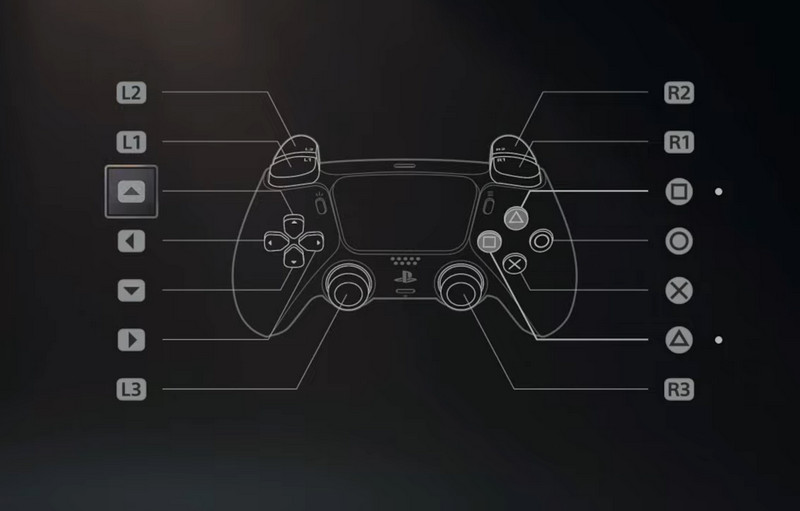
In fact, you can change the buttons as per your liking. The PS5’s Accessibility settings have the option to do this. So if you want the X button in place of the O button, you can set that.
Final Words
I’ve covered everything related to the L3 and R3 buttons on the PS5 controller in this article. Also, there is an added section that troubleshoots these if they are not working properly.
That’s about it for this bite-sized article.
See you in the next one.