The popular platform Whatsapp is renowned for its wide range of users worldwide, as well as high-quality images and file sharing. But there are times when Whatsapp does not support the intended file format.
Users get annoyed and sometimes helpless when this happens. If you are facing the same problem and want to fix the problem, then do not worry; I will provide some roundabout ways and fixes to solve this problem completely, as I know a thing or two about Whatsapp.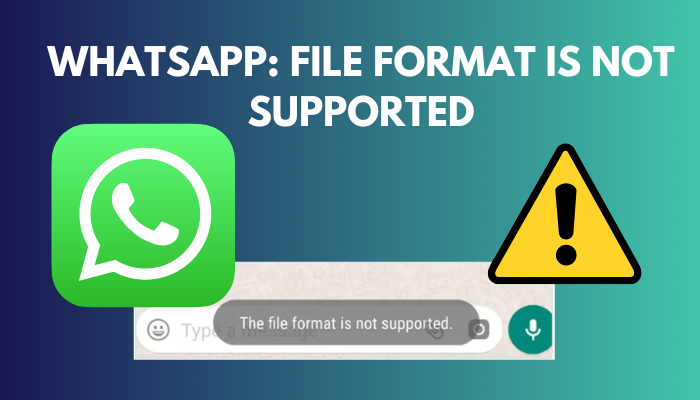 Because during the pandemic, Whatsapp and Telegram became more of a must and needless to say, because of regular assignments, Whatsapp was my most used app.
Because during the pandemic, Whatsapp and Telegram became more of a must and needless to say, because of regular assignments, Whatsapp was my most used app.
Here I am going to introduce you to some surefire methods to fix this problem permanently. So you should read this article through to the end and follow my instructions carefully to put an end to your problem.
Without further ado, let’s get started.
Why is File Format not Supported in Whatsapp?
Whatsapp file format might not be supported because the file format is something other than the designated formats of the Whatsapp service. Additionally, the intended-to-share file might be missing from your device. Moreover, the file can be corrupted due to malware or other reasons.
The most common reason Whatsapp does not support some file formats is that Whatsapp does not recognize them. Whatsapp can only recognize JPG, PNG, and WEBP for images; MP4, 3GP and MOV for videos; MP3, WAV and AMR for audio; PDF, DOCX and TXT for documents. If your file format is other than these, it will be unsupported.
Some users also try sending some files that are no longer on their devices. In that case, the file format is not supported message is shown.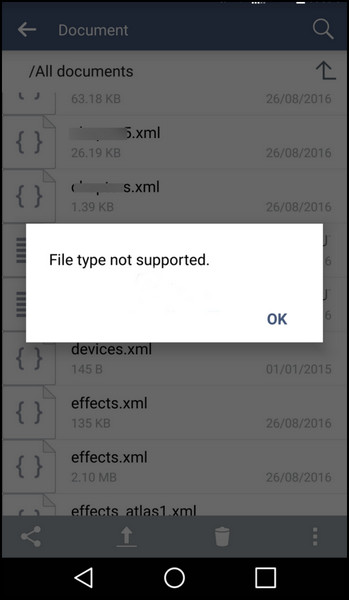
Again, the users’ files can be corrupted due to viruses or other means. They will not be supported if you try to send such files.
How to fix Unsupported Whatsapp Files
There are ways to easily fix unsupported Whatsapp files. You will be glad to know that any kind of technical knowledge is not needed for this purpose. If you can operate an android, you will be able to use these fixes.
Here’s what you have to do to fix unsupported Whatsapp files:
1. Check the File Format
Checking the file format of the file you want to share is the first thing to check. If you intend to share an image, make sure that it is of JPG, PNG, and WEBP at the end of their name after the dot. For example, an image with a JPG extension might be named Image.jpg.
For videos, the supported formats are MP4, 3GP and MOV. If you are trying to send documents, check if they have PDF, DOCX and TXT as their extensions.
So, the files must have the supported formats to be sent successfully.
2. Change File Location
This method has worked wonders for some of the users. If you have the supported format in the file, but still the same error occurs, then you have to try this one.
In this method, you have to change the file location and try sending them from the new location.
Follow the steps to change file location:
- Open the location of the file you want to send on your file manager.
- Long tap on the file name. Some options will appear.
- Tap on copy and select the new location for that file. A copy will be created in the new location.
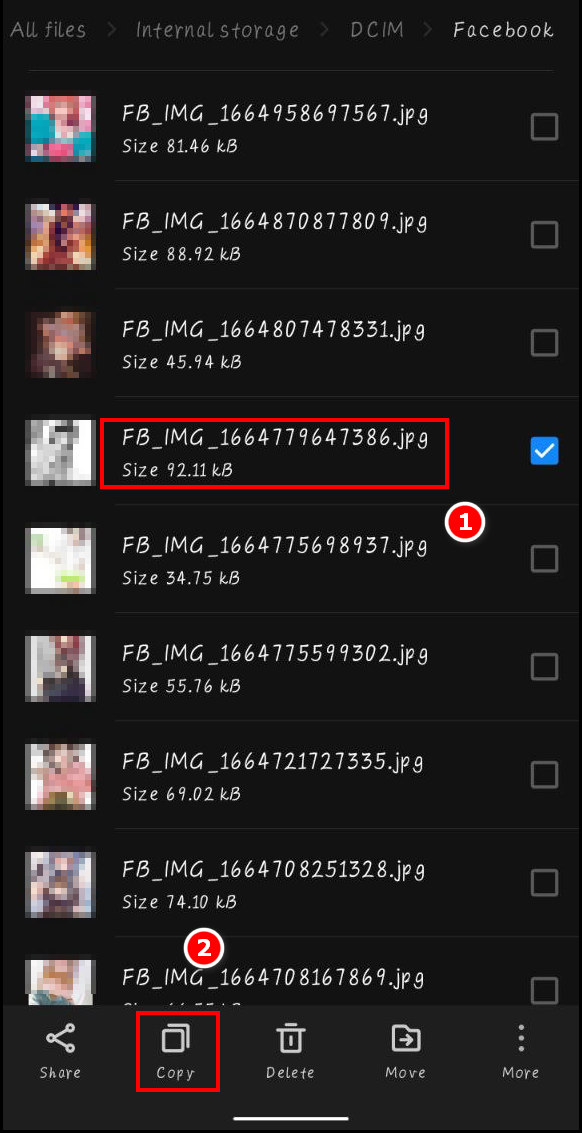
- Send the file from the new location by clicking share and selecting Whatsapp.
- Select the user you are trying to send, and it will be sent.
It worked for most users. But if it did not work for you, there is no need to be disheartened; try the next solution.
3. Convert into a Supported Format
This is a clever way of doing things. You know there are some supported formats in Whatsapp. But suppose your file is not of those formats.
In this case, you can try converting the file into the supported format using third-party softwares. There are even some free online services that provide file conversion freely. You can use them to convert your file into a suitable format and then try sending them.
This method helped a lot of users. So, it is worth trying. But if it still does not work, try the next one.
4. Rename the File Extension
Renaming the file extension is another roundabout way to send files. This is a forced method, but worth a try. Essentially you are fooling whats app into sending an unsupported file.
Rename the file you want to send and type .doc or other supported extensions at the end of the name. You will see a warning pop up; just ignore it. Now send this new file, and it will be sent.
The downside is that your receiver has to rename it to the previous format to access that file. This is a trick that can save you from a lot of trouble.
5. Correct Date and Time Settings
Incorrect dates and times sometimes cause a lot of problems, and yours might be one of them. So, it should be fixed.
Follow the steps to correct date and time settings:
- Tap on Settings on your android. The settings will be opened.
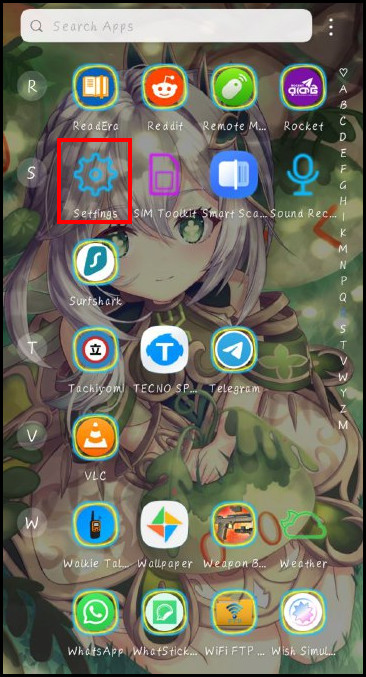
- Find System and tap on it. You will see System settings.
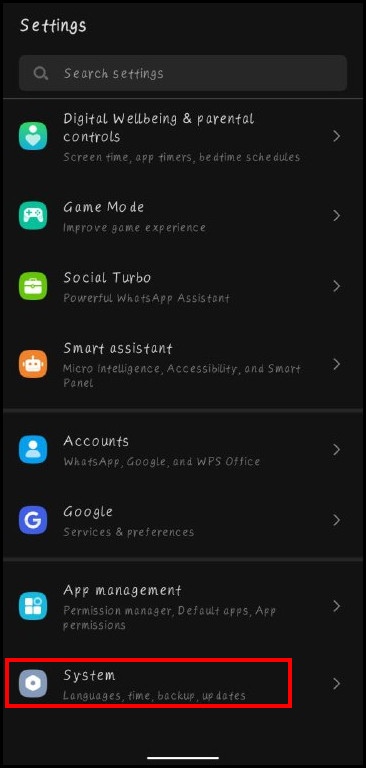
- Tap on Date and Time, and you can change the date from the next screen.
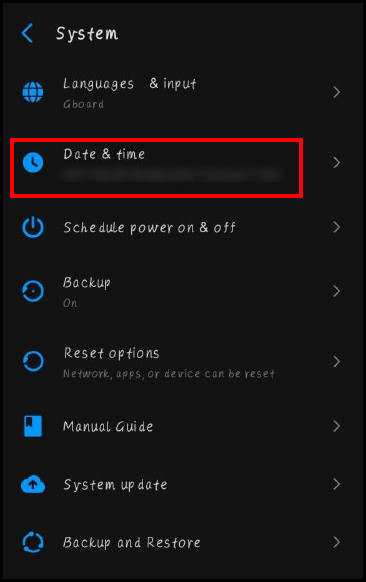
- Click on Dates and change the date. As for time, do the same.
- Open Whatsapp and try to send your file again. It should be sent without any issues this time.
6. Update Whatsapp
If none of the above worked for you, you should try updating your Whatsapp from a secure place. Google Play Store is recommended. It should help you solve the problem.
Follow the steps to update Whatsapp:
- Open the app tray on your android and tap on Google Play Store. Play store will be opened.
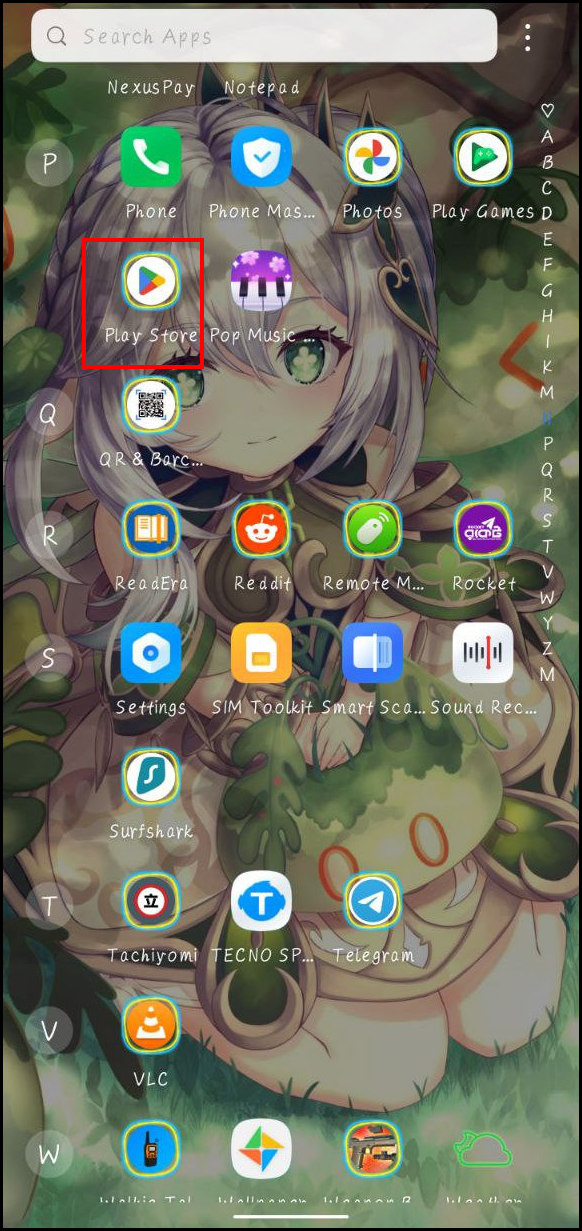
- Tap on your Google profile picture at your screen’s top right corner. Some options will appear in the middle of your screen.
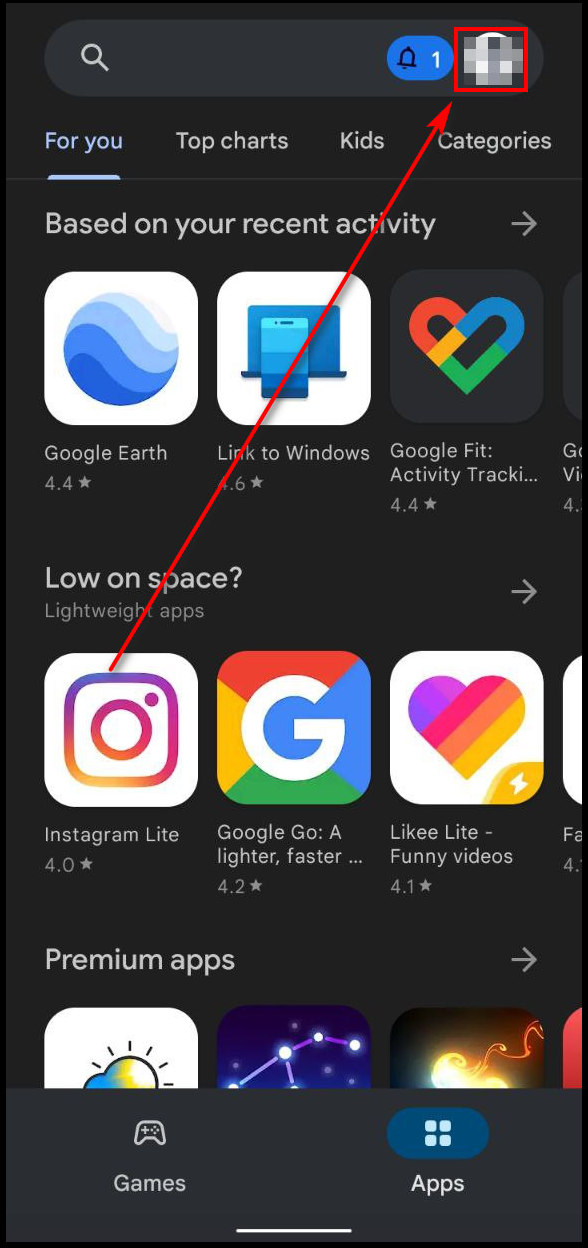
- Select Manage apps & devices from those options.
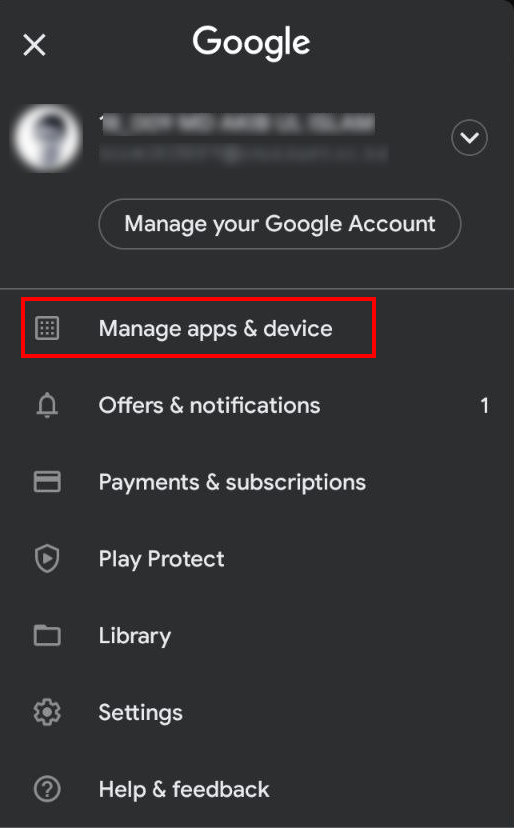
- Make sure the Overview tab is selected and tap on Update now.

- Find Whatsapp among the list and click on update to update your Whatsapp.
- Wait till the update is finished. Try sending the file again.
If you were using an older version of Whatsapp, then the updating should fix your problem.
Alternative Platforms for File Sharing
If you cannot share your file via Whatsapp even after trying all those fixes, you should try some other platforms to do so.
Particularly Google Drive is an effective way of file sharing. You can share large files up to 5TB, which can be easily shared among multiple users. Remember that you will only get 15GB of storage for free. Any more than that will cost you some dollars.
Another platform to share files is Microsoft Onedrive. It works similarly to Google Drive, and you will get a minimum amount of storage free.
You have to upload your file in some folders in these drives and send the link to the person you want to share with. He can view and download that file anytime. So, they are convenient for sharing files, especially larger ones.
FAQs
How can I fix the JPG file format not supported?
Whatsapp supports JPG file format. But if you still get the unsupported message, try moving your file to a new location and sending it. If it does not work, rename the file and then send it. It should work now.
How can I send JPG to WhatsApp?
To send JPG, you must have the JPG image in your gallery. Open Whatsapp and click on the attachment icon at the bottom. Select Gallery, then find and tap on the JPG image you want to send. Finally, tap on send.
How do I fix the unsupported image format?
You can try fixing your image format into something that is supported in Whatsapp. It can be done using some free conversion websites online. After that, send the new image format.
Conclusion
Whatsapp file format not supported is a problem you all will face eventually. More so if you use Whatsapp regularly. But following the methods mentioned above should help you solve the problem once and for all.
If you have any questions regarding any parts of my solutions, feel free to let me know. You can use the comment section below for this purpose. We will try our best to help you.