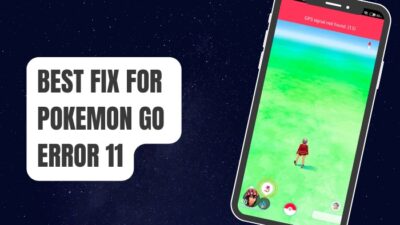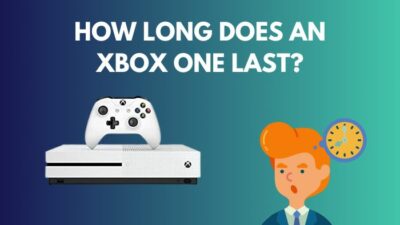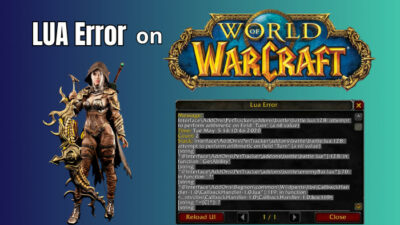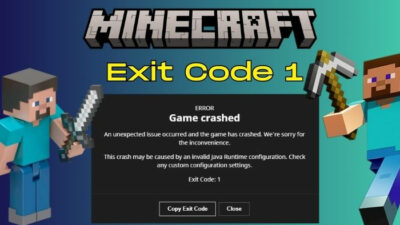Imagine facing the “There was an error connecting to the platform. Please restart your game client. Error Code: VAL 19” message just when you’re about to get into Valorant to rule everyone. Disappointing, I get it.
But you can easily get around this problem and start dominating Valorant with your favorite gun again.
In this article, I’m going to discuss each method to resolve Valorant Error Code 19.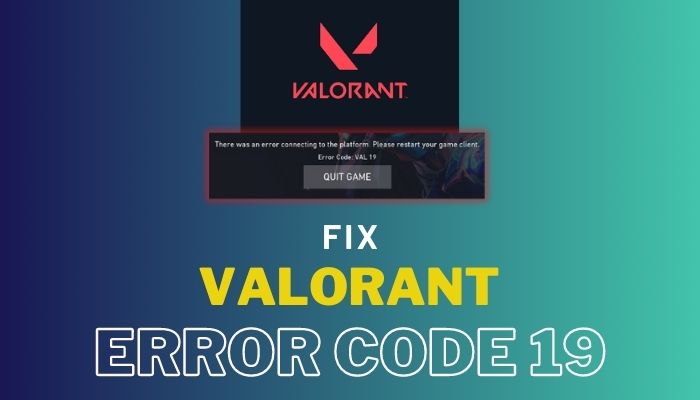
Let’s start.
Why Does VAL 19 Error on Valorant Occur?
Valorant error code 19 shows up when Riot Client cannot initiate properly. The VAL 19 implies that the Riot Client has failed to establish a connection between your machine and the Riot servers. Restarting the game, Riot client, and the computer quickly fixes this issue.
But what is the Valorant error code VAL 19?
The Valorant error code VAL 19 means there’s an issue between Riot servers and Riot Client on the local machine while establishing a connection. This can happen either due to a server outage or a poor network signal at the client end.
Apart from that, if the Valorant game is missing a recent game update, the possibility of a VAL 19 code skyrockets; this issue can also come to pass because of corrupted or damaged game files.
How to Fix Valorant Error Code 19
To fix Valorant error code 19, close every Riot service and then restart the Riot client. Reactivate the Vanguard Anti-cheat program by restarting your computer. Finally, try reinstalling the Riot Client and the game. Also, try switching the network and clearing DNS cache to solve connection issues.
Here are all the methods to fix Valorant error code 19:
1. End All Riot Processes and Restart the Client
As hinted in the VAL 19 error message, you need to restart the game client to fix the issue. To do that, close any Riot process running on your Windows computer.
Here’s how to end all Riot processes:
- Press Ctrl + Shift + Esc to open the Task Manager.
- Right-click on Riot Client.
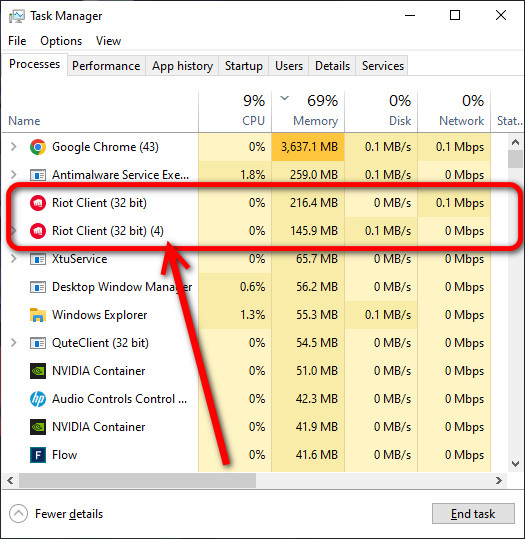
- Select End task.
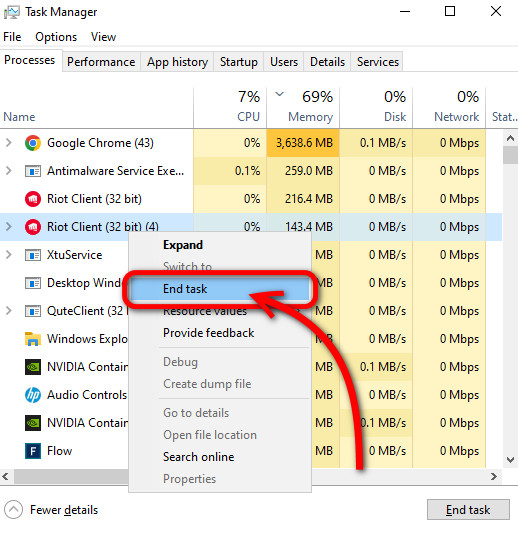
Press the Windows + S on your keyboard and type riot. Click on the Riot client. Start Valorant, and you should no longer see any error messages.
2. Activate VGC Service
The Riot Vanguard anti-cheat (VGC) program is required to work in the background to play Valorant. You might encounter crashes, get kicked out of the game, or get a VAL 19 error whenever it’s not present. Windows sometimes kill this program to free up RAM.
When this happens, simply restart your computer. Riot Vanguard will automatically start up with Windows. Try launching Valorant and check whether error code 19 is resolved.
3. Update or Re-install Riot Client & Valorant
Another effective method to fix Valorant code VAL 19 is to update Valorant. Launch Riot Client and check whether any game update is pending. If so, update the game.
Now, open Valorant to see if the update fixes the issue. If there is no luck yet, reinstall the Riot Client and game. This will resolve any problem with the riot client.
Here are the steps to reinstall Riot Client:
- Search for Riot Client in the Windows search bar.
- Right-click on the first search result and choose Uninstall.
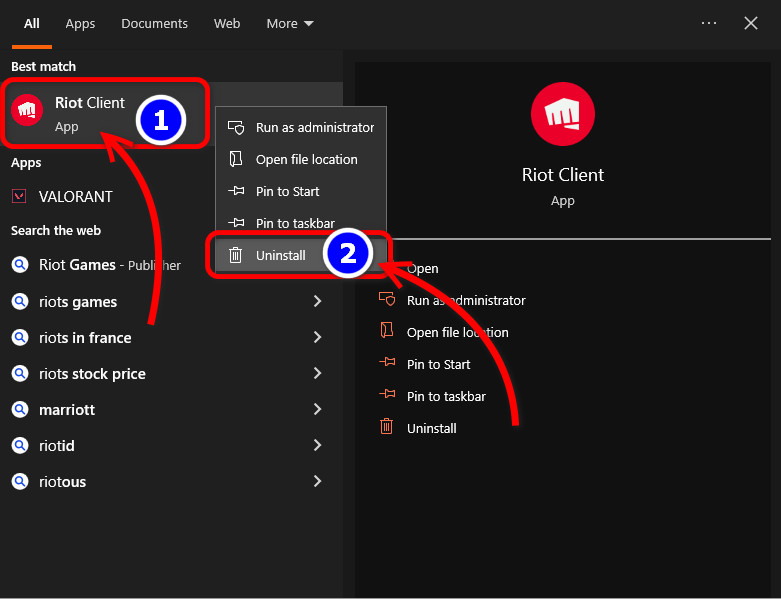
- Open Valorant after finishing the uninstallation process.
The Riot Client will automatically install, as it is closely tied to the Valorant game. Check whether doing this method solves code 19 problem this time.
If you still have a persistent code 19 problem in Valorant, reinstall the game.
To reinstall Valorant:
- Type Control Panel in the Windows Search bar and hit Enter.
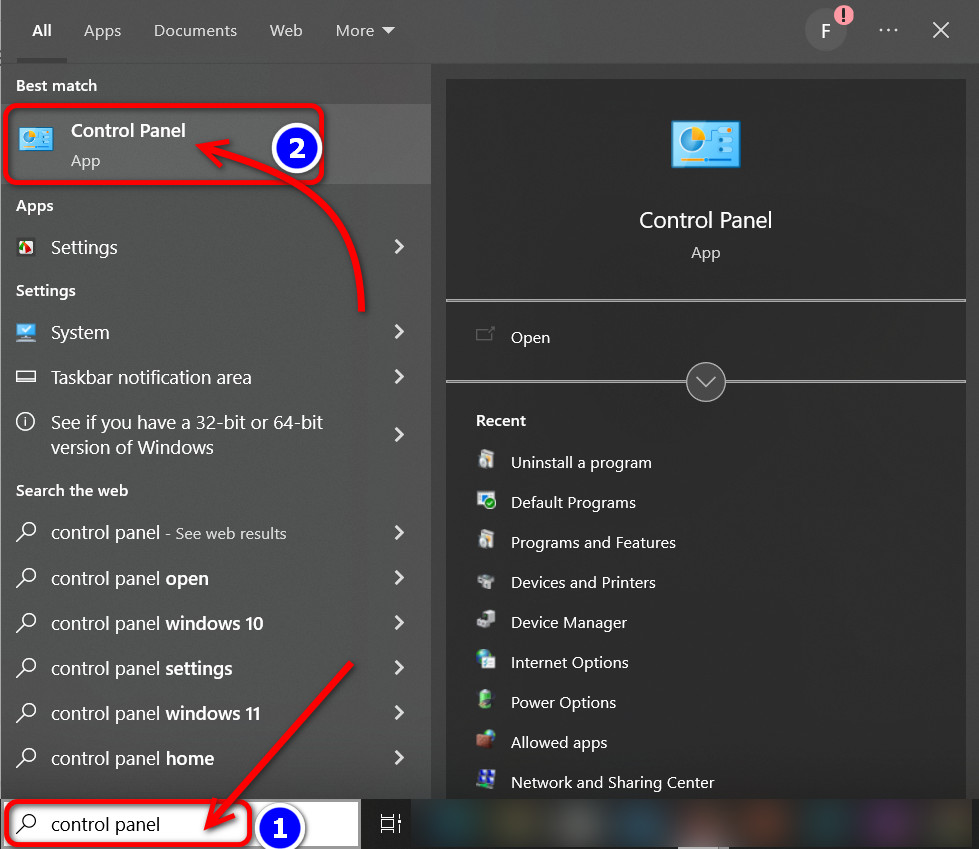
- Choose Category from View by option.
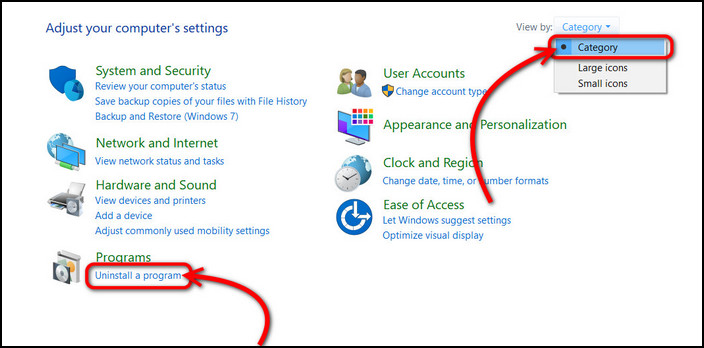
- Click on Uninstall a program.
- Right-click on Valorant and select Uninstall.
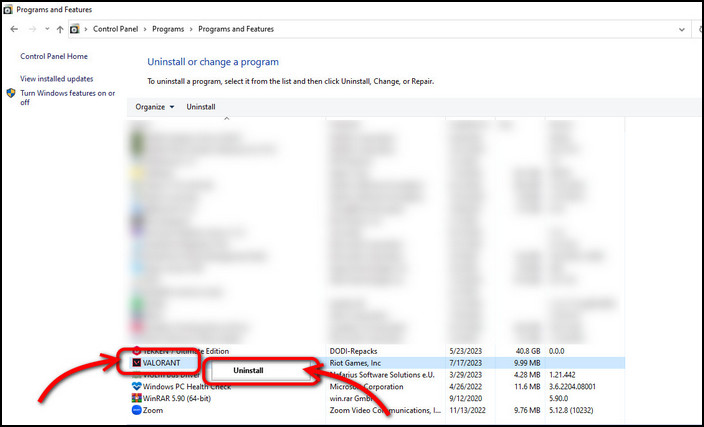
- Download Valorant from their official site.
- Click on PLAY FREE.
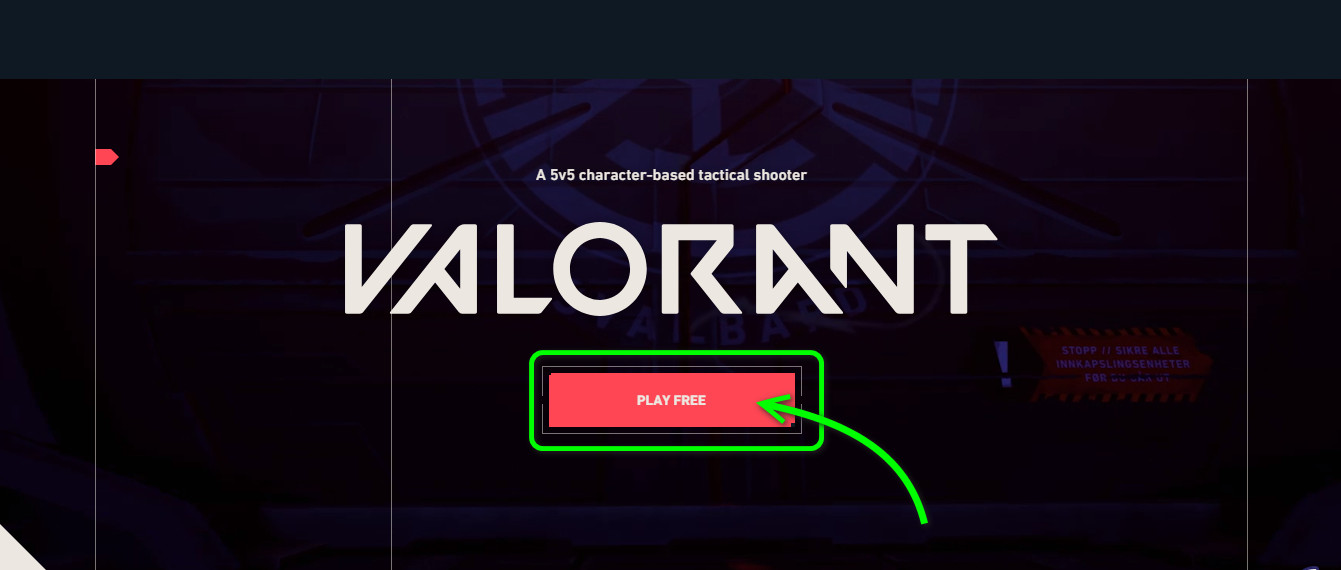
- Sign in with your Riot id and password.
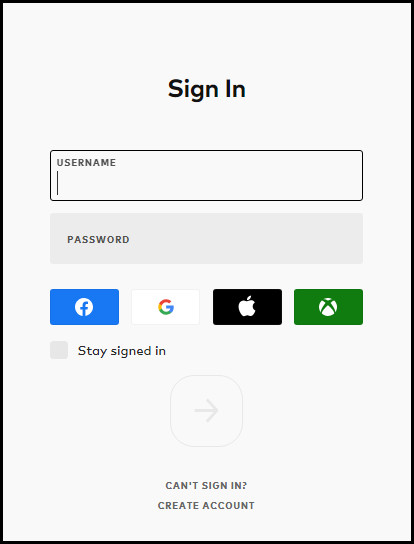
- Press the PLAY FREE button again.
- Click on DOWNLOAD from the next screen.
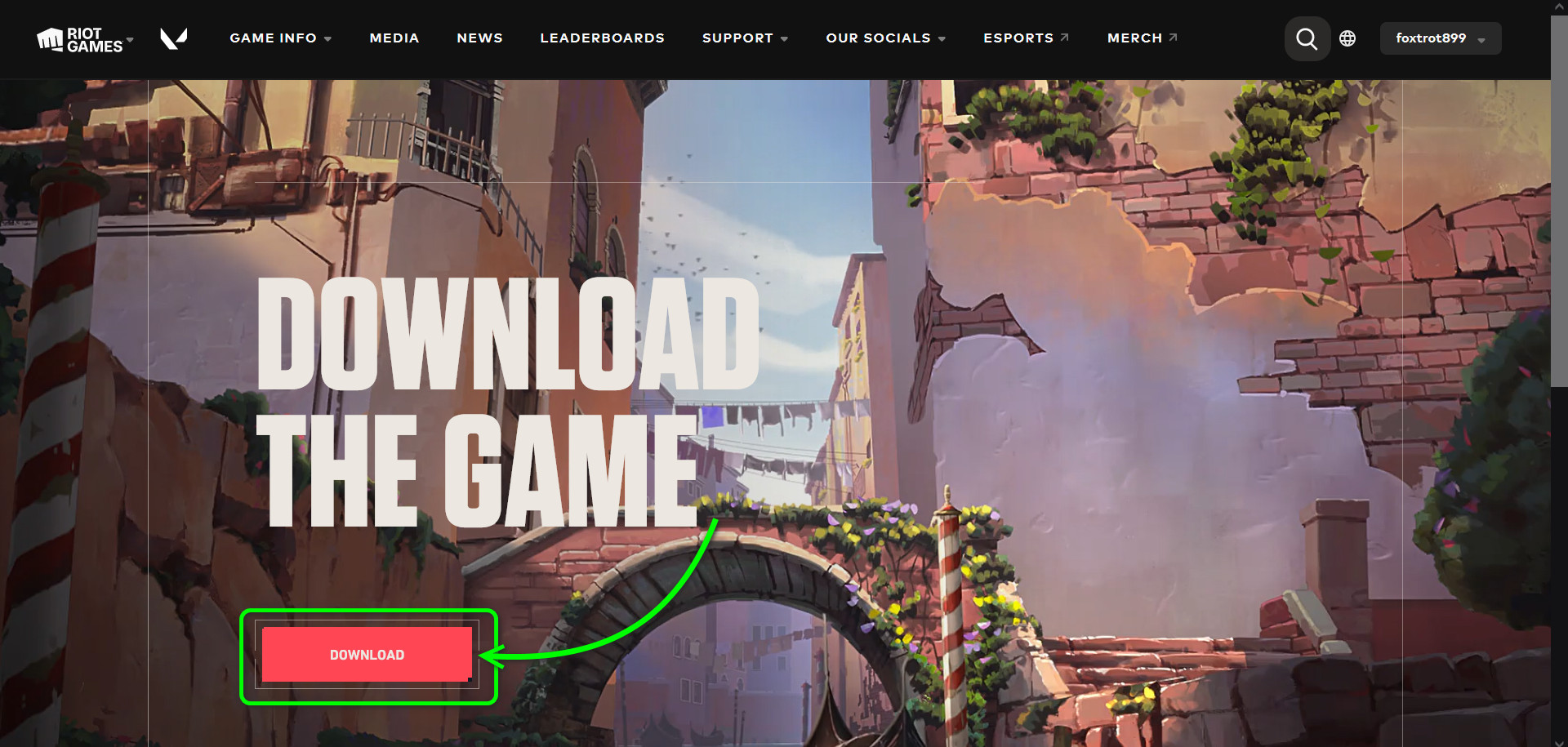
The game client will automatically start downloading within a moment. Open it and wait until the download is complete.
Now open the Valorant game, and you should be able to enter the lobby this time.
4. Check Valorant Server Status
The Valorant servers can cause the VAL 19 error. This usually happens when routine server maintenance of the Riot goes on or it is overloaded.
Check Riot Games Service Status if there is an ongoing issue. You can learn about the Riot games servers via Downdetector as well. Spikes in the graph show problems in the server.
When you figure out a server’s trouble, be patient until it resolves. But with a perfectly working server, if you encounter Valorant error code 19, the problem probably arises from your end.
5. Check the Internet Connection
Your internet connection is the next thing you should pay attention to know the real reason for the VAL 19 problem. Check the internet speed. See if there’s any fluctuation or inconsistency.
Perform simple troubleshooting. Restart your Wi-Fi router, switch networks, or use mobile data. Launch Valorant after each step and check whether these make any difference.
6. Clear DNS Cache and Data
With other methods performed above, if the error codes such as VAL 19 still exist, the problem could lie deeply within the network connection. If basic troubleshooting does nothing so far, it’s time to dive a little deeper. For that, clear the DNS cache and data.
Here are the steps to clear DNS cache and data to fix VAL 19:
- Hold down Windows + S and type cmd.
- Right-click on the Command Prompt and choose Run as administrator.
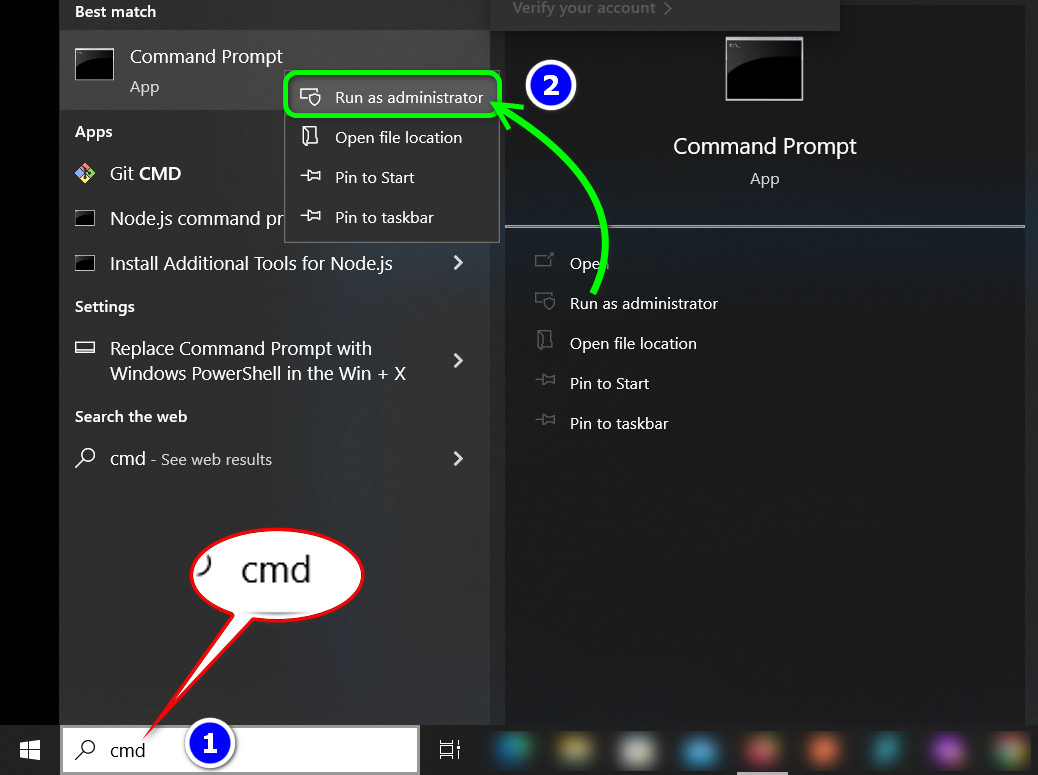
- Write the commands below one by one and press Enter after each line of code.

ipconfig/flushdns
ipconfig/registerdns
ipconfig/release
ipconfig/renew
netsh winsock reset
- Restart your computer.
After the reboot, start Valorant. This time, the Riot client on your machine will be able to connect to the game server successfully.
7. Contact Riot Support
After ensuring that the game files and network connection are ok, you need to contact Riot Games to get to the bottom of the VAL 19 error. For this, open a ticket and submit a support request.
Here are the steps to contact Riot Games support:
- Get to the Riot Games support page.
- Choose Valorant.
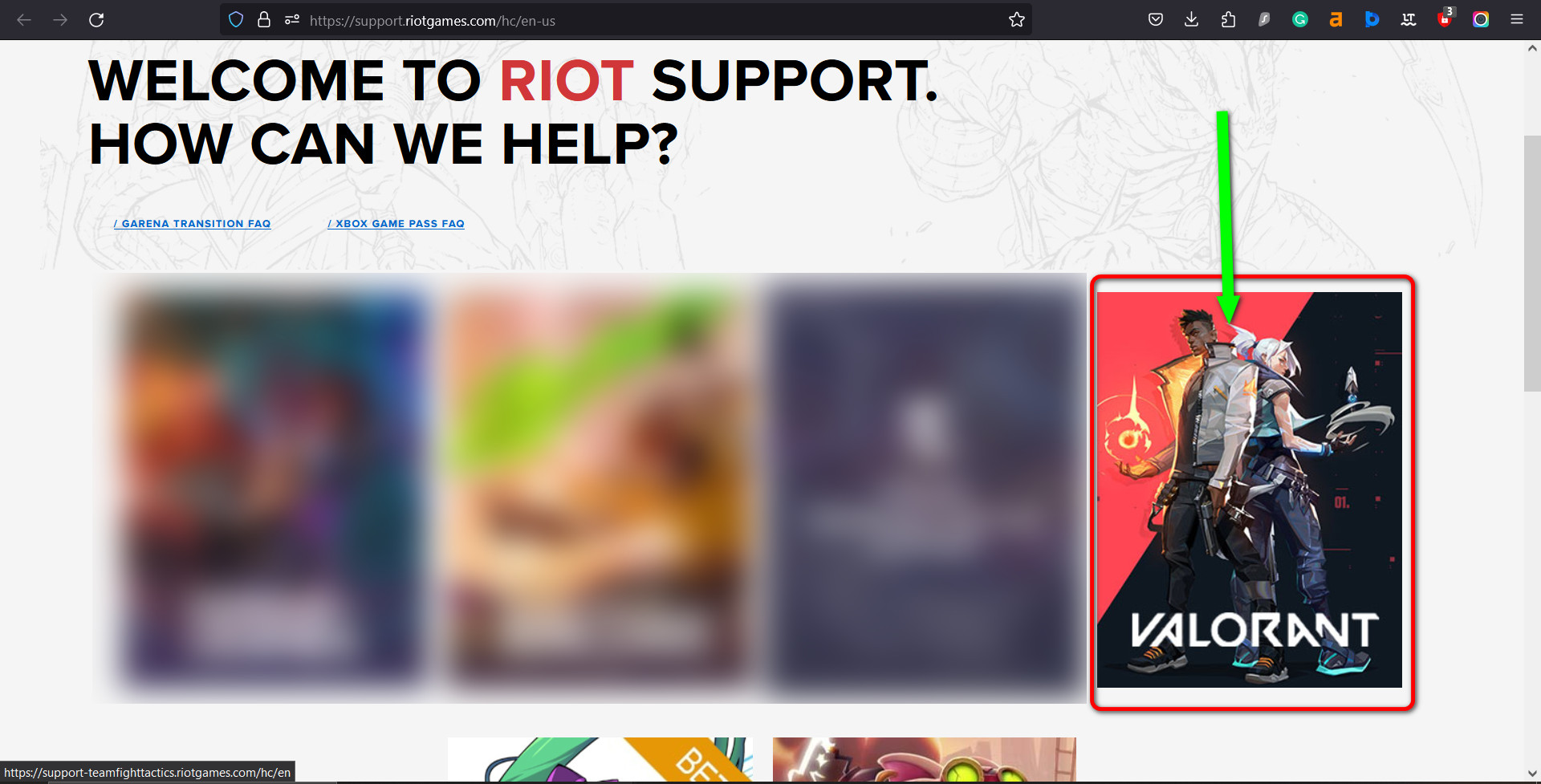
- Go down and find Can’t find what you’re looking for?
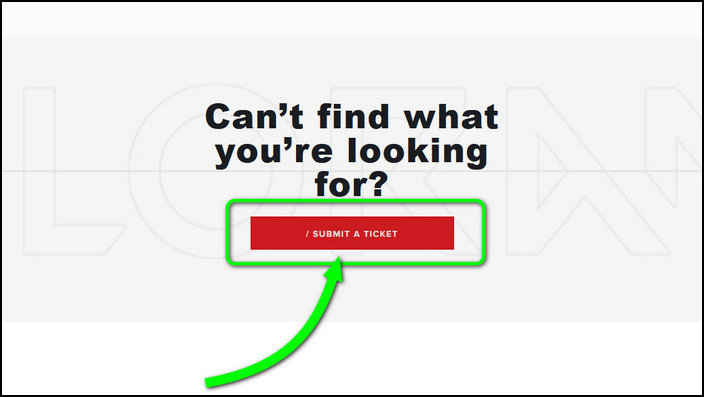
- Click on SUBMIT A TICKET button.
- Choose Technical Issues: Install, patch, lag, or crashes from the drop-down.
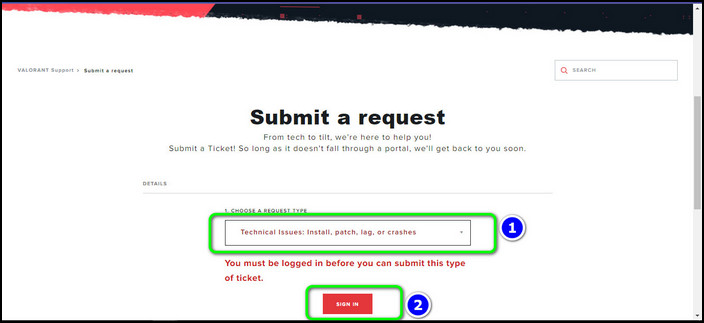
- Click on SIGN IN.
- Log in when a prompt asks you to sign in.
- Open the email client and verify your email.
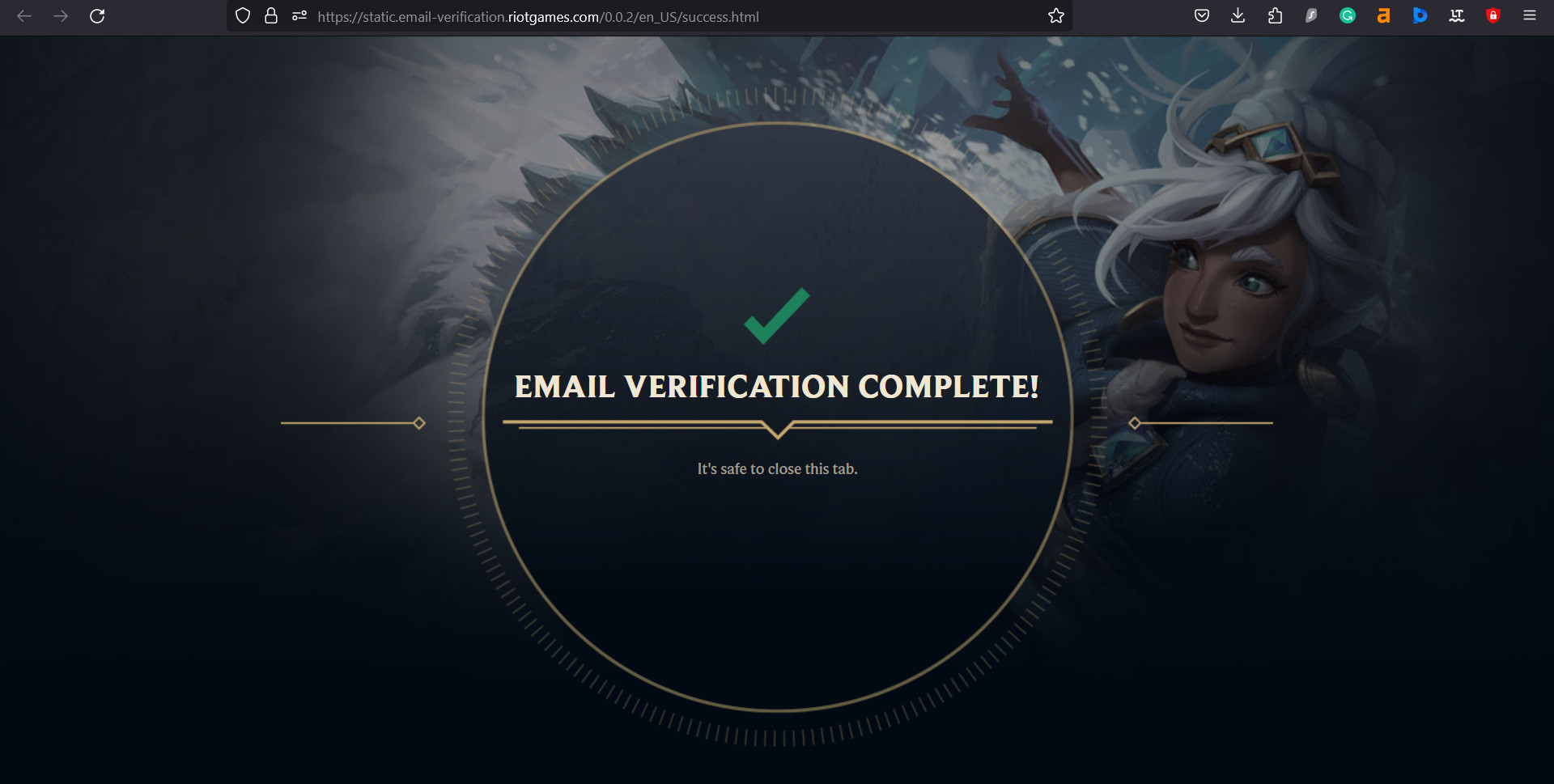
- Click on I’VE VERIFIED MY EMAIL. A new Submit a request form will appear.

- Fill up the form describing your issue and click on SUBMIT.
- Add images in the Attachment section that explain the problem even more elaborately.
When you complete this process, wait for the Riot support team to respond. Follow the instructions, and you should be able to bypass the issue.
Frequently Asked Questions
Can DNS Cache and Data Removal Fix Error Code VAL 19 Issue?
Yes, DNS cache and data removal can effectively fix the error code VAL 19 issue. This process wipes all entries and forces the machine to make a new, fresh connection to those addresses when you access them.
Does Error Code VAL 19 Affect All Players Simultaneously?
No, error code VAL 19 does not affect all players simultaneously. It depends on multiple factors such as region, server availability, network quality, and game file integrity on a local machine.
Can using a VPN help resolve Error Code VAL 19?
If there is a regional restriction, VPN helps to bypass it. So whenever code VAL 19 pops up because you are outside of the preferred region, use a VPN to resolve the issue. However, it’s not a guaranteed solution.
Closing Thoughts
Restart Riot Client to fix Valorant error code VAL 19 quickly. Also, don’t forget to restart the Valorant game and the computer as a basic troubleshooting step.
However, you might have to go the extra mile with investigating network issues if these don’t help.