Valheim is the land of conquerors, where players slay the monsters banished by Odin (Norse mythological God) a long ago.
Players often get the “Incompatible Version” error while starting co-op mode in Valheim’s deep forests and freezing mountains.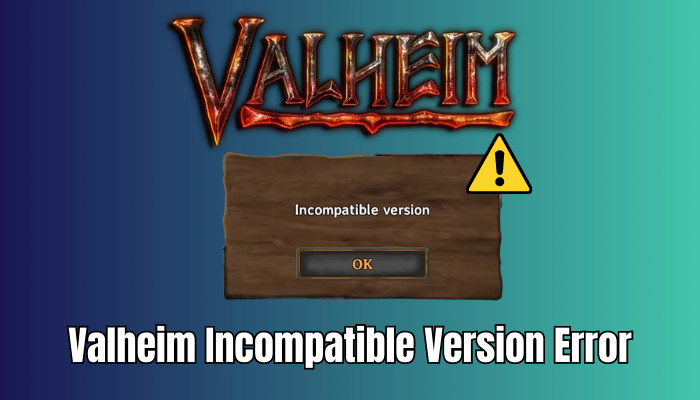
Are you getting the same error while joining a multiplayer game? If so, keep reading till the end to get rid of the incompatible version error of Valheim.
What is Valheim’s Incompatible Version Error?
The incompatible version error of Valheim arises when the game version installed on the player’s device differs from the Valheim remote server you’re trying to connect to.
Sounds complicated? Let me clarify with an example for easy understanding.
Suppose you have version 0.215.2 installed on your PC, and the server you’re trying to join is running on version 0.216.9. Valheim won’t allow you to join that server in such scenarios because of the different game versions.
Usually, this happens when developers release a new version. Though the server automatically installs the latest patch, your machine still runs the older version; hence the error message appears.
Installing the same game version on your PC and the server is the only way to make the game playable again. For instance, updating the game version to 0.216.9 on both sides will resolve the error.
How to Fix Valheim Incompatible Version Error
To fix the incompatible version error of Valheim, forcefully update Valheim to the latest version. Then update the remote server to the same latest version. Once both the PC and server run on the same game version, the incompatible version error will vanish.
Things are slightly different for Valheim Plus and Thunderstore app users. Consider the following methods to fix the incompatible version error on your PC.
Here are the methods to fix the incompatible version error of Valheim:
1. Update Valheim
As the error occurs when the client and the server versions of the game differ, updating the game to the latest version is the first initiative to resolve the error.
Remember, every player who plays on the same server must have the same game version installed on their machine to be able to play the game together.
Execute the following instructions to update Valheim on your PC:
- Launch Steam on your computer.
- Click Library to open the installed game list.
- Locate Valheim, right-click on it, and select Properties.
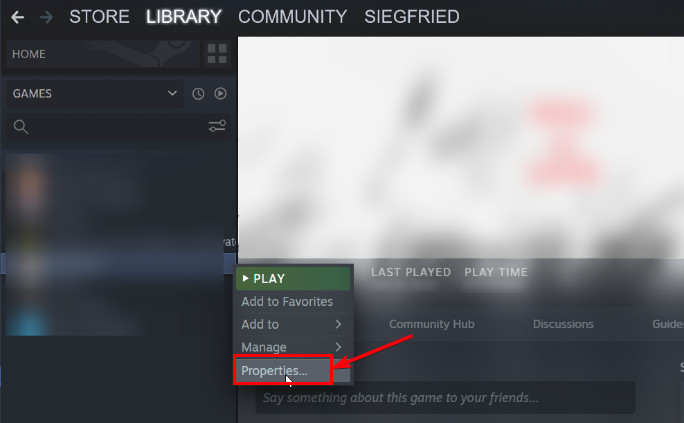
- Switch to the Updates tab.
- Ensure Always keep this game updated is selected as the Automatic Update option.
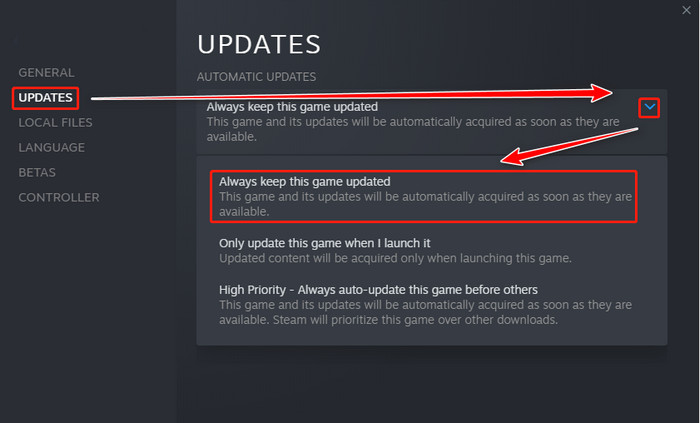
Close the Steam launcher completely and relaunch it. Now start Valheim, and install the updates if available.
2. Update Dedicated Server
Updating just the player’s game versions is insufficient. You must update the remote server to its latest version to solve the incompatible error completely.
Usually, Steam automatically updates the servers after a game update. But if that isn’t the case for your server, you can manually update the server by following the subsequent process.
Here’s how to update your game server:
- Download the Steam Console Client and install it on your device.
- Create a new file, save it as Update.bat, and paste it into the Valheim installation folder.
- Type the following code into the newly created Update.bat file:
- [SteamCMD directory] + login anonymous + force_install_dir [Valheim installation directory] + app_update 896660 validate + exit
- Close the file and double-click on it to run the Update.bat file.
Note: Replace the [SteamCMD directory] with the exact directories of your SteamCMD.
Running the Update.bat file will force the server to check for updates and install them if available. Once both the game and the server are updated to the latest version, the incompatible version error will be gone.
3. Update Valheim Plus
Valheim Plus mod version users fail to join other’s Valheim Plus servers when they don’t have the same mod version installed.
In such scenarios, update your mod from the official website to resolve the incompatible version error with Valheim Plus.
4. Copy bepinex Folder to Server
You will encounter an incompatible error when the character mods don’t match the server mods. Copying the bepinex folder to the server will ensure compatibility and resolve the error.
Here’s how to copy bepinex folder to the server:
- Launch the Thunderstore App on your PC.
- Click on Settings.
- Navigate to Locations > Browse files.
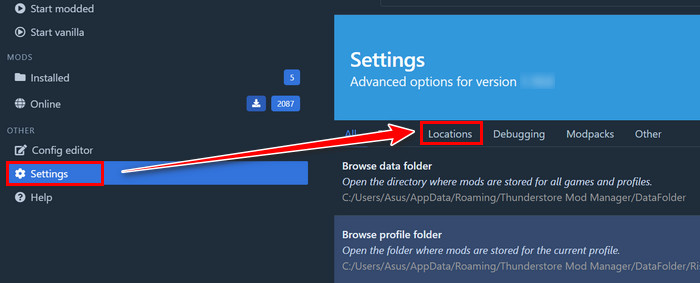
- Go to the profile you’re currently using.
- Copy the entire bepinex folder to your server.
Before copying the folder to the server, delete the bepinex folder from your server. It ensures a clean copy, and you will never see the incompatible version error again.
Frequently Asked Questions
Why is Valheim showing an incompatible version error?
When the install game version and the server version don’t match, Valheim shows an incompatible error. However, you can quickly resolve the issue by updating the game and server to the latest version.
Does everyone need to install Valheim plus?
If you want to play on a modded Valheim server with your friends, all of your friends must have the same Valheim Plus modded version installed on their machine. Otherwise, the players who don’t have the same mode installed will encounter incompatible version error.
Can friends join your Valheim server?
Yes, Valheim supports up to ten people in the multiplayer mode. Here, you can play the game with your friends. But you must ensure all your friends have the same game version installed.
Wrap Up
If you look closer at Valheim’s version history, you will surely notice how frequently the developers release new versions. Whenever a new version is available, there is a chance either the game server or your PC is missing out on the update. And you will keep getting the error.
So if you encounter the same error in the future, don’t panic, just repeat the above methods, and you’re good to go.
That’s all for today. Enjoy the mystic land of Valheims with your friends.