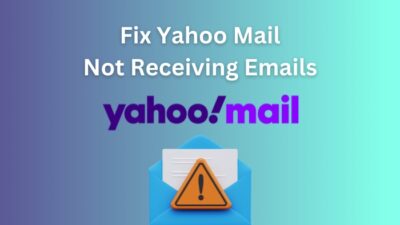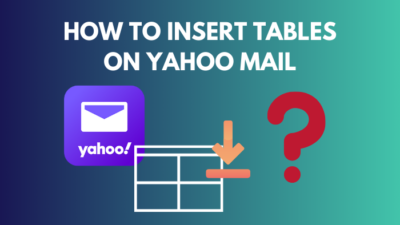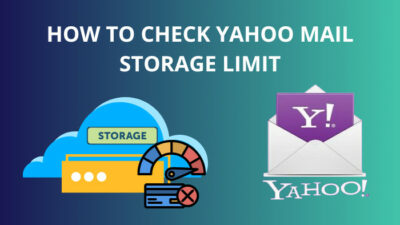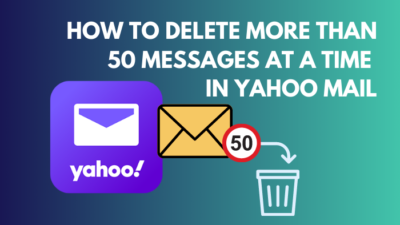The other day I was mailing my friends about our weekend plans. And as usual, auto-correct being the usual suspect, suggested my boss’s email on the send list. As a result, he got an email littered with memes and personal schedules.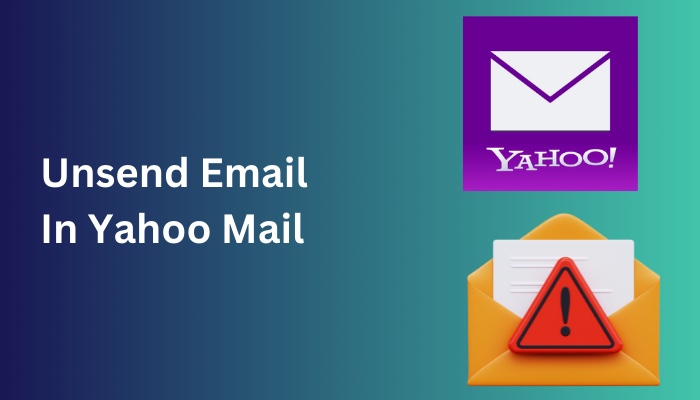
During the next few seconds of severe panic, I discovered that one can unsend emails. Like seriously?
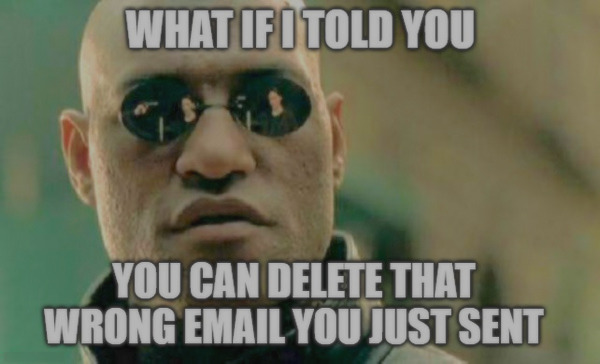
And so today, I am sharing how you can bring back the emails within seconds to save yourself from the blushes.
Quickly check our epic post on Yahoo Mail SMTP settings.
How to Unsend Email in Yahoo Mail
If you use Yahoo mail from a computer, I haven’t got the best news for you. You do not get an option to recall emails that are sent from you. In that case, deleting the email from the destined computer seems to be the only way out. That is less than ideal and nearly impossible in most cases.
However, from the mobile app, you do get an option to bring back the emails. For 5 seconds, you get an option to undo changes to any emails that you send. But you cannot unsend any emails after this time.
Let’s look at when this option pops out when you send an email.
Here are the options to unsend emails on Yahoo Mail:
Using Yahoo Mail app on iOS and Android
You can unsend emails from both the Android and the iOS apps. The undo button pops up and vanishes after a short period of time.
Here I am using Yahoo Mail on iOS. If you are on Android, the option will not be any different.
Follow the steps to unsend an email in Yahoo Mail from your smartphone:
- Open the Yahoo Mail app.
- Tap the compose new mail icon.
- Complete the field for the receiver’s email address and type up the message.
- Tap on the Send button.
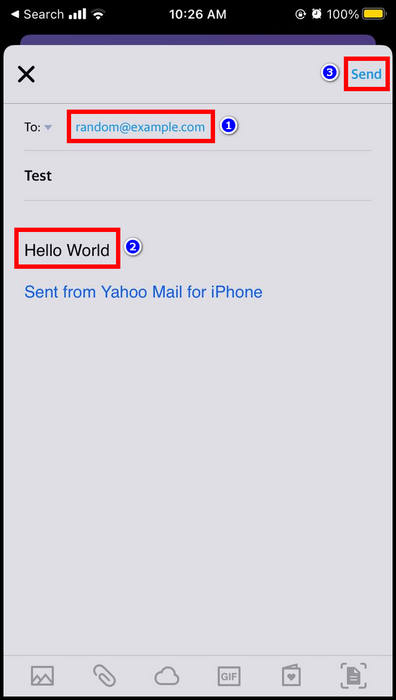
- Press the Undo button as it pops up immediately. It will go away after a period of 5 seconds.
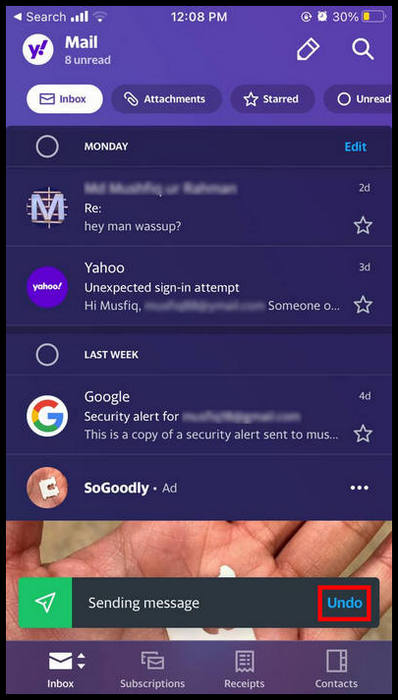
The sent email is brought back immediately.
Follow our easy step-by-step guide to add signature in Yahoo Mail.
How to Avoid Unsending Emails in Yahoo Mail
Now that you know how you can bring back the emails, this should not make you reluctant.
You need to remember that only the Yahoo Mail app gives you the option to undo the sent emails. When accessing the mail from a computer, you need to be as careful as before.
However, following some basic rules will ensure you do not need to bring back the emails every single time.
When drafting emails, do not insert the email address at the start. Once you are done composing, go through the email once and when you are confident, insert the mailing addresses at the top.
This has another benefit. When you draft emails, they are put in a separate folder for you to review and re-use in the future.
Also, go through the sent address twice or more before pressing the send button. It’s better to lose some time reviewing than to regret for the sent mail later.
Check out some of the best ways to fix Yahoo Mail not receiving emails.
Frequently Asked Questions
How do I delete an email already sent to Yahoo?
You cannot delete a sent email from the receiver’s inbox. But if you delete the sent email from your Yahoo account, it is only removed from there.
How do I unsent an email after an hour?
You cannot unsend an email after an hour if using the Yahoo mail app for Android and iOS. The time to unsent an email remains only for 5 seconds.
How long after sending an email can you unsend it?
You can only unsend an email for 5s before the option disappears in the Yahoo mail app for Android and iOS. For Yahoo Mail using a desktop browser, this option is unavailable.
Final Words
Bringing back the sent emails is not exactly a feature that you must rely on all the time. Instead, use it as a last resort and pray that your reflexes are as fast as the Flash during such crises.
Put effort into getting better at emailing and practice restraint when pressing the Send button.
That’s all for today. Let us know if you discovered any ninja techniques to avoid unsending emails in the comments below.