Now to use Outlook, you don’t have to go through the hassle of downloading and installing it. You can just log into your Outlook account and start using it right from the browser.
Whether working from your office or remotely, signing in to Outlook Web gives you access to your emails, calendar, and contacts from anywhere, anytime.
In this article, I’ll explain how to sign in to Outlook Web Access and what to do when you forget your password & face other log-in issues.
Let’s begin!
How to Sign in to Outlook through Your Web Browser
When you need to access your contacts, calendar, and emails quickly, simply log into Outlook on the Web from any browser using any web-enabled device, including PCs, tablets, and mobile phones. Just open the Outlook website and sign in with a Microsoft account.
Follow the steps below to sign in to Outlook through your web browser:
- Open your browser and go to Microsoft 365.
- Click the Sign in button.
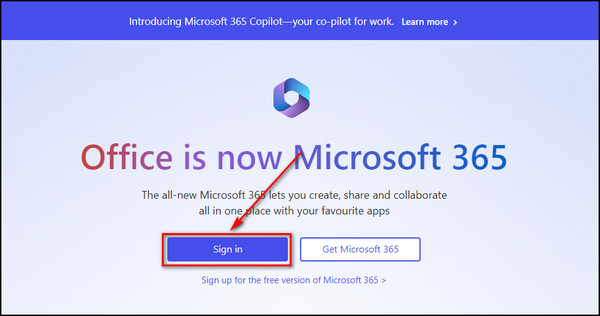
- Enter your email address and click on Next.
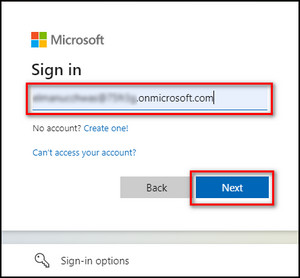
- Provide your password and select Sign in.
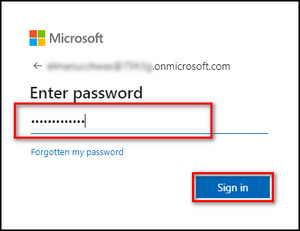
- Click Yes to stay signed in; otherwise, select No.
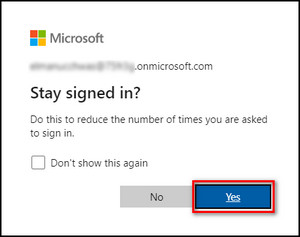
- Select the App launcher from the upper left corner and choose Outlook.
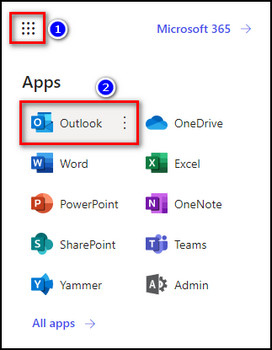
You can also go to outlook.office.com, or in case you are using a free personal Microsoft account, go to outlook.live.com and log in to Outlook directly from there.
To sign out of your Outlook account, click on your profile icon from the top right corner and select Sign out. 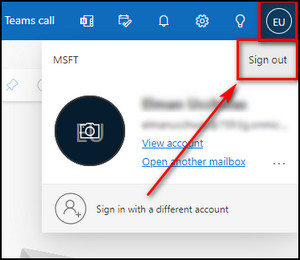
If you are having trouble signing in to your Outlook account or have forgotten your Microsoft password, simply reset the password. In the following section, I’ll explain how to do that.
How to Reset Your Microsoft 365 Password
With so many passwords, you can easily forget your Outlook password. But luckily, Microsoft comes with a recovery system that lets you reset the password. You’ll need the email you used to create your Outlook account to reset it. However, you can still do it without any recovery info.
Below I’ve provided the process to reset your Microsoft 365 password:
With Recovery Information
- Open the Outlook Web Access.
- Select Sign in.
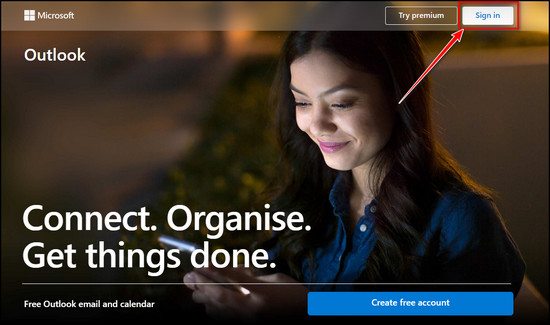
- Provide your email address and click on Next.
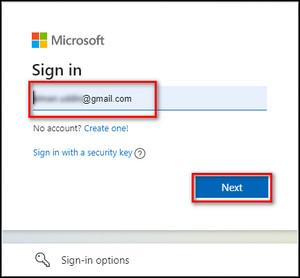
- Select Forgotten your password?
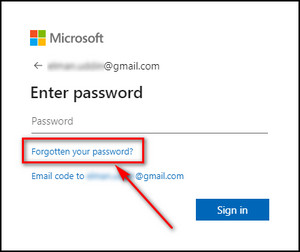
- Choose your email address and click the Get code button.
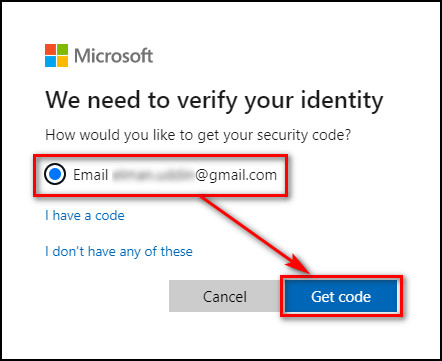
- Enter the full email address you added when creating your Outlook account and open the email address you’ve entered, and copy the Password reset code from the Microsoft account team.
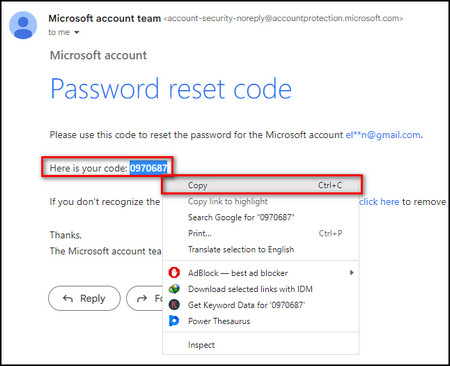
- Paste the verification code into the Enter code box, and click Next.
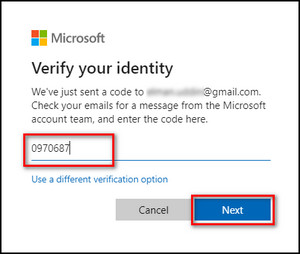
- Enter a new password and click Next. Be sure to follow the guidelines below to create a robust uncrackable password:
- Construct a password with 8 to 16 characters.
- Use both upper and lower case letters.
- Insert random digits.
- Use symbols such as ( ) * & ^ % $ # @ ! : ” { }
- Click the Sign in button when security info gets updated.
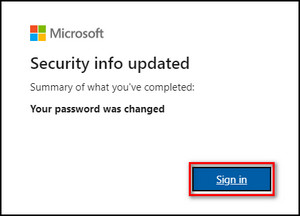
- Provide your email address & the new password, and log in to Outlook.
Without Recovery Information
- Open Outlook on the Web.
- Select Sign in.
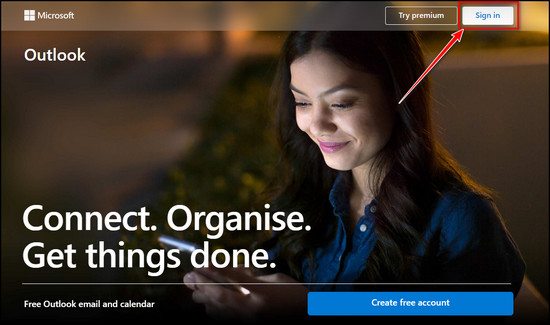
- Enter your email address and click on Next.
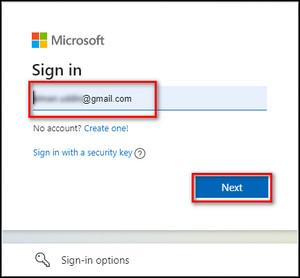
- Select Forgotten your password?
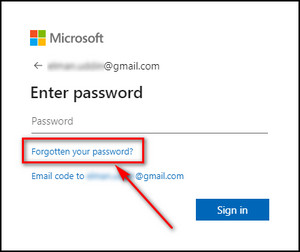
- Click on I don’t have any of these.
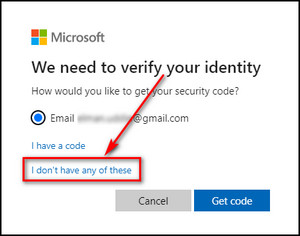
- Enter an email address you can access. It doesn’t have to be the one you used to create your Outlook account. Just enter an email you can open so Microsoft can contact you.
- Complete the human verification step and click Next.
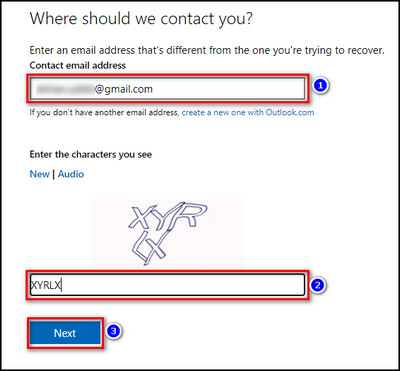
- Open the email address you’ve entered, copy the Password reset code from the Microsoft account team, paste it into the Code box, and click the Verify button.
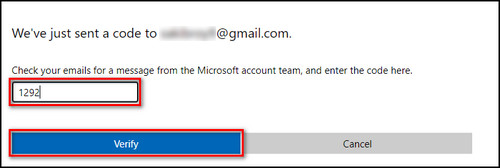
- Create a new password. Follow the guidelines for a solid, unbreakable password I’ve explained above. Once you are done, click on Save.
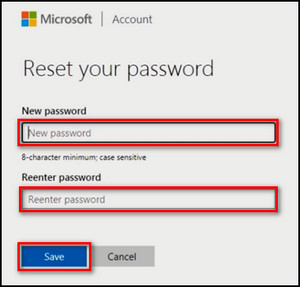
You are all set! From now on, you can use this password to log into Outlook and other Microsoft products.
How to Fix Sign-In Issues in Outlook
Outlook is a widely used email service, but sometimes users face sign-in issues. To help you with such problems, I have compiled a list of tips for common sign-in problems on Outlook Web Access (OWA).
Here’s how to fix sign-in issues in Outlook:
- Check your Caps Lock and ensure you’ve entered the password correctly, with the proper upper and lower cases. Also, if you have forgotten your password, you can reset it, which I’ve already explained in the above section.
- Verify that the email address associated with your account is the right one.
- Remember to sign in to your Outlook account at least once a year. If you haven’t logged in for over 365 days, Microsoft will delete your account with no chance of recovery.
- Check the Service Status of Outlook to see if there are any known issues or outages that could be affecting your ability to log in.
- Make sure Outlook does not block your account due to any suspicious activities. In such cases, the service will temporarily block your account.
- Clear your browser’s cache & cookies, then sign in to Outlook again.
- Log in to your Outlook account from a different browser. So you’ll understand whether the issue is related to your browser or your account.
FAQs
How do I get Outlook to open in the browser?
You can get Outlook to open in the browser by double-clicking the email you want to open and popping it into a separate window. Click the Move button from the ribbon and choose Actions > View in Browser. Click OK to continue; the message will open in your default browser.
How do I access my Outlook email from Google Chrome?
To access your Outlook email from Google Chrome, open Chrome, go to outlook.office.com or outlook.live.com, select Sign in, enter your email address & password, and click the Sign in button.
How do I find my Outlook web Access URL?
To find your Outlook web Access URL, launch the Outlook desktop app, select File from the upper left corner, move to the Info tab, and note down the link in the Account Settings section. That’s your web access URL. Clicking the link will open your Outlook account on the browser.
Final Thoughts
Signing into Outlook on the web is a simple process that requires just a few steps. It doesn’t matter if you use a personal or work email account; the process remains the same.
Just enter your email address and password, and you can access your email, contacts, and calendar events from any device with an internet connection.
Follow the steps in this article, and you’ll learn how to use Outlook on the web.
Comment below if you have further questions, and we’ll get back to you.