McAfee is a well-known security tool for old tech users. But with time, it has failed to provide the promised protection against modern-day threats and lost its glory.
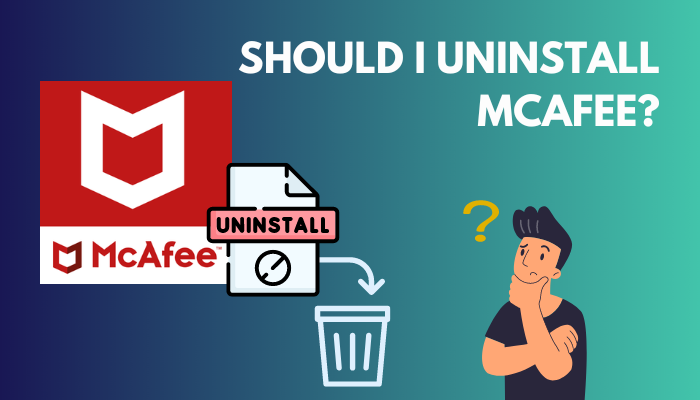 Furthermore, with the introduction of in-built security programs in all the latest operating systems, the necessity of having McAfee in your system has drastically decreased. Now, people are wondering if they should keep McAfee on their computers at all.
Furthermore, with the introduction of in-built security programs in all the latest operating systems, the necessity of having McAfee in your system has drastically decreased. Now, people are wondering if they should keep McAfee on their computers at all.
Through this article, I have given the exact answer to your question and necessary logic to support my claim.
So, without wasting time, let’s clear out your confusion.
What Is McAfee?
McAfee is a complete security package that provides essential softwares to guard your system from viruses and malware. It acts both as antivirus and antimalware ensuring total protection while browsing online.
It’s most popular packages are the McAfee LiveSafe and McAfee Total Protection, which work on both Windows and macOS.
These packages include an antivirus, a secure VPN, performance optimization tools, safe web browsing, an encrypted storage system and a password manager with the ability to operate on multiple devices simultaneously.
However, McAfee security scan plus is not an antivirus program. Instead, it only checks the status of your computer for up-to-date antivirus, firewall, and web security software to find out any causes of instability.
Hence, it does not give any bit of protection to your system. Yet taking up significant space on your workstation and CPU usage.
Should I uninstall McAfee Antivirus?
Yes, you should remove McAfee from your PC if you have a better antivirus and an active Windows firewall. After using McAfee, Windows Defender and some renowned antivirus applications, I can assure you that you don’t need McAfee as it’s not as reliable and helpful as other applications.
As time passed, McAfee upgraded its security features to deliver the best protection possible for any user. However, it’s not necessary at all as you already have Windows Security pre-installed on your OS.
McAfee and Windows Security have almost the same features to give you protection. But the catch is McAfee uses too much of your CPU resource, whereas Windows security is less power-hungry.
Even sometimes, Windows Defender outperforms McAfee. Thus, keeping McAfee is entirely useless when you already have Windows Security on your PC.
Furthermore, many other third party antivirus apps have outshined McAfee in terms of giving online security. Security services like Avast, Norton, Malwarebytes etc. have gained the trust of
modern-day users are less likely to see a user with McAfee running on their system.
McAfee is not totally worthless, but it’s foolish when you have more or less better options and still don’t get rid of it from your computer.
Why is McAfee Livesafe so Hard to Uninstall?
When you want to use the Windows Security tool, you must clear out all the McAfee-related files from your PC. However, many users find it hard to remove the McAfee Livesafe, as it won’t go off that easily only by uninstalling the program.
Sometimes, when you choose the uninstalling process through Control Panel, you can see an error Navigation to this webpage was canceled.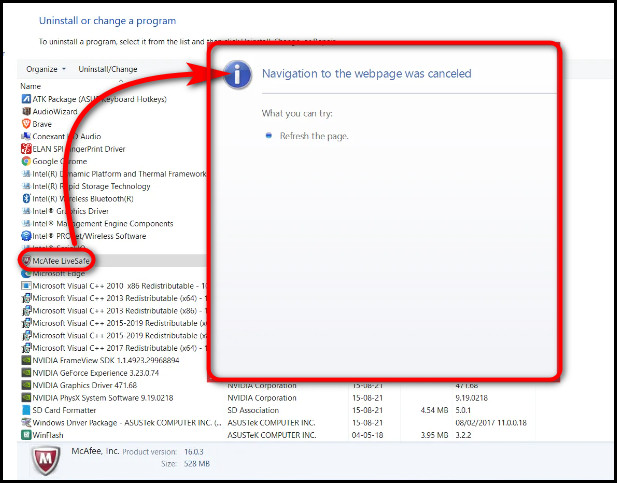
Even after the removal is done, some data may remain in your system conflicting with other antivirus functionalities.
Some users claim that McAfee makes the removal process difficult intentionally so that users can’t delete the app and are forced to keep using the antivirus.
Whatever the situation is, users suffer because of it, and they try to delete McAfee in any way possible.
How to Uninstall McAfee Total Security
Uninstalling McAfee total security programs can be complex and bothersome, but it’s certainly possible to execute. You can simply uninstall McAfee through your Control Panel and use MacAfee Removal Tool to eradicate the remaining data files of this antivirus.
What’s more, this approaches work for every windows version, including windows 10 and 11.
The techniques may seem difficult initially, but I will explain each step thoroughly.
Here are the methods to uninstall McAfee from your PC:
Method 1: Uninstall from Control Panel
Using the Control panel is the easiest way to remove any apps from your PC. It only takes a few clicks to delete unwanted apps like McAfee from your system.
Here’s how you can uninstall McAfee from Control Panel:
- Type Control Panel in the search bar and open it.
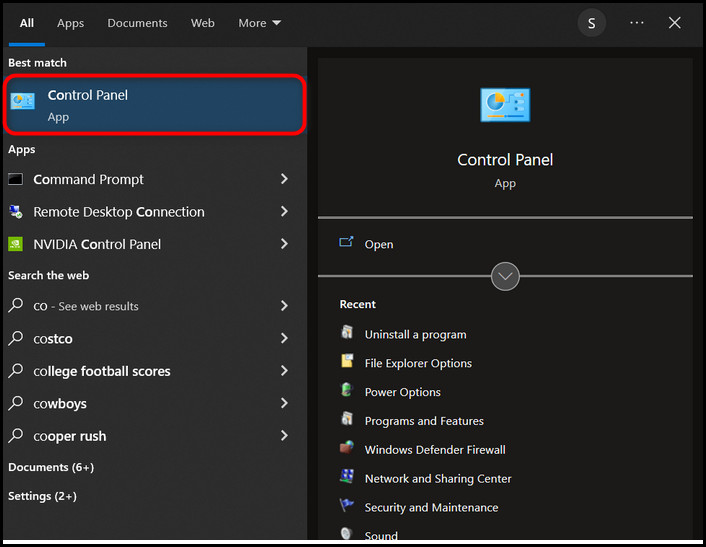
- Change View By option to Category in the top right corner.
- Click on Uninstall a program under the Programs option.
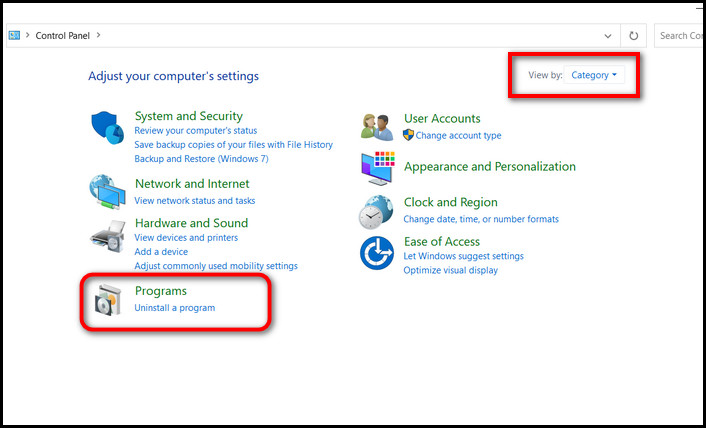
- Scroll and look for the McAfee app.
- Right-click on it and select Uninstall.
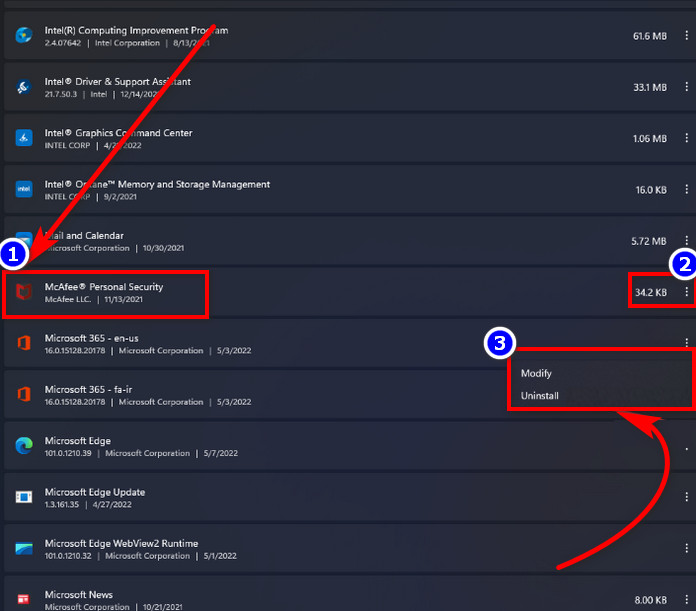
- Follow the on-screen instructions to complete the uninstallation.
After you finish uninstalling, restart your PC. Now you will see that your Windows security tool is automatically turned on.
Method 2: Use McAfee Removal Tool
After deleting McAfee from the control panel, it’s junk files remain in your system files. So to remove those files, McAfee itself provides a removal tool.
It’s known as McAfee Consumer Products Removal Tool (MCPR). You can use this tool to remove any McAfee products from your PC.
Here are the steps to remove McAfee using the McAfee removal tool:
- Download the MCRP tool.
- Open your download directory and double-click on exe to launch the tool.
- Select Next on the first windows.
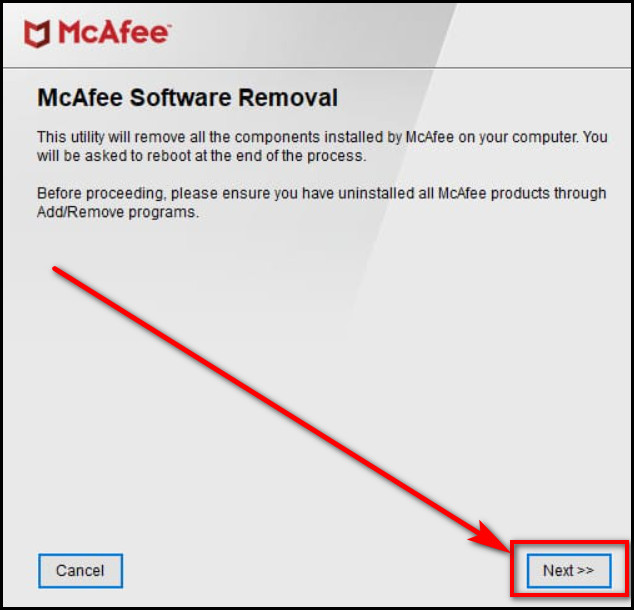
- Click on Agree on the End User License Agreement (EULA) page.
- Enter the Captcha code on the Security Validation page.
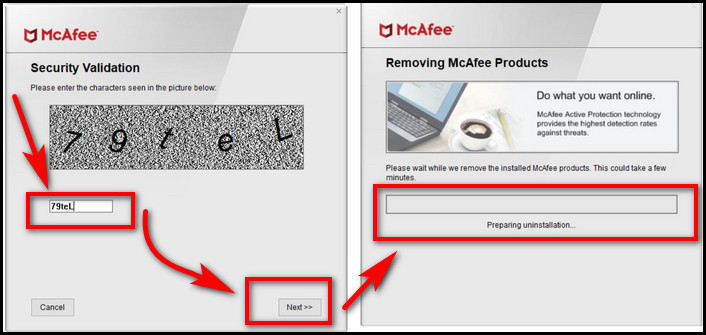
- Choose Next and wait until the removal process finishes.
Once you receive the Removal Complete confirmation text, restart your PC. Manually check if any McAfee files remain on your PC.
Method 3: Delete Remaining McAfee Files
To be extra assured, you can manually look for any leftover McAfee files in your system drive.
Here is the process to delete the remaining McAfee files from your PC:
- Open your File Explorer (WIN+E).
- Go to C Drive and Open Program Files.
- Look for McAfee folder and select it if found.
- Press Shift+ Delete to delete the folder permanently.
Now, you can fully confirm that all elements related to McAfee security service are deleted from your computer.
How to Uninstall McAfee Security on Mac
Mac users can also face difficulty when they try to remove McAfee-associated programs from their system. There is no direct way to uninstall McAfee on Mac like in Windows.
You need to input a definite command to delete McAfee from a Mac book.
Here are the steps to delete McAfee from macOS:
- Navigate to the Applications folder and open Utilities.
- Open up Terminal.
- Type the following command according to your McAfee version.
For McAfee 4.8 or earlier,
sudo/Library/McAfee/sma/scripts/uninstall.sh
For McAfee version 5.0 or later,
sudo/Library/McAfee/cma/scripts/uninstall.sh
- Hit Enter to initiate the process.
After the removal process finishes, reboot your PC. Check whether the McAfee folder is deleted from your system or not.
How to Disable McAfee Web Advisor
McAfee WebAdvisor is a safety extension by McAfee that ensures a secure browsing experience. WebAdvisor helps protect you from malware and phishing attempts while you surf the internet.
As most updated browsers already include a guard against malicious websites and block your entry, it’s redundant to have the McAfee Web Advisor.
So, you should disable or remove the web advisor add-on. The process is almost the same for all browsers. In my case, I have used the Google Chrome browser.
Here are the steps to disable McAfee web advisor:
- Launch Chrome browser and go to the Menu Option (three dots) in the top right corner.
- Hover on to More Tools and select Extensions.
- Find McAfee WebAdvisor from the list of extensions.
- Toggle off the switch to disable the add-on.
- Click on the three dots next to the add-on and choose Remove from Chrome if you want to delete the extension.
After you execute the process, re-launch your web browser to confirm if the add-on is deleted.
What are the Best Alternatives for McAfee Antivirus?
When you decide to uninstall your McAfee personal security, you should always choose an alternative antivirus beforehand.
Windows’s in-built security app can deliver excellent service to protect your device. It’s the first alternative program you should consider after removing McAfee.
However, as more vicious viruses and malware are released daily, the Windows defender can not alone ensure the safety of your device.
So, installing one highly capable antivirus along with your Windows Security tool is suggested.
Here are some of the most popular security tools that can replace McAfee:
- Avast Antivirus
- Norton 360
- Malwarebytes
- Bitdefender Premium Security
These applications work perfectly for detecting and removing malware, ransomware, trojans, spyware, and viruses. On top of that, both Windows and Mac can easily support these programs.
If you are worried about your browsing security, you can add ublock origin disconnect and httpseverywhere to your chrome browser. Furthermore, the avast browser extension is known as the best add-on to secure your online activities.
FAQs
Do I really need McAfee?
No, you don’t need McAfee, as Windows and Mac provide an in-built antivirus security program to tackle viruses and malware.
Should I remove McAfee from Windows 11?
Yes, you should remove McAfee from your Windows 11 device as you can get much better protection from the in-built Windows Security application.
How do I uninstall McAfee?
To uninstall McAfee, go to Start menu > Settings > Apps > Apps and Features > McAfee > Uninstall.
Conclusion
McAfee is not totally bad, as it somehow adds a protective layer to your system. But having McAfee is pointless when you already have Windows Security installed on your computer.
Hopefully, this article has answered your question and given you enough information regarding McAfee removal.
Please let me know in the comment box below if you have any more queries or suggestions.