While SharePoint provides many features to help safeguard your data, accidental deletion of a site or site collection can still occur. Therefore, it’s essential to know the recovery options and best practices.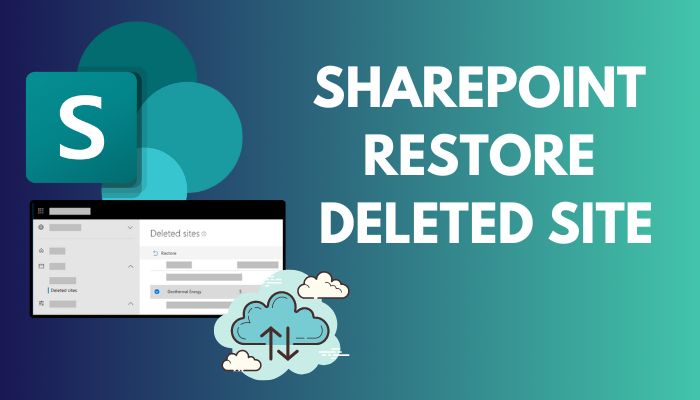
In this article, I will provide strategies for restoring deleted SharePoint sites to minimize the impact on your organization’s productivity and data integrity.
Go to site settings and choose the Recycle Bin under the Site Collection Administration menu. Pick the Second–Stage Recycle Bin from the bottom of the Recycle Bin page. Select your deleted site by marking the site and then click on the Restore button.
There are also some other ways to restore your deleted SharePoint site, you can use the Admin panel or PowerShell to return the deleted sites on Microsoft SharePoint.
I have over 50 sites on my SharePoint for various work purposes. And I had to update and delete the sites several times. However, there are situations when I need to restore deleted SharePoint sites.
Most of the time I use the Admin panel, cause it’s just a simple couple of clicks. So without any more words, let’s restore the removed SharePoint site.
Restoring the deleted site of SharePoint with the admin panel is the most straightforward method. Here are the steps to take.
- Go to Sharepoint and click on the dots from the top-left corner to bring apps.
- Chose the Admin option.
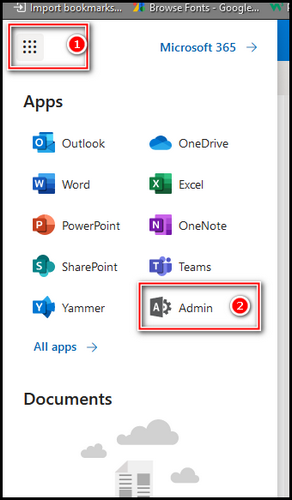
- Click on the Teams and Groups from the left bar to expand it.
- Pick the Deleted groups.
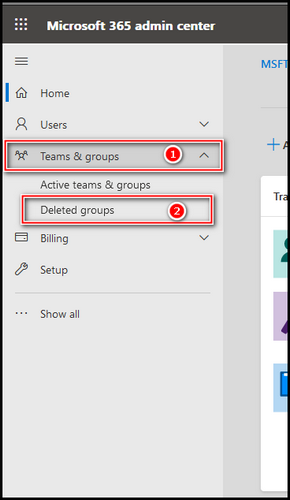
- Put a checkmark on the site that you like to return, and select the Restore option.
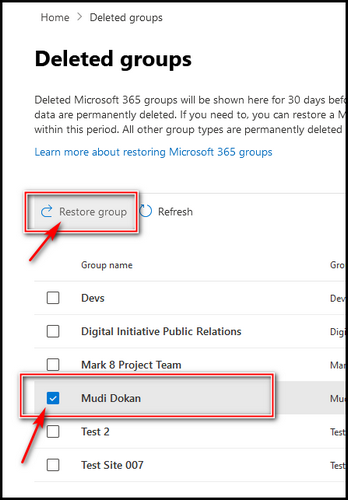
Note: You need to be the SharePoint Administrator to have this option. In case you are just the site owner, you can’t return the site with this method.
That will restore the deleted sites. Just go back to the sites and you will find the deleted site restored there.
When you delete a SharePoint site, it goes straight to the Recycle Bin. And for a period of 90 days, you can restore the deleted site from Recycle Bin. Follow these steps to return to the deleted SharePoint site.
- Open SharePoint.
- Click on the Gear Wheel from the top-right corner to bring settings.
- Choose the Site Settings option.
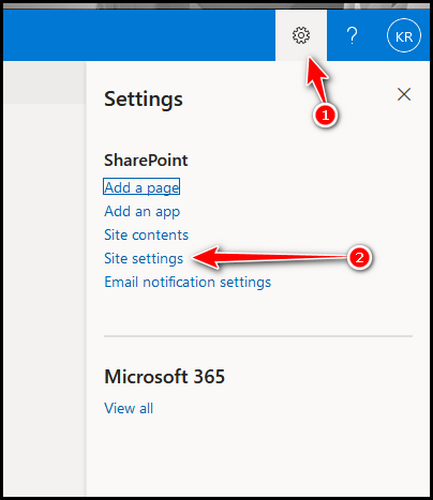
- Pick the Recycle Bin, under the Site Collection Administration.
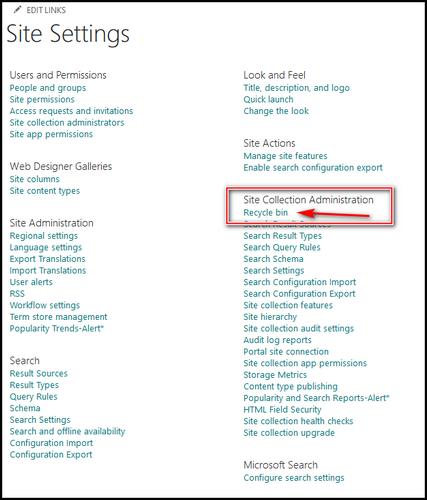
- Click on the Second–Stage Recycle Bin from the bottom of the Recycle Bin page.
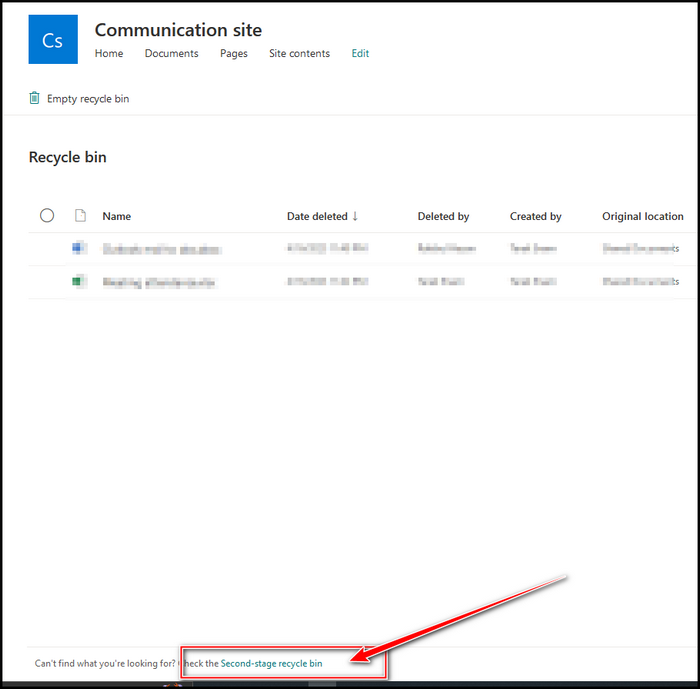
- Put a mark on the sites that you like to restore and click on the Restore button.
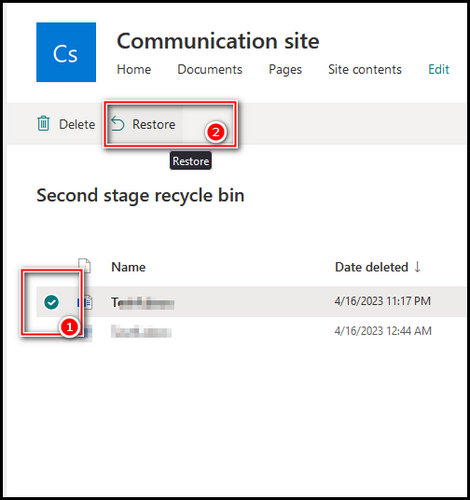
After that, the sites will restore, and you will find them on the Sharepoint sites.
Restoring a deleted SharePoint site with PowerShell can be achieved by just providing this simple code to the PowerShell.
$TenantURL = “https://tenant.sharepoint.com”
$DeletedSiteURL =”https://tenant.sharepoint.com/sites/nameofdeletedsite”
#Connect to PnP Online
Connect-PnPOnline -Url $TenantURL -Credentials (Get-Credential)
#Get Deleted Site from Recycle Bin
$DeletedSite = Get-PnPTenantRecycleBinItem | Where {$_.URL -eq $DeletedSiteURL}
If($DeletedSite)
{
#restore site collection sharepoint online powershell
Restore-PnPTenantRecycleBinItem -Url $DeletedSiteURL -Force -ErrorAction Stop
Write-Host -f Green “Site Collection ‘$DeletedSiteURL’ Restored Successfully!”
}
Else
{
Write-host -f Yellow “Could not Find Deleted site:”$DeletedSiteURL
}
You can also use the below code to bring back all the deleted sites.
Get-SPODeletedSite
In case you are comfortable with PowerShell, you can use these codes to restore your deleted SharePoint Sites.
Remember, Once you delete a SharePoint site, Microsoft stores that site for 93 days. These rules apply to most files and folders you deleted on SharePoint or OneDrive. Therefore, if you don’t restore your sites within 93 days, you will permanently lose it.
FAQs
What happens when a SharePoint site is deleted?
When you delete a site in Microsoft 365 as a SharePoint Administrator, it is stored as a deleted site for 93 days. When you destroy a site, you also delete everything within it, including document libraries and files. Lists and data from lists.
What is the 93 days in SharePoint?
Items in SharePoint Online are kept for 93 days after they are deleted from the first place they were stored. They remain in the site’s Recycle Bin indefinitely, unless they are deleted or the Recycle Bin is empty.
How do I Back up and restore a SharePoint site?
Start the Central Administration process. On the front page of Central Administration, within the Recovery and Backup part, click Perform a site collection backup. Choose the site collection in the Site Collection list on the Site Collection backup page. In the Filename box, enter the backup file’s local path.
Final Thoughts
When you have a big number of SharePoint sites, you must delete the inactive ones or risk removing one mistakenly. You must learn how to restore SharePoint deleted sites for any reason.
You can also use the article to repair the deleted site in a variety of ways. In case you have any more questions, please leave them in the comments box and I will respond as soon as possible.