In today’s world, many collaborations depend on Google services. Therefore, managing the online presence in Google Chat has become essential to maintain good cooperation.
Sometimes, the given availability status doesn’t express your message clearly. So, you may want to personalize it to give proper information about your current activity.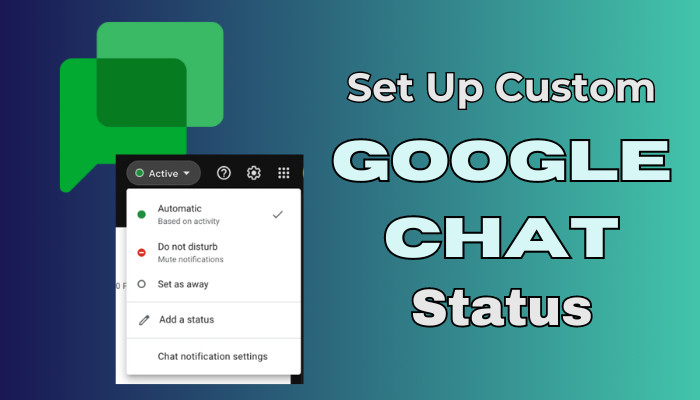
That’s where the custom Google Chat status snoops in, and here, I’ll share how you can set it up by using any platform.
So, let’s start.
What is the Status in Google Chat?
The Status is a feature of Google Chat that indicates the user’s availability or current activity. It is similar to other messaging and collaboration platform’s status or activity indicators. It allows you to customize and change the notification settings in one click.
The status option is available on every platform. You’ll find it on the Web and mobile clients on Android and iPhone.
There are four types of Status messages in Google Chat. They are:
| Status Icon | Status Text | Supported Platform | Status Meaning |
|---|---|---|---|
| Active | Web, Android, iPhone & iPad | Google Chat or Gmail is open. | |
| Do not disturb | Web, Android, iPhone & iPad | Google Chat notification is muted. | |
| Away | Web, Android, iPhone & iPad | ● Not Connected to the internet. ● Idle for more than 10 minutes. ● “Set as away” status is active. | |
| Idle | Web | Inactive for more than 5 minutes. |
The default status for Google Chat is Active. All the statuses will remain until the time ends, or you change them manually.
Besides the above predefined status, you can set a custom status and write your message. The following passage will describe the ways to add a custom status in Google Chat.
How to Set Up A Custom Google Chat Status
You can set up a custom status in Google Chat using the Add a status button on the Web, Android, and iOS client. You can write a custom message, choose an emoji, and set an ending duration. The custom status doesn’t save and automatically clears out after the ending.
The maximum length of the Google Chat custom status is 64 characters. If you don’t set an emoji, Google will automatically set an icon based on your message.
Follow the methods below to add a custom status in Google Chat:
Web Browser
Google Chat is supported on every platform using a web browser. The web browser is mainly used from a Windows or Mac computer.
Here are the steps to add a custom status in Google Chat using a web browser:
- Go to Google Chat using a browser.
- Press on the Status Indicator and select Add a status.
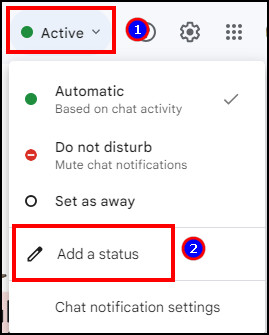
- Write your message and choose an emoji.
- Set a duration to clear the status and press Done.
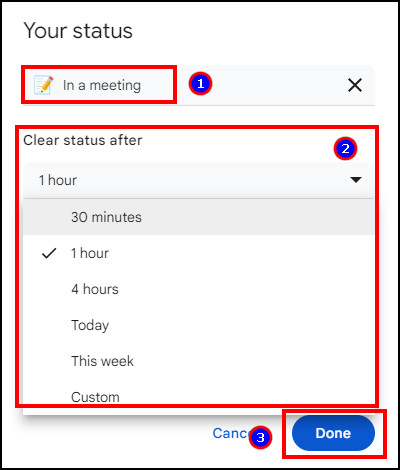
It will change your availability status and set the custom message beside your profile. The status will be visible to your contacts and automatically clear after the duration ends.
Android, iPhone & iPad
Setting the Status in Google Chat is the same for Android, iPad, and iPhone. It’s mostly similar to the web version. The only difference is in the client interface.
Follow the process below to add a custom status in Google Chat using Android, iPhone & iPad:
- Launch the Google Chat app.
- Go to the Navigation menu.
- Click on Add a status.
- Type your message and set an emoji.
- Select the duration and press the OK button from the top right corner.

Changing the status in Google Chat from a client will sync to another device or web browser.
Frequently Asked Questions
What is the default status of Google Chat?
The default status of Google Chat is Active. It will show a green Google Chat status icon beside your profile. You will receive notification of mention and direct message when it’s set to active.
What is the custom status message size in Google Chat?
The maximum message size for custom status in Google Chat is 64 characters. You need to write it short and provide the necessary information within the limit.
Can you enable Google Chat status to Gmail?
Yes, you can enable Google Chat status to Gmail. By default, the status option stays disabled. You can turn it on by going to Settings > See all settings > Chat and Meet > Chat > choose Google Chat.
Ending Note
Google Chat custom status is useful for delivering a message to your friend, colleague, or people from contacts. It fills the imperfection of predefined activity status by delivering the word you want to say.
In this article, I’ve provided methods to set a custom status in Google Chat using mobile and web. I hope you’ve found it helpful and customize it to your needs.
Cheers!