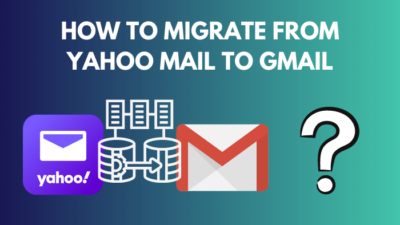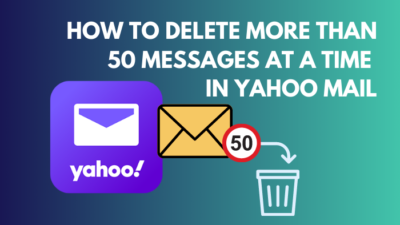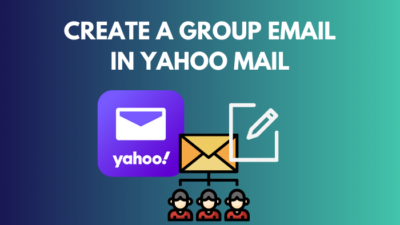Ever wondered how people share ridiculously large files through their email? If you ever tried it yourself, you probably got restricted by an error message warning you about the file size limit.
This is an issue among all Email services, like Yahoo, Gmail, and Outlook. Although Gmail is growing in popularity, Yahoo mail is older and used by many professionals around the globe.
Regardless of your email service, by the time you finish reading this guide, you will be able to send gigabytes of data as an attachment without any annoying error messages. So, what are you waiting for? Dive into the next section to find out how it works.
Check out our separate post on how to archive Yahoo Mail.
How To Send Large Attachments Via Yahoo Mail?
You can send large attachments via Yahoo mail by simply uploading the large file to any third-party free or premium cloud service and sharing the access link on your email instead of attaching the file directly. This way, a few kilobytes of data can give access to much larger data.
This will work with every Email service out there, not just Yahoo mail, so keep reading this if you use Gmail, Outlook etc, since they all have a 25MB file size limit.
The only complicated part of this process is choosing a reliable third-party service. Some services offer greater security at the cost of storage, while others do the opposite. A few services also allow sharing temporary and self-destruct files once the time is up.
So, in the end, it’s up to you to choose which service you want to use depending on your preferences or requirements. If you don’t know where to start, take a look at the list below.
Here are some third-party cloud services that offer great security at the cost of storage:
- Internxt – This is a blockchain-based and decentralized open-source cloud storage service that is solely focused on privacy. You can share sensitive files confidently with this service. Plus, there’s a free edition with 10GB storage.
- pCloud – pCloud also offers the same 10GB storage on the free plan and also has good security, thanks to its SSL/TLS encryption, but it’s a lot simpler than Internxt. It’s perfect for those who want a no-nonsense cloud service to upload and share files on the go.
- Google Drive – You are probably already using this, but here are a few things you may not know about it. Although Google Drive offers 5GB more storage than pCloud, it’s less secure. This won’t be a dealbreaker for normal files, but Google is not the answer if you want security. It’s the best if you want convenience and simplicity, though.
- iCloud – The list simply cannot be complete without mentioning Google’s rival. Apple’s iCloud storage uses identical security services as Google’s but offers only 5GB of free storage. However, if you use an iPhone or Mac, you can share files with this.
Now that you know which cloud service to use let’s take a look at the step-by-step process to transfer large files in any email for free.
Quickly check our epic post to Yahoo Mail SMTP settings.
Follow these methods to send large attachments via Yahoo mail:
1. Attach File Sharing Link
You can use this method to attach the sharing link, which is different for every cloud service, to any email, including Yahoo.
Follow these steps to attach file sharing link:
- Choose one of the cloud services from the list above and visit its website by clicking on the name. For the steps here, I’m going to assume you chose Google Drive. If you chose another service, simply sign up for their account, upload your data and copy the sharing link.
- Sign in with your Google Account credentials.
- Click on the New button in the top left corner and select the New folder option.
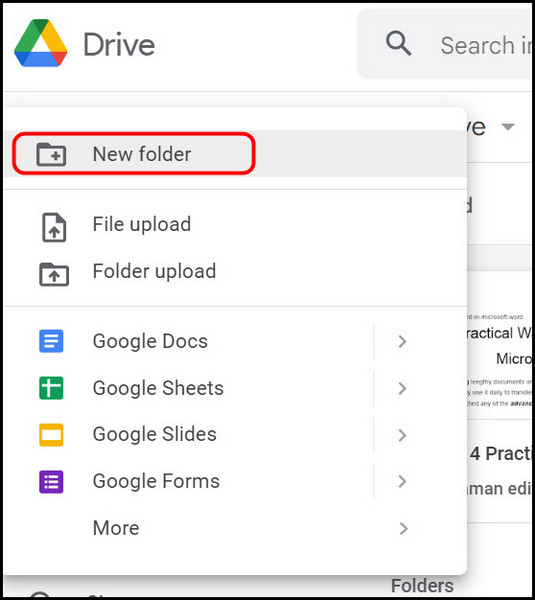
- Enter a name to identify the folder, like ‘Email Attachment’.
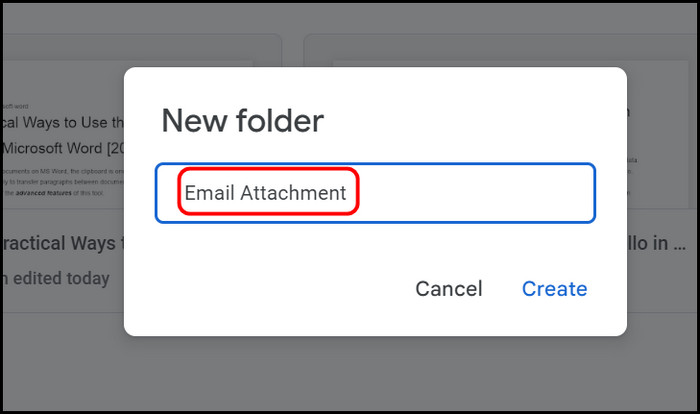
- Double-click on the folder to navigate inside.
- Select the New button on the top left corner again, but this time click on the File Upload option.
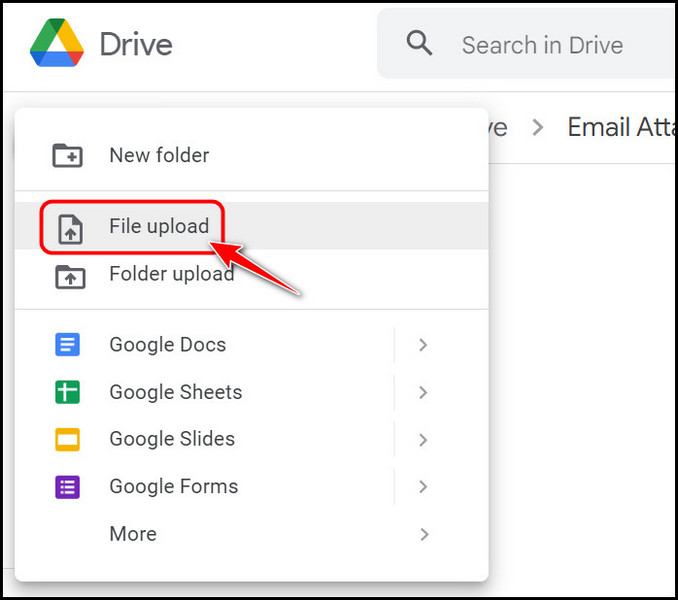
- Use the File Explorer window pop-up to navigate and select the file you want to share in your email. Click on the Open button to start uploading once you have selected it.
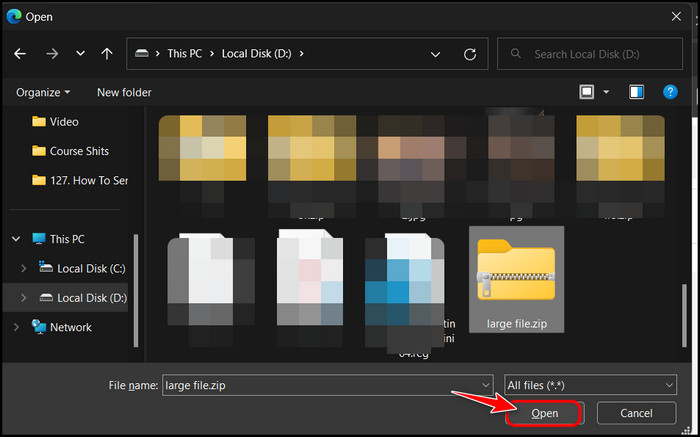
- Click on the folder’s name at the top menu bar to expand the menu.
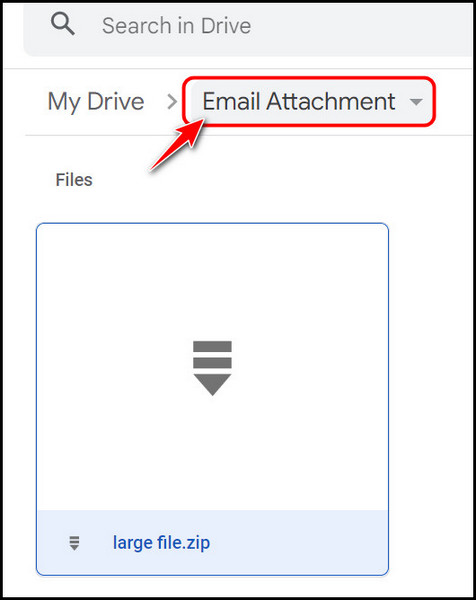
- Select the Share button in the options list next.
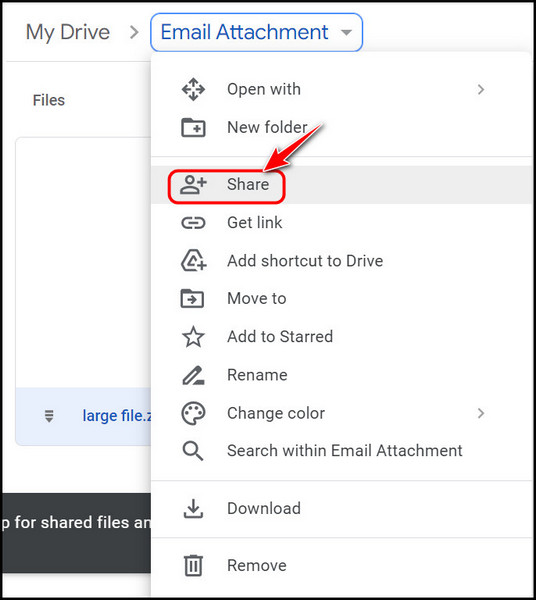
- Locate the Restricted button below the General Access section and click on it.
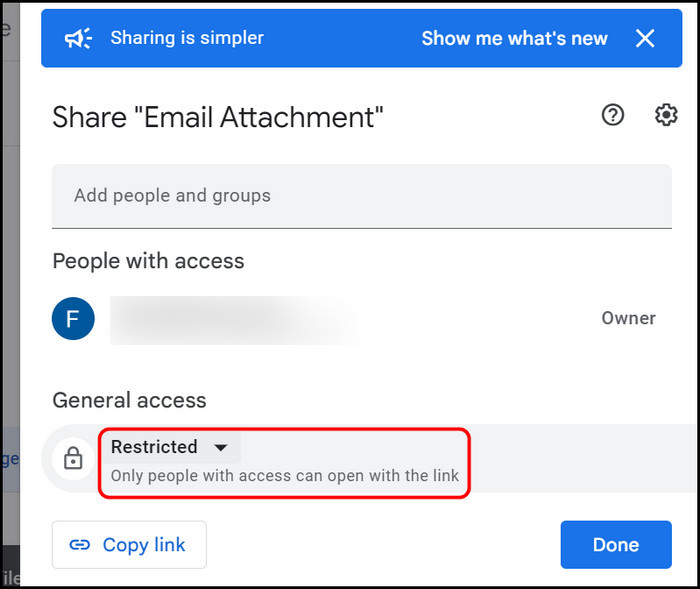
- Select Anyone with the link under it to proceed.
- Click on the Copy Link button at the bottom left corner to copy the drive folder’s sharing link.
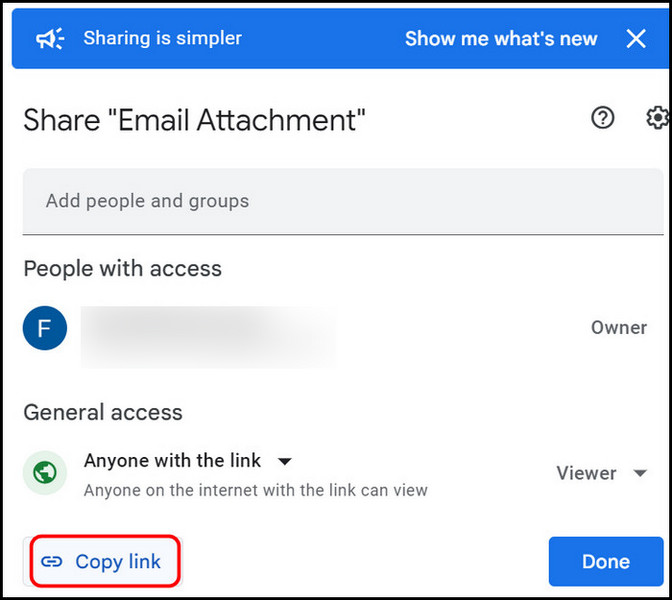
- Select the Done button to close the pop-up.
- Launch any browser and navigate to the Yahoo Mail website.
- Click on the Sign In button at the top right corner to proceed.
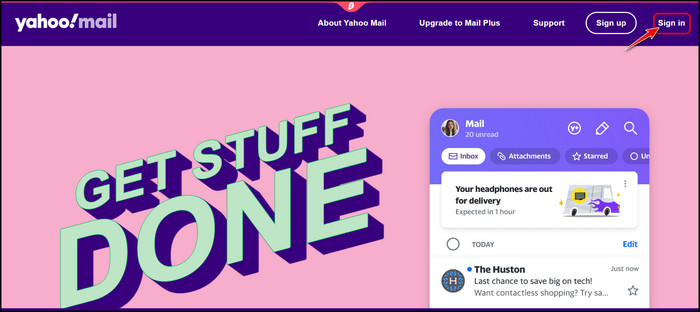
- Enter your username and password on the following pages and sign in.
- Select the Compose button on the top left corner.
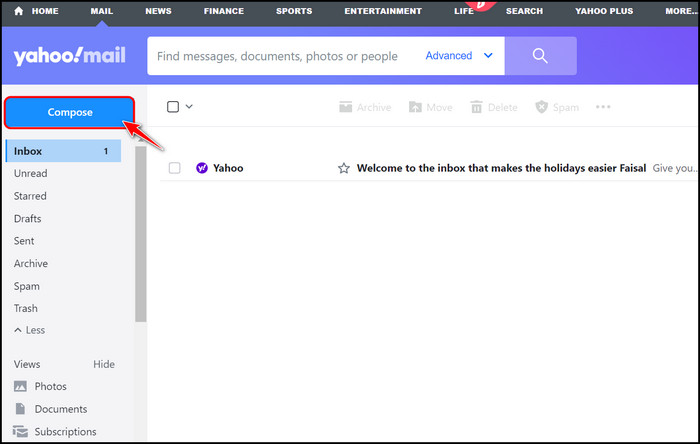
- Fill in the To, Subject and Body fields with your recipient and your email content. After that, press the Enter key, so the text cursor moves to a new line and click on the link button at the bottom.
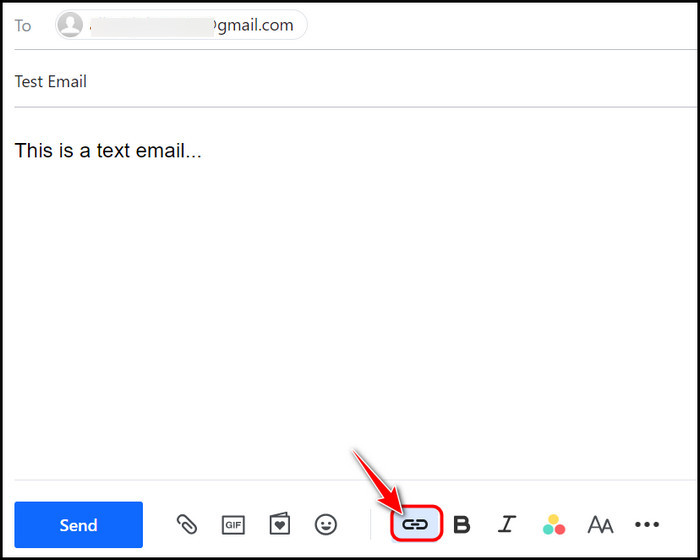
- Remove the http:// text using the Backspace key and press the Ctrl and V keys at the same time to paste the drive-sharing link or link from other cloud storage services. Press the Save button after this.
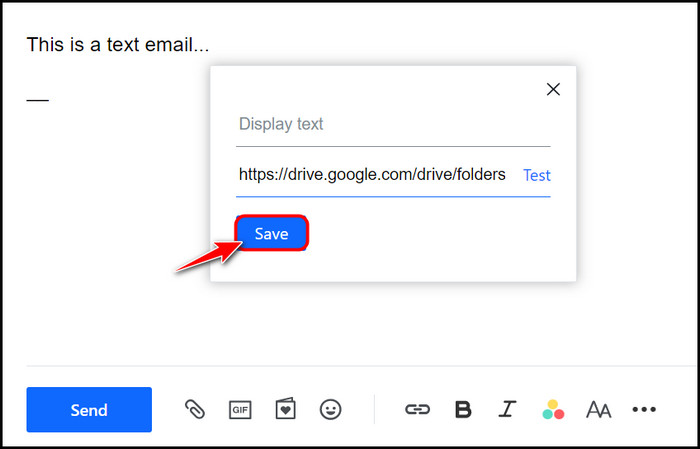
- Click on the Send button in the bottom left corner to send the attachment to the recipient.
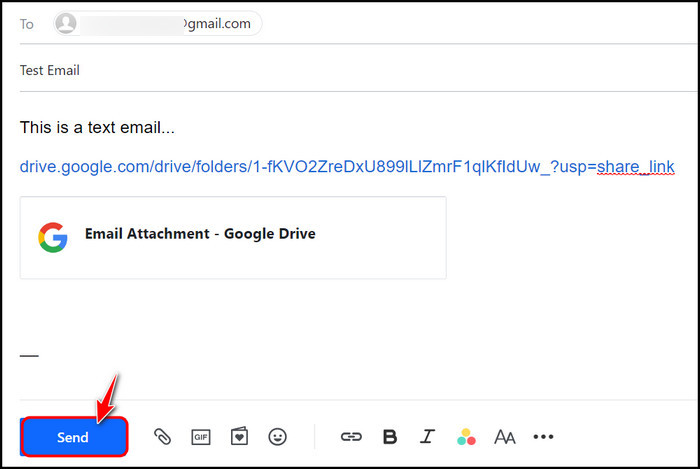
This is the only method to attach files from third-party cloud services, but if you want to use Dropbox or Google Drive to transfer files, you can send the file without inserting the link manually. Check out the next method to learn how to do this.
Follow our easy step-by-step guide to add signature in Yahoo Mail.
Yahoo Mail supports the integration of Google Drive and Dropbox files directly into your emails, so you don’t have to mess with sharing links like other third-party cloud services.
Follow these steps to share files from Google Drive/Dropbox directly:
- Follow the first few steps from the previous method to create a new folder in your Drive/Dropbox and upload your file.
- Go to Yahoo Mail and sign into your email account.
- Compose a new email and fill in all the fields.
- Click on the paperclip icon at the bottom tab.
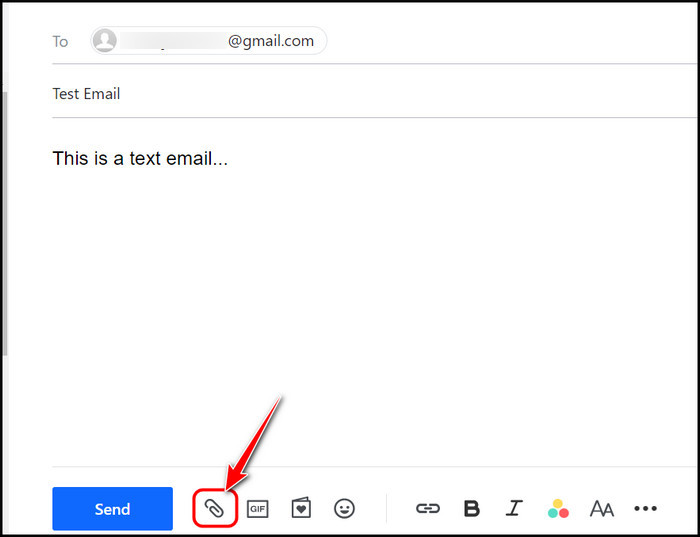
- Select the Share files from Google Drive / Share files from Dropbox option, depending on your preferred cloud service. Like the previous section, I am going to assume you chose Google Drive.
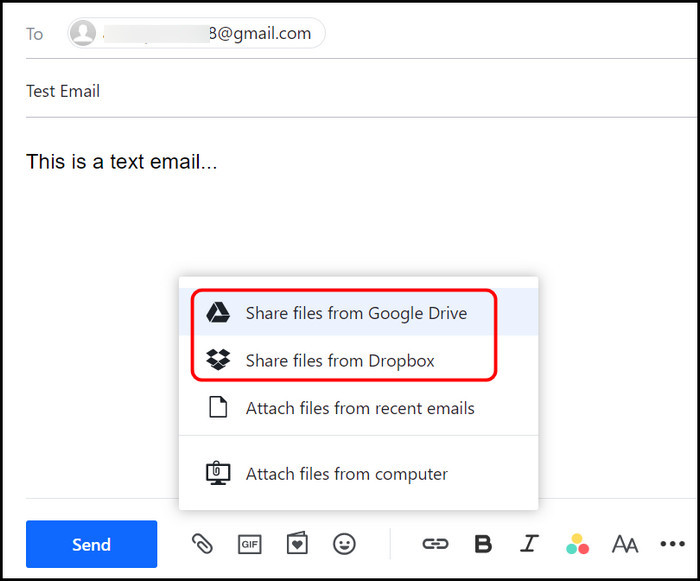
- Click on the Connect Your Google Drive button after that.
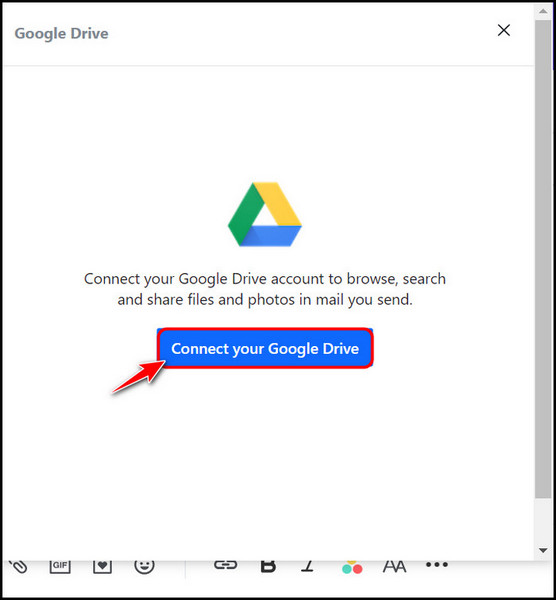
- Choose the Google account where you uploaded the large file.
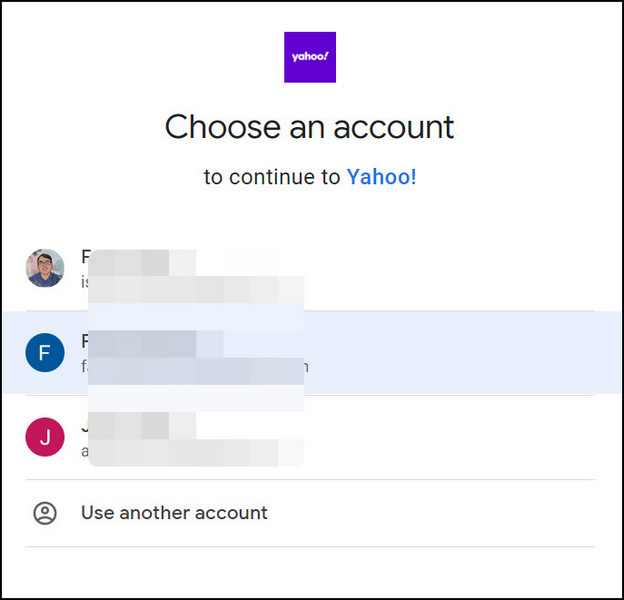
- Select the Allow button on the next page to proceed.
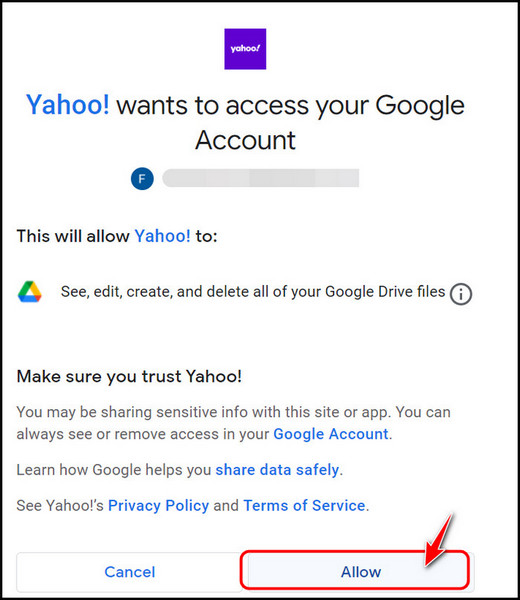
- Click on the folder you created earlier.
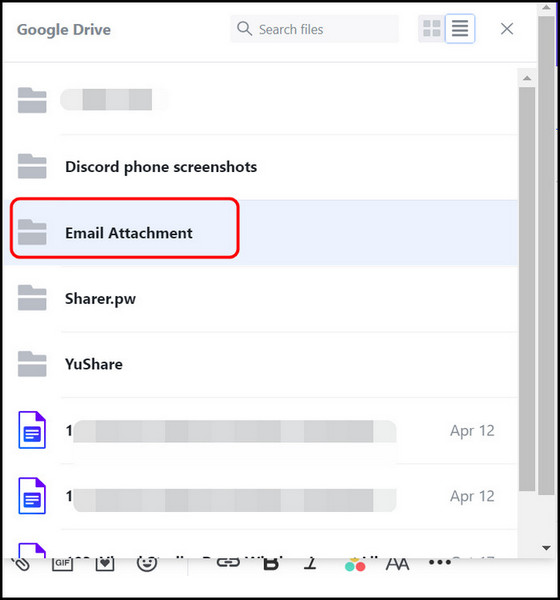
- Select the file you want to share.
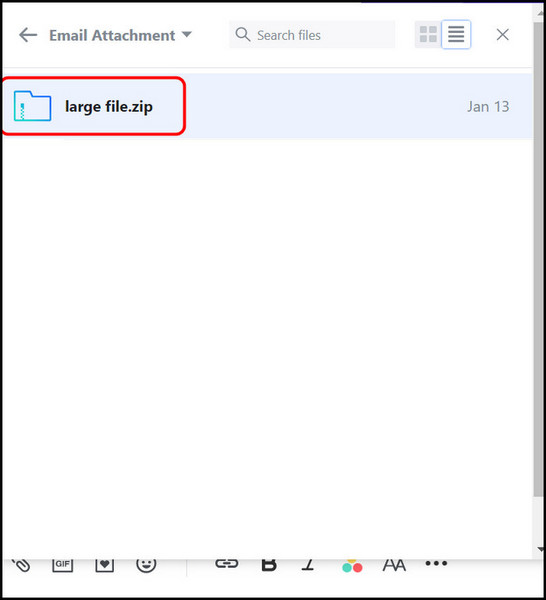
- Click on the Send button to send the email.
See how easy it is? You can choose Dropbox or pCloud if you want more privacy, but Google Drive and Dropbox are the only ones that have proper integration with Yahoo Mail.
Take a minute and go through the FAQ section below if you have more questions.
FAQ
Question: What is the maximum file size for Yahoo Mail?
Answer: The maximum file size for Yahoo mail is 25 MB. However, you can attach larger files by uploading them to a cloud service and attaching the sharing link instead of the file directly. The file size limit is the same for all email services.
Question: How do I compress a file to email it?
Answer: You can compress a file to email by simply right-clicking on it and selecting the Compress to ZIP file option in Windows 11. However, if you are using Windows 10 or an older OS, you need to install WinRAR or WinZip and compress the file.
Final Thoughts
In conclusion, there are many free cloud services where you can upload giant files and share them instantly. For this reason, file restrictions on emails or text-messaging apps are a thing of the past.
You should find a list of reliable cloud services above, along with the detailed steps to use it with Yahoo Mail or any other email service. Which cloud service did you choose for this? Let me know in the comments.