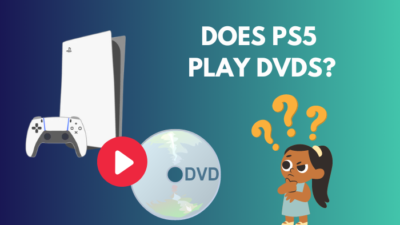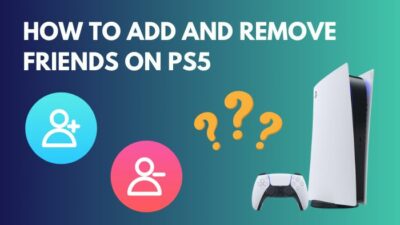The PS4 Safe Mode is a critical tool designed to troubleshoot issues, but what do you do when it becomes the issue itself?
That said, you have nothing to worry about. From restarting your console to executing advanced fixes like database rebuilding and system restoration, I’ve got you covered.
In this article, I’ve provided the methods to get your PS4 out of the safe mode loop and return to its usual operation.
Why is Your PS4 Stuck in Safe Mode?
Your PS4 is caught in a continuous safe mode loop due to damaged power cables, a corrupted database, outdated or improperly installed system software, and insufficient power. It can also happen due to loose HDMI cables or dust accumulation inside the console ports.
Here’s why your PS4 is stuck in the safe mode boot loop:
- Broken Power Cables: Damaged or broken cables won’t normally receive the necessary power to boot up. Thus, the occurrence of the safe mode loop.
- Outdated or Incorrect System Software Installed: If the PS4 system software is old or not installed correctly, it might result in startup issues, causing the system to enter Safe Mode.
- Corrupted Database: Incorrectly shutting down your console or experiencing power outages during system operation can lead to a corrupted database and cause the system to boot into Safe Mode continuously.
- Insufficient Power: If the PS4 doesn’t receive enough power, it might not be able to boot up normally.
- Loose HDMI Cable or Dust Built-up Inside Ports: If the HDMI cable is loosely connected or dust accumulated inside the ports can interfere with proper communication between the PS4 and the connected display, potentially causing booting issues.
Now that you know why your PlayStation keeps booting into the safe mode, let’s get yourself out of it for good.
How to Troubleshoot PS4 Safe Mode Loop
To take the PS4 out of the safe mode loop, restart the console, apply updates via the Internet, or update through a USB stick. Also, perform an Operating System restoration from the Internet or a USB drive, and seek guidance from a console repair specialist.
Here are the methods to fix the PS4 safe mode loop:
1. Check the Power Cables
Damaged, disconnected, or inadequately connected cable is a widespread cause for a PlayStation 4 being trapped in safe mode.
If your console is caught on the safe mode interface while powered on, press and hold the Power button for about 7 seconds on the console to power it down.
Then thoroughly examine the power cable extending from the wall socket to the PS4 console and the HDMI cable connecting the PS4 to your display. Observe whether these cables exhibit any signs of wear, compression, or exposed wiring.
If you determine that the cables are malfunctioning, quickly replace them with new ones.
2. Restart PS4
Rebooting the PS4 system can resolve small bugs, glitches, and connectivity issues, which can cause the PS4 Safe Mode loop problem. For this, press the Power button on the console, and you’ll hear a beep. Keep holding the button until you hear a second beep, and then release it.
You’ll enter the Safe Mode. Connect your PS4 controller to the console and select the Restart PS4 option.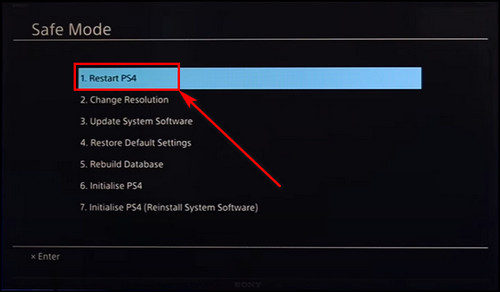
Usually, the Restart option is used to exit safe mode. Thus making this a crucial step for resolving this matter and restoring the regular booting of your PS4.
3. Install Updates
Operating your console on an outdated system software causes instabilities within the PS4, which may result in the safe mode loop issue. To get PS4 out of safe mode, update its system software.
Connecting your PS4 to the internet lets you update the software directly from the safe mode screen.
Here are the steps to install PS4 software updates:
From the Internet
- Boot into the Safe Mode of your console.
- Connect your controller to the PS4 through a wire.
- Select the Update System Software option.
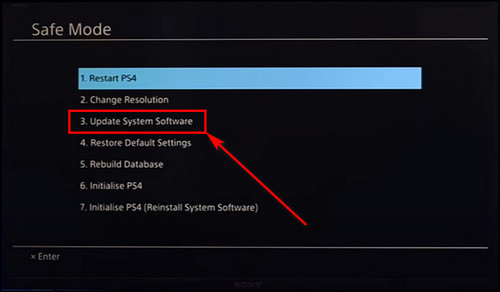
- Wait for the update to finish, and let the console restart.
This method is convenient if your console is already online. However, when unsure whether your PS4 is connected to the internet, you need to manually update the software from an external flash drive.
Using USB Drive
- Ensure your USB drive is empty, then connect it to your device.
- Make a directory with the name PS4.
- Generate a folder labeled UPDATE within the PS4 folder.
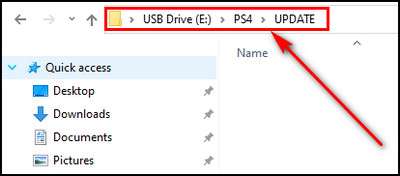
- Navigate to the PS4 Update System Software webpage.
- Locate and click on the PS4 console update file option.
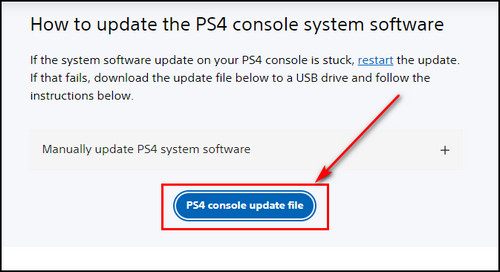
- Download the PS4UPDATE.PUP file from the above step and store it within the UPDATE folder.
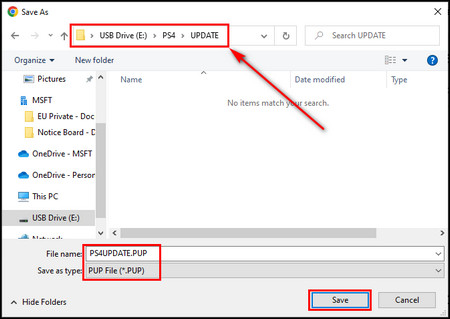
- Disconnect the flash drive from your computer and insert it into a USB port on your PS4.
- Choose the Initialize PS4 (Reinstall System Software) option from the Safe Mode menu.
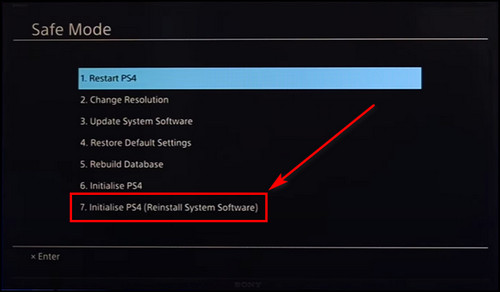
- Wait for your PS4 to restart.
4. Rebuild PS4 Database
By rebuilding the PlayStation database, the system eliminates corrupted files within the console and restructures files and directories to improve efficiency. Also, unnecessary files and cache are removed to create more space on the hard drive.
To rebuild PS4 database:
- Go into the Safe Mode on your PS4.
- Select the Rebuild Database option from the available menu.
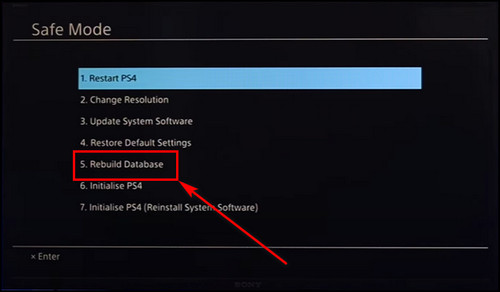
- Confirm your decision to proceed with the database reconstruction.
After successfully rebuilding the database, choose Restart PS4 from the Safe Mode menu.
In case your PS4 restarts in safe mode even after the database reconstruction, proceed with the following methods below.
5. Restore the Operating System
Another option available within the safe mode menu is reinstating the PS4 to its initial or factory default configurations. This process won’t remove your games, apps, or data.
Suppose your console gets caught in a loop within the PS4 safe mode, and this is due to either a user-defined setting or losing the XMB files due to a power interruption. You can resolve it by restoring the console.
Here’s how to restore the PS4 operating system:
From the Internet
- Enter the Safe mode on the PlayStation.
- Select Restore Default Settings.
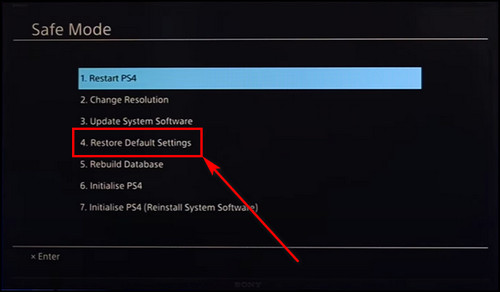
Using USB Drive
- Delete everything from your USB drive, then connect it to your device.
- Create a folder labeled PS4.
- Generate a folder labeled UPDATE within the PS4 folder.
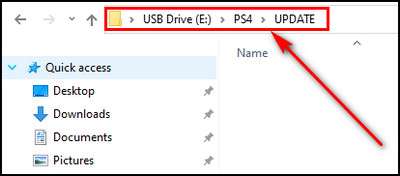
- Navigate to the PS4 Update System Software webpage.
- Click on the PS4 console reinstallation file option.
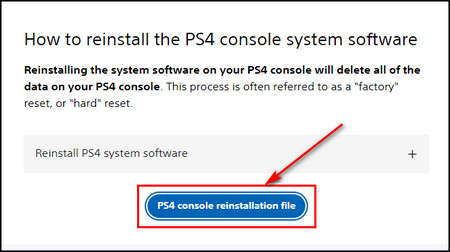
- Download the PS4UPDATE.PUP file and save it in the UPDATE folder.
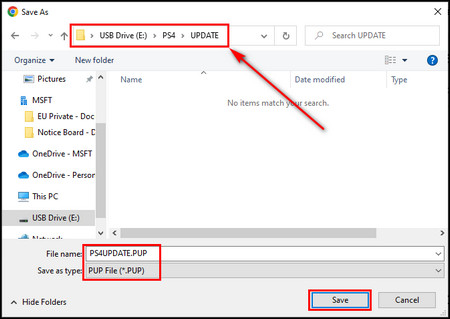
- Disconnect the flash drive from your computer and insert it into a USB port on your PS4.
- Choose the Initialize PS4 (Reinstall System Software).
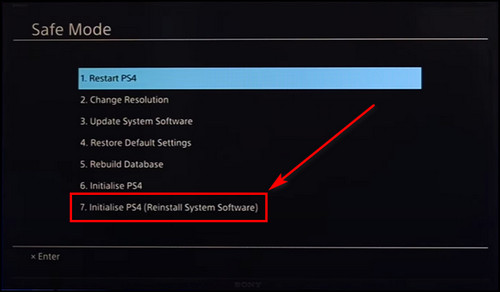
- Follow the prompts that show up on the screen.
During the process, you’ll be able to reset several console settings, including the time zone.
6. Initialize PS4
In case you’ve tried all the previous methods, and still the PS4 is stuck in the safe mode loop, consider initiating the console.
In the console safe mode, the two options regarding PS4 initialization are:
- Initialize PS4: This option will remove all content from the console. But it will keep the system firmware.
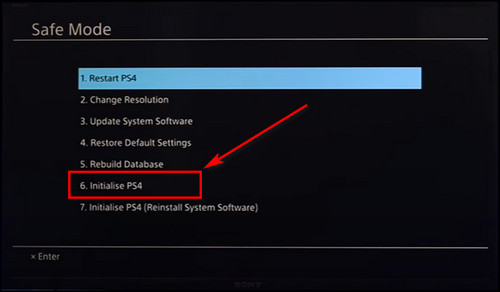
- Initialize PS4 (Reinstall System Software): Similar to the previous option, it’ll delete everything from your PS4, including the system firmware. And you’ll need to install the system software.
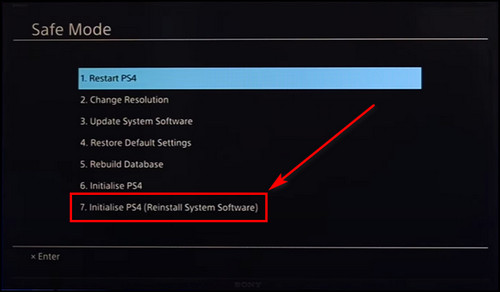
What to do if Your PS4 is stuck in Safe Mode with Error E-8200002E?
If you encounter a situation where your PS4 is trapped in safe mode due to the error code E-8200028, the root cause of this continuous safe mode loop is insufficient funds on your PlayStation account.
This error code leads to a cycle of the PS4 being stuck in safe mode. Even if you initiate a normal boot, the PS4 remains in this loop due to the error. It forces the PS4 to shut down because a payment card associated with your account lacks the required funds.
To fix the E-8200002E error code, remove your present payment method and restart the PS4.
Here’s how to remove your payment method from the PlayStation account:
- Sign in to your PlayStation account.
- Go to Account Management and choose Payment Management.
- Select the payment method you want to delete and click Remove.
Now restart your PS4 console, and it won’t boot into safe mode anymore.
FAQs
Can you bypass Safe Mode on PS4?
Yes, you can bypass safe mode on the PS4 console. For that, simply plug in your controller through a wire and select Restart PS4, the first option, from the safe mode screen. Changing the resolution, updating the system software, rebuilding the database, and restoring to default settings will also get you out of the safe mode.
How to do a hard reset on PS4 in Safe Mode?
To hard reset the PS4, press the Power button on the console and keep holding it until you hear two beeps. Then release the button, and you’ll enter the safe mode. Now select the Restore Default Settings option.
How to reset your PS4 without losing data?
If you want to reset your PS4 without losing data, select Restore Default Settings from the safe mode. Remember not to choose the Initialize PS4 option; it’ll delete all console data.
Final Thoughts
By following the methods provided in this article, you can diagnose and successfully navigate your PS4 out of Safe Mode and back into regular operation.
If all else fails, seeking professional assistance from Sony’s support or an experienced technician might be the best course of action.
Comment below if you have further questions, and we’ll get back to you.