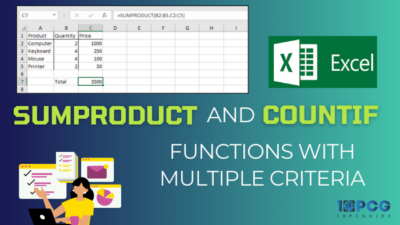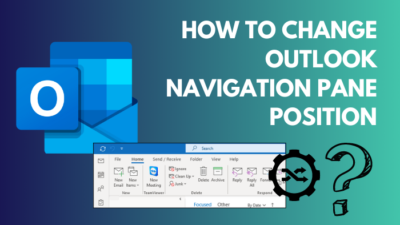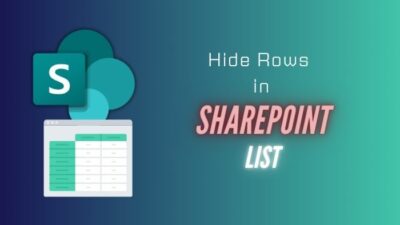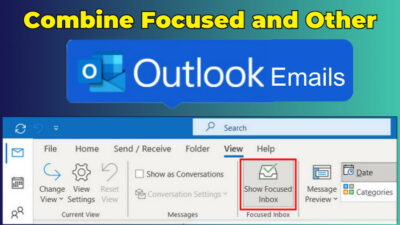Power BI, Microsoft’s advanced business analytics service, empowers you with tools to transform data into insightful visualizations.
However, a common challenge arises with the Show Items with No Data feature does not function properly.
In this article, I’ll discuss why this functionality does not perform as expected and how you can you fix the show items with no data issue.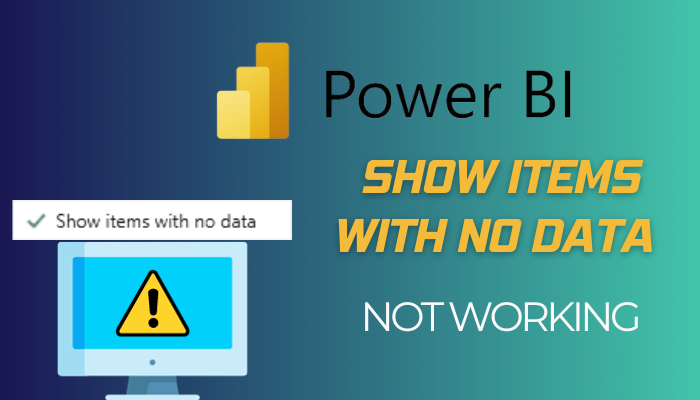
Therefore, let’s begin.
What is Show Items with No Data in Power BI?
The Show Items with No Data feature in Power BI is designed to highlight elements in your visualizations that do not have associated data. By enabling this feature, you can provide a more refined and comprehensive representation of the data.
For example, consider a monthly sales chart. If some months record no sales, this feature ensures they’re visibly represented with zero values or blank labels.
That said, activating this feature might reveal a silent summer month with no sales, prompting further investigation into consumer behavior. This capability uncovers hidden insights in your data, helping you understand trends and gaps.
However, there are some circumstances when the Show items with no data won’t function. Let’s now understand the situation.
What are the Conditions for Show Items With No Data Have No Impact?
Power BI’s Show Items With No Data feature helps you to create a more organized visualization. However, it’s equally important to recognize when this feature might not influence your visualization.
Here are the conditions for Show Items With No Data have no impact:
No Measure Added
If there’s no measure included in your visual, and the grouping columns originate from the same table, the Show Items With No Data feature remains dormant.
Unrelated Groups
Power BI refrains from executing queries for visuals with unrelated groups. If your groups lack any inherent connection, the feature won’t manifest.
Measure Unrelated to Groups
Your measure will never yield blank results for specific group combinations when detached from the defined groups.
User-Outlined Measure Filter
If you have already defined a evaluate filter that does not include blank measures (for instance, SalesAmount > 0), the Show Items With No Data feature will respect that filter. Power BI will not override user-defined parameters.
These are not the reasons for when your Show Items With No Data work. These are more facts for the particular feature not to function.
Despite that, the feature won’t work when your data model has no relationship between the tables. Otherwise, if they have relationships but are not active or filtered by another visual, then the feature won’t work.
In this cases, you can troubleshoot the issue. Let’s now jump into the below section and fix the Show items with no data isn’t working issue.
How to Fix Power BI Show Items With No Data Not Working
You must carefully check the data relationship to fix the Show items without data not working in Power BI. Also, examine measures definitions and filters. If the issue continues, you can make a new condition with a 0 or blank value and use a different visualization type.
I am working with the Power BI sample file. I pick the Month Name and Sale Price for the visualization, and as you see, when I checkmark the Show items with no data, it even shows the month when there is no sale.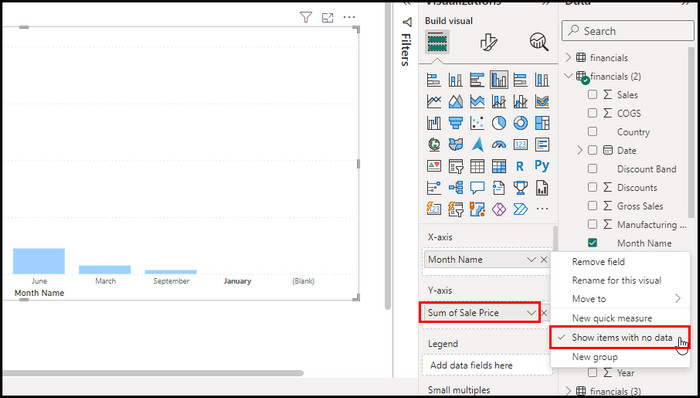
When your visualization doesn’t show the blank months, you must troubleshoot the issue. Let’s now start the fix section.
Here are the methods to fix Show items with no data isn’t working:
1. Verify Data Relationships and Grouping Columns
Check the Model View pane to ensure the relationships between tables are correctly defined, and the relevant tables are connected. Incorrect relationships can lead to missing data points.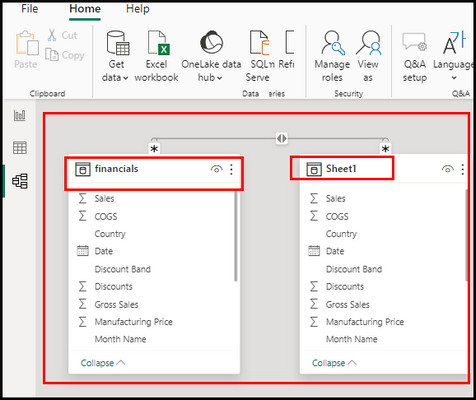
Make the relationship active, not filtered by another visual or slicer, and either many-to-one or one-to-many. Remember, you will encounter this particular issue when the Power BI relationship does not work correctly.
2. Examine Measure Definitions and Filters
Examine the definition of the measure used in the visualization by opening the Measure window. Make sure the measure is accurately calculated to yield the required results. Improper or unsuitable measures might cause the disappearance of data points.
Furthermore, check for any applied filters on the measure. Verify that these filters are not excluding blank measures or preventing the desired data from being displayed. Unintentional filters can hide empty data points.
3. Adding a Second Condition – is blank
You can attempt adding a second condition of – is blank to the filter as a potential fix to Show Items With No Data isn’t working issue.
The condition can assist you in displaying things in your visual that have no data, particularly in many-to-many relationships.
Here are the steps to add a second condition – is blank:
- Click on the field and click on the drop-down menu.
- Choose is blank and click on Apply filter.
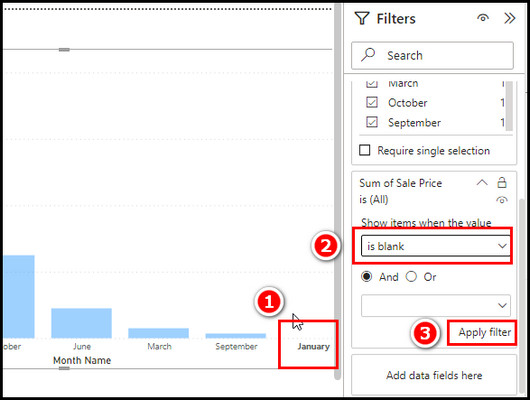
Now check your visualization for the Show Items With No Data is available.
4. Check for Conflicts with Visual Interactions
If you have applied visual interactions like filters or slicers, check if they conflict with the Show Items With No Data option. Interactions can override the feature.
Here are the steps to turn off Visual Interactions:
- Click on the Format tab and select Edit interactions.
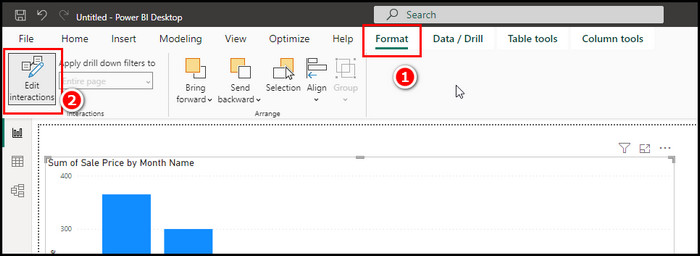
- Uncheck all the interaction types from the prompt Edit interactions window.
You can also disable the feature from the Options. To do that, follow the below steps.
- Click on File and choose Options.
- Scroll down and click on Query reduction.
- Put a checkmark on the Disabling cross highlighting/filtering by default and select OK.
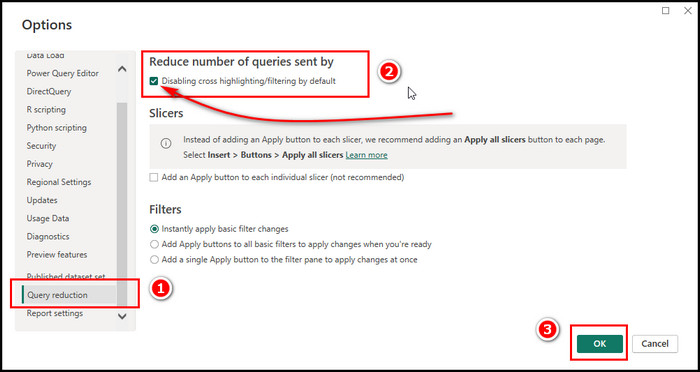
Disable visual interactions temporarily to see if they are causing the issue. Re-enable them one by one to identify the specific interaction causing the conflict. Adjust filter settings to include empty data points.
With these approaches, you can efficiently handle the Show Items With No Data is not working issue. Ensure your Power BI visualizations appropriately represent your data by following these steps and using the available resources.
Wrap-Ups
Show Items with No Data is a great feature to make the visual to your personal preference. As I conclude my inquiry and troubleshoot this particular anomaly, it is clear that the solution to this issue lies in a sophisticated understanding.
Apply the fixes carefully and double-check the relationships among your tables to prevent any further issues with Show items with no data in Power BI not working issue.