To protect confidential information, there’s nothing better than password protection. After all, it’s all about security issues that concern people nowadays.
Fortunately, with many other features, you can lock a classified file or folder in SharePoint with a password & securely share them externally.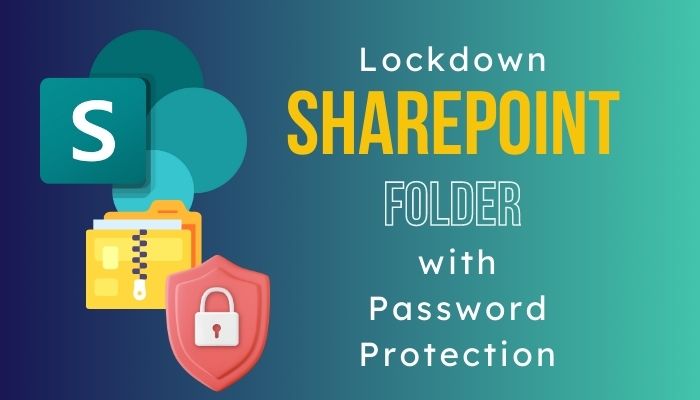
From this article, you will learn how to set the password security for content in SharePoint. Let’s dive in.
In the modern corporate world, SharePoint is the jack of all trades. You can share & collaborate files with others. Though SharePoint seems strongly secure, some flaws can raise your eyebrows & make concern.
Some of these flaws are, even though you restrict access to some files, they can be copied or printed offline. Moreover, various SharePoint permission levels, i.e., restricted view can protect the document from editing online, but they can be edited after downloading & converting to doc assuming they are PDF files.
In addition, the prevent download option works in the browser with MS Office file types, but users can still get full control over those files by downloading PDF files, media & pictures.
Furthermore, you can give wrong access to someone who is not authorized to access a folder during changing permission in SharePoint. So, what can be a better solution?
Set password to protect sensitive files & folders. That being said, you may ask can I password-protect a folder in SharePoint?
Well, obviously Yes. You can lock a file or folder with a strong password & securely share files in SharePoint with required users.
Now, if you’re promoted to a new section in the organization & receive a SharePoint folder link from one of your team leaders & he said, it is password protected which is jKu34_P9i-a, then you may think what is this?
A SharePoint item with passcode protection is a folder or file that can be accessed by only authorized users with a specific passkey. The main goal to use this security system is to protect secret information like financial statements, future project plans, product formulas, etc.
The benefits of password-protecting Sharepoint folders are— to enhance security and to protect the data by restricting unsanctioned users. As you get the password for that folder mentioned earlier, don’t you feel lucky now?
Well, what if you become a site owner after a few months & get the responsibility to perform such security tasks like locking private files with codes? Be advanced & continue reading to learn quickly to set up a password and then share it with others in SharePoint.
Before proceeding to the actual steps, you have to ensure you have permission to share content with anyone.
Previously, I had no admin power, so I had to ask my company admins to make changes. Later I became a SharePoint admin, & I will show you the process to enable external sharing with anyone from the SharePoint admin panel.
- Navigate to the SharePoint Admin Center.
- Expand Sites & select Active sites.
- Select the SharePoint site & pick Sharing.

- Choose Anyone below the External sharing section.
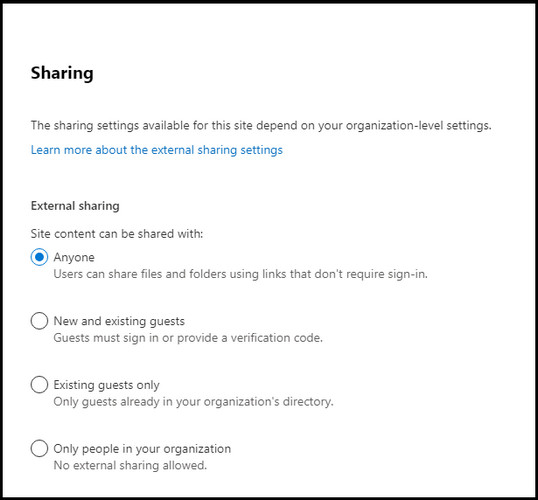
- Hit Save from the bottom.
Now close everything & go to the SharePoint site location, in which you will set the password & external sharing in SharePoint.
- Select a folder & click Share from the top menu.
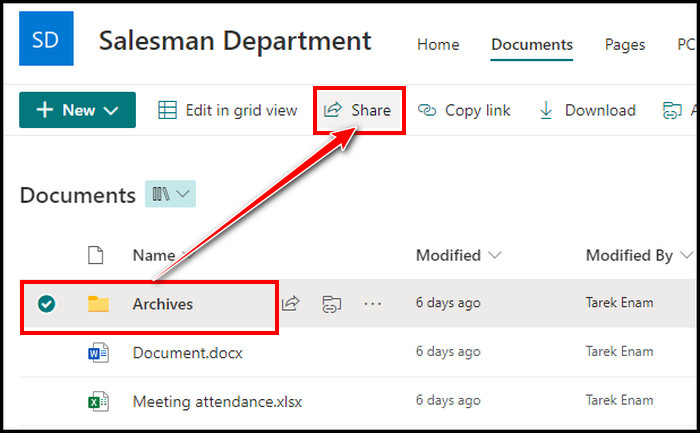
- Click on Anyone with the link can edit below Send link.
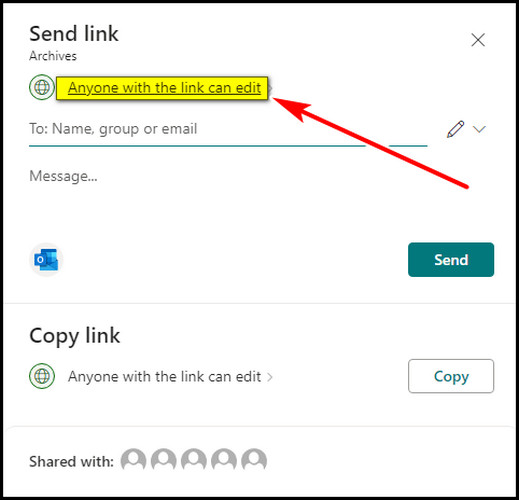
- Pick Can view for more control over the folder from More settings if required.
- Set a strong code in the password box.
- Toggle on Block download for further security.
- Hit Apply.
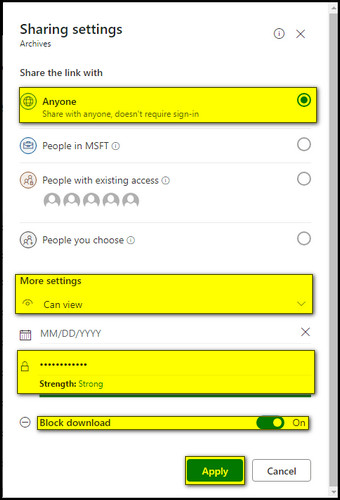
Now either copy the link & send it to the authorized user, or send it directly to a user by a username or email.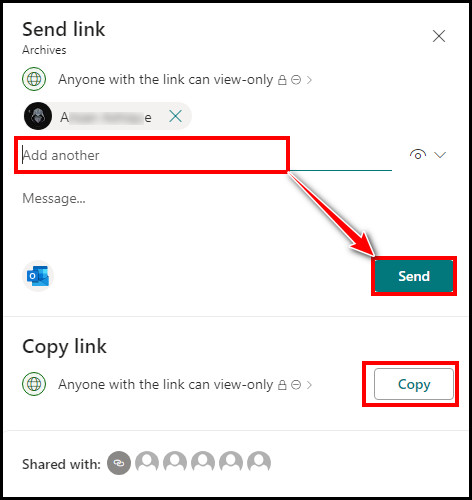
The folder will be passcode protected & need the exact password to access it. When the authorized user will open the link to access the folder, he will need that passcode for accessibility.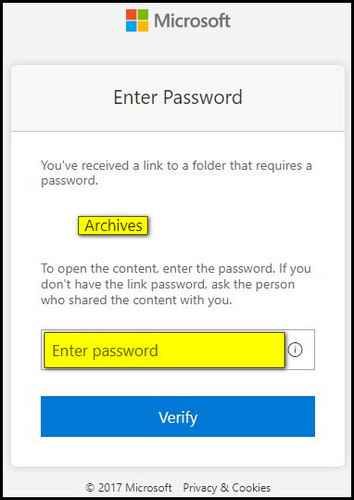
Note that, you should remember the password, or record it somewhere safe because if you forget the password & don’t share it with anyone, the file, or folder will be gone.
You can update the passkey if you think the code is compromised. Just set the password as you set it with the steps above. For lowering the number of passwords, if you input the same code that is used for another folder, you will get a warning of Update link. Pick the one as you require.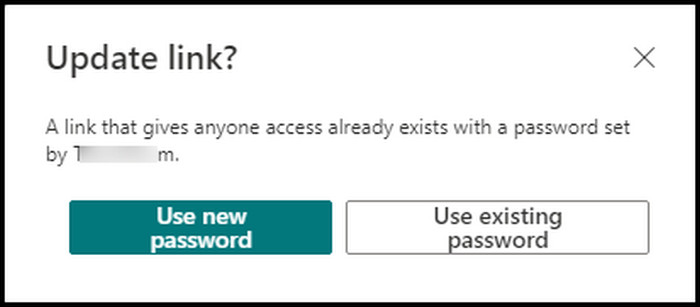
At this stage, are you tired of setting passwords for a folder? Now circumstances can change & the folder doesn’t need any more confidentiality, and you require removing the password from a SharePoint folder for external sharing. What to do?
Navigate to the SharePoint folder location & right-click on it. Select Manage access. Click on the three dots (…) beside the Copy link. Left-click on the X for the password and link & hit Apply. This will remove the password & can be shared with anyone without passcodes.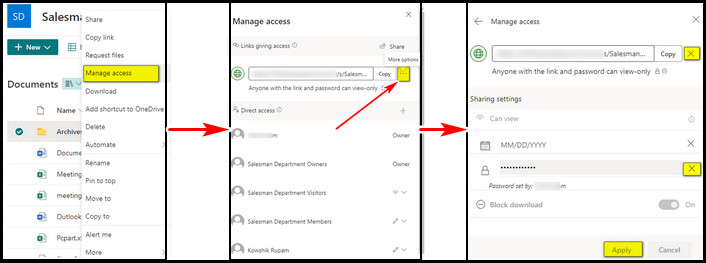
FAQs
Is it possible to prevent printing to PDF in SharePoint?
It’s not possible. With prevent download enabled, the users can still print a PDF, which bypasses the intention of preventing the download.
How do I improve file security by adding expiration to shared links in SharePoint?
When you set a password for external sharing, you will get a box to set an expiry date. To enhance security, you can set a date in that box & hit apply. When the expiry date is over, the users won’t be able to access the folder, even with the password.
Can I prevent editing in SharePoint?
It is possible to set permission to view only files & folders. But by downloading the files, users can modify them later. Even with the prevent download option enabled, users can print office files & can edit them later.
Final Thought
Sharing SharePoint folders with guests can be vulnerable to site security, that’s why it is recommended to create an individual site only for external sharing.
To strengthen security, you can password-protect the folder that I elaborated on in this article. Additionally, you can set an expiry date & restrict access for specific users.