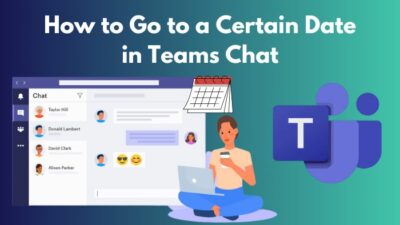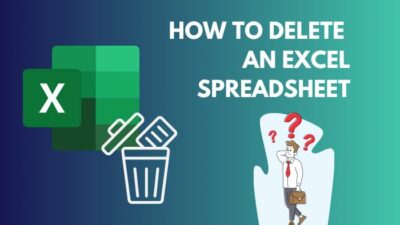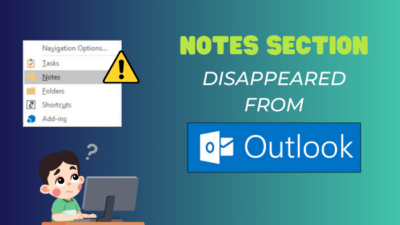Encountering the error code 53003 in Microsoft Outlook can feel like hitting a digital roadblock.
It approves your sign-in request but restricts you just before accessing the resources. It breaks your seamless email experience and hampers the multi-platform facility.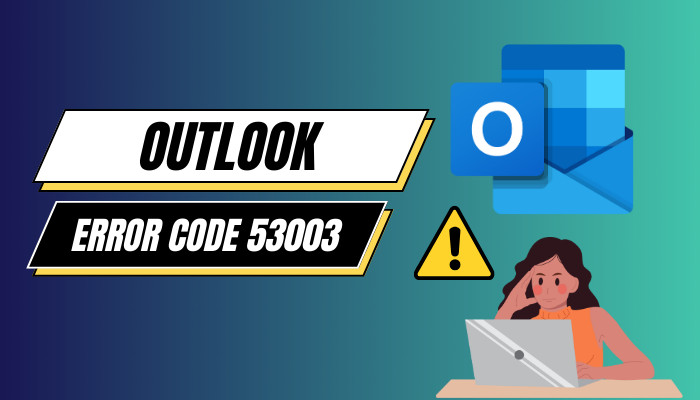
However, there’s nothing to worry about. Here, I’ll explain the reason and provide tested methods to fix it.
So, let’s begin.
What is Error Code 53003 & What Causes It in Outlook?
Error code 53003 in Microsoft Outlook is a login error that occurs when the sign-in is successful but doesn’t meet the criteria to access the resource. The error and condition are associated with the Conditional Access policy in Azure Active Directory. 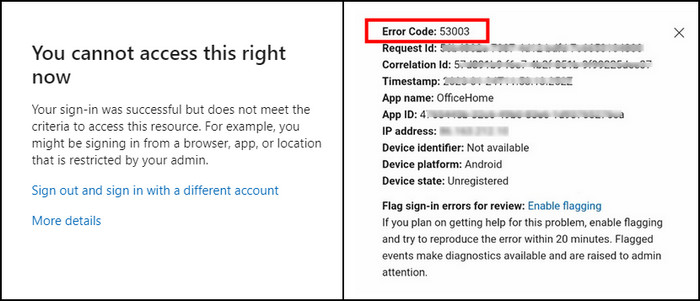
The 53003 error code appears when the Organization admin creates a policy and sets a device or platform restriction. You’ll see the detailed information from the Sign-in logs if you have admin access in your organization.
The Basic info tab in sign-in logs from Microsoft Entra Admin Center/Azure Active Directory Admin Center will show the error with code, and Conditional Access Policies have blocked the failure reason of Access. 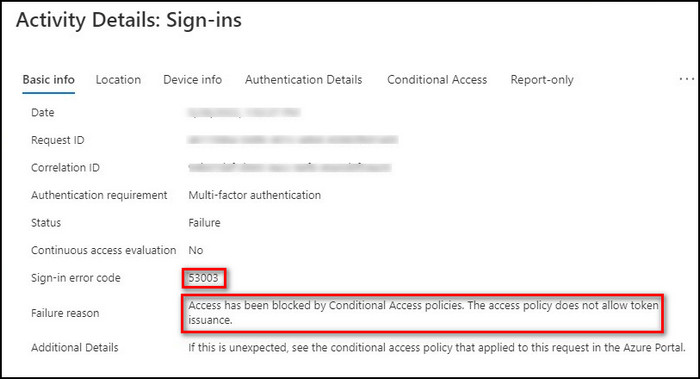
Conditional Access is the only reason behind the error 53003, and the following passage will provide the way to resolve it.
How to Fix Error Code 53003 in Microsoft Outlook
You can fix the error code 53003 in Microsoft Outlook by allowing users to access the resource using the restricted device or platform from Entra Admin Center/ Azure Admin Portal. Also, if it is not required, you can delete the conditional policy to fix the error code 53003.
In the first place, if your company or organization has a policy to use a specific device or platform, you may need to follow the rules rather than resolving the error.
However, if there isn’t such a rule or it doesn’t apply to you, consider following the methods below.
Here are the ways to fix Conditional Access error code 53003 in MS Outlook:
1. Change Conditional Access Settings
You need to change the conditional access policy settings from Entra Admin Center to exclude users from the restriction.
Here are the steps to change Conditional Access policy settings in Microsoft:
- Go to Microsoft Entra admin center.
- Navigate to Conditional Access from Protection.
- Press on Policies and select the policy name.
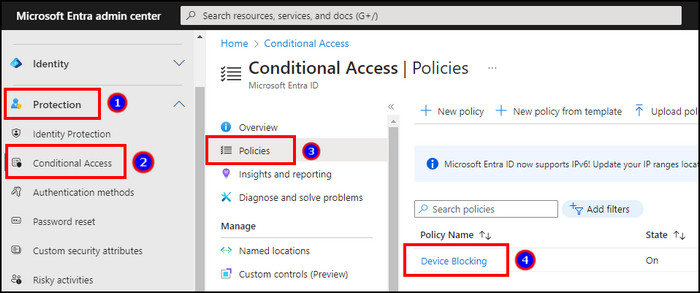
- Click on Users.
- Press the three horizontal buttons beside the user name.
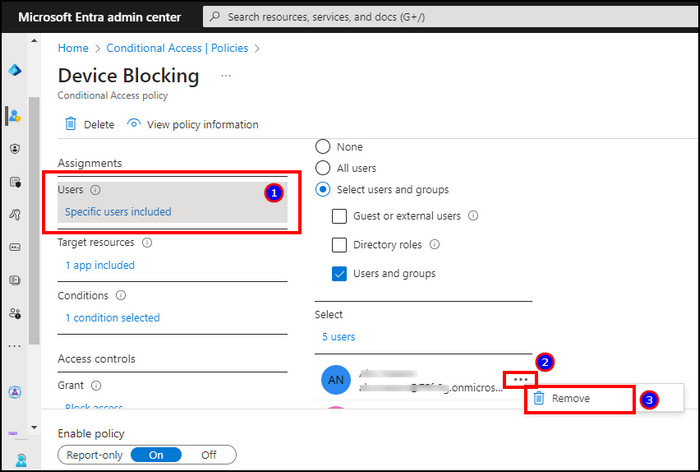
- Click on Save.
The selected person will be excluded from the Conditional Access and can enter Outlook without error code 53003.
2. Delete Conditional Access Policy
If you don’t need the Conditional Access policy of device restriction, you can delete it from the Entra admin center.
Follow the process below to delete the Conditional Access policy in Microsoft:
- Navigate to the Microsoft Entra admin center.
- Go to Conditional Access from Protection.
- Press the three horizontal buttons beside the policy name.
- Click on Delete.
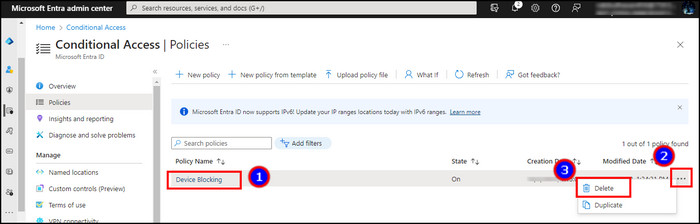
All the users under the policy will be excluded from the conditional access. And it will resolve the error 53003 for all of them.
Frequently Asked Questions
What is Conditional Access error 53003?
The Conditional Access error 53003 means the account has cleared the sign-in process but got restricted because of not fulfilling the requirements. It happens when the organization sets a policy, and the account doesn’t satisfy the criteria.
Can a user fix the error 53003 in Outlook?
No, the organization user and guests can’t fix the error 53003 independently. You will need the Entra admin center/Azure Active Directory admin center access to change the Conditional Access policy. Otherwise, you may ask the IT administrator to help you out.
Does the error code 53003 happen on Outlook Web?
Yes, the error code 53003 is an authorization process that also happens on Outlook on the Web. If the Conditional Access policy blocks the sign-in from the Web version, you won’t be able to access it using a browser.
Ending Note
The error code 53003 in Outlook isn’t a technical issue entirely. Instead, it’s a restriction message that the organization intentionally sets.
In this article, I’ve provided the solution to resolve the error code in Outlook. I hope you’ve understood the reason and the way to overcome it.
Cheers!