When I was going to open a PDF file that I received from one of my colleagues, it showed me a corrupted warning that said An unexpected error had occurred. This type of case is not regular, but I encounter it from time to time.
That said, Whether you’re a professional sending important documents or a student submitting assignments, dealing with corrupted PDFs can be a significant inconvenience.
In the following article, I will discuss the issues surrounding Outlook’s tendency to corrupt PDF attachments and explore ways to resolve this problem.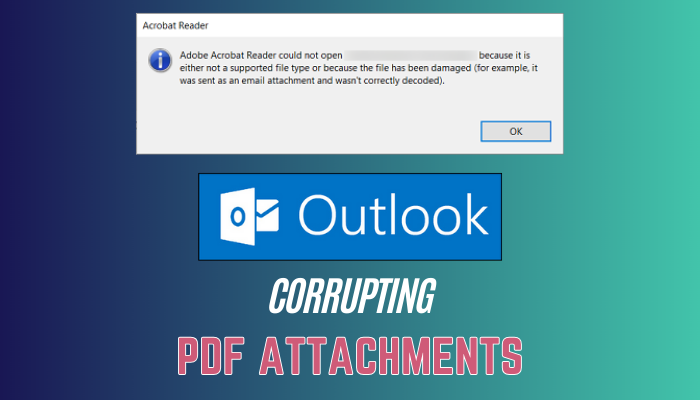
Therefore, let’s begin.
How to Fix Outlook Corrupting PDF Attachments
To fix Outlook corrupting your PDF attachments, you have to make a fresh Outlook profile or try using the Outlook web version. Furthermore, opening Outlook in Safe Mode or updating your Adobe Acrobat Pro to fix Outlook 365 damages your PDF documents.
MS Outlook is the Microsoft 365 suite of applications. However, it can do much more than that. You can also send and receive various documents with Outlook, including PDFs.
There are numerous reports that Outlook damaged PDF files. This can be a big problem, and could lead to losing important data. There are a few things that can be done to fix this issue.
Here are the methods to fix Outlook corrupting .pdf files randomly:
1. Setup a New Outlook Profile
When Outlook 365 keeps corrupting PDFs, a corrupted Outlook profile can be the culprit. By making a fresh Outlook account profile, you can eliminate any potential profile-related issues and start afresh.
Follow the below steps to make a fresh Outlook Profile:
- Launch the Control Panel, choose the View by as Large icons, and choose Mail.
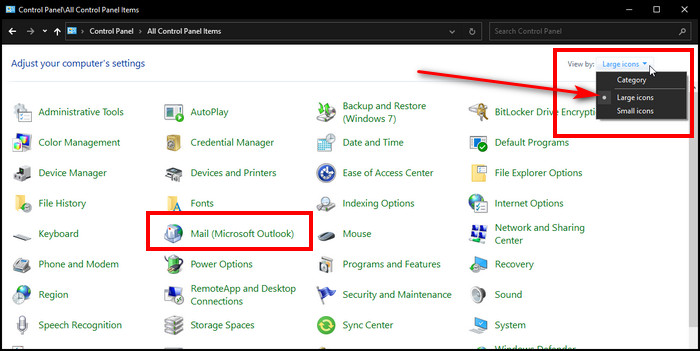
- Select Show Profiles.
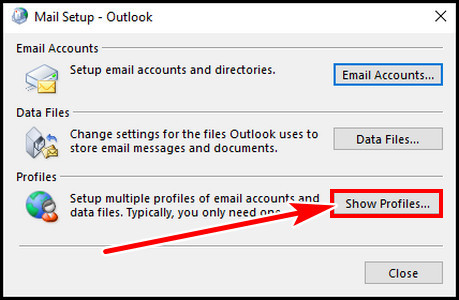
- Click on Add on the prompt window, provide a Profile name, and select OK.
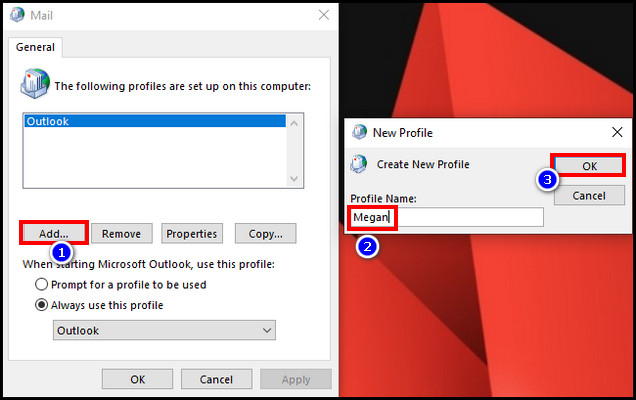
- Choose the new Profile, select the option Always use this profile, and click OK.
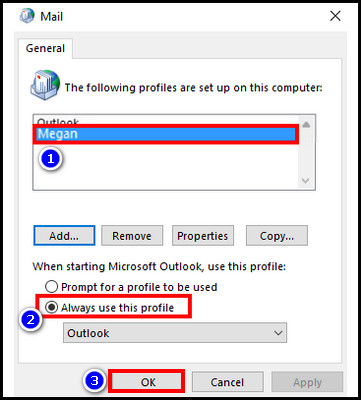
Once the process is complete, restart Outlook. It will now open with the new profile and check for the PDF corruption issue.
2. Open Outlook on the Web
If you are consistently experiencing corruption of PDF attachments in the Outlook desktop app, try accessing your emails through Outlook Web. The web-based version of Outlook often provides a reliable alternative and can help you to determine the issue.
To access Outlook on the Web, open your preferred web browser, Chrome or Edge. Go to the official Outlook website and log in with your email credentials. Check if your PDF attachments are now free of corruption.
3. Launch Outlook in Safe Mode
Running Outlook in Safe Mode can help troubleshoot and isolate any add-ins or extensions causing your PDF attachment corruption. This is because when you run Outlook in Safe Mode, it turns off all add-ins and extensions.
Here are the steps to launch Outlook in Safe Mode:
- Launch the Run prompt by pressing Win + R.
- Paste Outlook.exe /safe in the Run prompt, and hit Enter.
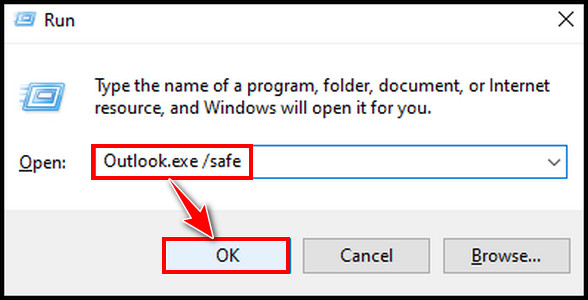
- Choose your profile and click OK.
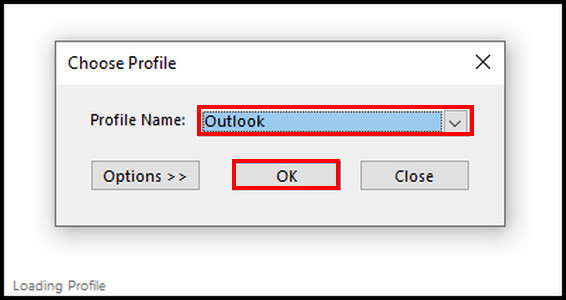
4. Make a Fresh Windows 11 User Account
Creating a new user account on you Windows 11 system can help you resolve issues related to Outlook corrupting PDF attachments. Starting with a fresh account eliminates potential conflicts or settings that might be causing the corruption of the .pdf files.
Follow the below procedure to make a new user account:
- Press Win + X and choose Settings.
- Select Account >> Family & other users.
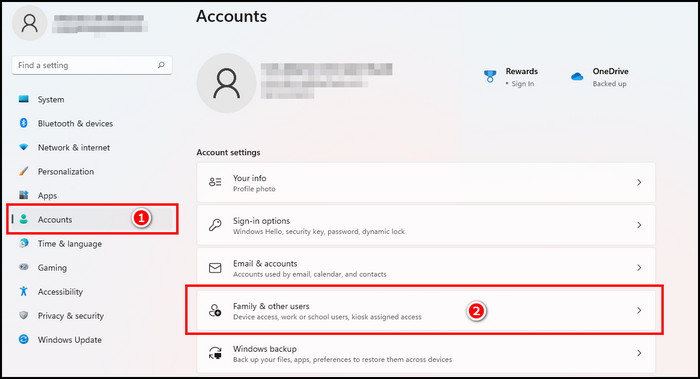
- Click on Add Account from Add Other User.
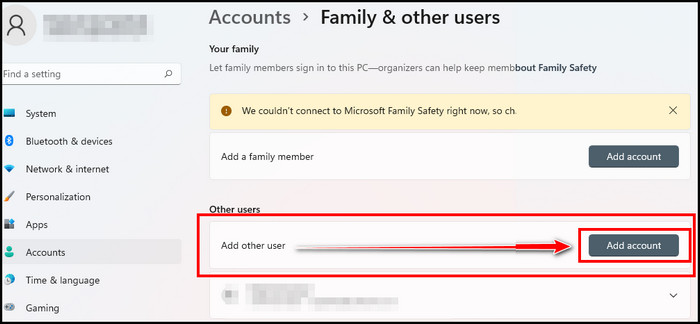
- Choose I don’t have this person’s sign-in information from the Prompt window >> select Add a user without a Microsoft account.
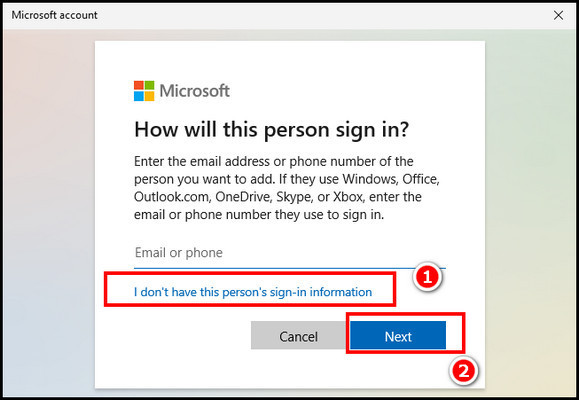
- Follow the on-screen procedure to complete creating a new Windows 11 User account.
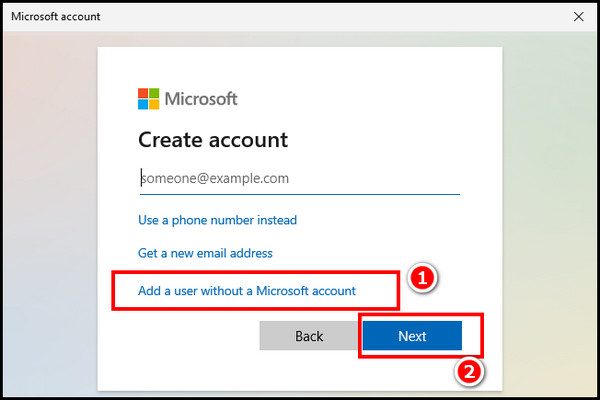
After creating the new account, restart your system and launch Outlook. Now check for the issue of PDF corruption behaviour.
5. Update Adobe Acrobat Pro
Outdated versions of Adobe Acrobat Pro can sometimes lead to compatibility issues with Outlook, resulting in PDF attachment corruption. Make sure you use the newest version of Adobe Acrobat Pro installed on your computer
Open Adobe Acrobat Pro, navigate to the Menu from the upper left corner, and hover your mouse over Help. From there, choose Check for Updates and follow on screen process to update your Adobe Acrobate Pro.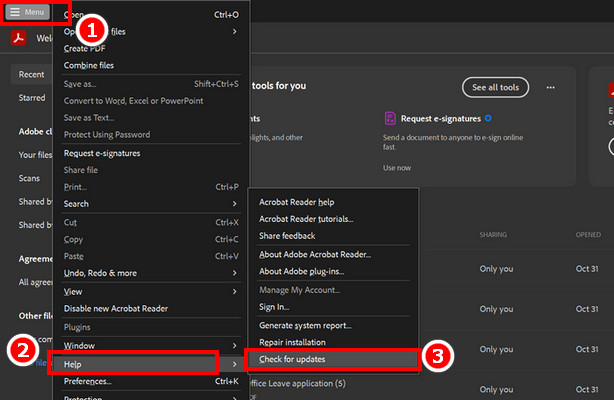
After updating Adobe Acrobat Pro, restart your computer and test opening PDF attachments in Outlook to see if the Outlook 365 corrupting Adobe PDF attachments issue is resolved.
Why Outlook 365 Corrupting PDF Attachments?
Outlook 365 damages PDFs due to software bugs or the email attachment is too large. Also, there might be issues with the PDF file itself. This can happen when Outlook tries to change the PDF to a another format, such as a Word document, and the conversion is unsuccessful.
Here are the reasons why Outlook 365 corrupted PDF attachments:
Software Bugs
Like any complex software, Outlook 365 is not immune to bugs and glitches. Occasionally, these software bugs can lead to issues with file attachments, including PDFs. These bugs may interfere with the encoding or decoding, resulting in corrupted PDF documents.
Too Large Email Attachments
Another common reason for PDF attachment corruption in Outlook 365 is the attachment size itself. Large attachments can strain the email infrastructure, leading to errors during transmission or storage.
When attachments exceed the file size limits set by your email server or client, they may become corrupted or inaccessible.
Problems with the PDF File Itself
Sometimes, the issue may lie with the PDF file rather than the Outlook 365 application. PDF files can become corrupted due to various factors, such as incomplete downloads, file system errors, or issues during creation.
When attempting to open a corrupted PDF attachment in Outlook 365, it may appear distorted, unreadable or trigger an error message.
By understanding these reasons for PDF attachment corruption in Outlook 365, you can approach the troubleshooting process with a greater sense of clarity.
Wrap-Ups
Outlook makes it simple to handle PDFs. You can send or receive them as attachments via email. However, the issue of Outlook corrupting PDF attachments can be severe, affecting both your personal and professional life.
That said, by following the solutions I have discussed, you can quickly resolve the issue of corrupted PDFs and maintain smooth file sharing through Outlook.