Whether we’re trying to fill out a questionnaire or an attendee list, an actionable message in Outlook allows us to do so directly from within the app. But like any other software service, technical issues are bound to creep up.
Likewise, some users have been reporting that they suddenly can’t open actionable messages in the app, but they can in the OWA(Outlook Web Access). Well, there’s a perfectly reasonable explanation for this error, along with a definite fix.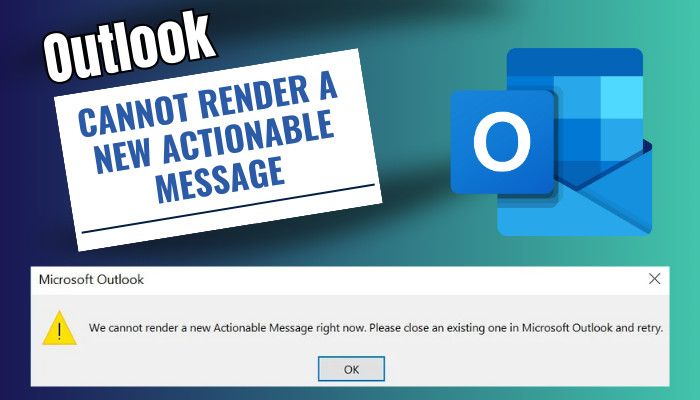
So, without wasting any more time, let’s see why Outlook shows an error when opening actionable messages and how to resolve it.
Why is Outlook Showing an Error When Opening Actionable Messages?
While opening a new email in Outlook, you might see the “We cannot render a new Actionable Message right now” error message. This error shows up when you’ve reached the limit(which is 10 for the current channel) of actively opened actionable messages.
Now, you might be wondering, what are Actionable Messages and Adaptive Cards in Outlook?
An actionable message is an Outlook email that has interactive connector cards with action buttons. For example, an email containing a Twitter card will show Like/Comment buttons, which you can use to perform quick actions directly from Outlook without opening any separate apps.
Those connector cards that contain interactive action buttons are called adaptive cards.
Sadly, there’s a limit to how many of these messages you can keep open at the same time. When you cross this limit, you won’t be able to open any new ones & will get an error message stating, “We cannot render a new actionable message right now. Please close an existing one.”
Furthermore, since an adaptive card JSON script gets embedded into the message body, not all Outlook versions might support such messages. As a result, Outlook might not correctly render actionable messages or open them at all.
How to Fix Cannot Render a New Actionable Message in Outlook
If you see an error while opening an actionable message in Outlook, you already have 10 other similar messages concurrently opened in the app. So, to fix this “Cannot Render a New Actionable Message” error, you’ll need to close at least one before opening a new one.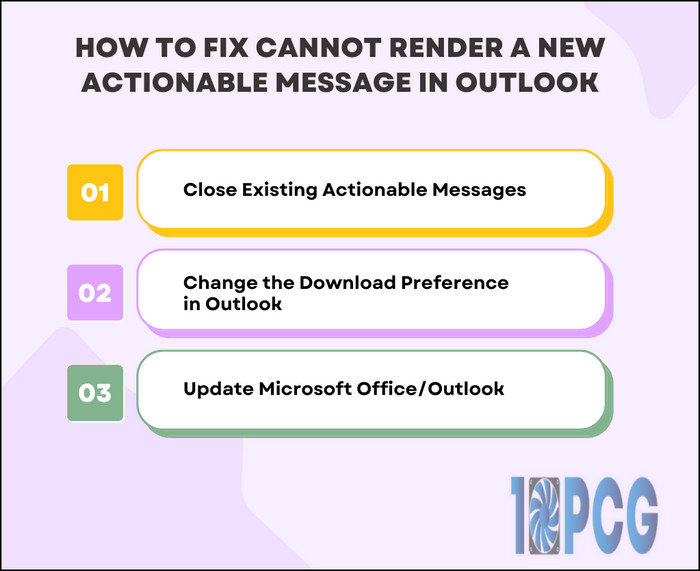
In case that doesn’t work, there might be some other underlying reasons that are causing this error. If so, consider making some changes to your Outlook settings, which I’m going to discuss below.
Here’s how to fix cannot render a new actionable message in Outlook:
1. Close Existing Actionable Messages
Before you open a new actionable message, make sure there aren’t any other emails opened in the background. Microsoft has set limits to how many actionable messages you can keep open at a time. These limits are:
- For current channels – 10 actively opened messages.
- For monthly enterprise channels – 10 actively opened messages.
- For SAC and SACP – 10 actively opened messages (applicable to Outlook version 2302 or newer).
After reaching these limits, you need to close one or more active actionable messages before you can open another one.
2. Change the Download Preference in Outlook
Improper configuration within the Outlook app can also be a reason why you can’t open an actionable message or the message not rendering properly.
To be precise, if the download preference is set to Download Headers as default or for slow connections, Outlook might not render a new actionable message for Microsoft Office 365. Thankfully, this option can be easily changed to fix this issue. Here’s how:
- Launch the Microsoft Outlook app on your device and go to the Send/Receive tab.
- Click on Download Preferences.
- Choose Download Full Items.
- Untick the On Slow Connections Download Only Headers options.
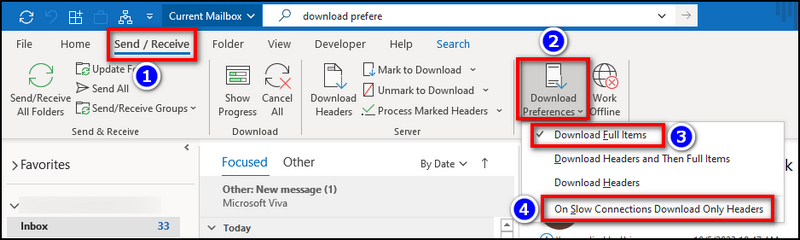
Done! Now, restart Outlook with a proper internet connection and check if the error persists. If it does, move on to the last method.
3. Update Microsoft Office/Outlook
Since Actionable Messages require deep integration with the connector cards, this type of message may not work on the older version of Outlook. Hence, if the app is having trouble rendering actionable messages, consider updating Outlook by installing the latest Office client.
To do that, go to File > Office Account and click on Update. Then, select Update Now and the client will download any available updates automatically. 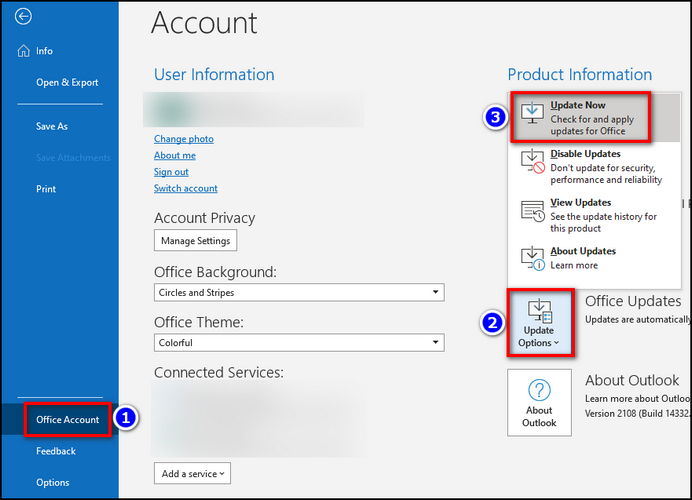
Frequently Asked Questions
Why are the actionable messages not showing in Outlook?
When multiple actionable messages are opened in your Outlook app, you may not be able to open a new one until you close the others. It happens because Microsoft has limited the number of concurrently active actionable messages.
What is considered an actionable message in Outlook?
If an email has adaptive cards that recipients can interact with directly from the Outlook app, then those messages are considered actionable messages. Users can configure different connectors, such as Twitter, to send such messages.
How to enable actionable messages in Outlook ServiceDesk Plus?
You will need an Admin role to enable actionable messages from Outlook ServiceDesk Plus. Assuming that you have one, navigate to Setup > Apps & Add-ons > Integrations > Actionable Messages for Outlook and toggle on the integration.
Ending Remarks
Microsoft has recently stated that they’re working to increase the limit of actionable messages in Outlook clients. So, there’s a chance that this issue might not even exist in the future. Till then, follow this write-up whenever you face any issue with rendering such messages.