Generally, Outlook automatically checks for inbound and outward messages at an interval. With the Send and Receive button, you can immediately sync all Outlook messages.
You can send or receive many Outlook messages throughout the day, so this instant sync button is helpful to send messages and check for new mail. However, in the New Outlook 2023, you will find that button missing.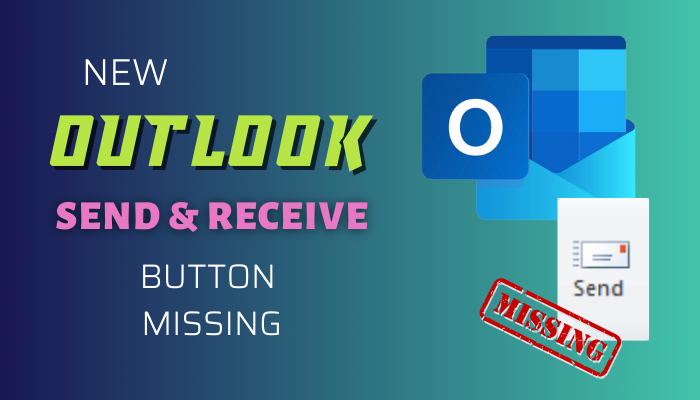
In this article, I will tell you why the New Outlook Send and Receive button is missing and what to do to use it.
Let’s dive in.
Where is the Send and Receive Button in the New Outlook for Windows?
In the New Outlook desktop version of Windows, the Send and Receive Button missing is not an issue or bug. Instead, it’s a feature. Microsoft intentionally removed the option, as in the new Outlook, you will no longer need that option for how the app works.
If you notice, the New Outlook’s ribbons and tabs are almost identical to the Outlook Web App (OWA).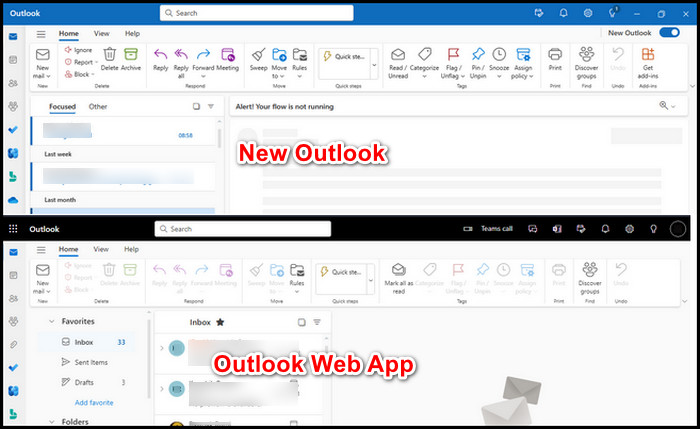
Similarly, the new Outlook desktop version lacks the Send and Receive button as it does in Outlook 365.
Why?
Previously, Outlook saved (.pst) or (.ost) files on your storage drive to store email locally, including the messages queue to send. Sometimes, these files can get damaged, and you must delete the OST files of Outlook to fix several technical issues.
The New Outlook is entirely online and allows only IMAP email accounts. IMAP is similar to an email cloud, so you view an Outlook message live on the email server. You won’t be required to download a local copy of it.
The new version of the app acts with similar functionality as the Outlook Web version, where you must connect to an internet connection.
Currently, the New Outlook doesn’t provide Offline support. However, it is on Microsoft’s to-do list.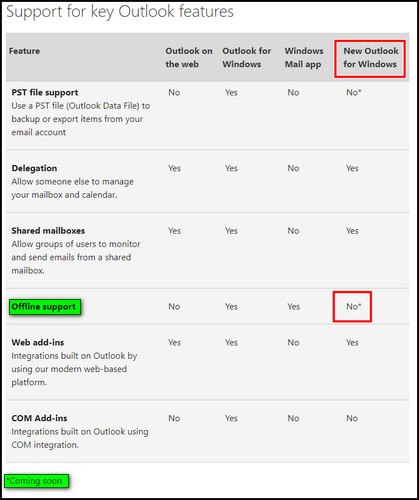
The old Outlook’s POP email downloaded a copy to your PC from the server. Due to the significant changes in the New Outlook, the new version doesn’t require the send/receive button. Hence, the sync button is missing when you use it with exchange accounts.
But there’s no need to worry, as the emails will sent to the recipient in real-time. You can also choose the send later option to deliver the message later. But remember, everything will work when there is a constant internet connection.
What to Do to Use Send and Receive Button in New Outlook?
If you need to use the Send/Receive button to automatically refresh emails in Outlook, you must return to the old Outlook from the New Outlook for now. Many features like this will be available once Microsoft provides full offline support.
To return to the old Outlook from the New Outlook to use Send/Receive All Folders button:
- Open the New Outlook.
- Toggle off the New Outlook option from the top right corner.
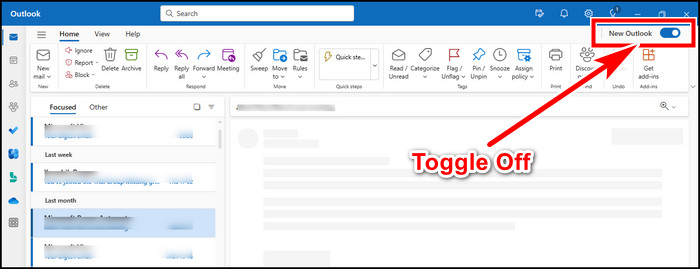
It will return to the legacy Outlook view, and you will find the Send and Receive button in the Send/Receive tab.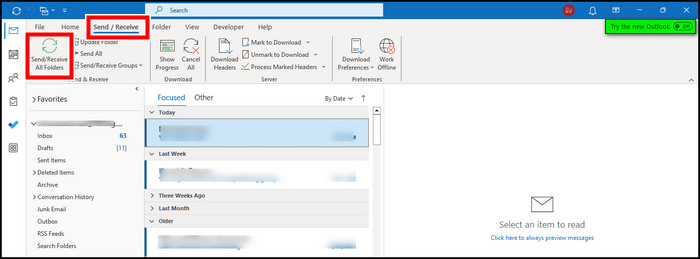
Final Thought
The Send and Receive button in Outlook is often helpful to refresh all mail items in the folder manually.
However, due to core functionality changes in the New Outlook that works like the online version in Desktop Frame, the button is no longer available as it loses its purpose.
If you have any further queries, please leave a comment. Have a great day!