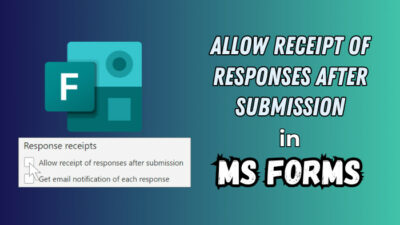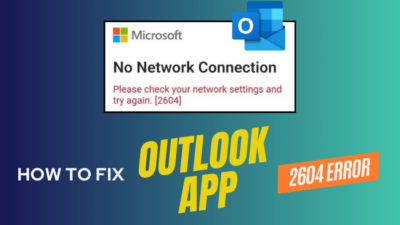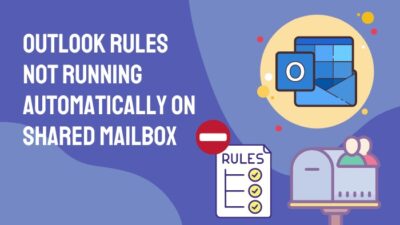From PCs to mobiles and now to your wrist—productivity has seamlessly connected gadgets over the past few decades.
In modern times, it doesn’t matter if you’re jogging or working out. You can always keep up to date about work with the help of your Apple Watch.
To keep yourself linked, Microsoft Teams is a great medium. And here, I’ll explain how you can use them on your Apple Watch.
So, let’s start.
Does Microsoft Teams Work on Apple Watch?
No, Microsoft Teams doesn’t have official support for Apple Watch. Because Microsoft hasn’t built a compatible Teams application to use on the Apple Watch. Therefore, you won’t be able to send or receive messages and calls directly from your Apple Watch.
Even if you own an Apple Watch Series 5, Series 7, or newer Series 8 and Ultra model, it won’t show the Microsoft Teams on the App Store.
But, the Apple Watch will show notifications of your Teams message and calls if you’ve connected it to your iPhone and enabled the notification settings.
However, few third-party applications on Apple Watch allow you to access the content of Microsoft Teams. The following passage will describe the method to use the Microsoft Teams app on Apple Watch.
How to Use Microsoft Teams on Apple Watch
To use the Microsoft Teams application on Apple Watch, you need to use third-party software, such as Mikey for Microsoft Teams and WatchTeams. As there’s no official app integration by Microsoft, a third-party app is the only way to connect and use the calls or message feature.
Both the Mikey for Microsoft Teams and WatchTeams apps are good. But from my personal experience, I prefer Mikey for Microsoft Teams. It supports direct chat and call features using this application.
Here are the steps to use the Microsoft Teams application on Apple Watch:
- Press the Digital Crown button to open the Home screen.
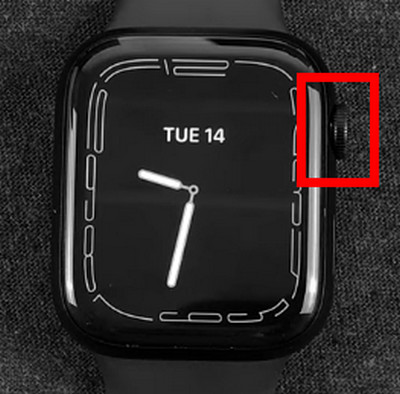
- Click on the App Store.
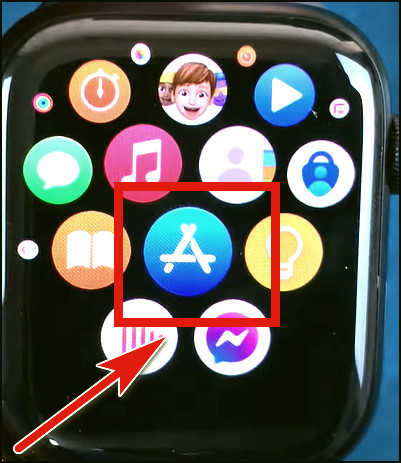
- Search Mikey for Microsoft Teams and press on GET.
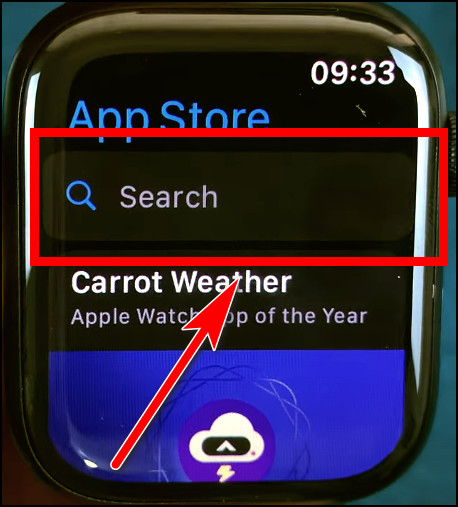
- Double-click on the side button to confirm the installation.
- Log in to your Teams account.
After connecting your Microsoft Teams account to Apple Watch, it will work completely without the iPhone.
How to Get Microsoft Teams Notification on Apple Watch
You will get the Microsoft Teams notification on your Apple Watch if you have connected the devices and enabled the notification mirroring. You can check the same notification of your messages and calls through the Apple Watch that appears on your iPhone.
Follow the procedures below to enable notification on your Apple Watch:
- Open the Watch App on your iPhone/iPad.
- Navigate to Notifications.
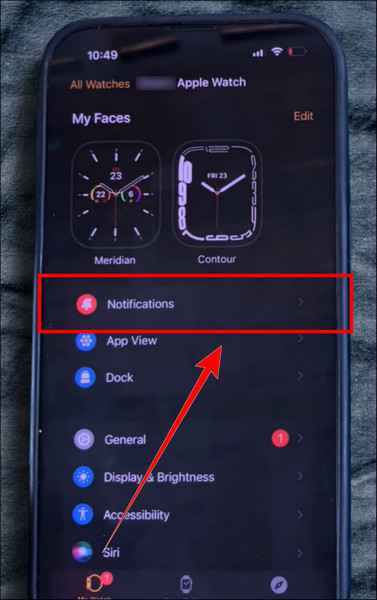
- Find Microsoft Teams and toggle on the notification.
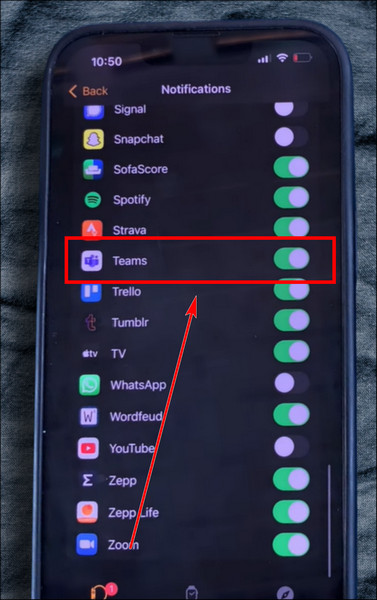
- Press the Digital Crown button on the Apple Watch and go to Settings.
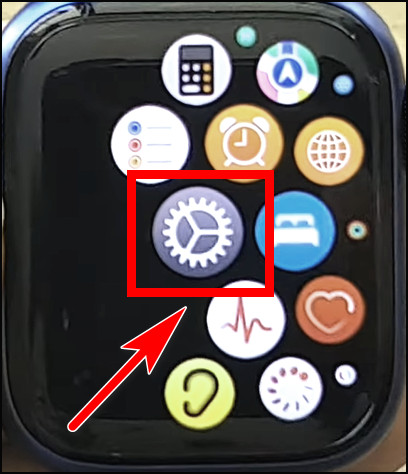
- Click on Notifications.
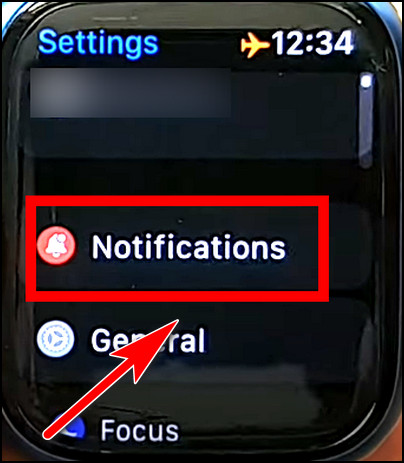
- Enable Notifications Indicator.
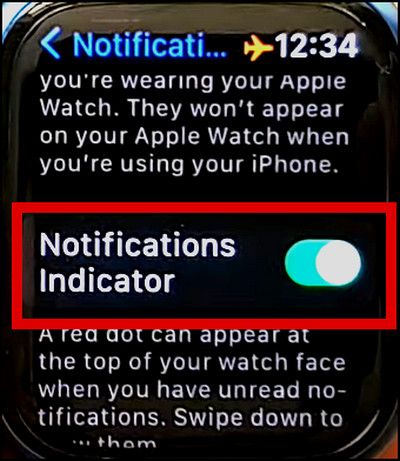
Now, you’ll see the Microsoft Teams notification directly to your Apple Watch.
However, if the Teams notifications are not working on the Apple Watch, you must check the compatibility and settings. You have to fulfill some criteria to get the notification on your Apple Watch. They are:
- iPhone, iPad, and iPod Touch running iOS 12.2 or later.
- iPhone or iPad is locked or asleep.
- Do Not Disturb is disabled on the Apple Watch.
Once you ensure all the compatibility and criteria, the Microsoft Teams notification will come to your Apple Watch.
Frequently Asked Questions
Can you add Teams to an Apple Watch?
No, there’s no official method of adding Microsoft Teams to an Apple Watch. Microsoft didn’t release a Teams version for the Apple Watch.
Is the Apple Watch compatible with Microsoft Teams?
Microsoft Teams isn’t compatible yet with the Apple Watch. There’s no official version of Microsoft Teams available on the Watch App Store.
Why is Microsoft Teams not showing up on my Apple Watch?
Microsoft Teams isn’t showing up on your Apple Watch because it doesn’t support the application. You can only see the notification using Apple Watch. Use iOS 12.2 or later and turn off DND mode to show the notification on your Watch.
Conclusion
The connection between Microsoft Teams and Apple Watch can give a lot of benefits in your daily life. It will give you mobility and the capability to check notifications and give responses from anywhere.
Though there’s no official support, you can use a third-party application to make it work with your Apple Watch. Otherwise, you can set the notifications of Teams on your Apple Watch using the methods described above.
Goodbye.