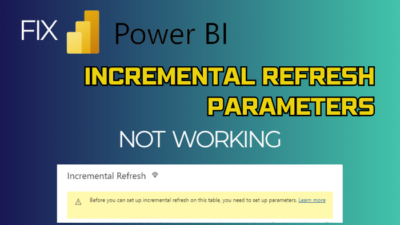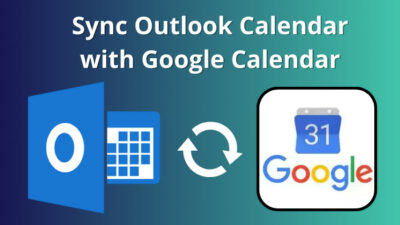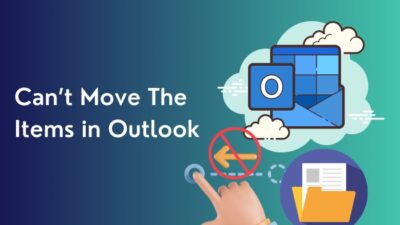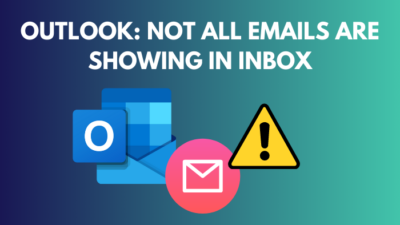Microsoft Forms is a part of Office 365 by which you can survey, get feedback, create polls, collect data, etc., quickly & organized.
You ask questions & the participants respond. In the end, as a Form owner, you can view results. But can everyone look at the outcomes of the result?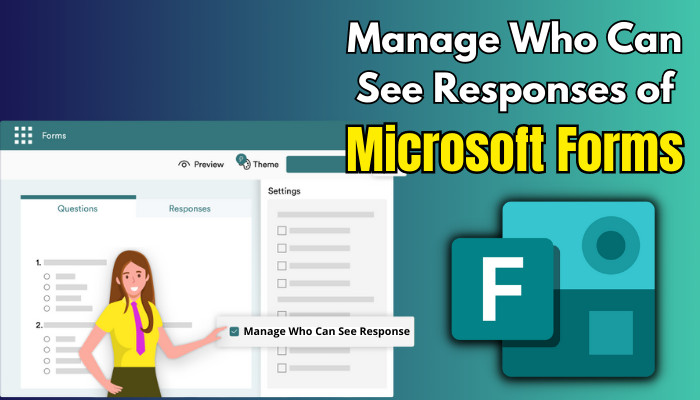
In this article, I will tell you who exactly can get a chance to peek at the responses & how you can control it. Let’s dive in.
Learn Who Can View Responses In Microsoft Forms & Maneuver It
Microsoft Forms is a great Office app that opens the door for teachers to take assessments to their students by quickly creating custom questions, quizzes, or polls.
Not only that, the organization CEO can create anonymous surveys to find out about the company’s environment to improve the status further.
Now, as a Form creator, it’s time to check the responses after sharing the form with the intended participants. If the form contains sensitive information, obviously, you won’t want the responders to take a glimpse of the answers.
So, who will gain access to inspect the Form result?
The first & basic answer is only you— the form owner or creator is able to see the responses. But having one authority can spoil your vacation & burden your responsibility. But before ruining your holiday just to change fonts in MS Forms, learn how you can expand the authority of viewing responses for a Microsoft Form alongside you.
Suppose I created a Form & want my pal John Doe also to access the response page. What I can do is, I can collaborate with my buddy. The steps are simple & just below,
- Navigate to the Microsoft Form, login with your credentials & click on your Form from My forms section.
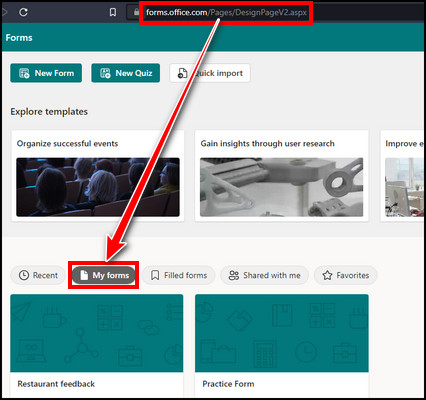
- Click on the horizontal ellipsis (More form settings) from the top right corner.
- Pick Collaborate or Duplicate from the options.
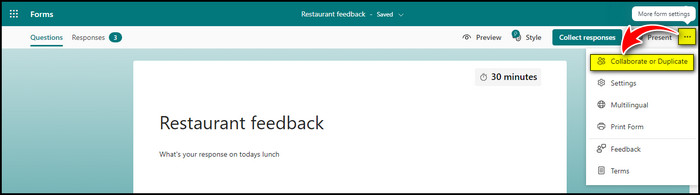
- Select Specific people in MSFT with the link can edit and view result from the drop-down below Add collaborators.
- Add the name with whom you want to collaborate the form.
- Copy the link & share it with the nominated person.
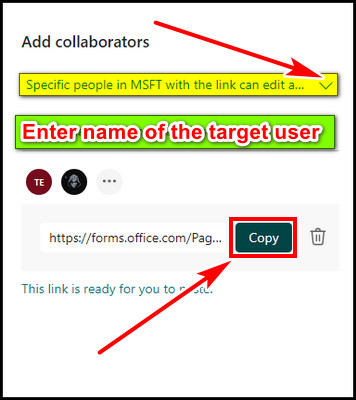
Now, with that link, the user can get full access to the form & able to edit or view the responses alongside you.
But there is a catch! The link is not tied to a separate account & hence it can be shared or forwarded to unauthorized people. So it is recommended to avoid collaborating on sensitive & confidential data.
Then, what’s the alternative route to work on a form with multiple access to manage?
Taking the path of making a group the owner of the Form can save you the hassle. The group member can work on the Form, modify it if required & access the response section. This completely discarded the option to add collaborators.
Well, now you know the route, but the guide is still in my pocket. So keep reading & follow the steps below to move a Form to group ownership.
- Go to the main MS Forms site.
- Click on the horizontal ellipsis of your Form to transfer.
- Select Move to a group.
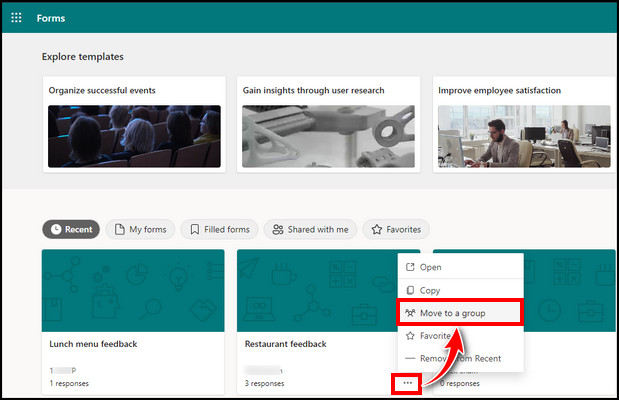
- Pick the group you want to move the Form from the right side & hit Move.
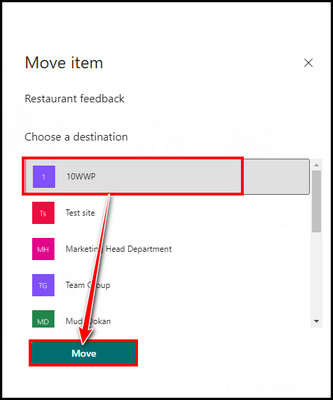
And you are done. The group you selected can now see the Form with all responses. In addition, the Form will no longer appear in the My Forms section. You will find the Form under My groups section.
With the methods mentioned above, you can give access to view responses to an MS Form, as at first, only you are the sole user to view the response section. Besides controlling this, you can restrict access to the response by selecting specific users only.
FAQs
Are Microsoft Forms responses confidential?
During sharing the Forms, you can select whether the responder will be anonymous or not. Thus, the admin can set not to record the responder’s identity.
Is there any question limitation in MS Form?
In Microsoft Form, you are bound to 100 questions in one Form. You will require another Form for over a hundred questions.
What are the Pros & Cons of Microsoft Forms?
The good side of MS Forms is its ease of use & compatibility with Lists, Sharepoint, and Excel. Alternatively, the other side is, it is limited to 100 questions per form with limited question & answer options. Also, it has some limited flexibility to design customization.
Final Thought
Only the Form owner has unique permission to view Form responses. However, you can collaborate with a user or move the Form to a group, to add additional users to access the response section, which is discussed in this article.