Creating an anonymous survey allows you to explore sensitive topics without compromising privacy. It is where Microsoft Forms comes into play. Forms unveils the truth while preserving confidentiality.
If you value unbiased feedback, creating an anonymous survey can provide valuable information.
In this article, I’ll describe how to get anonymous responses in Microsoft Forms to help you obtain honest and unrestrained answers from your participants. I’ll also explain how obscure anonymous forms really are.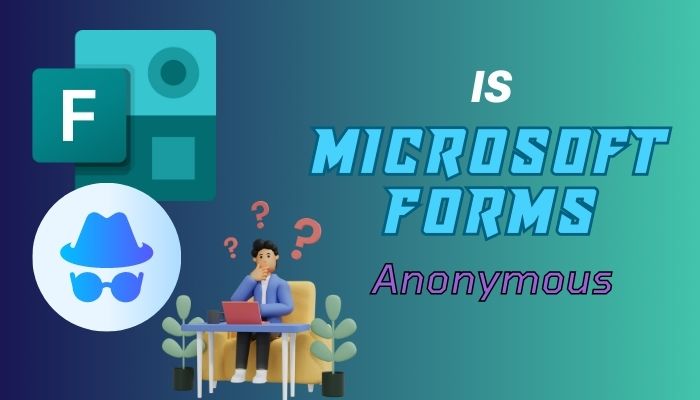
Let’s begin!
Are Microsoft Forms Surveys Really Anonymous?
While Microsoft Forms surveys do not automatically guarantee anonymity, you can still ensure it easily. MS Forms offers protection for respondents’ identities by providing administrators with the choice to exclude recording user names or emails.
Depending on the access level set for a form, there may not even be an option to collect personal information from respondents.
For instance, if you create & share an anonymous survey link, and anyone who has got the link can fill out the form, Microsoft Forms automatically limits the information gathered to keep the anonymity of respondents.
As a result, creators and administrators cannot access this information as it was always hidden from the beginning.
When distributing your survey to certain individuals or within your corporation, it is possible to collect respondents’ names. However, if anonymity is the goal, you can configure MS Forms accordingly to meet those requirements.
Nevertheless, if you enable the One response per person option from the form Settings, Microsoft will record the users’ Office 365 account when they respond to the survey. It prevents multiple responses.
However, remember even in this case, administrators and survey creators cannot view this account information. Microsoft only gathers it to limit potential duplicate responses.
How to Create an Anonymous Survey in Microsoft Forms
To generate unattributed, anonymous responses to your Microsoft Forms surveys, create a new form, and include your queries. Then open the form Settings and remove the checkmark from the Record name option in the Who can fill in this form section.
Follow the steps below to create an anonymous survey in Microsoft Forms:
- Open Microsoft 365 and sign in to your account.
- Click on the App launcher from the upper left corner and choose Forms.
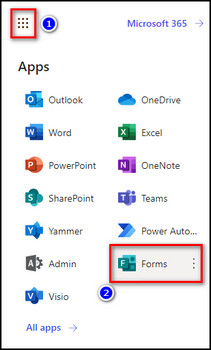
- Select New Form.
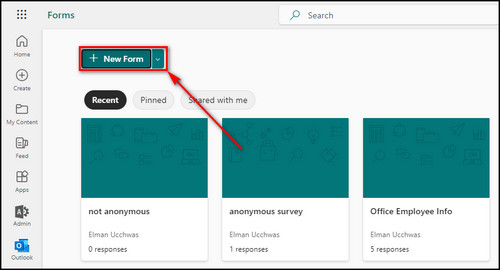
- Enter a name for the form, add a description if you want, and complete your survey.
- Click on More form settings from the top right corner and choose Settings.
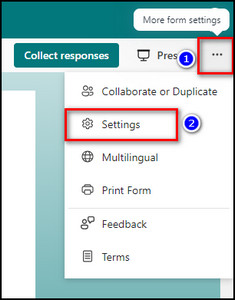
- Select the Only people in my organisation can respond option.
- Uncheck Record name so the survey responders remain anonymous.
- Put a checkmark on One response per person. It’ll stop a user from giving multiple responses.
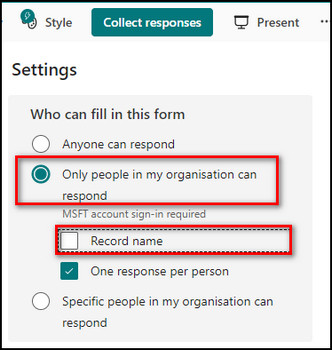
Now share the survey with your organization members, and you’ll receive their responses anonymously. You can still see the Start time, Completion time, and other information, but the Email & Name fields will be hidden.
FAQs
How do you make a Microsoft form not anonymous?
To make a Microsoft form not anonymous, open the form Settings, and put a checkmark on the Record name option from the Who can fill in this form section. Now when someone responds to the survey, you’ll see their names and email addresses.
Why does Microsoft Forms say anonymous?
Microsoft Forms says anonymous because the owner has created the form with the Anyone can respond option enabled. When it is selected, the submitted responses remain anonymous and the form owner cannot see personal information such as names and user IDs of the responders.
How to tell if a Microsoft form is anonymous?
Currently, there’s no way to verify whether a form in Microsoft Forms is anonymous. Although MS forms are typically considered anonymous by default, there is no direct way to check this. To confirm anonymity, check the form settings, review sharing settings, and analyze response data for potential identifying information.
Final Thoughts
Constructing an anonymous survey in Microsoft Forms can be a valuable tool for gathering unbiased feedback and ensuring privacy for respondents.
By following the steps provided in this article, you can easily configure your surveys to collect responses without revealing the identities of participants. This anonymity promotes honesty and encourages individuals to express their true thoughts and opinions.
Comment below if you have further questions, and we’ll get back to you.