You just created your first Discord account, and after realizing there’s no point in Discord without a Discord server, you are looking for a quick and reliable guide showing you how to get started with your first server.
You don’t have anything to worry about because you just landed on the perfect page. I wrote this article specifically to help beginners like you get more familiar with Discord’s features, and, as a bonus, you will also learn to customize and enhance your Discord server with bots.
You’ve got a bucketload of things to learn in this article, so grab a cup of coffee, take a short break from whatever you are doing, and start reading.
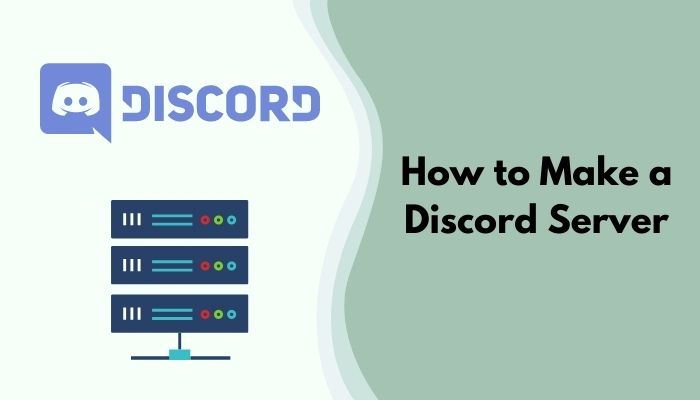
Can You Make A Server Just For Yourself On Discord?
Yes, you can make a server just for yourself on Discord by simply creating a new server and not sharing the invite link with anyone. As long as you don’t add any of your friends to the server, you will be the only member of that particular server, so all the media in it will only be visible to you.
However, if you use a Discord server in this way, you are ultimately defeating the purpose of Discord servers. Discord servers were primarily created to meet the organizational demands of large communities, which is why it supports up to 500 channels.
In addition, each of those channels allows up to 25 participants to use both the text and video chat simultaneously. This differentiates it from Discord group chats which only allow a maximum of ten people to join the conversation. Want some amazing custom Bots for your Discord channel?
Apart from this, Discord also makes it incredibly straightforward to manage those large communities through the help of Roles and the millions of Discord moderation bots.
How To Make a Discord Server
The steps needed to create a new Discord server are identical for its Desktop and web app, so you will only see one of these in the guide. Don’t worry, I have also included the step-by-step guide for creating the Discord server if you use Discord mobile. Before that, Check How Many Warnings Have Been Given to Someone.
Here are the steps to make a Discord server:
For Discord Desktop / Web
If you love using the desktop variant of Discord, whether it’s through the browser or as an application, follow these steps to create your first Discord server:
- Launch the Discord application from your desktop or log in to your Discord account from your browser.
- Look for a plus (+) icon at the bottom left area of the window and click on it. If you can’t see it at first glance, scroll through the left pane until you see it.
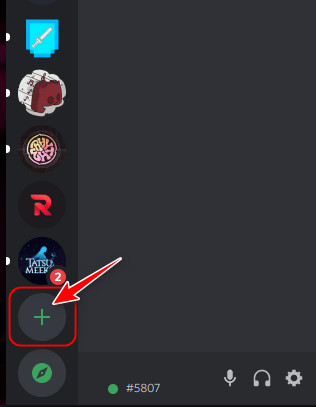
- As soon as you do that, a pop-up menu will appear. You can create your server in two ways, and the first is to start with a template that will automatically adjust specific
settings to fit your purpose better. If one of the templates suits your requirements, you can click on that, but I will assume you clicked Create My Own for this tutorial. 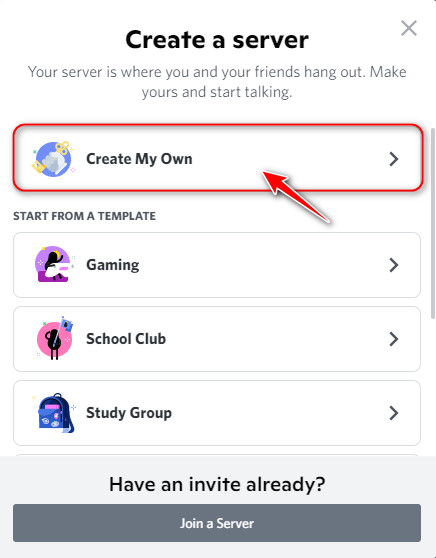
- You will need to select the type of community you want to create with the server. If it’s for a club where it’s likely to have a large number of members, select ‘For a club or community’. However, if the members are only going to be part of a small group, you should select ‘For me and my friends’. If you are unsure about its members, simply click on the highlighted ‘skip this question’ text to proceed.
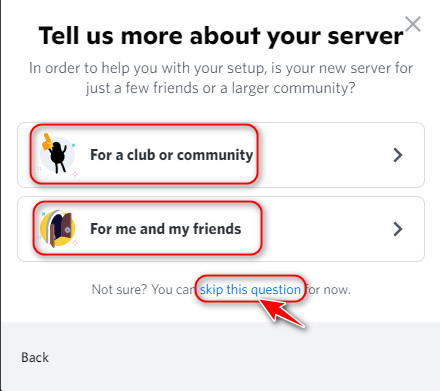
- On the next page, click on the Upload icon to select an image from your Desktop to set as the server’s avatar. If you don’t have a good picture now, you can skip it and add it later. Then, enter the server’s name and click on the Create button.
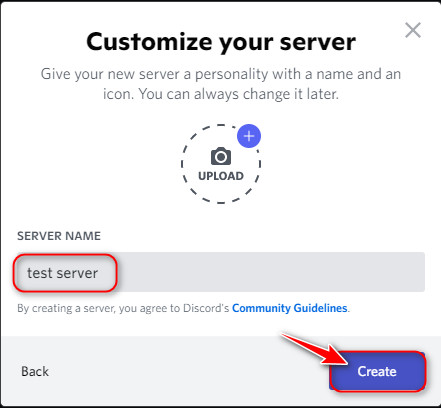
- That’s it! You have successfully created your first Discord server on your PC.
For Discord Mobile
While the big screen can provide better video call experiences and immersiveness, the Discord mobile’s portability still makes it one of the most used applications.
If you are one of them, follow these steps to create your Discord server on the go:
- Launch the Discord app and make sure you are signed in.
- Tap the Discord icon on the bottom toolbar, if it’s not already highlighted, and then tap on the plus (+) icon below the Discord servers on the left side.
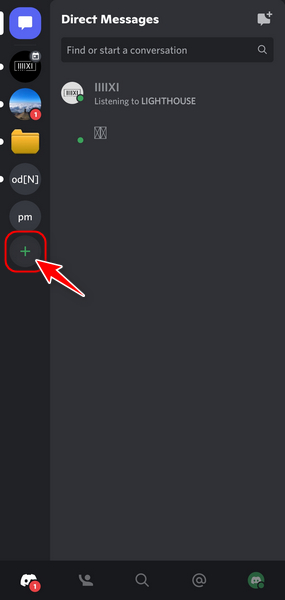
- Choose a pre-built template with auto-adjusted settings for your server or tap on the Create My Own button to create the server from scratch.
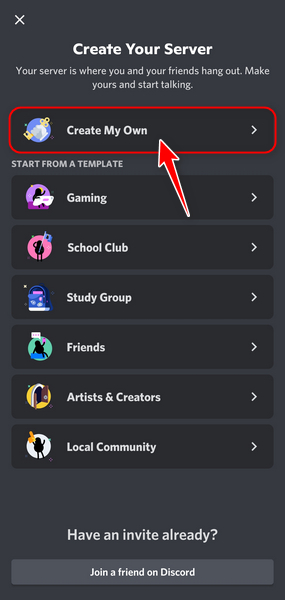
- If the server is for a large community with more than 50 members, choose the ‘For a club or community’ option, but if the server is only for a few of your friends, tap on the ‘For me and my friends’ option. You can also click on ‘skip this question’ if you are unsure about the size.
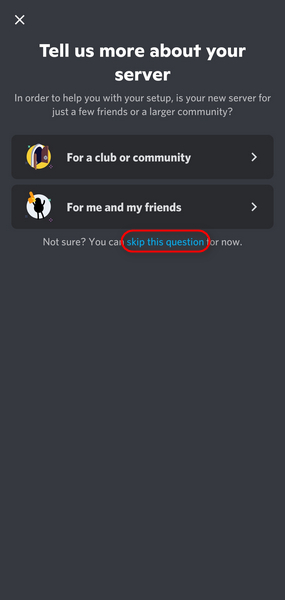
- Choose to upload an image to make your server stand out. Then, give your server a name and click on the Create button to complete the process.
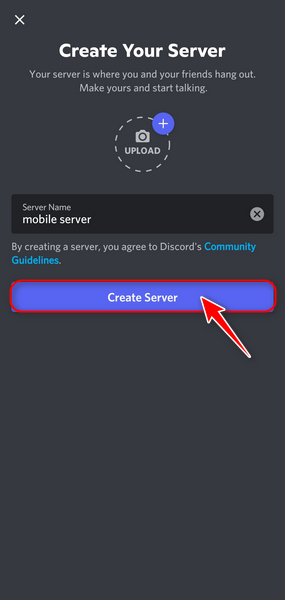
- Once you do that, you might be taken to a new page where it asks for a topic that members on your server will probably talk about. However, you can skip it by pressing the Skip button at the top right corner.
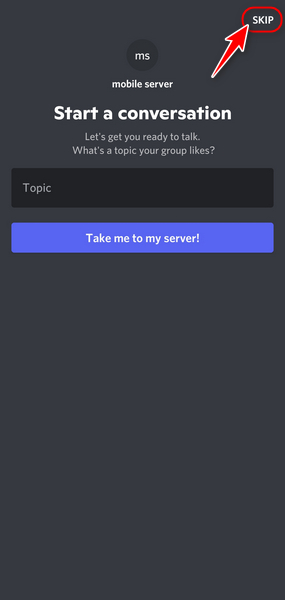
- Immediately after that, you will see a link for your server that you can then share with your friends or community to add them to it. Once you have copied it, tap the small X icon at the top left corner to exit the page.
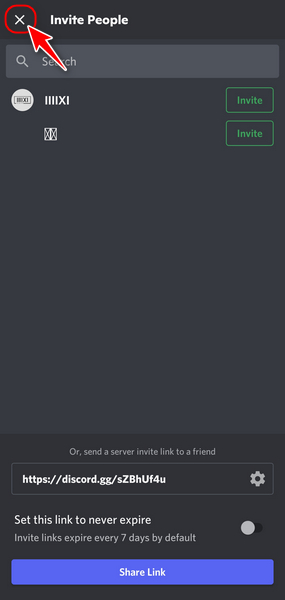
That’s it! Your new Discord server is ready for some hangout.
Can you Color Discord Channels?
Yes, you can color Discord channels and apply an impossible list of tweaks and customizations to make your Discord server stand out to your members. However, you need to upgrade to a Discord Nitro subscription to be able to use this particular tweak.
While you can do numerous tweaks and customizations in Discord without paying a single dime, you will realize that most of the good ones require a Discord Nitro subscription.
Apart from this, you can also tweak the server’s functionality to your preference.
For example, you can change your Discord server from its default setting, which is private, to public by going to the server settings by right-clicking the server, and clicking on Get Started in the Enable Community section.
If you want your Discord server to reach a large audience and become a huge community, you definitely need to do this.
It would be best if you also started thinking about which Discord bots will be helpful to your server and add them quickly. It’s pretty straightforward to add a bot to a Discord server; all you need to do is go to the bot’s website and click on the Add to Discord button to make the connection.
Also, check out how to Refresh Discord Custom Hotkey.
FAQ
Question: Is creating Discord free?
Answer: Yes, creating a Discord account and server is completely free of charge. However, there are multiple subscription plans available for your Discord account, which includes exclusive features, but this is optional.
Question: Is Discord really private?
Answer: Yes, Discord is really private. An important point to note here is that it only uses Standard Encryption, like Telegram or Signal, instead of the more secure end-to-end encryption offered by Whatsapp.
Question: How do I make my Discord server popular?
Answer: You can make your Discord server popular by promoting it in the form of advertisements. These can be on third-party websites or other communities. Other things for consistent popularity include focusing on a specific topic for your server and being active.
Final Thoughts
Since Discord offers a multitude of features and abilities, it’s impossible to outline them all in just a single article. Don’t worry, you can find several articles on the best Discord features on our website, so make sure to go through them.
If this article helped you out, let me know in the comments below.