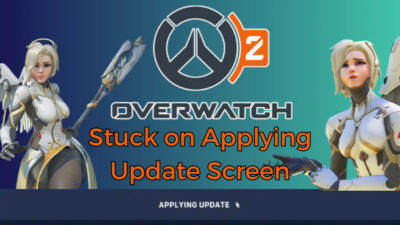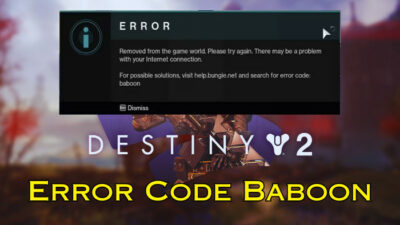League of Legends has an annoying issue that bugs some users till now. You get a black screen after selecting the champion, which does not disappear until you close the game client. And, as of now, Riot has no official fix regarding this.
As many users like you face the same issue, we have compiled a list of fixes that make LOL playable again. Most of these have worked for other users, so you can be optimistic about this.
Let’s get started.
Why Do You Get Black Screen on League of Legends?
A black screen appears on League of Legends if you try switching between the game and any opened app. Also, this happens if the monitor’s resolution does not match the game. Plus, if the GPU drivers are old and the RIOT servers are down, you get a black screen.
Most of the time, a black screen means your GPU cannot run the game. But League of Legends is a very simple game to run, so it is highly unlikely that your PC’s specs do not match its requirements. Instead, it is the GPU drivers that seem to be more at fault. Either it is in dire need of an update, or its files have gotten corrupted.
Display resolution is another suspect. Sometimes you may run the game at a different resolution than what your desktop is at. When you switch between the opened game and any application, this sometimes freezes the game. As a result, you see a black screen when you go back into the game.
Many players in the Asia region have particularly faced this bug when launching League from the Garena launcher. The launcher contains many bugs, prompting Riot to close the Garena servers in Mid 2022.
How to Fix Black Screen on League of Legends?
To fix the black screen on League of Legends, first, lower the in-game resolution and run it on windowed mode. Next, try running the game on a different region. Turn off any VPN and Anti-Virus application, and finally, update your graphics driver to the latest version.
Here are the methods to fix the League of Legends Black Screen error:
1. Change Game Resolution
First, ensure you have not set LOL to run on an unusually high resolution. Then your monitor will not be able to display the game. You can verify this by pressing Alt + Tab. The desktop and other applications on your computer will show up normally, except for the League of Legends game client.
To fix this, set the game to a resolution of 1280 by 720p to be on the safe side.
Here is how you can change the display resolution in League of Legends:
- Go to the folder where you installed League of Legends.
- Open the config folder. On Windows, this is in \Riot Games\League of Legends\Config. On Mac, right-click on League of Legends and click Open Contents. Now navigate to Contents > Lol > Config.
- Open the game.cfg file.
- Find WindowMode and give it a value of 2.
- Set Width to 1280 and Height to 720, respectively.
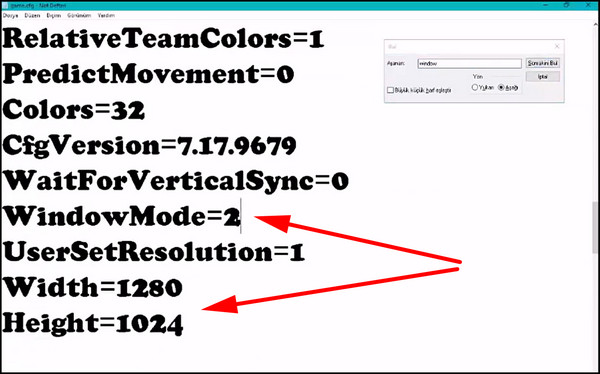
- Press Ctrl + S and close the config file.
Next, we will set the game to run in windowed mode. This will remove the instance where the game shows a black screen for a split second.
- Open League of Legends.
- Press the Esc key to open Options.
- Click on Video.
- Select Windowed under Window Mode.
- Press Okay.
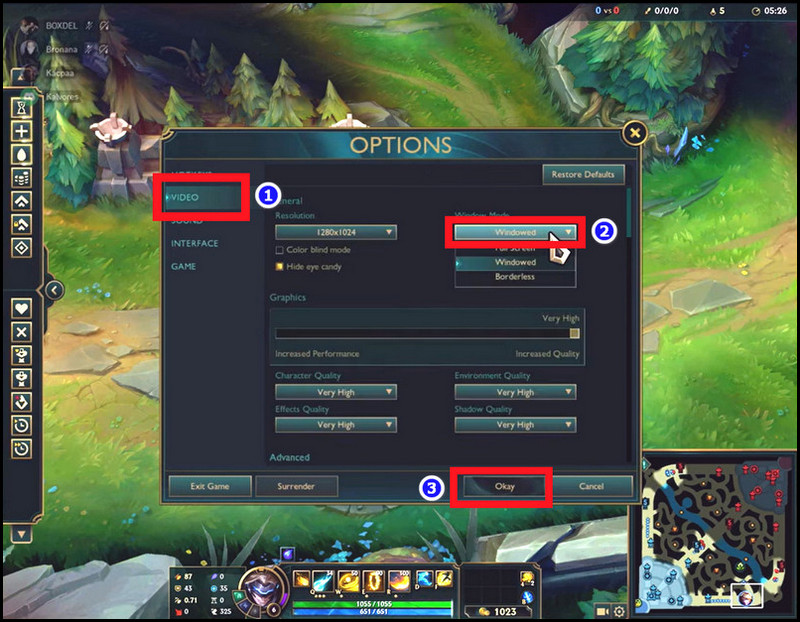
Now, see if you can successfully load without getting any lol black screen.
2. Try a Different Server
Next, you should see if there is a regional server issue. The easiest way to check this is by going to Riot’s status website. Here you can see if your area is particularly affected by server downtime. In that case, you have to wait until the developers fix this issue.
But in other situations, e.g., getting a higher latency, you may be tempted to change your account region. In that case, you must use the in-game currency and shell out 2600 RP’s to change your account to a different region. Another way is to create a new account, but surely you will not want to lose your progress.
This is how you can change your region in League of Legends:
- Open the League of Legends launcher.
- Click on Account.
- Choose any region listed and click on it.
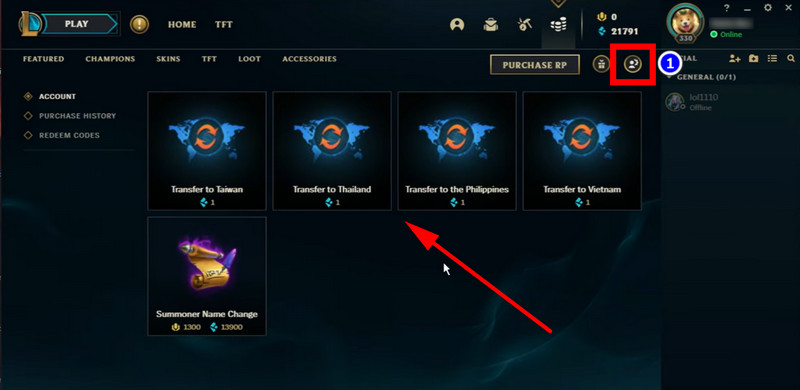
- Press Continue on the next screen.
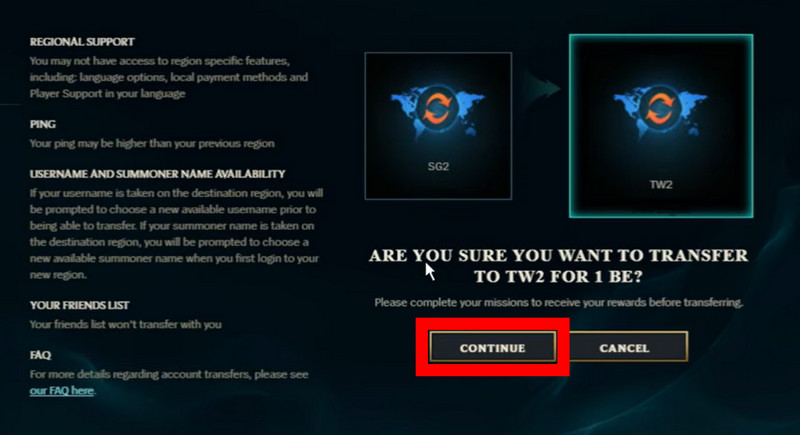
Now follow the prompts on-screen. Restart the game if it tells you so.
3. Turn off VPN/Proxy
Sometimes VPN can cause problems when you are connecting to the game servers. Normally you do not need to use these. But, if you cannot access League on your network, then a VPN becomes useful.
Now the black screen error may seem like a graphical issue, and it is, most of the time. But try turning off your VPN if you are using one. See if that was what caused the black screen.
The same is true for any proxy servers.
4. Update Date and Time
You should also keep the date and time updated on your PC. Because the server always synchronizes with the game client before connecting. Incorrect dates and times can lead to invalid certificates, and the client will simply refuse to connect.
So do check that the system’s date is correct. You can right-click the time in the taskbar and open Adjust Date and Time on Windows Settings. Here see if the Set time automatically option is turned on. This will sync the latest time from Window’s servers.
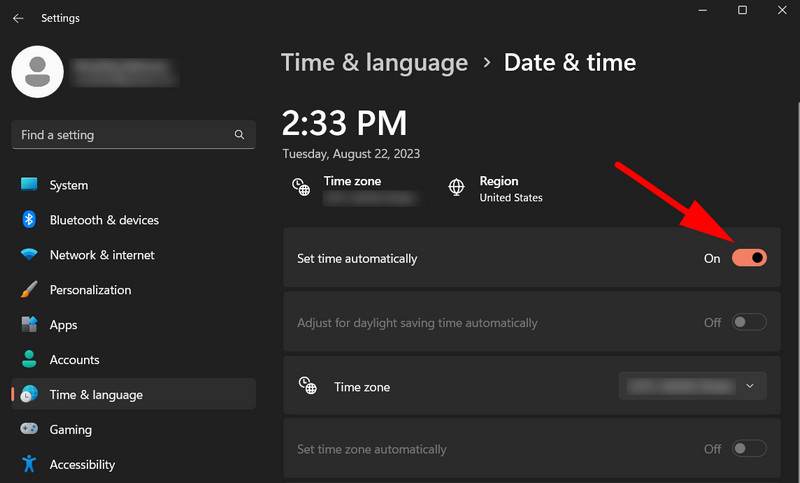
5. Turn off Anti-Virus
Like VPN, anti-virus software can block games from accessing the internet. Now League of Legends requires an active internet connection to join a game. So first, check if your anti-virus app does not block the game. If that does not work, temporarily disable it.
Here are the steps to disable Microsoft Defender:
- Click the Microsoft Security icon on the taskbar.
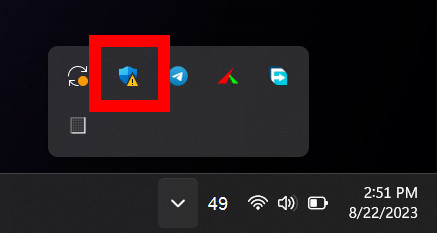
- Open Manage Settings under Virus and Threat Protection.
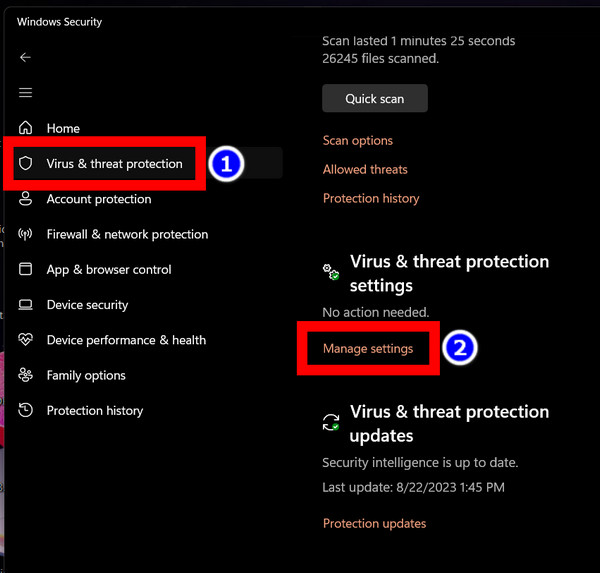
- Turn off the toggle next to Real-time protection.
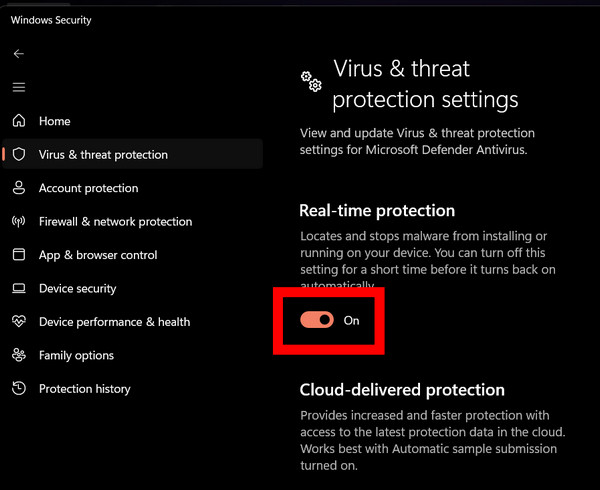
I have shown the steps for the default anti-virus on Windows. If you use something different, just right-click its icon on the taskbar and select Disable protection until restart. That should do it.
6. Disable Display Scaling
Display scaling can make the texts and icons on Windows appear better. Especially if you have a high-resolution display, you may have used it to enable text readability.
But that can cause problems with League of Legends. You may see the game’s UI not displayed properly or simply get a black screen. So make sure the display scaling settings are not applied to it.
Here is how to disable Display Scaling on League of Legends:
- Right-click on the League of Legends launcher and open Properties.
- Click on Compatibility.
- Press the Change high DPI Settings.
- Click the checkbox near Override High DPI Scaling Behaviour.
- Make sure Application is selected from the drop-down menu.
- Click Ok and close the Properties window.
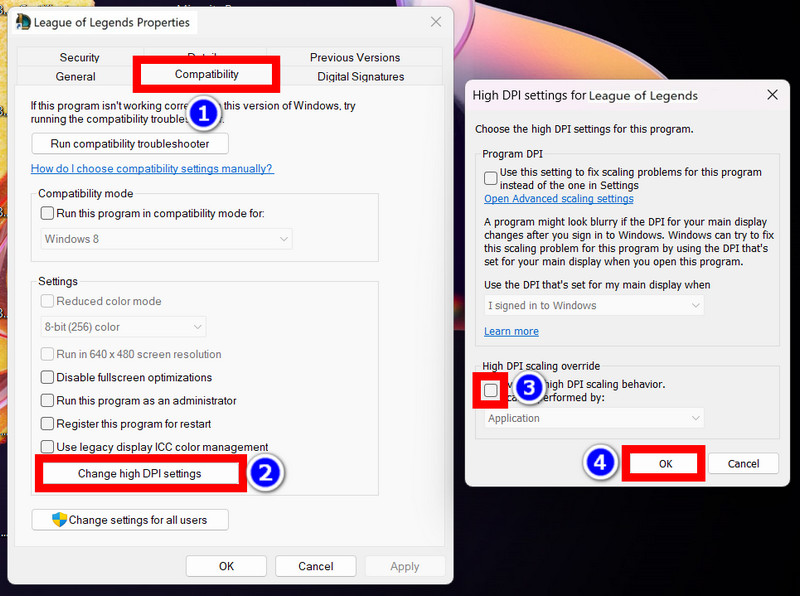
Now open the game using its desktop shortcut. See if this fixes the League of Legends black screen issue.
7. Re-install GPU Driver
Your GPU must run on the latest drivers to get optimal performance on any game. If not, you will see frame drops, stuttering, and even worse game-breaking bugs.
I will not say that League of Legends’ black screen will magically disappear while you update the drivers. But at least it will ensure that the GPU is not causing this.
You can update the graphics driver from the driver software interface. That means GeForce Experience and AMD’s Adrenaline will allow you to update the driver without requiring you to download the graphics driver. Just click on Check for Updates, and the latest driver should install automatically.
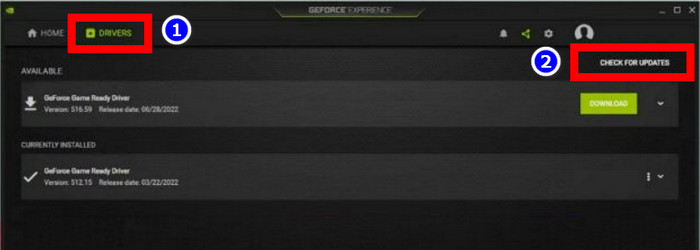
Another way is by updating the graphics driver manually. First, remove the existing driver using a driver uninstaller (DDU). Then download the latest driver for your GPU from the Nvidia or AMD website. Then extract it to a separate folder and install it by following the prompts on-screen. Restart the computer after the driver finishes installing.
Launch League of Legends now. See how it fares with the newer drivers.
8. Perform Clean Boot
Are any services running on your PC blocking League of Legends from starting normally? If so, close any background tasks before starting the game.
This includes any in-game overlay, such as Steam or Discord. They will consume the system’s resources and make the game run slow. So make sure these apps are not running in the background.
Once you disable everything and reboot, Windows will only start with its critical services and nothing else.
Here’s how to perform a clean boot on Windows:
- Press Win + R, type in msconfig, and press Ok.
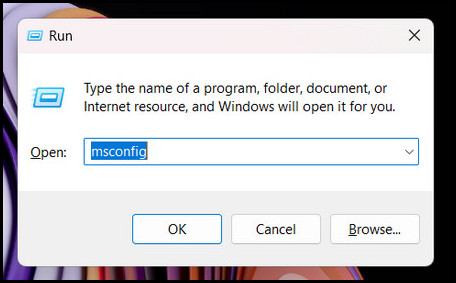
- Click on Services and mark the checkbox near Hide all Microsoft Services.
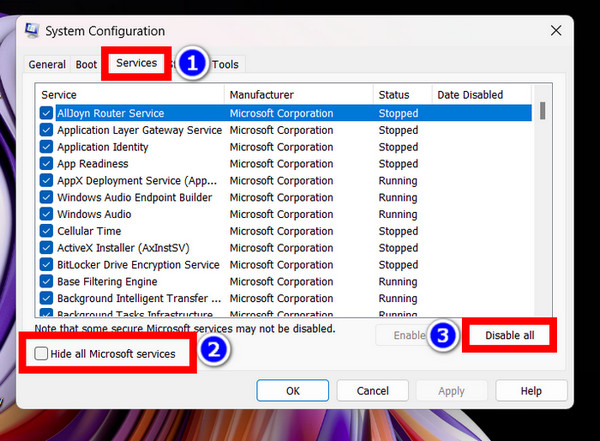
- Press the Disable All button. After this, close the window.
- Open Task Manager.
- Go to Startup.
- Disable all unnecessary tasks.
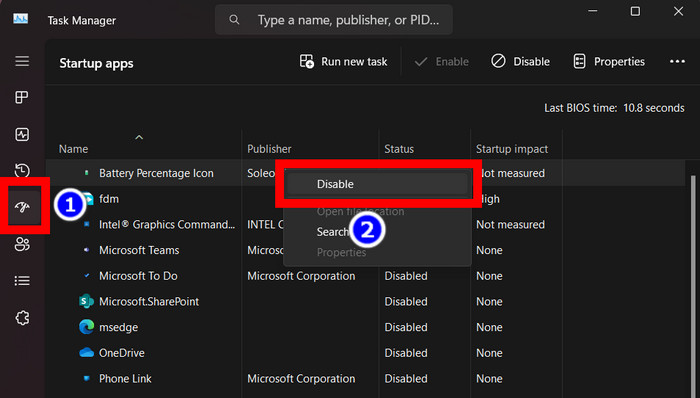
- Reboot the computer.
After the PC reboots, launch League of Legends and check if you get the black screen once again.
9. Repair Existing LOL Installation
If the black screen error is persistent until now, there can only be two things that are going wrong. Either your game file is damaged, or a bug in the game that is causing this.
Well, we cannot solve a game-breaking bug; it is up to the developers to fix that. But yes, you can remove the old installation and do a fresh install on your computer. That would remove the old files in case the were damaged in the first place.
So, go to the Riot website and download the game executable. Complete the installation and launch the game. Select a hero and see if the same error happens.
If the result is the same as before, contact Riot support. They should tell you what exactly is going wrong. Do include your System Specifications and any error codes should you get them.
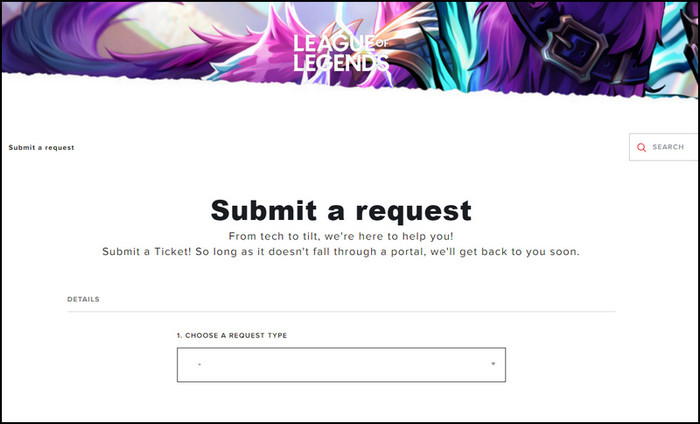
Final Words
The black screen error is still present, and users still face it. So, Riot Games should look at this issue with greater importance and roll out a patch to fix this. Until then, try all the workarounds listed in this article.
So, which fix solved it for you? Do let us know. And until a proper fix comes out, it is time to say goodbye.