If you’ve been using Discord for a while now and haven’t joined any Discord servers yet, you are missing out on some of the best features of Discord. I suggest you read this article if you are looking for a step-by-step guide on how to do it.
The primary reason for Discord being so well-known, especially among gamers, is because of its support for a ridiculously large community.
While you can build a small community yourself on Discord by creating a server yourself, the better choice is to join an existing community that matches your interests.
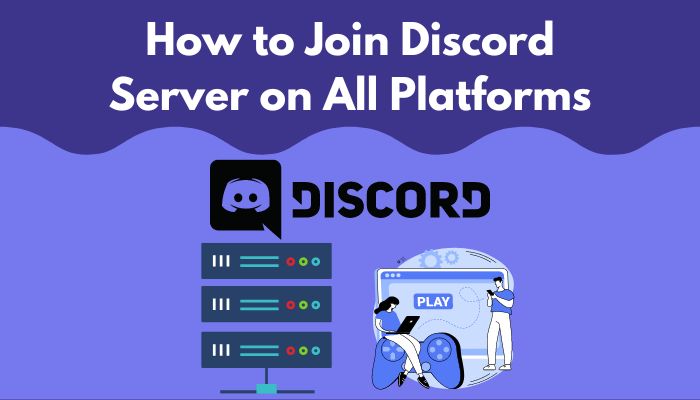
So, grab your laptop or phone and enjoy figuring out the easiest way to join your favorite Discord server.
How Do I Find a Discord Group
You can find a Discord group to join by clicking on the Explore Servers icon on the left pane. It’s the one that looks like a compass, and when you switch to it, you should see a comprehensive list of categories and the popular servers for each section.
I recommend going through the featured servers before scrolling the categories, as those are usually very active.
Apart from this, the most recommended method to discover Discord servers that are worth joining is by going through various blogs and articles. In fact, you can find reliable and comprehensive lists on our site as well.
Another effective way to find active Discord servers is to simply ask your gamer friends for a suggestion, which will also give you both something new to talk about.
People typically have no issues finding servers when it comes to Discord, as there are millions of them. However, most of them are unaware of the steps on joining a Discord server so if you are like them, move on to the next section.
Quickly check our epic post on best Discord server name ideas.
How To Join Discord Server
There are multiple ways to be a part of a large Discord server, and each step-by-step method will only work for a specific scenario.
For example, there is a specific set of steps to join a Discord server if you already know the server tag and a separate set of steps to join a server by an invitation link or without knowing the tag.
Don’t worry, I will show every possible step I can on both the mobile and Desktop applications of Discord.
Here are the steps to join the Discord server:
1. Join a Server With An Invite Link
Every server on Discord has an invite link that any user can use to join that specific server. The admin of the server can choose to create temporary invite links that expire after a limited period of time or permanent ones that will work forever.
You will also be able to join both private and public servers as long as you have the correct invite link. You can obtain these links from a server member, the admin itself, or from a public Discord server directory on the web.
These are the steps to join a server with an invite link:
- Launch the Discord app from the Start menu or the desktop.
- Locate the plus (+) icon at the bottom left corner of the window above the compass icon and click on it.
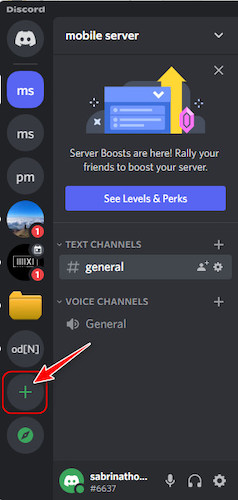
- Once a pop-up window appears, select the grey button at the bottom labeled ‘Join a Server’ to proceed.
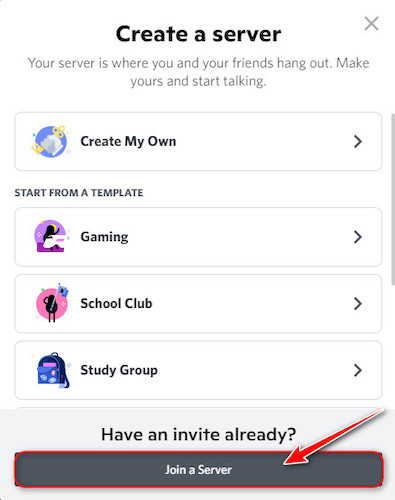
- After that, all you need to do is copy and paste the server link in the Invite Link text box and click on the blue Join Server button at the bottom right corner.
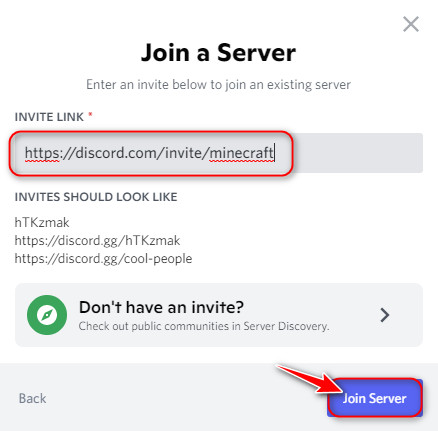
Do you prefer using a phone for your Discord needs? If so, you can follow these alternative steps to do the same thing but on the Discord mobile app:
- Open the Discord app on your phone and perform a swipe from the left side of the screen to the right.
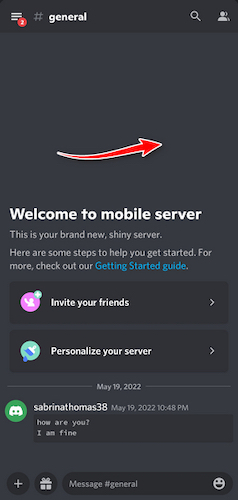
- Tap on the plus (+) icon at the bottom left corner of the display.
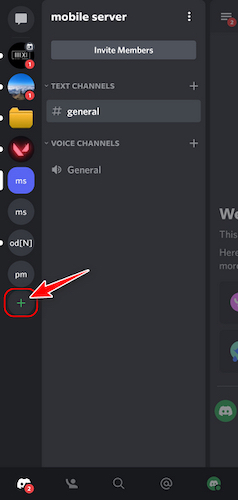
- This should take you to a new page. Press the button at the bottom of the screen with the label ‘Join a friend on Discord’.

- After tapping that, tap and hold on to the Invite link text box and select paste to enter the invite link that you copied to your clipboard, then tap on the Join button to proceed.
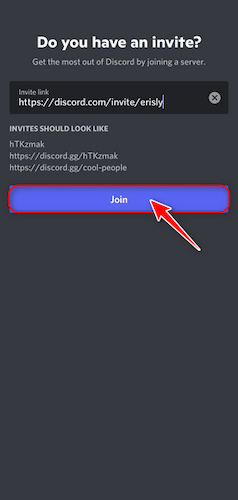
- On the next page, tap on the Accept Invite button to go to the server.

- If you see a message at the bottom of the next page asking you to complete a few more steps, tap on it.
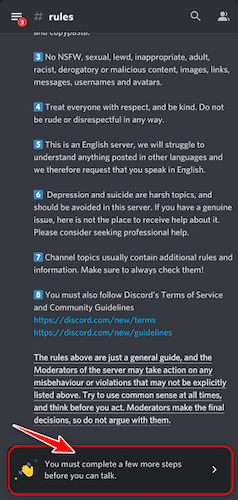
- All you need to do on the next page is check the box to confirm your agreement to the listed rules and tap the complete button. That’s it, you’re in.
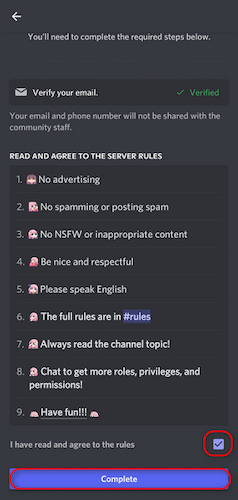
Go and check our other article on how to react on Discord.
2. Join a Server With a Server Tag or Name
Like all Discord users, every server has a unique tag that you can use to join a server. You can typically obtain this tag through a website or blog. Note that you can use the server name for this method.
Keep in mind that this method won’t work for servers that are private. You can only join those with an invite link.
Follow the steps outlined below to use a server tag to join a server on Discord:
- Start the Discord application on your desktop.
- Find the compass-like icon at the bottom left corner of the window and select it.
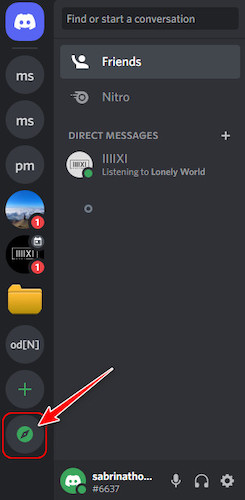
- Click on the Home tab from the left panel as the following window appears to switch to it.
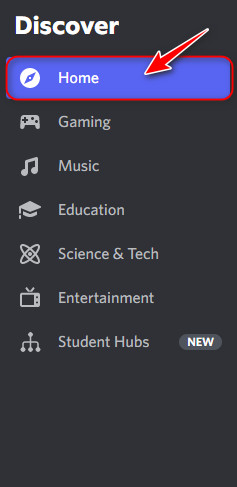
- Type the server tag in the Explore communities text box and press the enter key.
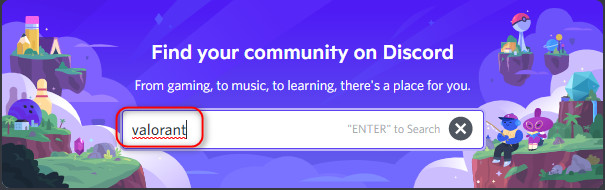
- Choose the server you want to join from the search results by clicking on it.

- The benefit of using this method is that you can take a tour of the server before choosing to become an official member. After checking out the server’s channels and content, click on the join (server name) button at the top to become a part of it.
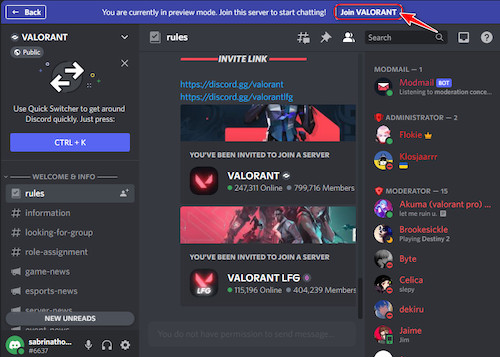
- After that, you might see an additional button labeled ‘Complete’, which you need to click to complete the member requirements.
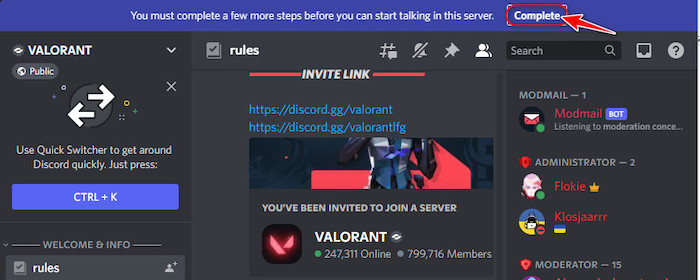
- This should take you to a new pop-up window, where you will typically see a list of rules you should follow to prevent bans. In some cases, you might need to answer a few questions but after checking the checkboxes and answering questions, click on the Submit button.
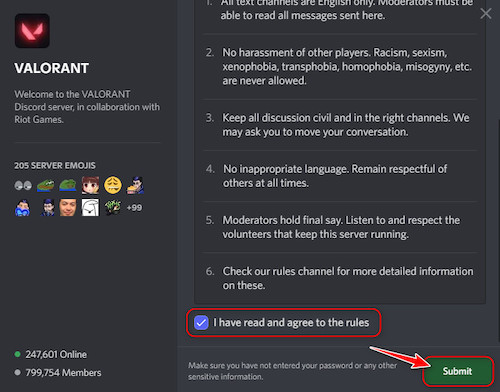
Unlike the previous method, you can’t try this one on your phone. So, when it comes to joining servers, you have better options with Discord for desktop.
If you haven’t installed the desktop app for Discord and have no intention of installing it, you can simply join all your favorite servers from the Discord web app in your browser instead.
Check out our recent article on how to quote someone on Discord.
FAQ
Question: Can you join Random Discord servers?
Answer: Yes, you can join random Discord servers, and it’s possible because of a reasonably well-known Discord server directory known as DiscordMe. A simple google search can find it, and all you need to do is expand the menu icon and click on Random Server to find a server.
Question: Can I join a Discord server without an account?
Answer: No, you can’t join any Discord server without an account. If you try joining a server from a website and it redirects you to Discord, you will be automatically asked to log in to your Discord account with the necessary credentials.
Question: Why can’t I join a Discord server when I’m not banned?
Answer: You can’t join a Discord server even when you are not banned, either because your invite link was a temporary one and has expired or because the server has reached the maximum limit of members and can’t accept anymore.
Final Thoughts
The only reason why Discord is famous is because of its unique enhancements for large hangouts in the form of servers, so there is absolutely no point in owning a Discord account without joining at least one Discord server.
Now that you have successfully joined your first Discord server, I suggest you go through our site and find our top picks for the best servers.