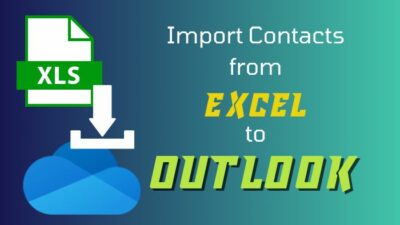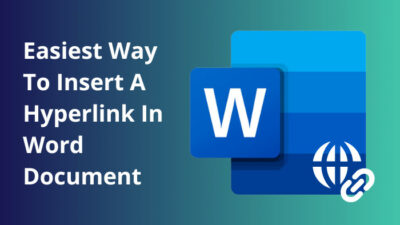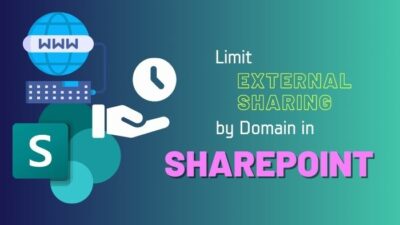Creating slides with two columns of text is a compelling presentation technique, and Google Slides provides an easy solution to make this kind of layout.
However, the text often flows awkwardly between boxes when you don’t create the text box with the proper method. If you’ve struggled with uneven text distribution in Slides, learning an easy solution is essential.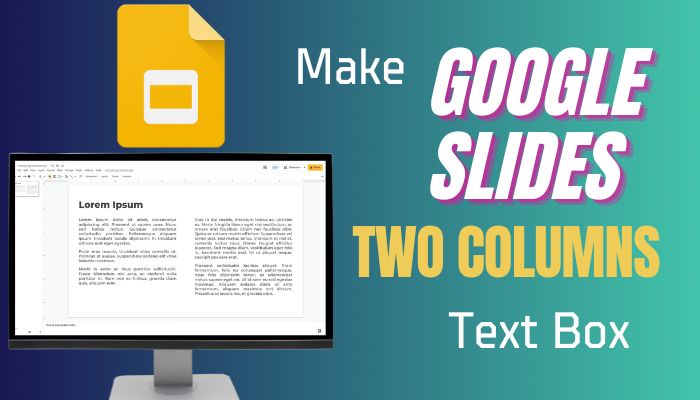
This guide will discuss inserting two-column text boxes for polished slide designs that will allow readers smooth navigation.
So, let’s get started.
How to Make Columns in Google Slides
To Make columns in Google Slides, first, choose the slide and where you like to make columns. Click on Insert and choose Table. Next, select the number of rows, and you can also add rows if you like. Now, drag the table to your page, and it will convert into columns.
Moreover, you can use the Layout or the Text Box tool to create columns. There are multiple options in Layout to choose from, including the Title slide, which is a single-column slide. Besides, the Title and two-column options will create a double-column side.
Furthermore, you can also use the Text Box tool and draw columns yourself. With the Text box option, you can create custom columns.
Columns can bring structure and organization to your Google Slides presentations, making them visually appealing and easier to follow. That said, let’s now create a double-column text box in Google Slides.
How to Make Two Columns Text Box in Google Slide
To make Google Slides two column text boxes, launch Google Slide and select your slide from the left pane. Click on the Layout option and choose Titles and two columns. You can also use the Text box tool to draw columns and make a two-column text box in Google Slide.
When you first open Google Slide, it’s a single-column slide; we will make it a double-column slide.
Here are the steps to make a two-column text box in Google Slide:
For Desktop
- Launch Google Slide and select the Slide from the left pane, which you want to make two two-column slides.
- Click on the Layout option from the toolbar and choose Titles and two columns.
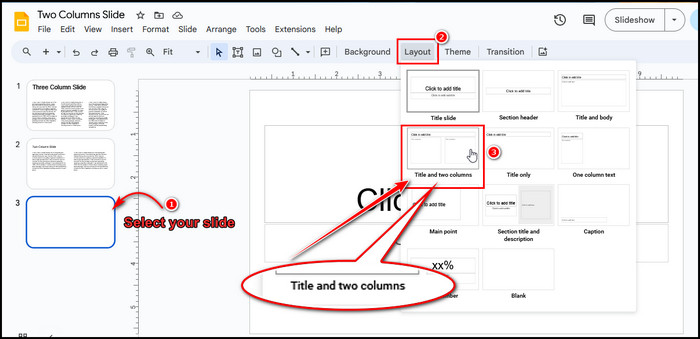
Now, your single-column slide is turned into a double-column drop. You can also create a column slide from your mobile device.
For Mobile
- Install the Google Slides app.
- Open the Slides app and click the + icon to launch a new slide.
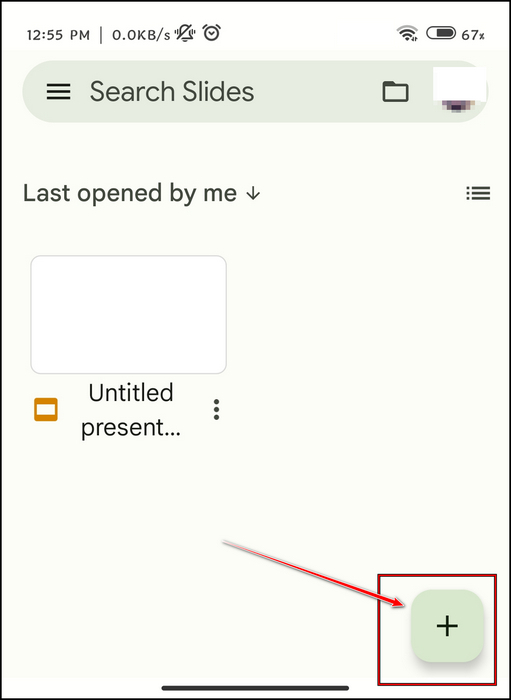
- Click on the icon from the lower left corner.
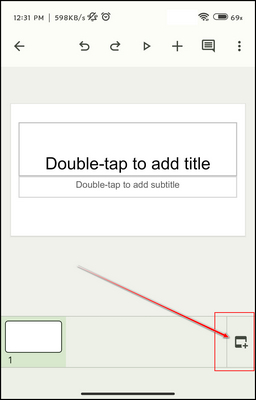
- Choose Title and two columns from the Add slide option.
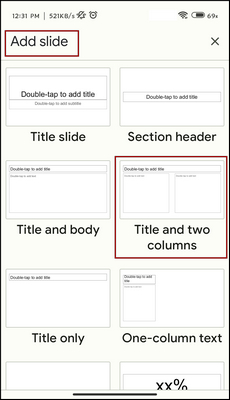
As you have observed, creating double-column text in Google Slides is simple. However, what would you do if you wanted to create an additional column? We will address this issue in the following section.
How to Add Additional Columns in Google Slide
To add an additional column in Google Slide, make a new slide. Click on Layout from the toolbar and choose Title only. Now, click on the Text box Icon and draw a text box in the slide. Now Mark the text box, copy it, and paste it to add 2 or 3 columns.
This process allows for the creation of multiple text boxes. However, it is crucial to create only a few, as this can confuse the reader.
Here are the steps to create three or more boxes in Google Slide:
- Open a Google Slide, click on Layout, and choose Title only or Blank.
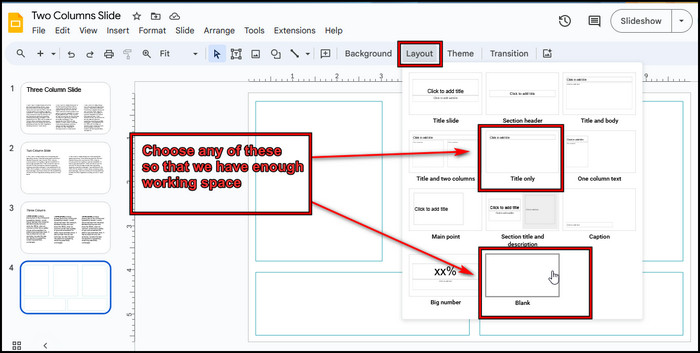
- Click on the Text Box icon and draw a Text Box.
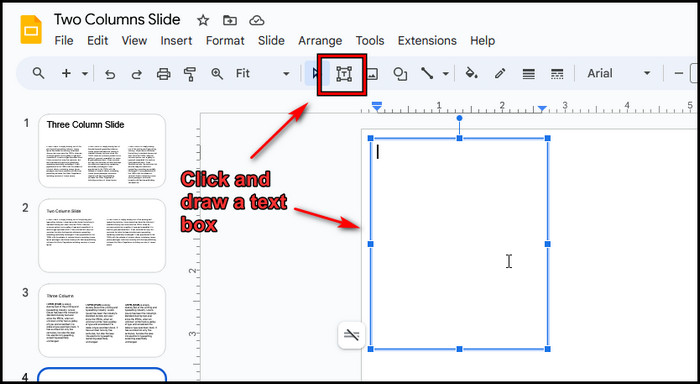
- Mark the box and copy it by pressing Ctrl + C.
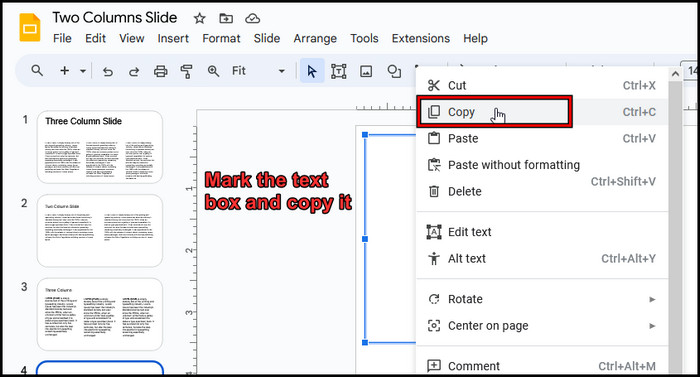
- Press Ctrl + V to make a new text box.
- Reposition the text box properly.
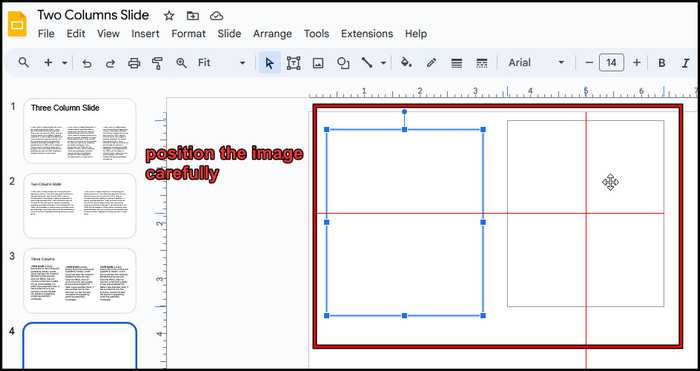
- Repeat the steps 4 and 5 to add additional boxes.
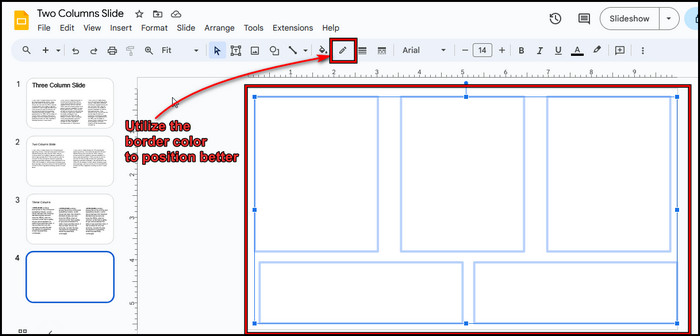
You can make a great design if you practice a bit. The key is positioning each box to keep the presentation clean.
FAQs
What is Google Slide?
Google Slides is a free, web-based presentation program part of the Google Workspace suite. With Slides, you can collaborate simultaneously to create, edit, and share digital slide decks online. It is a similar program to Microsoft PowerPoint.
Is there a width limit on the text boxes?
No, you can manually resize the boxes for visual balance or fit all text regardless of length. If you already use a two-column layout, you can still adjust them to your liking. You can even add additional boxes with the Text Box tool.
How do you move text between the boxes?
To move text, first mark the text or bullet points. Now, drag words or bullet points between the connected text boxes like rearranging words on a page.
Will the format stay if you copy the text?
Your formatting travels with any copied selection. So, cutting or duplicating any text will stay with the copied format. This also applies to slides. When you set up or create a new slide, it follows the already-used format.
Wrap-Ups
Google Slides two-column text box feature streamlines inserting side-by-side content efficiently. With a simple technique, you can structure information for improved navigation and comprehension.
Apply these text box best practices to create organized, polished presentations that serve your audience well.