The dark mode is everywhere, from phone to PC, and for the sake of your eye, you should adopt this dark mode too. Not only electronic devices but apps also come with this mode for giving your a pleasing visual.
Maybe that’s why you want to switch your Snapchat’s white to dark mode. When you enable dark mode in Snapchat, you will find it more stunning to look at.
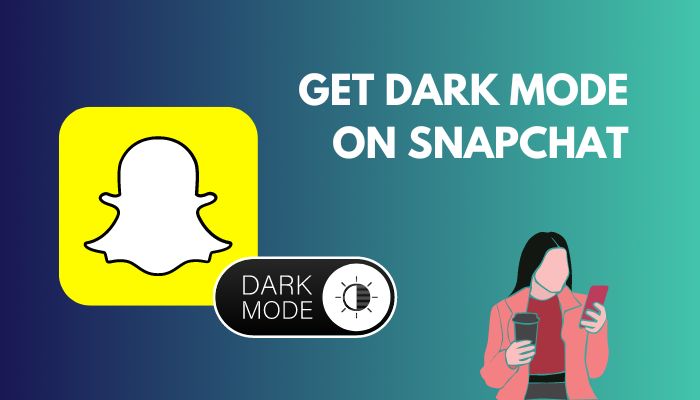
Apply the dark mode from Snapchat’s settings is only possible on iOS. There is an App Appearance option in the Snapchats iOS version, but not in Android.
Is it impossible to get dark mode on Snapchat without App Appearance?
Well, it’s not, and I will show you how to accomplish this mission impossible. Just hang on to this article till the end to apply dark mode on Snapchat.
Let’s get started!
Why Choose Dark Mode for Snapchat?
To reduce eye strain and minor headaches, and reduce battery draining you should choose the dark mode for Snapchat. Besides, the dark theme will make Snapchat’s UI more stunning. So, for your eye health and dark UI, you should enable dark mode for Snapchat.
The dark mode is a feature that makes your screen UI black and texts to white. Looking at your mobile or laptop’s screen’s white light all the time can cause irritations in eyes and unpleasant syndromes.
So, choosing dark mode for Snapchat is a wise choice for those who always use it. In addition, Snapchat’s dark mode is way better than its white mode. When you apply the dark theme to Snapchat, chatting will become more comfortable than in white mode.
Creating content on Snapchat requires so much time, so you will need to take at the mobile’s screen. For this, dark mode can come in handy by giving you complete eye comfort.
How to Get Dark Mode on Snapchat Without App Appearance on Android
You can apply dark mode on Snapchat without App Apperance on your android phone, but it’s tricky to do so.
The bad news is Snapchat’s dark theme option is only available to iOS devices. In the iOS Snapchat version, you will find an App Appearance option in the Settings.
From there, you can choose to apply Dark or White mode to Snapchat. But unluckily for the android user, you can’t apply a dark theme to Snapchat from its Settings.
You can’t apply a dark theme to the latest version of the Snapchat app. To enable dark mode, you will need to download the old beta version of Snapchat. I have tested with Snapchat 10.61.2.0 Beta version.
If you want to turn the white theme UI to black for Snapchat, just like iOS, go to APKMirror.com and download the Snapchat 10.61.2.0 version mentioned above. You can also go for older versions.
After downloading the Snapchat.apk file from APKMirror, apply the following steps.
Here are the steps to enable Dark Mode in Snapchat:
- Go to Settings > Display & brightness.
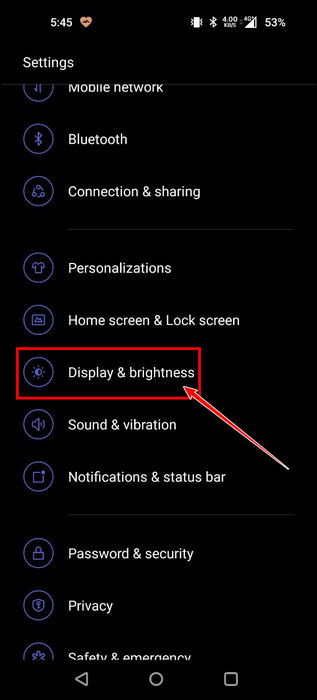
- Choose Dark mode.
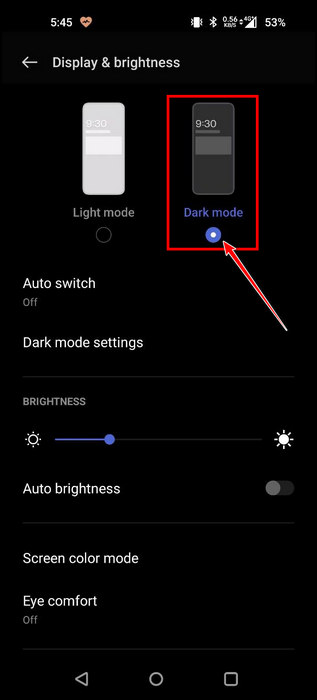
- Go to Developer options from Settings > System settings.
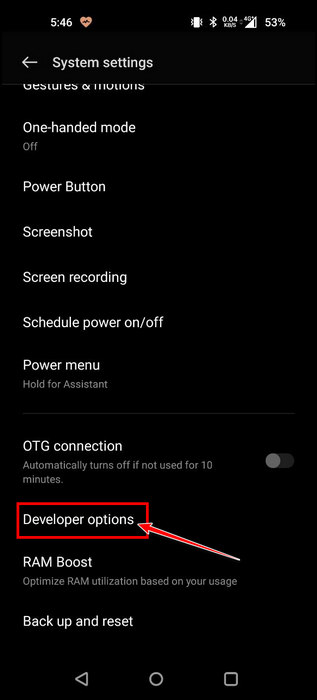
- Turn on Developer options if it’s turned off.
- Search for Override force-dark under HARDWARE ACCELERATED RENDERING.
- Toggle on the button for Override force-dark.
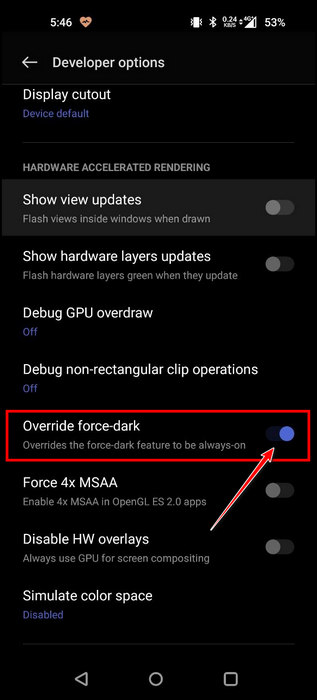
Next, close and reopen Snapchat. I hope now will find that the entire Snapchat UI has turned to black. Moreover, if you don’t know how to turn on Developer options, follow the below steps.
Here are the steps to turn on Developer options on android devices:
- Go to Settings > About device.
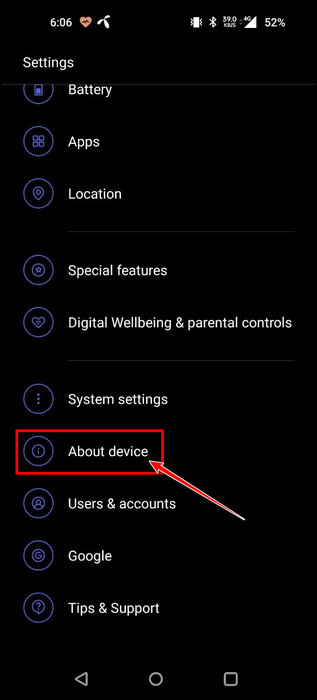
- Tap on Version.
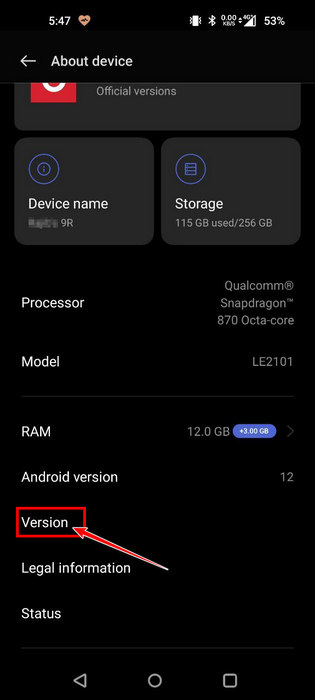
- Keep tapping on the Build number until you see this message Congrats! You are now a Developer.
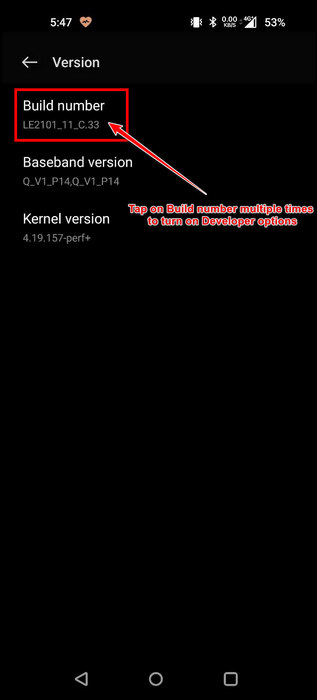
After this message, your mobile android Developer options will turn on.
How to Get Dark Mode on Snapchat Without App Appearance on iOS
There is an option called APP Appearance in Snapchat’s iOS version to enable a dark theme or dark mode. But if you want to enable dark mode without App Appearance on iOS, follow the below steps.
You can rely on the iOS device’s dark mode to get dark mode on Snapchat. After applying the steps below, Snapchat’s entire UI will change with your iOS dark or white mode.
Here are the steps to get dark mode on Snapchat without App Appearance on iOS:
- Launch Snapchat and tap on Bitmoji from the top left corner.
- Tap on the Settings icon (Gear icon).
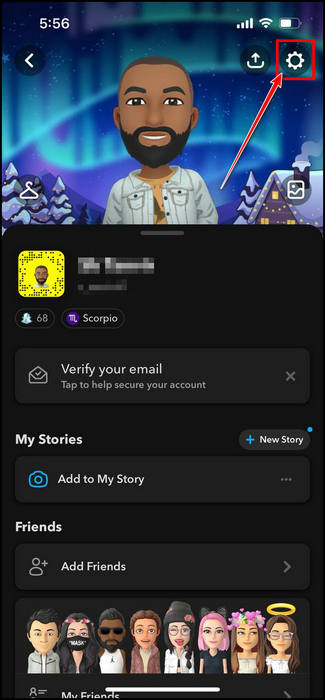
- Tap on App Appearance from the My Account section.
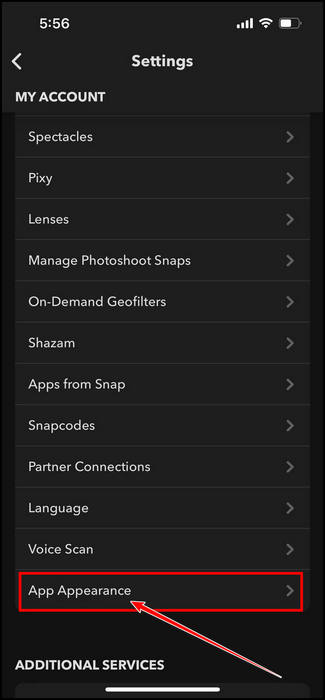
- Choose Match System.
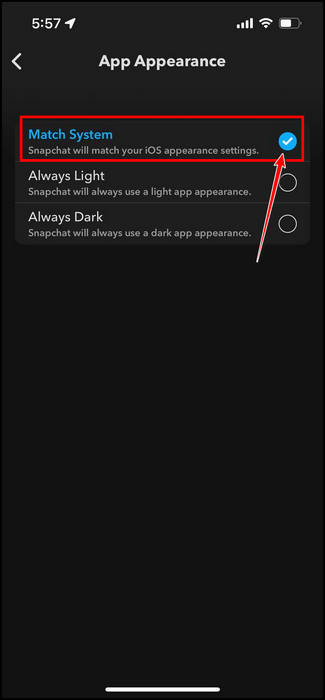
- Open the Control center by swiping down from the top upper side of the display.
- Tap on the Dark mode to turn it On.
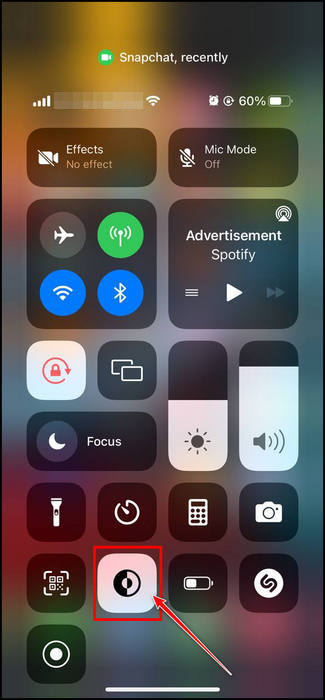
Now, when you enable dark mode from your iOS, Snapchat will also adapt that Dark mode.
FAQs
Is the Snapchat App Appearance option available for Android?
No, the Snapchat android version still doesn’t have any App Appearance option, just like the iOS version. Maybe in future updates, you will get to see that option.
Why doesn’t my Snapchat have dark mode?
You will not find any dark mode option while using Snapchat on your Android device. The dark mode option for Snapchat is only available for iOS.
How to enable Override force-dark mode?
You can enable Override force-dark by going to the android’s develop options. Just go to Settings > System settings > Developer options. Look for the HARDWARE ACCELERATED RENDERING section, and under this section, enable Override force-dark by toggling on the side button.
Final words
Dark mode has become a trend; almost every device has this feature by default. If you are a fan of dark mode, you may want to get that mode on your Snapchat app too.
Moreover, dark mode is essential for your eye health. But there is no App Appearance option in Snapchat’s android version. So, I have given a tricky way to get that dark mode on your android phone in this article.
I hope you get all the steps and already enabled night mode on Snapchat without App appearance.
Do you need any further assistance regarding Snapchat? Let me know in the comment box.