The required asterisk is helpful in finding the mandatory field and can often be found on the right side of the question in Microsoft Forms.
But, if you’ve noticed the misalignment or massive space between the text and the asterisk, you are not the only one. It’s rare but happens with some users occasionally.
In this article, I’ll describe the reasons behind the issue and provide solutions to adjust the required asterisk position.
So, let’s start.
What is Asterisk in Microsoft Forms?
An Asterisk (*) in Microsoft Forms is a symbol that denotes the required question. The user must provide the answer to the specific field to submit the Microsoft form. The form creator can include the asterisk for a question and make it mandatory for the respondent.
The asterisk is marked as a red star ( * ) sign at the right side of the question. The asterisk or required option isn’t labeled for a field by default. You need to add them to a field manually.
You have to click on the question and enable the Required option to include the asterisk in the specific field. Adding the asterisk method is the same for Microsoft Forms and Microsoft Forms Pro/ Microsoft Customer Voice. 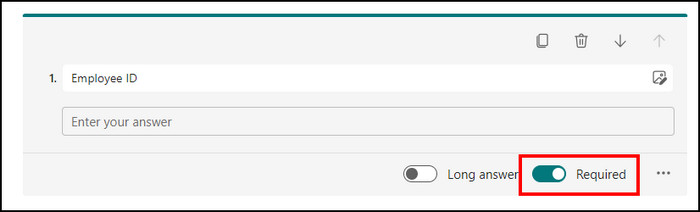
Currently, there’s no option to change or adjust the required asterisk position, appearance, or formatting. Also, there is no such setting to place it at the front of the question.
Common Issues With Asterisk Position
Users have reported that the asterisk or required sign is placed wrongly in their Microsoft Forms question. Some of them are misplaced, and some have created a line break after the question. It leads to confusion and ruins the appearance of Microsoft Forms.
After hearing the issue, we’ve tried to replicate this in both Microsoft Forms and Forms Pro/ Microsoft Customer Voice. Finally, we’ve found two reasons that cause the issue with asterisk positioning.
Among them, one is a human typing error, and the other is a server problem. The following passage will describe the reasons in depth.
- Overspacing: When we write a question in the Forms text field, we usually don’t give a space in the end. However, when you give a space after the text, the asterisk sign moves slightly to the right side.
Giving too much unnecessary space creates a massive gap between the text and the asterisk. Sometimes, it creates misalignment and leads to a line break.
The overspacing can also happen when you copy the question from another place and paste it into the text field.
- Server Issue: Some users have reported the incident is very infrequent and rarely happens to them. But when it happens, all the forms under the organization get affected.
As the asterisk, a.k.a required option’s position is fixed, and there’s no way to customize it, the problem may occur by the cache of your Microsoft Office server.
There are solutions for both cases, and I will describe them in the following passage.
How to Fix Required Asterisk Position in Microsoft Forms
To fix the required asterisk position in Microsoft Forms, you can check and resolve the typing error or overspacing in your text field. However, if no human mistakes are involved, you should wait until the Microsoft Forms server is refreshed.
For being a default option and without any customization, the solution to the asterisk position is very straightforward.
Here are the methods to fix the required asterisk position in Microsoft Forms:
Remove Overspacing
If you’ve put overspacing in the Forms question, you will see an unusual gap between the question and the answer text box or asterisk. Removing the space from the question will resolve the positioning.
Follow the process below to remove the overspacing in the MS Forms question:
- Click on the question in your Microsoft Forms.
- Select the overspacing and delete them.
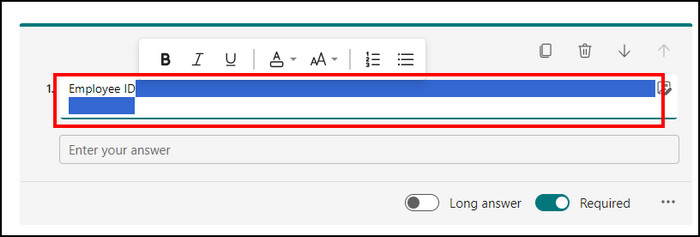
Removing the unnecessary space will reset the required asterisk position, and the alignment will be fixed.
Wait for Cache Refresh
When you create and make changes to a Microsoft form, it takes around 1 hour to appear in the cached version of the form. But sometimes, it may take longer to sync depending on the server traffic.
So, if you have the problem, you may see incorrectly positioned asterisks in your Microsoft Forms during this time. Therefore, to fix the required asterisk position in Microsoft Forms, you need to wait until the cache is refreshed.
The asterisk positioning should be resolved after building the new cache in your Forms. But if your problem remains, you may contact Microsoft Forms support for additional information and guidelines.
Ending Note
Asterisk is a must-have feature for acquiring the necessary information in Microsoft Forms. It ensures the question is filled and the form creator is getting the answer they wanted.
But sometimes, the asterisk positioning creates confusion as they don’t align correctly with the question. Therefore, I’ve provided the steps to remove unnecessary space from the field and refresh the server cache to fix the issue.
Cheers!