Facebook is one of the most popular social apps of all time, and its newsfeed is also a place where users scroll through a pool of content that gets updated in real-time. Hence, Facebook has been optimizing and streamlining the platform to make it more user-friendly.
Unfortunately, several glitches have been reported regarding this program. But probably the most typical is that your Facebook feed won’t load.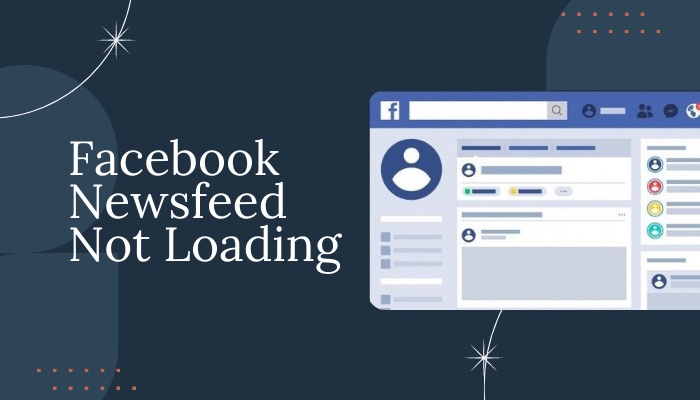
Each day, an average user views 300 feet of content on their mobile device, around the height of a thirty-storied building.
If you’re having trouble with Facebook’s news feed loading, you have come to the right place. In this article, I will explain why and how to fix the newsfeed not loading issue. Keep reading till the end to find out in detail.
Why is Facebook Newsfeed Not Loading?
As a result of combining all of the user reports we obtained during our studies, I came up with a list of the reasons for the newsfeed not loading on Facebook, such as bad internet connection, pending updates, incorrect settings, etc. 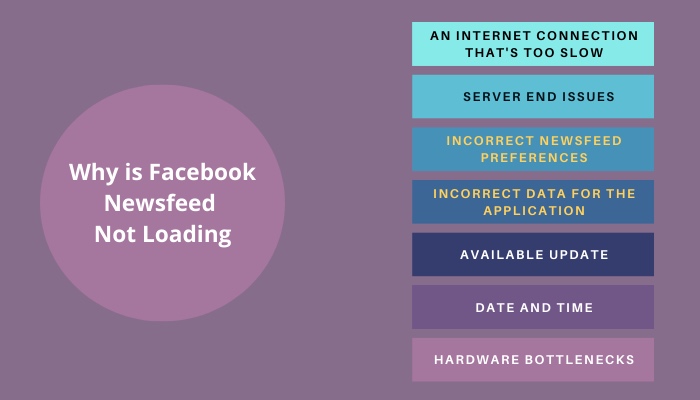
The following are some of the reasons why the news feed on Facebook won’t load or refresh:
1. An Internet Connection that’s too Slow
Facebook’s data consumption has increased throughout the years. In the past, only a small amount of data was required for it to function, but we’ve found that now, a constant and fast internet connection is needed instead.
It is possible that the newsfeed will not operate for you if you have a slow Internet connection.
2. Server End Issues
There have been a number of outages involving Facebook recently. This is true for both the mobile platform as well as the desktop version.
Because the backend service of Facebook is the same on both platforms, if it is undergoing maintenance or is down for any reason, then both platforms will be negatively impacted.
3. Incorrect Newsfeed Preferences
You may not be aware that Facebook allows you to customize the information displayed in your news feed. If you are experiencing an unresponsive newsfeed, you may have selected the incorrect settings.
You can see posts on your newsfeed as the most current or most popular ones published by users or pages. You will not receive the intended results if the setting is popular, but you are looking for the most current posts.
4. Incorrect Data for the Application
There are several cases in which Facebook’s application receives incorrect data for the program or receives installation files that are faulty. When something like this occurs, the application can not operate as planned, which might lead to problems.
5. Available Update
Facebook regularly monitors its programs, and if a bug or a technical issue emerges, it releases an update as quickly as possible. Newsfeed might stop working if you have any pending app updates.
If you have been delaying the installation of any updates, we strongly suggest you do so as soon as possible.
6. Date and Time
For Facebook to function, it must use your time as a parameter. The application will become confused with the data.
If you have the wrong time setting (whether on the PC or the mobile application), the time will not match your geographical location. Changing the time will solve this particular issue.
7. Hardware Bottlenecks
Facebook also comes in a Lite version, designed specifically for mobile devices that do not have the processing capacity to run the full version of the application. You should use the Lite application when working with an older mobile device.
How to Fix Facebook Newsfeed not Loading
This section offers a number of potential remedies to the problem of the Facebook news feed and comments not loading, which will direct you in the right direction for resolving the issue.
There are several potential fixes for the issue you are experiencing with your Facebook app. Each cause is associated with a possible remedy that you may test out to see if it resolves the issue.
Here are the steps to fix Facebook Newsfeed won’t load:
1. Clear Facebook App Cache and Data
Facebook’s cache and data will take up a lot of space on your smartphone and may also make it run more slowly. If this issue arises on your device, I strongly advise that you erase the cache and data on your Facebook account.
To remove the cache and data on your Facebook account, you must do the following:
- Navigate to the Settings menu > Scroll all the way down to Apps.
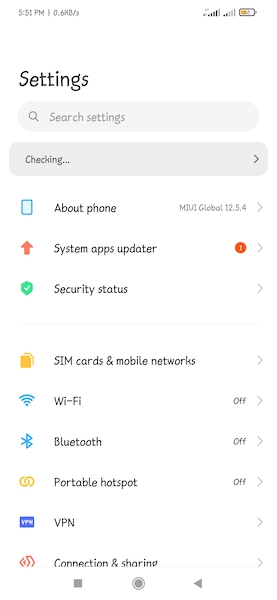
- Select Apps from the drop-down menu > Scroll down until you see Facebook.
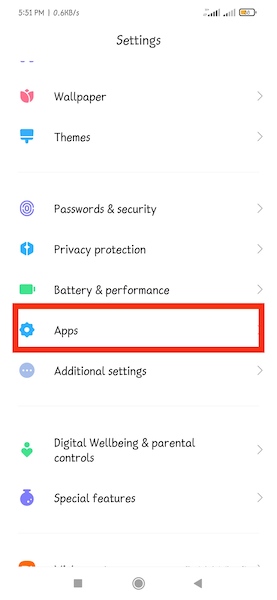
- Tap on Facebook once you find it.
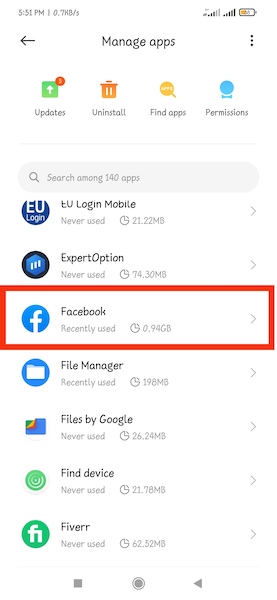
- Proceed to the Storage.
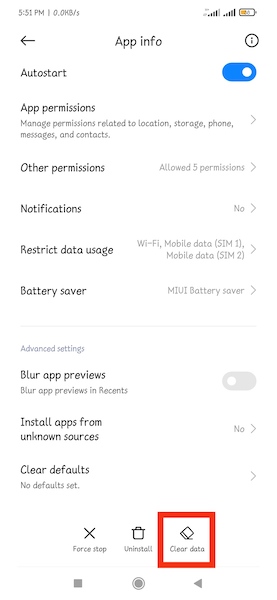
- Tap on Clear Data and Clear Cache buttons one after the other.
It will assist you in removing any previous app files from your device and provide you with a clean slate to begin working with the app.
Therefore, going through these steps can make it much simpler for you to address the problem. If this one doesn’t help you, continue with the ones left.
2. Update Facebook News Feed Preference
You might be wondering what you should do with the preferences for the newsfeed. As a result of the settings that you have selected, you may find that the news feed does not provide you with any recent updates or posts on occasion.
You can select which users’ posts appear at the top of your news feed, as you want to see the most recent postings or the most popular items from your news feed.
To modify your choices for receiving news on Facebook, you will need to do as follows:
- Open the Facebook home page in your web browser.
- Navigate to the screen’s right side > Go to Settings & Privacy.
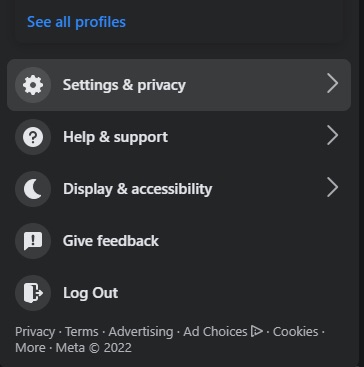
- Click on Feed.
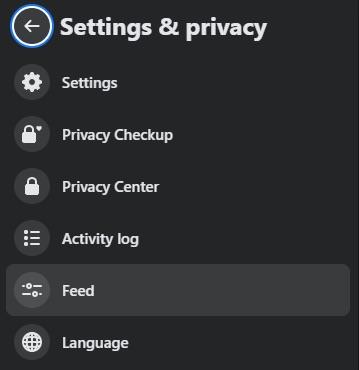
- Select any of the listed options, depending on what you’re looking for.
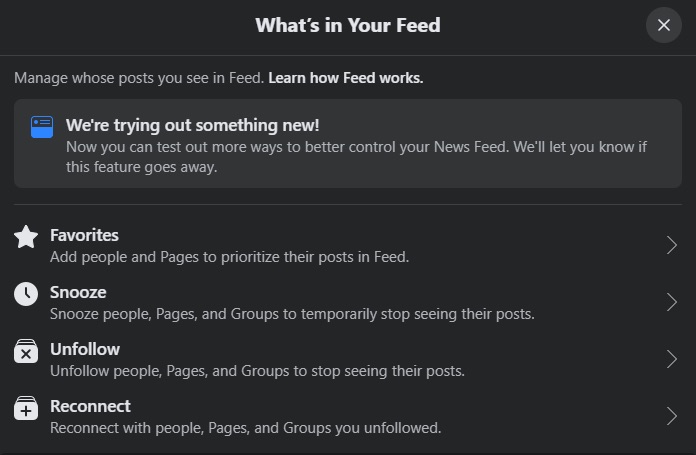
If you have already determined that this is not why your news feed is not loading, you should go to the next possible option.
3. Verify the Internet Connection
First, make sure that your internet connection is working properly.
An inconsistent internet connection is one of the most prevalent causes of a Facebook news feed that does not update. Your first order of business should be to verify and reinforce your internet connection’s reliability.
If you are having trouble connecting to the internet using your device, you should restart your modem or router.
Check to see whether you can navigate effectively using other apps and websites. You have the option of connecting directly through LAN when using the computer.
You can try both a cellular data connection and a Wi-Fi data connection on your mobile device to determine which one works best. Simply switch off the wireless internet or the cellular data and then turn it back on.
Verify that the newsfeed and the comments section of Facebook have now loaded.
4. Check Time and Date Settings
This newsfeed not loading issue might occur on your device if the clock on your computer is wrong due to a failed CMOS battery or because your clock is running ahead of or behind the time of your geographical location.
Therefore, you have to adjust the date and time on your own.
To change the time and date, follow these instructions:
- Right-click the clock in the lower right corner of your screen.
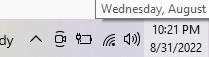
- Select the button labeled Adjust date/time.
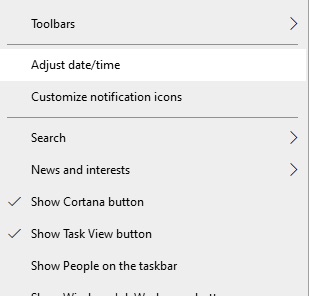
- Select the options for Automatically set time and Automatically set time zone.
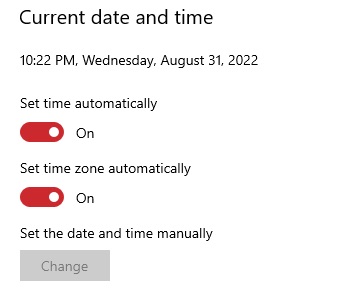
If the times and dates on your device are still inaccurate, navigate to the Adjust date/time menu and manually make the necessary changes.
Visit Facebook and scroll down to the bottom of the page to reload the news feed. Check to see whether this step helps you out.
5. Clear Browser Data
If corrupt data is connected to your browser, this may cause the feed not loading problem you are experiencing.
You must delete the browser’s cache and all of its data to verify this.
If you use Mozilla Firefox, you are required to do the following:
- Launch Firefox > Select the Tools bar from the menu that appears.
- Navigate to the Settings menu > Select the Privacy option.
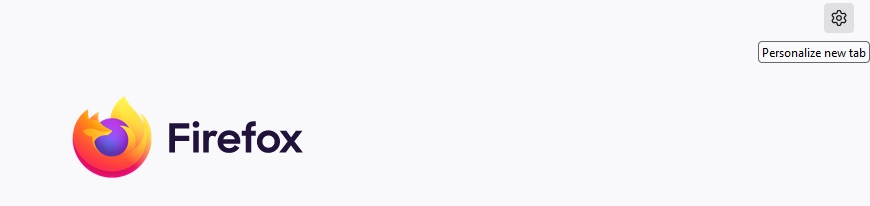
- Select the History menu item > Select the button labeled Clear your recent history.

- Make sure that you only select the top four selections > Click the Clear now button.
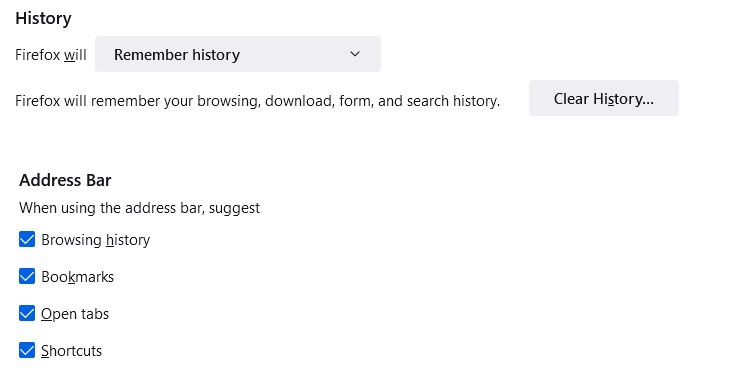
If you use Google Chrome, please keep the following in mind:
- Launch Google Chrome.
- Press Ctrl+Shift+Del on your keyboard simultaneously.
- Select All time from the Time Range drop-down menu.
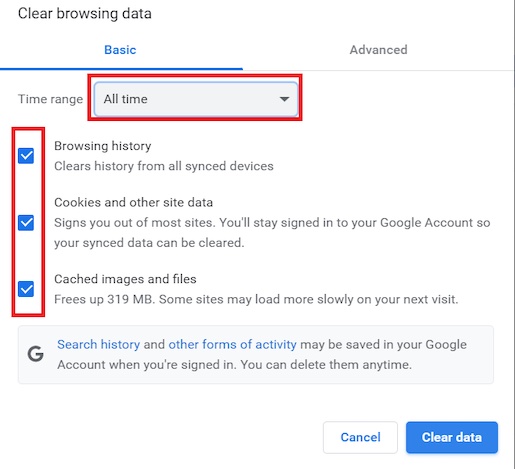
- Check the boxes corresponding to Browsing history, Cached images and files, Cookies and Other site data.
- Select the Clear data option.
Remember that doing so might log you out from most of the websites you saved on your option.
6. Update the Facebook App
Older versions of applications can sometimes make your computer run more slowly, and they may also contain problems that prevent them from functioning correctly.
To fix the problem, you will need to check for updates and apply patches as soon as they become available. 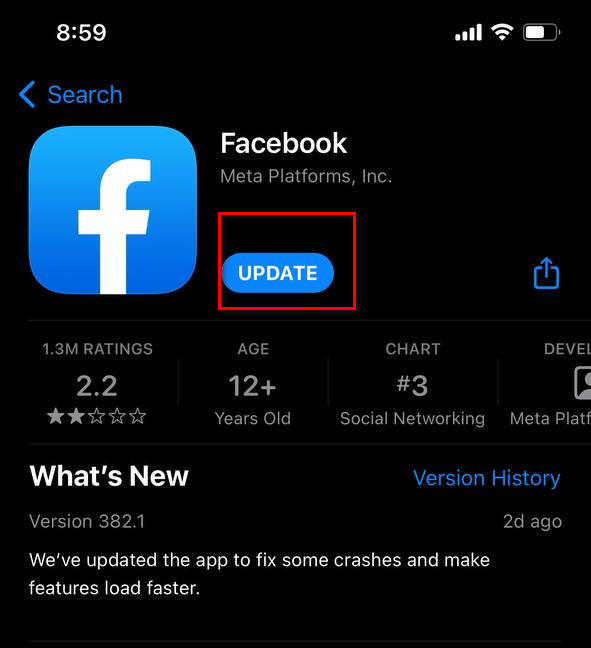
Find an update for Facebook by doing the following:
- Go to the Google Play Store on your Android device. On your iOS device, go to the App Store.
- Search Facebook and check whether there is any update available at this moment.
- Click on the Update option.
After that, the software will be immediately installed on your device.
Conclusion
If you faced a newsfeed not loading error on your device, I believe the issue should have been rectified by now if you have tried every method.
Try launching the Facebook app and seeing whether the issue persists after each fix so that you know what caused the issue and when your issue have been resolved.